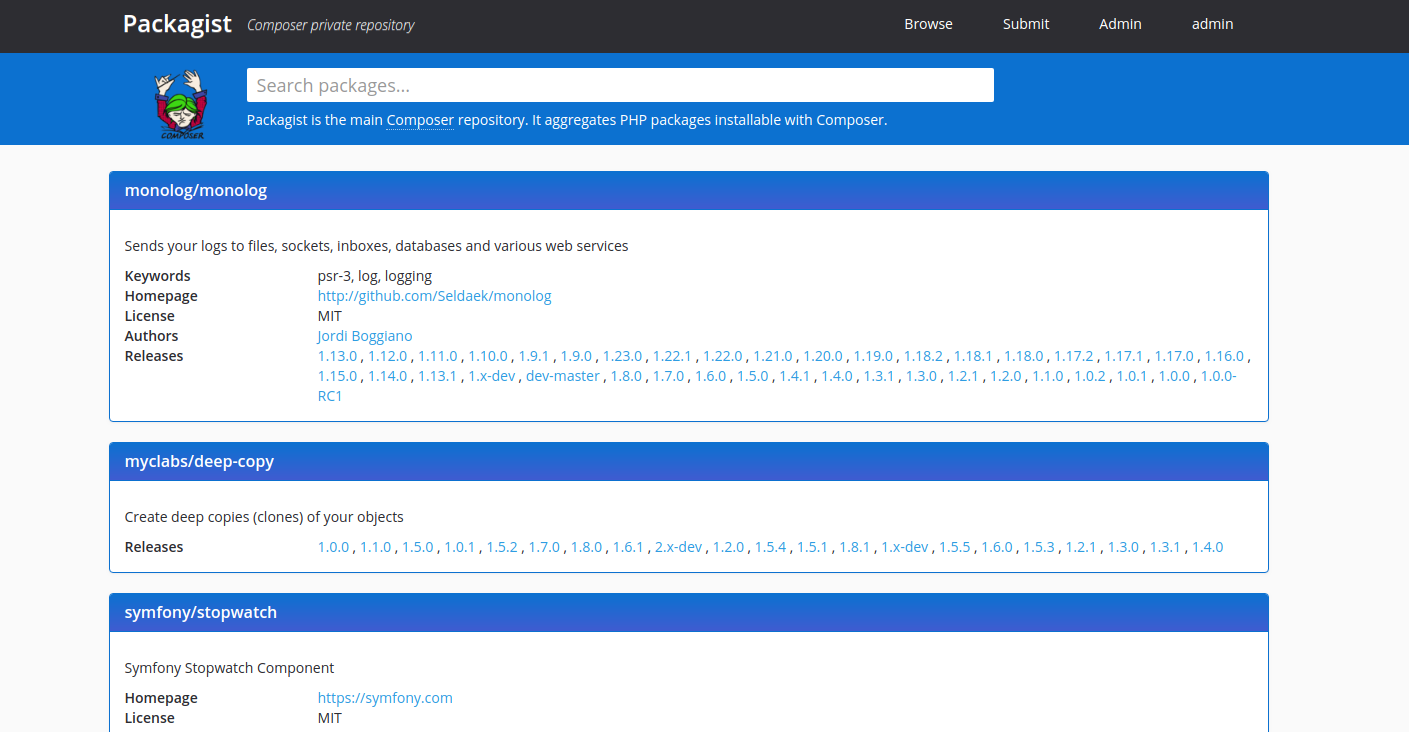okvpn / packeton
Private PHP package repository for vendors
Fund package maintenance!
Ko Fi
Installs: 251
Dependents: 0
Suggesters: 0
Security: 0
Stars: 497
Watchers: 4
Forks: 74
Open Issues: 36
Type:project
pkg:composer/okvpn/packeton
Requires
- php: >=8.1
- ext-redis: *
- babdev/pagerfanta-bundle: ^4.4
- cebe/markdown: ^1.1
- composer/composer: ^2.6
- doctrine/common: ^3
- doctrine/dbal: ^3.7
- doctrine/doctrine-bundle: ^2.9
- doctrine/orm: ^2.15
- ezyang/htmlpurifier: ^4.16 || dev-master
- firebase/php-jwt: ^6.5
- friendsofphp/proxy-manager-lts: ^1.0
- knplabs/knp-menu-bundle: ^3.2
- laminas/laminas-feed: ^2.20
- league/flysystem-async-aws-s3: ^3.15
- league/flysystem-bundle: ^3.1
- nelmio/cors-bundle: ^2.2
- nelmio/security-bundle: ^3.0
- okvpn/cron-bundle: ^1.1
- okvpn/expression-language: ^1.0
- oro/doctrine-extensions: ^2.0
- pagerfanta/core: ^4.2
- pagerfanta/doctrine-orm-adapter: ^4.2
- pagerfanta/twig: ^4.2
- snc/redis-bundle: ^4.4
- symfony/asset: ^6.4 || ^7.2
- symfony/console: ^6.4 || ^7.2
- symfony/debug-bundle: ^6.4 || ^7.2
- symfony/dotenv: ^6.4 || ^7.2
- symfony/expression-language: ^6.4 || ^7.2
- symfony/flex: ^2
- symfony/form: ^6.4 || ^7.2
- symfony/framework-bundle: ^6.4 || ^7.2
- symfony/http-client: ^6.4 || ^7.2
- symfony/ldap: ^6.4 || ^7.2
- symfony/lock: ^6.4 || ^7.2
- symfony/mailer: ^6.4 || ^7.2
- symfony/mime: ^6.4 || ^7.2
- symfony/monolog-bundle: ^3.8
- symfony/process: ^6.4 || ^7.2
- symfony/property-access: ^6.4 || ^7.2
- symfony/property-info: ^6.4 || ^7.2
- symfony/runtime: ^6.4 || ^7.2
- symfony/security-bundle: ^6.4 || ^7.2
- symfony/serializer: ^6.4 || ^7.2
- symfony/translation: ^6.4 || ^7.2
- symfony/twig-bundle: ^6.4 || ^7.2
- symfony/validator: ^6.4 || ^7.2
- symfony/var-exporter: ^6.4 || ^7.2
- symfony/web-link: ^6.4 || ^7.2
- symfony/yaml: ^6.4 || ^7.2
- twig/extra-bundle: ^3.4
- twig/string-extra: ^3.4
- twig/twig: ^3.0
Requires (Dev)
- phpunit/phpunit: ^10.0
- symfony/browser-kit: ^6.4 || ^7.2
- symfony/css-selector: ^6.4 || ^7.2
- symfony/maker-bundle: ^1
- symfony/stopwatch: ^6.4 || ^7.2
- symfony/web-profiler-bundle: ^6.4 || ^7.2
Conflicts
- dev-master / 2.7.x-dev
- v2.7.0
- v2.6.0
- 2.5.x-dev
- v2.5.1
- v2.5.0
- 2.4.x-dev
- v2.4.3
- v2.4.2
- v2.4.1
- v2.4.0
- 2.3.x-dev
- v2.3.1
- v2.3.0
- 2.2.x-dev
- v2.2.2
- v2.2.1
- v2.2.0
- 2.1.x-dev
- v2.1.2
- v2.1.1
- v2.1.0
- v2.0.1
- v2.0.0
- v2.0.0-rc1
- 1.4.x-dev
- v1.4.2
- v1.4.1
- v1.4.0
- v1.3.0
- v1.2.1
- v1.2.0
- v1.1.0
- v1.0.1
- v1.0.0
- dev-dependabot/composer/composer/composer-2.9.3
- dev-dependabot/github_actions/actions/checkout-6
- dev-dependabot/github_actions/supercharge/redis-github-action-1.8.1
- dev-dependabot/composer/symfony/http-foundation-6.4.29
This package is auto-updated.
Last update: 2025-12-30 17:50:47 UTC
README
Fork of Packagist. The Open Source alternative of Private Packagist for vendors, that based on Satis and Packagist.
Full documentation docs.packeton.org
Features
- Compatible with Composer API v2, bases on Symfony 6.
- Support update webhook for GitHub, Gitea, Bitbucket and GitLab or custom format.
- Customers user and ACL groups and limit access by vendor and versions.
- Composer Proxies and Mirroring.
- Generic Packeton webhooks
- Allow to freeze updates for the new releases after expire a customers license.
- Mirroring for packages zip files and downloads it's from your host.
- Credentials and Authentication http-basic config or ssh keys.
- Support monolithic repositories, like
symfony/symfony - Pull Request
composer.lockchange review. - OAuth2 GitHub, Bitbucket, GitLab/Gitea and Other Integrations.
- Security Monitoring.
- Milty sub repositories.
What was changed in this fork?
- Disable anonymously access, registrations, spam/antispam, added ACL permissions.
- Support MySQL, PostgresSQL or SQLite.
- Removed HWIOBundle, Algolia, GoogleAnalytics and other not used dependencies and other metrics collectors.
Table of content
- Run as Docker container
- Demo
- Installation from code
- Using a reverse proxy
- Outgoing Webhook
- Ssh key access
- Configuration
- LDAP Authenticating
- Import from Packagist.com
- OAuth2 GitHub, GitLab Integrations
- Update Webhooks
- Mirroring Composer repos
- S3 Storage Provider
- Security Monitoring
- Compare Private Packagist with Packeton
- Usage
Demo
See our Administration Demo. Username/password (admin/123456)
Install and Run in Docker
You can use packeton/packeton image or GitHub container registry ghcr.io/vtsykun/packeton:latest image
docker run -d --name packeton \
--mount type=volume,src=packeton-data,dst=/data \
-p 8080:80 \
packeton/packeton:latest
After container is running, you may wish to create an admin user via command packagist:user:manager
docker exec -it packeton bin/console packagist:user:manager admin --password=123456 --admin
Or build and run docker container with docker-compose:
-
docker-compose.yml Single container example, here the container runs supervisor that to start other jobs: nginx, redis, php-fpm, cron, worker. However, it does not follow the docker best-practises where 1 service must be per container. But it is very easy to use and KISS principle
-
docker-compose-split.yml - multiple containers, where 1 service per container
docker-compose build
docker-compose up -d # Run with single supervisor container
docker-compose up -f docker-compose-split.yml -d # Or split
Docker Environment variables
APP_SECRET- Must be static, used for encrypt SSH keys in database. The value is generated automatically, see.envin the data volume.APP_COMPOSER_HOME- composer home, default /data/composerDATABASE_URL- Database DSN, default sqlite:////data/app.db. Example for postgres "postgresql://app:pass@127.0.0.1:5432/app?serverVersion=14&charset=utf8"PACKAGIST_DIST_PATH- Default /data/zipball, path to storage zipped versionsREDIS_URL- Redis DB, default redis://localhostPACKAGIST_DIST_HOST- Hostname, (auto) default use the current host header in the request.TRUSTED_PROXIES- Ips for Reverse Proxy. See Symfony docsTRUSTED_HOSTS- Trusted host, set if you've enabled public access and your nginx configuration uses withoutserver_name. Otherwise, possible the DDoS attack with generated a big cache size for each host.PUBLIC_ACCESS- Allow anonymous users access to read packages metadata, default:falseMAILER_DSN- Mailer for reset password, default disabledMAILER_FROM- Mailer from
Installation
Requirements
- PHP 8.1+
- Redis for some functionality (favorites, download statistics, worker queue).
- git/svn/hg depending on which repositories you want to support.
- Supervisor to run a background job worker
- (optional) MySQL or PostgresSQL for the main data store, default SQLite
- Clone the repository
- Install dependencies:
composer install - Create .env.local and copy needed environment variables into it, see docker Environment variables section
- Run
bin/console doctrine:schema:update --force --completeto set up the DB - Create admin user via console.
php bin/console packagist:user:manager username --email=admin@example.com --password=123456 --admin
-
(optional) If you changed the configuration files, then you need to clear the cache
rm -rf var/cache/*orphp bin/console cache:clear -
Enable cron tabs and background jobs. Enable crontab
crontab -e -u www-dataor use Docker friendly build-in cron demand runner.
* * * * * /var/www/packagist/bin/console okvpn:cron >> /dev/null
Example, run cron as background process without crontab. Can use with supervisor.
bin/console okvpn:cron --demand
Setup Supervisor to run worker.
sudo apt -y --no-install-recommends install supervisor
Create a new supervisor configuration.
sudo vim /etc/supervisor/conf.d/packagist.conf
Add the following lines to the file.
[program:packagist-workers]
environment =
HOME=/var/www/
command=/var/www/packagist/bin/console packagist:run-workers --env=prod --no-debug
directory=/var/www/packagist/
process_name=%(program_name)s_%(process_num)02d
numprocs=1
autostart=true
autorestart=true
startsecs=0
redirect_stderr=true
priority=1
user=www-data
- IMPORTANT Make sure that web-server, cron and supervisor run under the same user, that should have an ssh key
that gives it read (clone) access to your git/svn/hg repositories. If you run application under
www-datayou can add your ssh keys to /var/www/.ssh/
You should now be able to access the site, create a user, etc.
- Make a VirtualHost with DocumentRoot pointing to public/
Ssh key access and composer oauth token.
Packagist uses the Composer global config and global ssh-key to get read access to your repositories, so
the supervisor worker packagist:run-workers and web-server must run under the user,
that have ssh key or composer config that gives it read (clone) access to your git/svn/hg repositories.
For example, if your application runs under www-data and have home directory /var/www, directory
structure must be like this.
└── /var/www/
└── .ssh/ # ssh keys directory
├── config
├── id_rsa # main ssh key
├── private_key_2 # additional ssh key
└── private_key_3
Example ssh config for multiple SSH Keys for different github account/repos, see here for details
# .ssh/config - example
Host github-oroinc
HostName github.com
User git
IdentityFile /var/www/.ssh/private_key_2
IdentitiesOnly yes
Host github-org2
HostName github.com
User git
IdentityFile /var/www/.ssh/private_key_3
IdentitiesOnly yes
If you have the error This private key is not valid inserting your ssh in admin panel is because the ssh key was generated with newer OpenSSH.
New keys with OpenSSH private key format can be converted using ssh-keygen utility to the old PEM format.
ssh-keygen -p -m PEM -f ~/.ssh/id_rsa
You can add GitHub/GitLab access token to auth.json of composer home dir
(default APP_COMPOSER_HOME="%kernel.project_dir%/var/.composer") or use UI credentials,
see here
{
"github-oauth": {
"github.com": "xxxxxxxxxxxxx"
}
}
Allow connections to http
You can create config.json in the composer home (see APP_COMPOSER_HOME env var) or add this option
in the UI credentials form.
{
"secure-http": false
}
Don't use GitHub Api.
We disable usage GitHub API by default to force use ssh key or clone the repository via https as
it would with any other git repository. You can enable it again with env option GITHUB_NO_API
see here.
Configuration
In order to add a configuration add a file with any name to the folder config/packages/*.
The config will merge with default values in priority sorted by filename.
The configuration for Docker installation is available at /data/config.yaml.
Also, you can use docker volume to add config directly at path config/packages/ldap.yaml.
...
volumes:
- .docker:/data
- ${PWD}/ldap.yaml:/var/www/packagist/config/packages/ldap.yaml
Where /var/www/packagist/ default ROOT for docker installation.
Full example of configuration.
packeton: github_no_api: '%env(bool:GITHUB_NO_API)%' # default true rss_max_items: 30 archive: true # default false anonymous_access: '%env(bool:PUBLIC_ACCESS)%' anonymous_archive_access: '%env(bool:PUBLIC_ACCESS)%' # default false archive_options: format: zip basedir: '%env(resolve:PACKAGIST_DIST_PATH)%' endpoint: '%env(PACKAGIST_DIST_HOST)%' # default auto detect by host headers include_archive_checksum: false prebuild_zipball: false # If true - will be created .zip package for each release (and uploaded to S3/storage). Default - build dynamically, only if requested # disable by default jwt_authentication: algo: EdDSA private_key: '%kernel.project_dir%/var/jwt/eddsa-key.pem' public_key: '%kernel.project_dir%/var/jwt/eddsa-public.pem' passphrase: ~ # See mirrors section mirrors: ~ metadata: format: auto # Default, see about metadata. info_cmd_message: ~ # Bash logo, example - \u001b[37;44m#StandWith\u001b[30;43mUkraine\u001b[0m artifacts: # Allow uploading archives support_types: ['gz', 'tar', 'tgz', 'zip'] #Allowed paths for artifact composer repo type allowed_paths: - '/data/hdd1/composer' # Default path to storage/(local cache for S3) of uploaded artifacts artifact_storage: '%composer_home_dir%/artifact_storage' web_protection: ## Multi host protection, disable web-ui if host !== app.example.com and ips != 127.0.0.1, 10.9.1.0/24 ## But the repo metadata will be available for all hosts and ips. repo_hosts: ['*', '!app.example.com'] allow_ips: '127.0.0.1, 10.9.1.0/24'
Metadata format.
Packeton support metadata for Composer 1 and 2. For performance reasons, for Composer 1 uses metadata
depending on the user-agent header: providers-lazy-url if ua != 1; provider-includes if ua == 1;
| Format strategy | UA 1 | UA 2 | UA is NULL |
|---|---|---|---|
| auto | provider-includes metadata-url | providers-lazy-url metadata-url | providers-lazy-url metadata-url |
| only_v1 | provider-includes | provider-includes | provider-includes |
| only_v2 | metadata-url | metadata-url | metadata-url |
| full | provider-includes metadata-url | provider-includes metadata-url | provider-includes metadata-url |
Where UA 1 - Composer User-Agent = 1. UA 2 - Composer User-Agent = 2.
Update Webhooks
You can use GitLab, Gitea, GitHub, and Bitbucket project post-receive hook to keep your packages up to date every time you push code. More simple way use group webhooks, to prevent from being added it per each repository manually.
| Provider | Group webhook support | Target Path |
|---|---|---|
| GitHub | Yes | https://example.org/api/github?token= |
| GitLab | Only paid plan | https://example.org/api/update-package?token= |
| Gitea | Yes | https://example.org/api/update-package?token= |
| Bitbucket | Yes | https://example.org/api/bitbucket?token= |
| Custom | - | https://example.org/api/update-package/{packnam}?token= |
Bitbucket Webhooks
To enable the Bitbucket web hook, go to your BitBucket repository,
open the settings and select "Webhooks" in the menu. Add a new hook. Y
ou have to enter the Packagist endpoint, containing both your username and API token.
Enter https://<app>/api/bitbucket?token=user:token as URL. Save your changes and you're done.
GitLab Service
To enable the GitLab service integration, go to your GitLab repository, open
the Settings > Integrations page from the menu.
Search for Packagist in the list of Project Services. Check the "Active" box,
enter your packeton.org username and API token. Save your changes and you're done.
GitLab Group Hooks
Group webhooks will apply to all projects in a group and allow to sync all projects.
To enable the Group GitLab webhook you must have the paid plan.
Go to your GitLab Group > Settings > Webhooks.
Enter https://<app>/api/update-package?token=user:token as URL.
GitHub Webhooks
To enable the GitHub webhook go to your GitHub repository. Click the "Settings" button, click "Webhooks".
Add a new hook. Enter https://<app>/api/github?token=user:token as URL.
Manual or other hook setup
If you do not use Bitbucket or GitHub there is a generic endpoint you can call manually
from a git post-receive hook or similar. You have to do a POST request to
https://example.org/api/update-package?token=user:api_token with a request body looking like this:
{
"repository": {
"url": "PACKAGIST_PACKAGE_URL"
}
}
It will be works with Gitea by default.
Also, you can use package name in path parameter, see ApiController
https://example.org/api/update-package/acme/packet1?token=<token>
You can do this using curl for example:
curl -XPOST -H 'content-type:application/json' 'https://example.org/api/update-package?token=user:api_token' -d' {"repository":{"url":"PACKAGIST_PACKAGE_URL"}}'
Instead of using repo url you can use directly composer package name. You have to do a POST request with a request body.
{
"composer": {
"package_name": "okvpn/test"
}
}
{
"composer": {
"package_name": ["okvpn/test", "okvpn/pack2"]
}
}
Custom webhook format transformer
You can create a proxy middleware to transform JSON payload to the applicable inner format. In the first you need create a new Rest Endpoint to accept external request.
Go to Settings > Webhooks and click Add webhook. Fill the form:
- url -
https://<app>/api/update-package?token=user:token - More options > Name restriction -
#your-unique-name#(must be a valid regex) - Trigger > By HTTP requests to https://APP_URL/api/webhook-invoke/{name} - select checkbox
- Payload - Write a script using twig expression to transform external request to POST request from previous example.
For example, if the input request has a format, the twig payload may look like this:
{
"repository":{
"slug":"vtsykun-packeton",
"id":11,
"name":"vtsykun-packeton",
"scmId":"git",
"state":"AVAILABLE",
"links": {
"clone": [
{"href": "https://github.com/vtsykun/packeton.git"}
]
}
}
}
{% set repository = request.repository.links.clone[0].href %}
{% if repository is null %}
{{ interrupt('Request does not contains repository link') }}
{% endif %}
{% set response = {
'repository': {'url': repository },
'packeton': {'regex': '{^(?:ssh://git@|https?://|git://|git@)?(?P<host>[a-z0-9.-]+)(?::[0-9]+/|[:/])(scm/)?(?P<path>[\\w.-]+(?:/[\\w.-]+?)+)(?:\\.git|/)?$}i'}
} %}
{{ response|json_encode }}
See twig expression syntax for details.
Click the "Save button"
Now if you call the url https://APP_URL/api/webhook-invoke/your-unique-name?token=<user>:<token>
request will be forward to https://APP_URL/api/update-package?token=user:token with converted POST
payload according to your rules.
Usage and Authentication
By default, admin user have access to all repositories and able to submit packages, create users, view statistics. The customer users can only see related packages and own profile with instruction how to use api token.
To authenticate composer access to repository needs add credentials globally into auth.json, for example:
composer config --global --auth http-basic.example.org <user> <token>
API Token you can found in your Profile.
Configure this private repository in your composer.json.
{
"repositories": [{
"type": "composer",
"url": "https://packeton.company.com"
}],
"require": {
"company/name1": "1.0.*",
....
}
}
Create admin and maintainer users.
Application Roles
ROLE_USER- minimal access level, these users only can read metadata only for selected packages.ROLE_FULL_CUSTOMER- Can read all packages metadata.ROLE_MAINTAINER- Can submit a new package and read all metadata.ROLE_ADMIN- Can create a new customer users, management webhooks and credentials.
You can create a user and then promote to admin or maintainer via console using fos user bundle commands.
php bin/console packagist:user:manager username --email=admin@example.com --password=123456 --admin # create admin user
php bin/console packagist:user:manager user1 --add-role=ROLE_MAINTAINER # Add ROLE_MAINTAINER to user user1
LICENSE
MIT