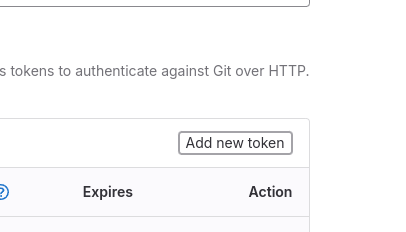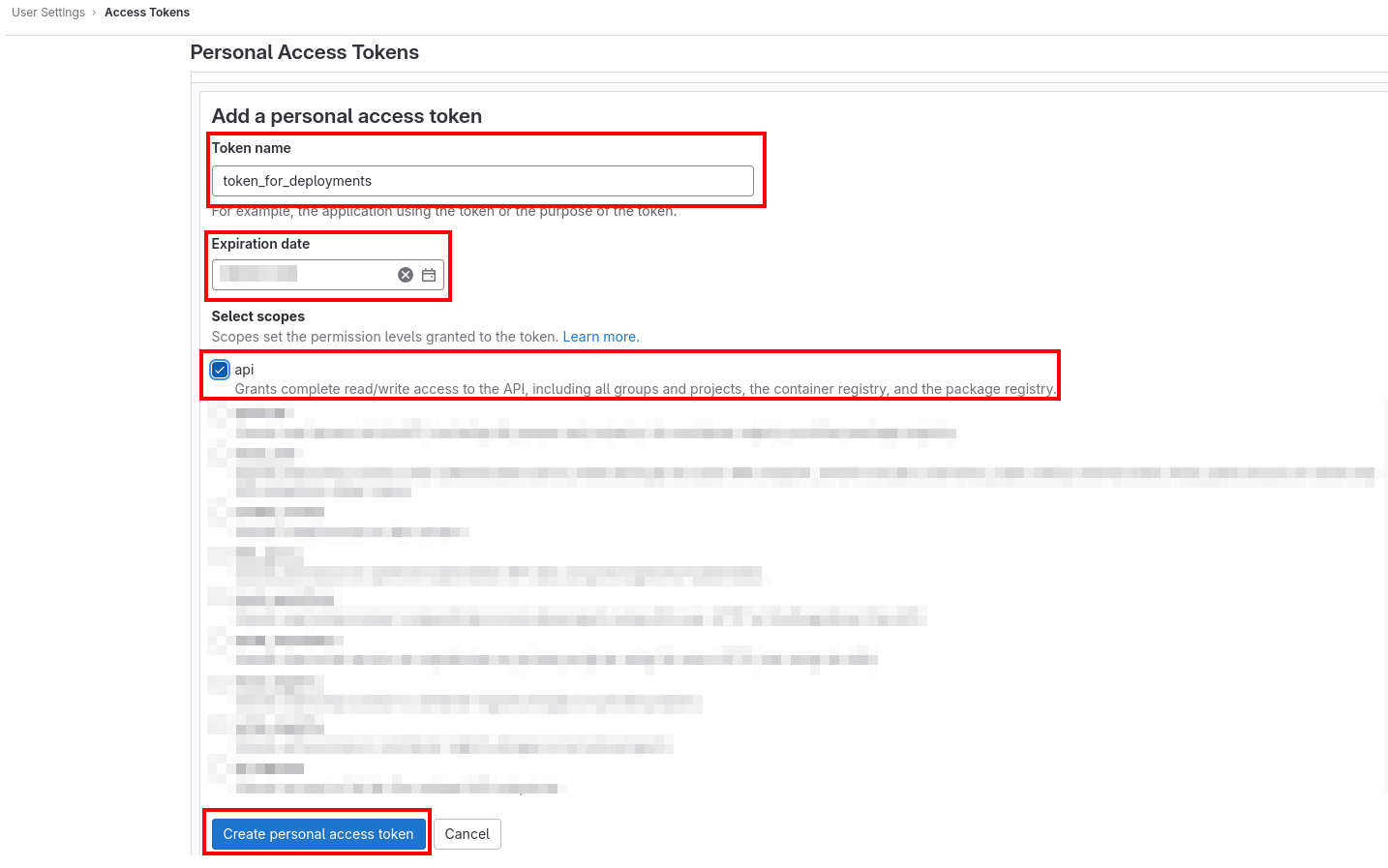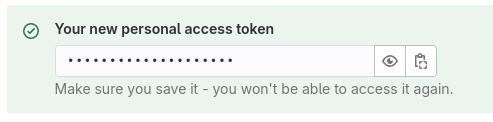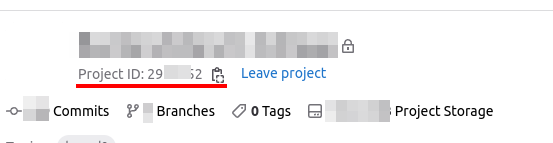hexide-digital / gitlab-deploy
Prepare your project to deploy
Installs: 12 346
Dependents: 1
Suggesters: 0
Security: 0
Stars: 3
Watchers: 2
Forks: 5
Open Issues: 2
pkg:composer/hexide-digital/gitlab-deploy
Requires
- php: ^8.1
- deployer/deployer: ^7.3
- graham-campbell/gitlab: ^7.5
- guzzlehttp/guzzle: ^7.4
- http-interop/http-factory-guzzle: ^1.0
- laravel/framework: ^9.0 || ^10.0 || ^11.0
- spatie/laravel-package-tools: ^1.13.0
- symfony/console: ^6.0 || ^7.0
- symfony/process: ^6.0 || ^7.0
- symfony/yaml: ^6.1 || ^7.0
Requires (Dev)
- laravel/pint: ^1.14.0
- nunomaduro/collision: ^7.10 || ^8.0
- nunomaduro/larastan: ^2.9.2
- orchestra/testbench: ^7.22.1 || ^8.21.1 || ^9.0
- pestphp/pest: ^2.34.1
- pestphp/pest-plugin-laravel: ^2.3
- phpstan/extension-installer: ^1.3.1
- phpstan/phpstan-deprecation-rules: ^1.1.4
- phpstan/phpstan-phpunit: ^1.3.16
- dev-master / 1.x-dev
- v1.4.5
- v1.4.4
- v1.4.3
- v1.4.2
- v1.4.1
- v1.4.0
- v1.3.2
- v1.3.1
- v1.3.0
- v1.2.1
- v1.2.0
- v1.1.0
- v1.0.1
- v1.0.0
- v1.0.0-RC.2
- v1.0.0-RC.1
- v1.0.0-beta.3
- v1.0.0-beta.2
- v1.0.0-beta.1
- v1.0.0-beta
- v1.0.0-alpha
- 0.x-dev
- v0.6.0
- v0.5.0
- v0.4.2
- v0.4.1
- v0.4.0
- v0.3.2
- v0.3.1
- v0.3.0
- v0.2.0
- v0.1
- dev-dependabot/github_actions/actions/checkout-6
- dev-dependabot/github_actions/stefanzweifel/git-auto-commit-action-7
- dev-deploy-helper
- dev-testing-with-workbench
- dev-feat/file-validating
- dev-changes
This package is auto-updated.
Last update: 2026-01-06 11:51:18 UTC
README
This package was created to optimize and improve a company's CI/CD in a Gitlab environment.
Requirements
This package version requires PHP 8.1 and supports Laravel 9-11.
Available SSH agents on local machine and remote server.
Remote server must use GNU/Linux.
Dependencies
This package uses GitLab API to create CI/CD variables, powered by package graham-campbell/gitlab.
For deployment uses deployer/deployer.
To render beautiful console output uses nunomaduro/termwind.
Installation
Add dependency
You can install this package using Composer:
composer require --dev hexide-digital/gitlab-deploy:^1.3
And if you are using composer version 2.4 and above,
we recommend run the bump command to lock latest version:
composer bump "hexide-digital/gitlab-deploy"
After installation, this package will automatically register its service provider.
Usage
Install and publish files
To publish files for deployment and sample files run command bellow:
php artisan deploy:install
Examples of files to be copied are located in this folder.
Configurations and prepare access
Open .deploy/deploy-prepare.yml
and fill all needed options.
For most cases only need to be specified next options:
- access token for project repository (see tip)
- project id (see tip)
- access to the server
- access to the database
But for every stage are available next options:
- repository url
- executor paths for
phpandcomposer - access for the server
- access to the database
- access to the mail host (but can be omitted)
Running configuration command
Basic launch
You can begin configuring your project deployment for specific stage name (i.e. for dev branch) by running:
php artisan deploy:gitlab dev
Normally, the stage name must be the same as git branch name.
After command executing
If all tasks completely executed, to enable auto-deployment go to
Settings -> CI/CD -> Variables and change value for CI_ENABLED to 1.
After that, when you edit branch with configured deployment, Gitlab will run CI/CD Pipelines automatically.
Only-print launch
If you want to manually execute commands or just prepare to future deployment,
set a --only-print option when calling command.
All commands and examples will be written to log files located in .deploy/logs folder.
All that remains is to copy and execute commands from the file.
Tips for Gitlab
Gitlab API access token
In order for variables and other deployment options to be created, you need to grant access to the repository settings. This package uses the Gitlab API method using Access Tokens.
We recommend creating one personal access token and use for future deployment configurations.
For this navigate to Profile -> Access Tokens and press Add new token.
Then fill the next options:
- Token name - name for you to identify token, i.e.
token_for_deployments - Expiration date - by default, automatically specified 1 month, but set longer time or remove this date
- Scopes - this package needs only
apiscope, but you can add more scopes
Then click Create personal access token.
After creating, copy this token and save in somewhere safe place, because you won't be able to access it again, and set in deploy config file
If you don't want to use and create personal token, you can create project token with access only for repository.
To get Access Token follow this path Settings -> Access Tokens and press Add new token.
Fill next options like bellow:
- Token name - any name,
deploy_dev,deploy_prodetc. - Expiration date - recommended to set 1-2 days (this will be enough)
- Role - select
mainterner- this is necessary for the ability to change repository settings - Scopes - select only
api, for this package will be enough
Then click Create project access token to see the token, copy it and set in deploy config file.
Project ID
Open the main page of the repository and on top you can see repository info and project id. It also can be copied with button on the right side.
Can I hire you guys?
Yes! Say hi: hello@hexide-digital.com We will be happy to work with you! Other work we’ve done