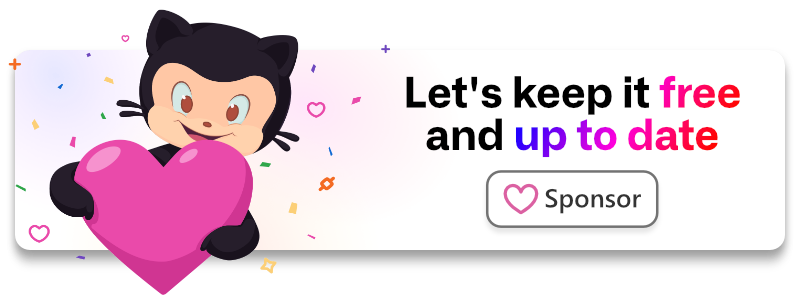laragear / email-login
Authenticate users through their email in 1 minute.
Fund package maintenance!
Github Sponsorship
Paypal
Installs: 48
Dependents: 0
Suggesters: 0
Security: 0
Stars: 7
Watchers: 1
Forks: 0
Open Issues: 0
pkg:composer/laragear/email-login
Requires
- php: ^8.2
- illuminate/auth: 11.*|12.*
- illuminate/config: 11.*|12.*
- illuminate/http: 11.*|12.*
- illuminate/mail: 11.*|12.*
- illuminate/support: 11.*|12.*
- laragear/token-action: 2.*
Requires (Dev)
- laragear/meta-testing: 3.*
- orchestra/testbench: 9.*|10.*
Suggests
- illuminate/queue: For queueing emails. (11.*|12.*)
README
Authenticate users through their email in 1 minute.
<form method="post" action="/auth/email/send"> @csrf <input type="email" name="email" placeholder="me@email.com"> <button type="submit">Log in</button> </form>
Keep this package free
Your support allows me to keep this package free, up-to-date and maintainable. Alternatively, you can spread the word on social media
Requirements
- Laravel 11 or later.
Installation
Then call Composer to retrieve the package.
composer require laragear/email-login
1 minute quickstart
Email Login is very simple to use: put the email of the user you want to authenticate in a form, and an email will be sent to him with a single-time link to authenticate.
First, install the configuration file and the base the controllers using the email-login:install Artisan command.
php artisan email-login:install
After that, ensure you register the routes that the login email will use for authentication using the included route registrar helper at Laragear\EmailLogin\Http\Routes class.
use Illuminate\Routing\Route; use Laragear\EmailLogin\Http\Routes as EmailLoginRoutes; Route::view('welcome'); // Register the default Mail Login routes EmailLoginRoutes::register();
Tip
You may change the route path for the email login as an argument, additionally to the controller.
use Laragear\EmailLogin\Http\Routes as EmailLoginRoutes; EmailLoginRoutes::register( send: '/send-email-here', login: '/login-from-email-here', controller: 'App/Http/Controllers/MyEmailLoginController', );
Finally, add a "login" box that receives the user email by making a POST to auth/email, anywhere in your application.
<form method="post" action="/auth/email/send"> @csrf <input type="email" name="email" placeholder="me@email.com"> <button type="submit">Log in</button> </form>
That's it, your user is ready to log in with its email.
This package will handle the whole logic for you, but you can always go full manual with your own routes and controllers.
Sending the login email
To implement the login email manually, you need to capture the email from the form submission, using the Form Request and the Login Builder.
- The
Laragear\EmailLogin\Http\Requests\EmailLoginRequestit's a great way to handle the request and build the Login Email while validating the data, all at once. - the
Laragear\EmailLogin\EmailLoginBuilderis the object responsible for building the Login Email theEmailLoginRequestuses behind the scenes and can be used for custom authorization.
If you're using the defaults that come with Laravel, using the included Form Request class will automatically validate the email. You only need to return the sendAndBack() method to redirect the user back to the form.
use Illuminate\Support\Facades\Route; use Laragear\EmailLogin\Http\Requests\EmailLoginRequest; Route::post('/auth/email/send', function (EmailLoginRequest $email) { return $email->sendAndBack(); });
You can also use send() and back() separately if you need to do something before sending the email, and use the validate() method if you want to expand on the validation procedure.
use Illuminate\Support\Facades\Route; use Laragear\EmailLogin\Http\Requests\EmailLoginRequest; Route::post('/auth/email/send', function (EmailLoginRequest $email) { $email->validate([ 'email' => 'required|email:rfc,dns' ]); $email->withExpiration(30)->send(); session()->flash('message', 'Check your email in a few seconds.'); return back(); });
Both sendAndBack() and send() return true if the user with the credentials is found and the email is sent (or queued to be sent), and false if the user doesn't exist. Some apps will be fine by obfuscating the user existence, but some may want to show if the user doesn't exist.
if ($email->send()) { session()->flash('message', 'Email sent successfully!'); } else { throw ValidationException::withMessages([ 'email' => 'The user with the email does not exist' ]); }
Custom credentials
When sending an Email Login, the validated data is used to find the user to be authenticated through the User Provider of the Guard. For example, if you validate the username key, only that will be used to find the user and send the email.
use Illuminate\Support\Facades\Route; use Laragear\EmailLogin\Http\Requests\EmailLoginRequest; Route::post('/auth/email/send', function (EmailLoginRequest $email) { $email->validate([ 'username' => 'required|string|exists:users' ]); return $email->sendAndBack(); });
You can override the credentials to find the user using the withCredentials() method with a list of the keys in the request input that should be used as credentials. The list may be different from the validated request input.
use Illuminate\Support\Facades\Route; use Laragear\EmailLogin\Http\Requests\EmailLoginRequest; Route::post('/auth/email/send', function (EmailLoginRequest $email) { $email->validate([ // ... ]); return $email->withCredentials(['username', 'mail'])->sendAndBack(); });
Keys can also be callbacks that receive the query to find the User.
$email->withCredentials([ 'mail', fn($query) => $query->where('is_human', '>', 0.5) ]);
Alternatively, if you issue a key-value pair, the value of the key will be used as a credential value.
use Illuminate\Support\Facades\Route; use Laragear\EmailLogin\Http\Requests\EmailLoginRequest; Route::post('/auth/email/send', function (EmailLoginRequest $email) { $email->validate([ 'email' => 'required|email' ]); return $email->withCredentials([ 'mail' => $email->email, 'banned_at' => null, fn($query) => $query->where('standing', '>', 0.5) ])->sendAndBack(); });
Login expiration
The link to login sent in the email has an expiration time, which by default is 5 minutes. You can change this globally through the configuration or at runtime using the withExpiration() with either the number of minutes, a DateTimeInterface instance, or a string to be passed to strtotime().
use Illuminate\Support\Facades\Route; use Laragear\EmailLogin\Http\Requests\EmailLoginRequest; Route::post('/auth/email/send', function (EmailLoginRequest $email) { return $email->withExpiration(10)->sendAndBack(); });
Custom remember key
If your request has the remember key, and it's truthy, the user will be remembered into the application when he logs in. If the key is different, you may set a string with the key name through the withRemember() method.
use Illuminate\Support\Facades\Route; use Laragear\EmailLogin\Http\Requests\EmailLoginRequest; Route::post('/auth/email/send', function (EmailLoginRequest $email) { return $email->withRemember('remember_me')->sendAndBack(); });
Alternatively, issuing anything else will be used as the condition, like a boolean or a callback.
use Illuminate\Support\Facades\Route; use Laragear\EmailLogin\Http\Requests\EmailLoginRequest; Route::post('/auth/email/send', function (EmailLoginRequest $email) { return $email->withRemember(fn() => $email->remember_me === 'on'))->sendAndBack(); });
Specifying the guard
By default, the Email Login assumes the user will authenticate using the default guard, which in most vanilla Laravel applications is web. You may want to change the default guard in the configuration, or change it at runtime using withGuard():
use Illuminate\Support\Facades\Route; use Laragear\EmailLogin\Http\Requests\EmailLoginRequest; Route::post('/admin/auth/email/send', function (EmailLoginRequest $email) { return $email->withGuard('admin')->sendAndBack(); });
Email URL link
You may change the URL where the Email Login will point to through the configuration, or at runtime using the withPath(), withQuery(), withAction(), and withRoute() methods. You may set also parameters using an array as a second argument, if you need to.
use Illuminate\Support\Facades\Route; use Laragear\EmailLogin\Http\Requests\EmailLoginRequest; Route::post('/auth/email/send', function (EmailLoginRequest $email) { return $email->withRoute('auth.email.login', ['is_cool' => true])->sendAndBack(); });
Note
The withPath() doesn't support query parameters (by Laravel convention), extra parameters will be added as paths like foo/bar/baz. To set a query, use the other methods.
You may also only append extra parameters to the default URL set in the configuration using withParameters() method.
use Illuminate\Support\Facades\Route; use Laragear\EmailLogin\Http\Requests\EmailLoginRequest; Route::post('/auth/email/send', function (EmailLoginRequest $email) { return $email->withParameters(['is_cool' => true])->sendAndBack(); });
Warning
The route must exist. This route should show a form to login, not login the user immediately. See Login in from an email.
For a more fine-tuned destination, the withDestination() method is available. It requires a callback that receives the URL parameters that should be included and the user found, and should return a string as the URL destination. The callback will be only executed if the email is sent.
This is great if you need to use Uri helper, or change the destination based on the user instance.
use Illuminate\Support\Facades\Route; use Illuminate\Support\Facades\URL;use Illuminate\Support\Str;use Illuminate\Support\Uri;use Laragear\EmailLogin\Http\Requests\EmailLoginRequest; Route::post('/auth/email/send', function (EmailLoginRequest $email) { return $email ->withDestination(fn ($parameters, $user) => Uri::of('auth.app.com/login')->withQuery($parameters)) ->sendAndBack(); });
Customizing the Mailable
The most basic approach to use your own Mailable class is to set it through the withMailable() method, either as a class name (instanced by the Container) or object instance.
use App\Mails\MyLoginMailable; use Illuminate\Support\Facades\Route; use Laragear\EmailLogin\Http\Requests\EmailLoginRequest; Route::post('/auth/email/send', function (EmailLoginRequest $email) { return $email->withMailable(MyLoginMailable::class)->sendAndBack(); });
Alternatively, you may want to use callback to customize the included Mailable instance. The callback receives the LoginEmail mailable. Inside the callback you're free to modify the mailable to your liking, like changing the view or the destination, or even return a new Mailable altogether.
use Illuminate\Support\Facades\Route; use Laragear\EmailLogin\Http\Requests\EmailLoginRequest; use Laragear\EmailLogin\Mails\LoginEmail; Route::post('/auth/email/send', function (EmailLoginRequest $email) { return $email->withMailable(function (LoginEmail $mailable) { $mailable->view('my-login-email', ['theme' => 'blue']); $mailable->subject('Login to this awesome app'); })->sendAndBack(); });
Opaque throttling
If you want to throttle sending the email opaquely, use the withThrottle() method with the amount of seconds. During that time, the email will not be sent. This is great to avoid a massive number of emails being resent.
use Illuminate\Support\Facades\Route; use Laragear\EmailLogin\Http\Requests\EmailLoginRequest; Route::post('/auth/email/send', function (EmailLoginRequest $email) { return $email->withThrottle(30)->sendAndReturnBack(); });
The throttling uses the same cache used to store the email login intent, and the request fingerprint (IP) by default. You may change the cache store with the second argument, and even the key to use as throttler identifier as the third argument.
use Illuminate\Support\Facades\Route; use Laragear\EmailLogin\Http\Requests\EmailLoginRequest; Route::post('/auth/email/send', function (EmailLoginRequest $email) { $key = strtolower($email->input('email')); return $email->withThrottle(30, 'redis', $key)->sendAndReturnBack(); });
[!WARN]
Throttling requires the Request fingerprint, which is unavailable when a Request is not attached to a route, like using Laravel Livewire components. In these cases, a key is required.
Adding metadata
You can save data that's valid only for the login attempt using the withMetadata() method. You may set here an array of keys and values that you can later retrieve when the login is successful.
use Illuminate\Support\Facades\Route; use Laragear\EmailLogin\Http\Requests\EmailLoginRequest; use Laragear\EmailLogin\Http\Requests\LoginByEmailRequest; // Send the email and save the metadata internally. Route::post('/auth/email/send', function (EmailLoginRequest $request) { return $request ->withMetadata(['is_cool' => true]) ->sendAndReturnBack(); }); // Show the login form with the metadata. Route::get('/auth/email/login', function (LoginByEmailRequest $request) { return view('laragear::email-login.web.login', [ 'is_cool' => $request->metadata('is_cool') ]); });
Tip
The metadata is not transmitted in the email link but stored as part of the Email Login Intent inside your application cache.
Login in from an Email
The login procedure from an email must be done in two controller actions: one showing a form, and another authenticating the user. Both of these routes should use the guest middleware to avoid being hit by an authenticated user.
Warning
The Log In must be done in two controller actions because some email clients and servers will preload, cache and/or prefetch the login link. While this is usually done to speed up navigation or filter malicious sites, this will accidentally log in the user outside its device, and render further login attempts unsuccessful.
To avoid this accidental authentication, make a route that shows a form to login and another to authenticate the user.
Use the Laragear\Http\Requests\LoginByEmailRequest Form Request to return the view with the form to login, and to log in the user, on both users.
- When the login is invalid or expired, an HTTP 419 (Expired) error is shown to the user instead of the view. Otherwise, you may use the included
laragear::email-login.web.loginview to show the form. - When receiving the login form submission, the user will be automatically logged in.
use Illuminate\Http\Request; use Illuminate\Support\Facades\Route; use Laragear\EmailLogin\Http\Requests\LoginByEmailRequest; Route::middleware('guest')->group(function () { // Show the form to log in. Route::get('/auth/login/mail', function (LoginByEmailRequest $request) { return view('laragear::email-login.web.login'); })->name('login.mail'); // User logged in automatically, show him the dashboard. Route::post('/auth/login/mail', function (LoginByEmailRequest $request) { return $request->toIntended(); }); })
Retrieving metadata
If you have set metadata before sending the email, you can retrieve it using the metadata() method along with the key in dot.notation, and optionally a default value if it's not set.
use Laragear\EmailLogin\Http\Requests\LoginByEmailRequest; use Illuminate\Support\Facades\Route; Route::get('auth/login/mail', function (LoginByEmailRequest $request) { return view('laragear::email-login.web.login', [ 'is_cool' => $request->metadata('is_cool'); ]); });
Email Login Broker
If you want a more manual way to log in the user, use the EmailLoginBroker, which is what the Form Request helpers use behind the scenes.
To create an Email Login Intent, use the create(). It requires the authentication guard, the user ID and an expiration time. It returns a random token that should be used to transmit via Email.
use App\Models\User; use Illuminate\Http\Request; use Illuminate\Support\Facades\Mail;use Illuminate\Support\Facades\Route; use Laragear\EmailLogin\EmailLoginBroker;use Laragear\EmailLogin\Mails\LoginEmail; Route::post('/send-login-email', function (Request $request, EmailLoginBroker $broker) { $request->validate([ 'email' => 'required|email' ]); // Find the user by its email $user = User::where('email', $request->email)->first(); // Send the email if the user exists. if ($user) { $url = url('/login-by-email', [ 'token' => $broker->create('web', $user->id), 'guard' => 'web', ]); // Send the email with the url to the user. LoginEmail::make($user, $url)->to($request->email)->send(); } session()->flash('message', 'Login email sent successfully!'); return back(); });
After the user is redirected to your email login form, use the get() method with the token to retrieve the EmailLoginIntent.
use App\Models\User; use Illuminate\Http\Request; use Illuminate\Support\Facades\Mail;use Illuminate\Support\Facades\Route; use Laragear\EmailLogin\EmailLoginBroker;use Laragear\EmailLogin\Mails\LoginEmail; Route::get('/login-by-email', function (Request $request, EmailLoginBroker $broker) { // If the intent exists, show him the login form. if ($broker->get($request->query('token'))) { return view('my-email-login-view'); } // If it doesn't exist, redirect the user back to the initial login. return redirect('send-login-email'); });
Once the form submission is received, use the pull() method to remove the intent from the cache store and log in the user using the EmailLoginIntent instance data.
use Illuminate\Support\Facades\Route; use Illuminate\Support\Facades\Auth; use Illuminate\Http\Request; use Laragear\EmailLogin\EmailLoginBroker; Route::post('/login-by-email', function (Request $request, EmailLoginBroker $broker) { $intent = $broker->pull($request->query('token')); // If the intent doesn't exist, bail out. if (!$intent) { return redirect('send-login-email'); } // Log in the user using the intent data. Auth::guard($intent->guard)->loginUsingId($intent->id, $intent->remember); // Regenerate the session for security. $request->session()->regenerate(); return redirect('/dashboard'); });
Custom token string
When generating the email login token, a random ULID will be generated. You may change the default generator by setting a callback that receives the EmailLoginIntent and returns a (hopefully very) random string. You may do this in your AppServiceProvider::register().
use Illuminate\Support\Str; use Laragear\EmailLogin\EmailLoginBroker; use Laragear\EmailLogin\EmailLoginIntent; public function register() { EmailLoginBroker::$tokenGenerator = function (EmailLoginIntent $intent) { return Str::random(128); }; }
Custom Email Broker Store
You may define a custom cache store to store the token at runtime, using the withStore() method. The method should receive the name of the cache store available in your application.
use Illuminate\Support\Facades\Route; use Laragear\EmailLogin\Http\Requests\EmailLoginRequest; Route::post('/auth/email/send', function (EmailLoginRequest $email) { return $email->withStore('valkey-persistent')->sendAndReturnBack(); });
Note
The cache store is always set in the login link, which will instruct the Email Login Broker where to look for the token.
Advanced Configuration
Mail Login was made to work out-of-the-box, but you may override the configuration by simply publishing the config file if you're not using Laravel's defaults.
php artisan vendor:publish --provider="Laragear\EmailLogin\EmailLoginServiceProvider" --tag="config"
After that, you will receive the config/email-login.php config file with an array like this:
return [ 'guard' => null, 'route' => [ 'name' => 'login.mail', 'view' => 'laragear::email-login.web.login', ], 'throttle' => [ 'store' => null, 'prefix' => 'throttle' ], 'expiration' => 5, 'cache' => [ 'store' => null, 'prefix' => 'email-login' ], 'mail' => [ 'mailer' => null, 'connection' => null, 'queue' => null, 'view' => 'laragear::email-login.mail.login', ], 'obfuscate' => [], ];
Guard
return [ 'guard' => null, ];
The default Authentication Guard to use. When null, it fall backs to the application default, which is usually web. The User Provider set for the guard is used to find the user.
Route name & View
return [ 'route' => [ 'name' => 'login.mail', 'view' => 'laragear::email-login.web.login', ], ];
This named route is linked in the email, which contains the view form to log in the user.
Throttle
return [ 'throttle' => [ 'store' => null, 'prefix' => 'throttle' ], ];
When throttling the email, this configuration will be used to set which cache store and prefix to use.
Cache
return [ 'cache' => [ 'store' => null, 'prefix' => 'email-login' ], ];
Email Login intents are saved into the cache for a given duration. Here you can change the cache store and prefix used to store them. When null, it will use the default application store.
Link expiration
return [ 'expiration' => 5, ];
When mailing the link, a signed URL will be generated with an expiration time. You can control how many minutes to keep the link valid until it is expunged by the cache store.
Mail driver
return [ 'mail' => [ 'mailer' => null, 'connection' => null, 'queue' => null, 'markdown' => 'laragear::email-login.mail.login', ], ];
This specifies which mail driver to use to send the login email, and the queue connection and name that will receive it. When null, it will fall back to the application default, which is usually smtp.
This also sets the default view to use to create the email, which uses Markdown.
Store obfuscation
return [ 'obfuscate' => [], ];
If you wish to hide with software stack is your application running in the URL, you may map the store name to a random string. For example, you may set the redis store to a string like this-is-not-redis.
return [ 'obfuscate' => [ 'this-is-not-redis' => 'redis' ], ]
Laravel Octane Compatibility
- There are no singletons using a stale application instance.
- There are no singletons using a stale config instance.
- There are no singletons using a stale request instance.
- Two static property accessible to write are
LoginByMailRequest::$destroyOnRegenerationEmailLoginBroker::$tokenGenerator
There should be no problems using this package with Laravel Octane.
Security
If you discover any security-related issues, please use the online form.
Blocking authentication after the email is sent.
Once the Login Email is sent to the user, the LoginByEmailRequest won't be able to block the authentication procedure since it does not check for anything more than a valid Email Login Intent.
For example, if a user is banned after the login email is sent, the user will still be able to authenticate.
To avoid this, extend the LoginByEmailRequest and modify the login() method to add further checks on a manually retrieved user. Then use this new class on your login controller of choice.
use App\Models\User; use Illuminate\Contracts\Auth\Authenticatable; use Illuminate\Contracts\Auth\StatefulGuard; use Illuminate\Validation\ValidationException; use Laragear\EmailLogin\Http\Requests\LoginByEmailRequest; class MyLoginRequest extends LoginByEmailRequest { /** * Proceed to log in the user after a successful form submission. */ protected function login(StatefulGuard $guard, mixed $id, bool $remember): void { $user = User::whereNull('banned_at')->find($id); if (!$user) { throw ValidationException::withMessages([ 'email' => 'The user for this email has been banned.' ]); } $guard->login($user, $remember); } }
License
The MIT License (MIT). Please see License File for more information.
Laravel is a Trademark of Taylor Otwell. Copyright © 2011-2025 Laravel LLC.