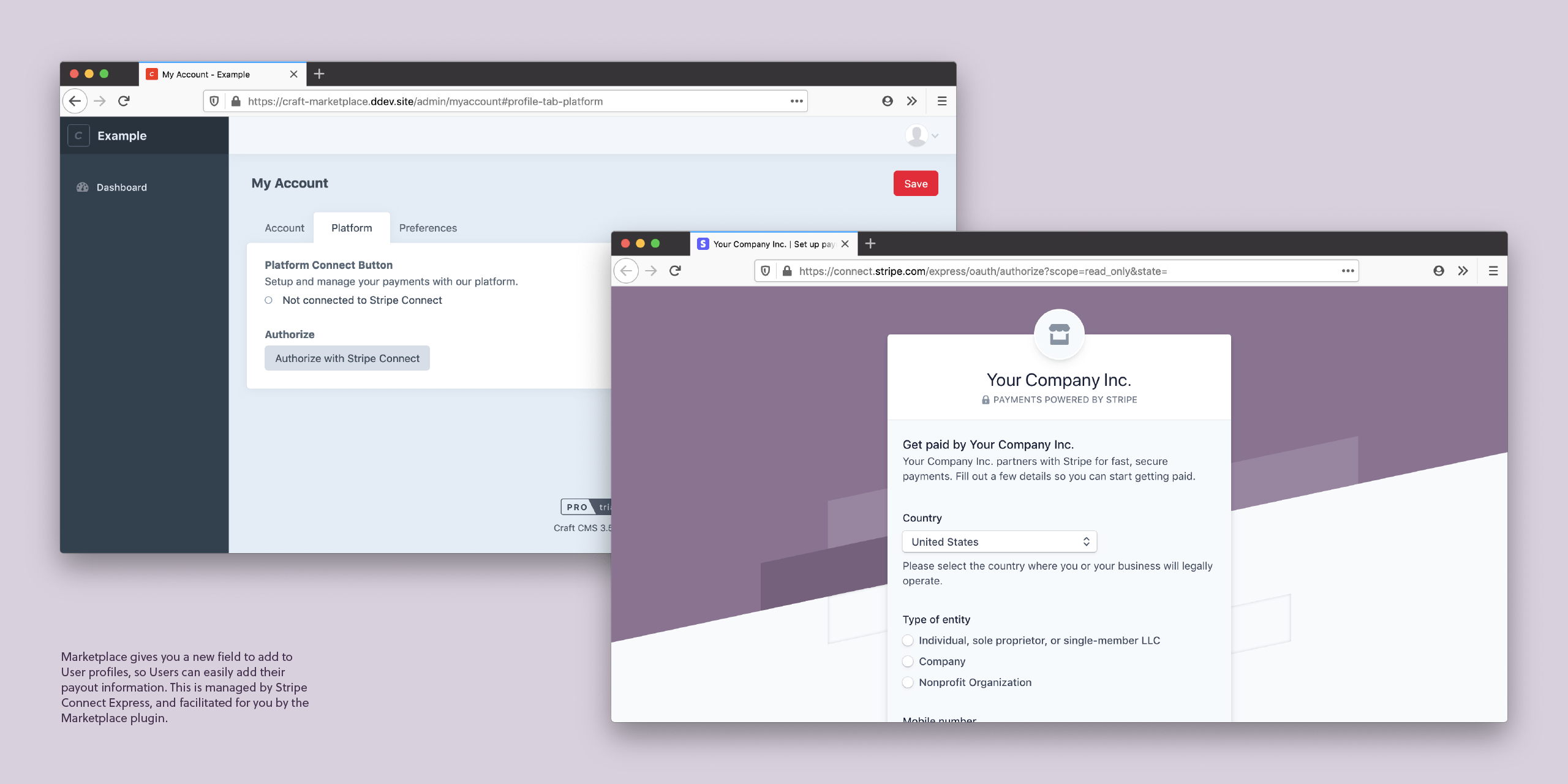kennethormandy / craft-marketplace
Make your Craft Commerce site into a Marketplace, via Stripe Connect.
Installs: 1 342
Dependents: 0
Suggesters: 0
Security: 0
Stars: 7
Watchers: 1
Forks: 0
Open Issues: 12
Type:craft-plugin
pkg:composer/kennethormandy/craft-marketplace
Requires
- craftcms/cms: ^3.4.20
- craftcms/commerce: ^3.1
- kennethormandy/oauth2-stripe: ^2.1
- putyourlightson/craft-log-to-file: ^1.2
- stripe/stripe-php: >=6.1
- venveo/craft-oauthclient: ^2.1.7
Requires (Dev)
- codeception/codeception: ^4.1
- codeception/module-asserts: ^1.3
- codeception/module-phpbrowser: ^1.0
- codeception/module-webdriver: ^1.1
- codeception/module-yii2: ^1.1
- craftcms/commerce-stripe: ^2.2
- friendsofphp/php-cs-fixer: ^2.18
- hoa/console: ^3.17
- vlucas/phpdotenv: ^4.0
- yiisoft/yii2-dev: 2.0.38
- 5.x-dev
- 4.x-dev
- 1.x-dev
- 1.5.1
- 1.5.0
- 1.4.1
- 1.4.0
- 1.3.1
- 1.3.0
- 1.2.0
- 1.1.0
- 1.0.2
- 1.0.1
- 1.0.0
- 0.6.0
- 0.5.0
- 0.4.0
- 0.3.0
- dev-dependabot/npm_and_yarn/docs/nanoid-3.3.8
- dev-dependabot/npm_and_yarn/docs/multi-e981fcb12d
- dev-features/transfers-service-and-console-command
- dev-dependabot/npm_and_yarn/multi-1a3af03914
- dev-dependabot/npm_and_yarn/docs/http-proxy-middleware-2.0.7
- dev-dependabot/npm_and_yarn/multi-49148cf3ab
- dev-4.x-get-all-accounts
- dev-ko-commerce-multicurrency
- dev-ko-incorrectly-saved-string-check
- dev-ko-template-proof-of-concepts
- dev-main-left-unresolved
- dev-main-2
- dev-ko-split-payees
- dev-ko-token-element
- dev-ko-fee-event
- dev-ko-cypress-stripe
- dev-ko-resave
- dev-ko-front-end-login-link
- dev-ko-docs
- dev-ko-logtofile
- dev-ko-lineitems
- dev-ko-payees-service
This package is auto-updated.
Last update: 2025-12-23 20:46:01 UTC
README
Marketplace for Craft Commerce
Make your Craft ecommerce site into a Marketplace: add payees to products, charge a fee for your platform, and handle payouts automatically via Stripe Connect.
Marketplace for Craft Commerce now available!
Features
- For Craft Commerce
- For Stripe Payment Gateway
- Set Users as Payees on Products
- Charge a flat or percent Fee
- Automatically split payments