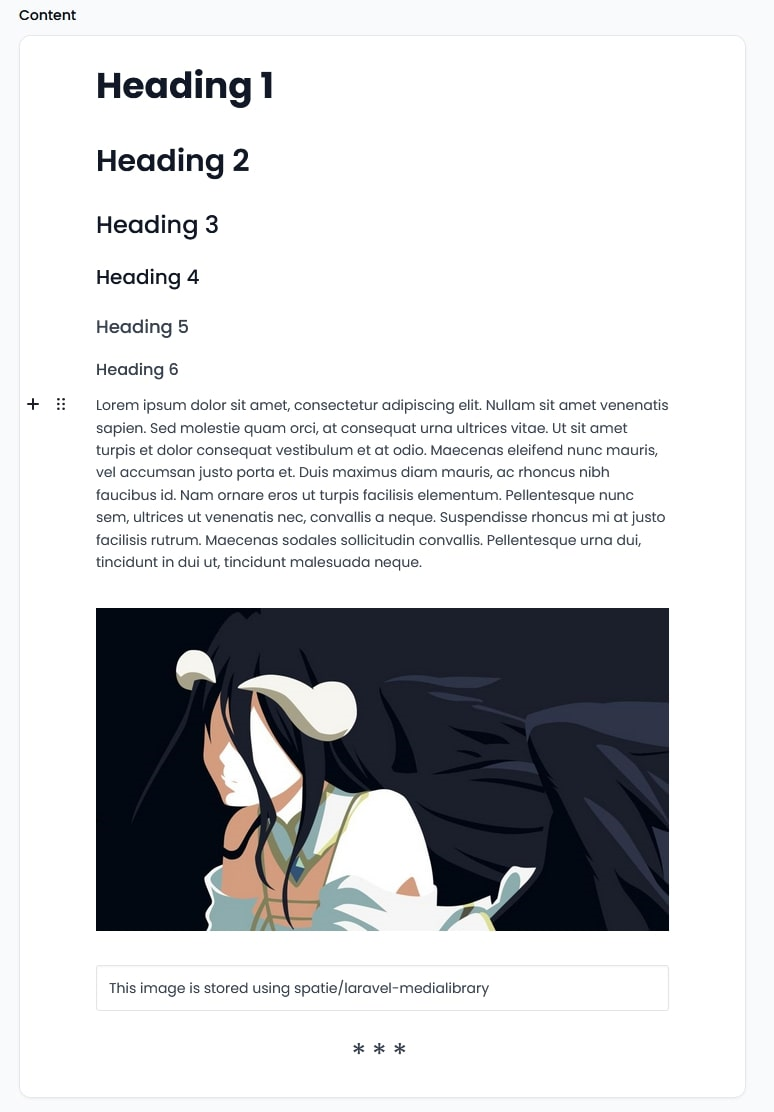athphane / filament-editorjs
This is my package filament-editorjs
Fund package maintenance!
athphane
Installs: 2 042
Dependents: 0
Suggesters: 0
Security: 0
Stars: 14
Watchers: 1
Forks: 9
Open Issues: 5
pkg:composer/athphane/filament-editorjs
Requires
- php: ^8.3
- filament/filament: ^4.0
- filament/forms: ^4.0
- filament/spatie-laravel-media-library-plugin: ^v4.0
Requires (Dev)
- larastan/larastan: ^2.11
- laravel/pint: ^1.0
- nunomaduro/collision: ^8.0
- orchestra/testbench: ^9.0
- pestphp/pest: ^2.1
- pestphp/pest-plugin-arch: ^2.0
- pestphp/pest-plugin-laravel: ^2.0
- pestphp/pest-plugin-livewire: ^2.1
- phpstan/extension-installer: ^1.1
- phpstan/phpstan-deprecation-rules: ^1.0
- phpstan/phpstan-phpunit: ^1.0
- spatie/laravel-ray: ^1.26
- dev-main
- v4.x-dev
- v2.1.0
- v2.0.0
- v1.1.0
- v1.0.7
- v1.0.6
- v1.0.4
- v1.0.3
- v1.0.2
- v1.0.1
- v1.0.0
- dev-dependabot/github_actions/dependabot/fetch-metadata-2.5.0
- dev-dependabot/github_actions/actions/checkout-6
- dev-dependabot/github_actions/stefanzweifel/git-auto-commit-action-7
- dev-codex/create-changelog-and-upgrade-guide
This package is auto-updated.
Last update: 2026-01-12 15:38:06 UTC
README
An EditorJS field for Filament, with support for image uploads using Spatie's Media Library package.
Installation
You can install the package via composer:
composer require athphane/filament-editorjs
You can publish the config file with:
php artisan vendor:publish --tag="filament-editorjs-config"
Optionally, you can publish the views using
php artisan vendor:publish --tag="filament-editorjs-views"
This is the contents of the published config file:
return [ /** * The profiles to use for the editorjs field. * The default profile is the default_profile from the config. */ 'profiles' => [ 'default' => [ 'header', 'image', 'delimiter', 'list', 'underline', 'quote', 'table', ], 'pro' => [ 'header', 'image', 'delimiter', 'list', 'underline', 'quote', 'table', 'raw', 'code', 'inline-code', 'style', ], ], /** * The default profile to use for the editorjs field. */ 'default_profile' => 'default', /** * The allowed image mime types for the editorjs field. */ 'image_mime_types' => [ 'image/jpeg', 'image/png', 'image/gif', 'image/tiff', 'image/x-citrix-png', 'image/x-png', 'image/svg+xml', 'image/svg', ], ];
Usage
This package requires you to do some initial setup before you can use it.
This package uses EditorJS and integrates the Image Upload Plugin with Spatie's Media Library package. For this reason, you will need to set up your models to use the Media Library package.
Setting up models
First of all, you need somewhere to store the content for the editorjs field itself. This package assumes that you will
have a NULLABLE content column of type json in your database table. This column will be used to store the content for the editorjs field.
Your model must implement the Spatie\MediaLibrary\HasMedia interface, and use the Spatie\MediaLibrary\InteractsWithMedia trait.
Next, you must use this package's Athphane\FilamentEditorjs\Traits\ModelHasEditorJsComponent trait in your model. This
trait offers a couple of methods to help you set up your model to work with the editorjs field.
Changing the default column name for the content field
The package assumes that you will use a column named content to store the content. If you want to use a different column name,
you can go ahead and change the column name. Then on your model, you must override the editorJsContentFieldName method to return
the new name of the column.
/** * The name of the field that contains the content for the editorjs field */ public function editorJsContentFieldName(): string { return 'new_column_name'; }
Registering the media collections and conversions
As this packages main aim is to integrate with Spatie's Media Library package, you will need to register the media collections
for the editorjs media collection. Normally, you would do this in your model's own registerMediaCollections and registerMediaConversions methods.
However, this package offers a convenience method to do that for you.
The ModelHasEditorJsComponent trait offers the methods registerEditorJsMediaCollections and registerEditorjsMediaConversions.
This method can be used in the registerMediaCollection and registerMediaConversions method of your own model as follows:
public function registerMediaCollections(): void { $this->registerEditorJsMediaCollections(); } public function registerMediaConversions(?Media $media = null): void { $this->registerEditorJsMediaConversions($media); }
Settings up allowed mime types for the editorjs media collection
By default, the package will allow a set of mime types defined in the config file of the package.
You can change this by updating the config file values, or by programmatically setting the mime types on the registerEditorJsMediaCollections
public function registerMediaCollections(): void { $this->registerEditorJsMediaCollections(mime_types: [ 'image/jpeg', 'image/png', 'image/gif', 'image/tiff', 'image/x-citrix-png', 'image/x-png', 'image/svg+xml', 'image/svg', ]); }
Enabling/Disabling the responsive images generation
By default, the package will generate responsive images for the editorjs media collection.
You can disable this by passing false on the $generate_responsive_images argument to the registerEditorJsMediaCollections method.
public function registerMediaCollections(): void { $this->registerEditorJsMediaCollections(generate_responsive_images: false); }
Modifying the default media collection name
By default, the package will use the content_images media collection name.
You can change this by overriding the editorjsMediaCollectionName method.
/** * The name of the media collection for the editorjs media collection */ public function editorjsMediaCollectionName(): string { return 'new_media_collection_name'; }
Setting up the editorjs field
Now that you have set up your model to work with the editorjs field, you can set up the editorjs field itself.
This package provides a EditorjsTextField component. You can use that directly in your form definition like this:
public static function form(Form $form): Form { return $form ->schema([ EditorjsTextField::make('content') ->placeholder('Start writing...'), ]); }
Handling image uploads
Starting with version 2, EditorjsTextField relies on Filament's
HasFileAttachments to manage image uploads through Livewire. This means
uploads work out of the box—no custom endpoints or Axios configuration are
required. The component will automatically upload the image and resolve the
stored media's preview URL and ID.
Testing
The package includes comprehensive tests for all major functionality:
composer test
Test Coverage
The tests cover:
- Basic instantiation of the EditorjsTextField component
- Configuration options (tools, height, placeholder)
- Trait functionality (HasHeight, HasTools)
- Model trait functionality (ModelHasEditorJsComponent)
- Service provider configuration
- Configuration file validation
- Tool profile verification
- Livewire component rendering and interaction
- File attachment interface implementation
- Form integration and validation
All tests can be found in the tests directory, organized by type:
- Feature tests for the main EditorjsTextField component
- Configuration tests for verifying package settings
- Unit tests for each trait and component
- Livewire tests for component behavior and file attachment functionality
Changelog
Please see CHANGELOG for more information on what has changed recently.
Contributing
Please see CONTRIBUTING for details.
Security Vulnerabilities
Please review our security policy on how to report security vulnerabilities.
Credits
License
The MIT License (MIT). Please see License File for more information.