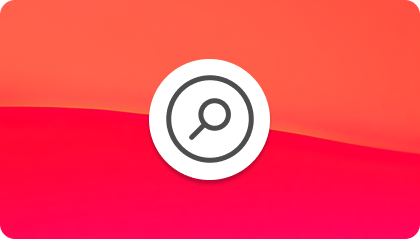wire-elements / spotlight
Livewire component that provides Spotlight/Alfred-like functionality to your Laravel application.
Fund package maintenance!
PhiloNL
Installs: 879 352
Dependents: 3
Suggesters: 0
Security: 0
Stars: 945
Watchers: 15
Forks: 69
Open Issues: 8
pkg:composer/wire-elements/spotlight
Requires
- php: ^8.1
- illuminate/contracts: ^8.0|^9.0|^10.0|^11.0|^12.0
- livewire/livewire: ^3.0
- spatie/laravel-package-tools: ^1.4.3
Requires (Dev)
- brianium/paratest: ^6.2|^7.4
- nunomaduro/collision: ^5.3|^8.0
- orchestra/testbench: ^6.15|^7.0|^8.0|^9.0|^10.0
- phpunit/phpunit: ^9.3|^10.5|^11.5.3
- vimeo/psalm: ^4.4|^5.22|^6.5
README
About Wire Elements Spotlight
Wire Elements Spotlight is a Livewire component that provides Spotlight/Alfred-like functionality to your Laravel application. View demo video.
Installation
Click the image above to read a full article on using the Wire Elements Spotlight package or follow the instructions below.
To get started, require the package via Composer:
composer require wire-elements/spotlight
Livewire directive
Add the Livewire directive @livewire('livewire-ui-spotlight'):
<html> <body> <!-- content --> @livewire('livewire-ui-spotlight') </body> </html>
Alpine (only when using Livewire v2)
Spotlight requires Alpine. You can use the official CDN to quickly include Alpine:
<script defer src="https://unpkg.com/alpinejs@3.x.x/dist/cdn.min.js"></script>
Opening Spotlight
To open the Spotlight input bar you can use one of the following shortcuts:
- CTRL + K
- CMD + K
- CTRL + /
- CMD + /
You can customize the keybindings in the configuration file (see below). It's also possible to toggle Spotlight from any other Livewire component or via Javascript.
In any Livewire component you can use the dispatchBrowserEvent or dispatch helper.
// Livewire v2 $this->dispatchBrowserEvent('toggle-spotlight'); // Livewire v3 $this->dispatch('toggle-spotlight');
You can also use the $dispatch helper from Alpine to trigger the same browser event from your markup.
<button @click="$dispatch('toggle-spotlight')">Toggle Spotlight</button>
Creating your first Spotlight command
You can create your first Spotlight command by creating a new class and have it
extend LivewireUI\Spotlight\SpotlightCommand. Start by defining a $name and $description for your command. The
name and description will be visible when searching through commands.
To help you get started you can use the php artisan make:spotlight <command-name> command.
use LivewireUI\Spotlight\SpotlightCommand; class Logout extends SpotlightCommand { protected string $name = 'Logout'; protected string $description = 'Logout out of your account'; }
The execute method is called when a command is chosen, and the command has no dependencies. Let's for example take a
look at the Logout command execute method:
use Illuminate\Contracts\Auth\StatefulGuard; use LivewireUI\Spotlight\Spotlight; use LivewireUI\Spotlight\SpotlightCommand; class Logout extends SpotlightCommand { protected string $name = 'Logout'; protected string $description = 'Logout out of your account'; public function execute(Spotlight $spotlight, StatefulGuard $guard): void { $guard->logout(); $spotlight->redirect('/'); } }
As you can see, you can type-hint your dependencies and have them resolved by Laravel. If you
type-hint Spotlight $spotlight, you will get access to the Livewire Spotlight component. This gives you access to all
the Livewire helpers, so you can redirect users, emit events, you name it.
How to define search synonyms
Sometimes you may want to include additional search terms (often called synonyms) when searching for commands. This can be useful if users refer to something by multiple names or the command may include more than one piece of functionality (for example, a settings page that has multiple types of settings on it). You can add as many synonyms as you want directly on a command by defining a $synonyms array:
use LivewireUI\Spotlight\Spotlight; use LivewireUI\Spotlight\SpotlightCommand; class ViewBillingSettings extends SpotlightCommand { protected string $name = 'View Billing Settings'; protected string $description = 'Update your billing settings'; protected array $synonyms = [ 'subscription', 'credit card', 'payment', ]; public function execute(Spotlight $spotlight): void { $spotlight->redirect('/settings/billing'); } }
When searching, users can now enter "credit card" and they'll be shown a search result for the View Billing Settings command.
How to define command dependencies
In some cases your command might require dependencies. Let's say we want to create a new user and add it to a specific
team. In this case we would need to define a team dependency. To define any dependencies, add a new method to your
command and name the method dependencies.
You can use the SpotlightCommandDependencies::collection() method to create a new collection of dependencies. Call
the add method to register a new dependency. You can add as many of dependencies as you like. The user input prompt
follows the order in which you add the commands.
SpotlightCommandDependencies::collection() ->add(SpotlightCommandDependency::make('team')->setPlaceholder('For which team do you want to create a user?')) ->add(SpotlightCommandDependency::make('foobar')->setPlaceholder('Input from user')->setType(SpotlightCommandDependency::INPUT));
For every dependency, Spotlight will check if a search{dependency-name} method exists on the command. This method
provides the search query given by the user. For example, to search for our team dependency:
public function searchTeam($query) { return Team::where('name', 'like', "%$query%") ->get() ->map(function(Team $team) { return new SpotlightSearchResult( $team->id, $team->name, sprintf('Create license for %s', $team->name) ); }); }
Spotlight expects a collection of SpotlightSearchResult objects. The SpotlightSearchResult object consists out of
the result identifier, name and description.
Every dependency will have access to the already defined dependencies. So in the example below, you can see
that searchFoobar has access to the Team the user has chosen. This allows for scoped dependency searching.
use LivewireUI\Spotlight\Spotlight; use LivewireUI\Spotlight\SpotlightCommand; use LivewireUI\Spotlight\SpotlightCommandDependencies; use LivewireUI\Spotlight\SpotlightCommandDependency; use LivewireUI\Spotlight\SpotlightSearchResult; class CreateUser extends SpotlightCommand { protected string $name = 'Create user'; protected string $description = 'Create new team user'; public function dependencies(): ?SpotlightCommandDependencies { return SpotlightCommandDependencies::collection() ->add(SpotlightCommandDependency::make('team')->setPlaceholder('For which team do you want to create a user?')) ->add(SpotlightCommandDependency::make('foobar')->setPlaceholder('Search for second dependency') ); } public function searchFoobar($query, Team $team) { // Given Foobar is the second dependency it will have access to any resolved depedencies defined earlier. In this case we can access the Team which was chosen. } public function searchTeam($query) { return Team::where('name', 'like', "%$query%") ->get() ->map(function(Team $team) { return new SpotlightSearchResult( $team->id, $team->name, sprintf('Create user for %s', $team->name) ); }); } public function execute(Spotlight $spotlight, Team $team, string $name) { $spotlight->emit('openModal', 'user-create', ['team' => $team->id, 'name' => $name]); } }
Register commands
You can register commands by adding these to the livewire-ui-spotlight.php config file:
<?php return [ 'commands' => [ \App\SpotlightCommands\CreateUser::class ] ];
It's also possible to register commands via one of your service providers:
use \App\SpotlightCommands\CreateUser; class AppServiceProvider extends ServiceProvider { public function boot() { Spotlight::registerCommand(CreateUser::class); // You can also register commands conditionally Spotlight::registerCommandIf(true, CreateUser::class); Spotlight::registerCommandUnless(false, CreateUser::class); } }
Alternatively, you can also conditionally show or hide a command from the command itself. (Note: you will still need to register your command in your config file or in a service provider.) Add the shouldBeShown method to your command and add any logic to resolve if the command should be shown. Dependencies are resolved from the container, so you can for example verify if the currently authenticated user has the required permissions to access given command:
use Illuminate\Http\Request; use LivewireUI\Spotlight\Spotlight; use LivewireUI\Spotlight\SpotlightCommand; class CreateUser extends SpotlightCommand { protected string $name = 'Create user'; protected string $description = 'Create new team user'; public function execute(Spotlight $spotlight) { $spotlight->emit('openModal', 'user-create'); } public function shouldBeShown(Request $request): bool { return $request->user()->can('create user'); } }
If you need to do logic that can't be done in a service provider (for example, any logic that needs to use the currently authenticated user) to determine if your command should be shown in the Spotlight component, you can add a shouldBeShown method on your command. You can type-hint any dependencies you need and they'll be resolved out of the container for you. (Note: you will still need to register your command in your config file or in a service provider.)
use Illuminate\Http\Request; use LivewireUI\Spotlight\Spotlight; use LivewireUI\Spotlight\SpotlightCommand; class CreateUser extends SpotlightCommand { protected string $name = 'Create user'; protected string $description = 'Create new team user'; public function execute(Spotlight $spotlight) { $spotlight->emit('openModal', 'user-create'); } public function shouldBeShown(Request $request): bool { return $request->user()->can('create user'); } }
Configuration
You can customize Spotlight via the livewire-ui-spotlight.php config file. This includes some additional options like including CSS if you don't use TailwindCSS for your application. To publish the config run the vendor:publish command:
php artisan vendor:publish --tag=livewire-ui-spotlight-config
<?php return [ /* |-------------------------------------------------------------------------- | Shortcuts |-------------------------------------------------------------------------- | | Define which shortcuts will activate Spotlight CTRL / CMD + key | The default is CTRL/CMD + K or CTRL/CMD + / | */ 'shortcuts' => [ 'k', 'slash', ], /* |-------------------------------------------------------------------------- | Commands |-------------------------------------------------------------------------- | | Define which commands you want to make available in Spotlight. | Alternatively, you can also register commands in your AppServiceProvider | with the Spotlight::registerCommand(Logout::class); method. | */ 'commands' => [ \LivewireUI\Spotlight\Commands\Logout::class ], /* |-------------------------------------------------------------------------- | Include CSS |-------------------------------------------------------------------------- | | Spotlight uses TailwindCSS, if you don't use TailwindCSS you will need | to set this parameter to true. This includes the modern-normalize css. | */ 'include_css' => false, /* |-------------------------------------------------------------------------- | Include JS |-------------------------------------------------------------------------- | | Spotlight will inject the required Javascript in your blade template. | If you want to bundle the required Javascript you can set this to false | run `npm install --save fuse.js` and add `require('vendor/wire-elements/spotlight/resources/js/spotlight');` | to your script bundler like webpack. | */ 'include_js' => true, ];
If you want to translate or change default the placeholder you will need to publish the translation file.
php artisan vendor:publish --tag=livewire-ui-spotlight-translations
<?php return [ 'placeholder' => 'What do you want to do?', ];
If you want to change the spotlight view, you can also publish the views.
php artisan vendor:publish --tag=livewire-ui-spotlight-views
Credits
License
Wire Elements is open-sourced software licensed under the MIT license.