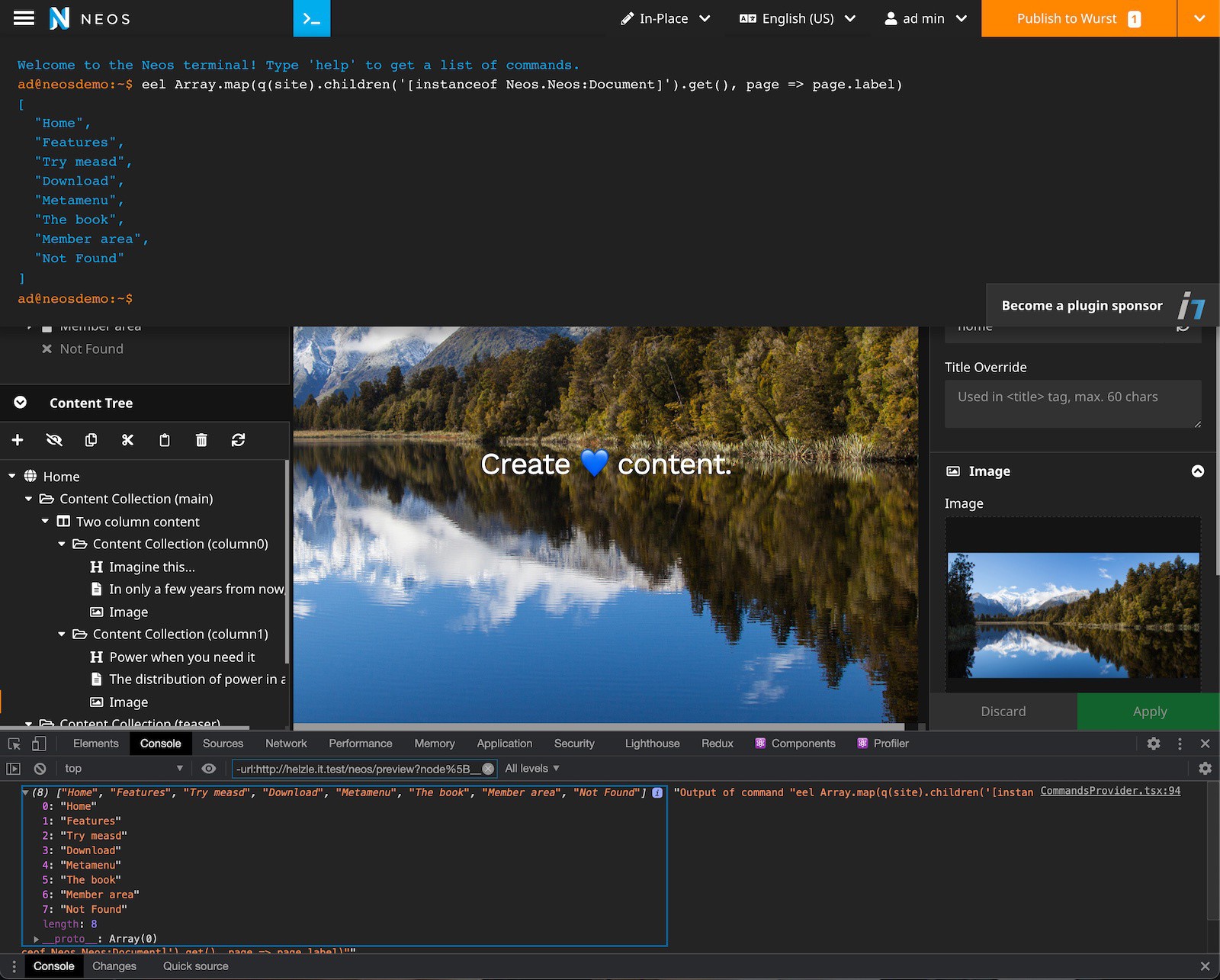shel / neos-terminal
Neos CMS Ui terminal for running Eel expressions and other commands
Installs: 37 767
Dependents: 0
Suggesters: 0
Security: 0
Stars: 14
Watchers: 1
Forks: 7
Open Issues: 6
Type:neos-plugin
pkg:composer/shel/neos-terminal
Requires
- php: >=8.2
- neos/neos: ^9.0.0
- neos/neos-ui: ^9.0.0
- symfony/console: ^4.2 || ^5.1 || ^6.1
Suggests
- shel/neos-commandbar: The terminal provides a plugin integration for the Neos command bar
This package is auto-updated.
Last update: 2025-12-24 14:22:38 UTC
README
This package provides a Terminal emulator plugin for the Neos CMS UI. Several commands are provided to save time during development & debugging of Neos CMS projects.
All commands and their output are also automatically available in the browser dev console
as NeosTerminal - for easier handling of JSON results and persistent history.
It uses the great terminal component by Linus Willner.
Quick overview:
- Run commands via the Neos UI or in the browser console
- Evaluate Eel expressions on the currently selected page & content
- Search for nodes by their properties
- Flush caches
- Repair nodes
- Autocompletion for command names
- Open Terminal via
t+tshortcut - Limit commands to backend roles
- Create your own commands and provide them in your own packages
- Full support for the Shel.Neos.CommandBar
How it looks
Watch the video
Installation
Run the following command in your Neos project:
composer require shel/neos-terminal
Supported Neos versions
Due to required React features, the Terminal UI integration is only available
for more recent Neos versions which provide React >= 16.8.
But the commands are still registered and available via the NeosTerminal global
window object even when the React version is too old.
| Neos version | Terminal |
|---|---|
| 4.3 | Commands are only available via the browser console |
| 5.2 - 5.3 | Full support |
| 7.0+ | Full support |
| 8.0+ | Full support |
| 9.0+ | Full support |
Usage
There are three ways to access the terminal functionality:
- Open the terminal by clicking on the terminal icon in the top menu bar in the Neos backend.
- Open the terminal with the
t thotkey (configured via the Neos hotkey API in theSettings.yaml). - Access the terminal commands from the browser dev console via the global
NeosTerminalobject.
Now you can run any of the provided commands, or your own.
Included commands
Available default commands:
eel- Eel expression parserflushCache- Flush one or all Neos/Flow cacheshelp- Show command list and their argumentsclear- Clear terminalsearch- Search for nodes by their propertiesnodeRepair- Repair nodes
You can add custom commands.
Eel evaluator
The eel command allows you to run any Eel expression.
You can run simple expressions:
eel 5+2
Read a specific setting:
eel Configuration.setting('Neos.Flow.core.context')
Get a list of all Eel helpers:
eel Configuration.setting('Neos.Fusion.defaultContext')
Or more complex ones. The following call will return the labels of all subpages of your homepage:
eel Array.map(q(site).children().get(), page => page.label)
By default, the current site, documentNode and the currently selected node are
available in your expression context.
Note: The command will run some conversions on the result:
- If the result is a node or a list of nodes, each node will be replaced
with a list of their
properties. - Properties that are objects are replaced with their classname.
This will be optimised in future releases and should improve the readability of the output.
Flush caches
The flushCache command allows you to flush all caches or a single cache.
E.g. the following call will flush the Fusion rendering cache:
flushCache Neos_Fusion_Content
If the cache identifier is omitted, all caches are flushed.
Please use this command only when absolutely necessary. Caching issues can be fixed in the implementation.
Repair nodes
The nodeRepair command allows you to repair nodes by their nodetype.
It uses the same plugins and methods as the ./flow node:repair CLI command.
E.g. the following call will remove undefined properties from the Neos example text nodes:
nodeRepair removeUndefinedProperties Neos.NodeTypes:Text
You can also do a dry run by adding the -d option and see what the method would do:
nodeRepair --dryRun removeUndefinedProperties Neos.NodeTypes:Text
To filter by workspace you can add the name of the workspace:
nodeRepair --workspace user-admin removeUndefinedProperties Neos.NodeTypes:Text
Warning: Some repair methods would ask you for confirmation when you run them via CLI. Currently they would execute without asking for confirmation.
Configuration
Enabling the plugin in Production context
By default, the plugin is only loaded in Development context.
If you want to have it active in Production, you have to override the setting in your Settings.yaml:
Neos: Neos: Ui: frontendConfiguration: 'Shel.Neos.Terminal:Terminal': enabled: true
Security
Executing commands in the Neos backend opens up a possible security risk.
Therefore, if you use this plugin in production, make sure only a limited number of users have access to it.
When creating your own commands, keep in mind to make sure nothing bad can happen to your database or other systems.
Example: If you have your own Eel helper that can send API requests to another system with full write access, this could be abused by someone if a backend user with enough privileges is hacked.
Theming
Have a look at the Settings.yaml in this package and its frontendConfiguration.
It allows you to override the theme with your own.
Command policies
By default, any Administrator has full access to all existing and added commands.
Additionally, the role Shel.Neos.Terminal:TerminalUser exists which by default can only run the eel command.
You can add more privileges to this role to allow more commands and assign it to users or as a parentRole for other roles.
See Policy.yaml in this package for examples.
Adding your own commands
Adding your commands takes just a few steps (depending on what you plan to do).
Create a new class named MyCommand and implement the TerminalCommandControllerPluginInterface from
this package or inherit from AbstractTerminalCommand.
As soon as you implemented all required methods, you are good to go!
As an example, you can create a command to show the joke of the day with the following class. Just adapt the namespace depending on your own package key.
<?php declare(strict_types=1); namespace Vendor\Package\Command; use Neos\Flow\Http\Client\Browser; use Neos\Flow\Http\Client\CurlEngine; use Shel\Neos\Terminal\Domain\CommandContext; use Shel\Neos\Terminal\Domain\CommandInvocationResult; use Shel\Neos\Terminal\Command\TerminalCommandInterface; class JokeCommand implements TerminalCommandInterface { public static function getCommandName(): string { return 'jod'; } public static function getCommandDescription(): string { return 'Joke of the day'; } public static function getCommandUsage(): string { return 'jod [<string>]'; } public function invokeCommand(string $argument, CommandContext $commandContext): CommandInvocationResult { $browser = new Browser(); $browser->setRequestEngine(new CurlEngine()); $jokeResponse = json_decode($browser->request('https://api.jokes.one/jod')->getBody()->getContents()); $joke = $jokeResponse->contents->jokes[0]->joke; $result = $joke->title . ': ' . $joke->text; return new CommandInvocationResult(true, $result); } }
Did you create awesome commands that could be helpful to others? Send a link to a gist containing the PHP class or a link to your repo, and we can add it to the docs.
Providing feedback to Neos UI
The Neos UI supports ServerFeedbacks. Those are commonly used to trigger reload of
nodes and documents or changing the state of nodes after manipulating them.
You can add those feedbacks to the CommandInvocationResult.
An example of a invocation method which triggers a reload of the Neos UI guestframe after a node has been updated execution would look like this:
public function invokeCommand(string $argument, CommandContext $commandContext): CommandInvocationResult { $newNodeTitle = $argument; $commandContext->getFocusedNode()->setProperty('title', $newNodeTitle); $result = 'I updated the node title'; $feedback = [ new \Neos\Neos\Ui\Domain\Model\Feedback\Operations\ReloadDocument() ]; return new CommandInvocationResult(true, $result, $feedback); }
If you have a Neos UI plugin that has its own registered feedbacks you can trigger them too.
Providing commands in other packages
If you have a package that provides a command, you should check whether the Terminal is installed in your code when defining the command.
In order to achieve that, you have to wrap the command class in a condition and use the fully qualified name to reference classes and interfaces from the Terminal package:
if (interface_exists('Shel\Neos\Terminal\Command\TerminalCommandInterface', false)) { class JokeCommand implements \Shel\Neos\Terminal\Command\TerminalCommandInterface { public static function getCommandName(): string { ... } public static function getCommandDescription(): string { ... } public static function getCommandUsage(): string { ... } public function invokeCommand(string $argument, \Shel\Neos\Terminal\Domain\CommandContext $commandContext): \Shel\Neos\Terminal\Domain\CommandInvocationResult { ... return new \Shel\Neos\Terminal\Domain\CommandInvocationResult(true, $result); } } } else { class JodCommand {} }
Supporting this plugin / how to get rid of the sponsorship badge
Creating and maintaining a plugin like this takes a lot of time. Therefore, I decided to add a small nagging badge to promote financial support for my work.
There are several ways to get rid of the little sponsoring badge in the terminal:
- Get in touch with me for a direct sponsoring of 100€ (excl. VAT) / registration key
- Become a sponsor via Github 20$+/month level
- Become a patreon 20$+/month level
In return, you will feel much better, and you get a registration key you can put into your settings which will disable the mentioned badge.
This will help me to further develop this and other plugins. Of course, I'll also do my best to react quickly to issues & questions.
There is a 4th way: Fork this repo and patch the verification check (or whatever other way you might find). Sure you can do that. But you will receive bad karma, and you won't be helping the future of this plugin.
If the badge doesn't bother you, that's fine too. Keep it and enjoy the plugin :).
Contribute
Contributions are very welcome.
For code contributions, please create a fork and create a PR against the lowest maintained branch of this repository (currently master).
- Don't include any generated file in
/Resources/Public/in your change. - Please provide a thorough explanation of your change and well-formed commit messages in your commits.
Run Tests
Make sure you have the behat dependency required in your composer.json and run the following command:
FLOW_CONTEXT=Testing bin/phpunit -c Build/BuildEssentials/PhpUnit/FunctionalTests.xml Packages/Plugins/Shel.Neos.Terminal/Tests/Functional
License
See License