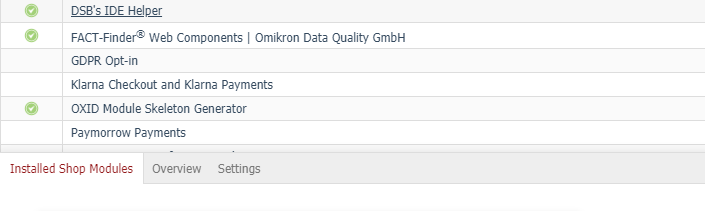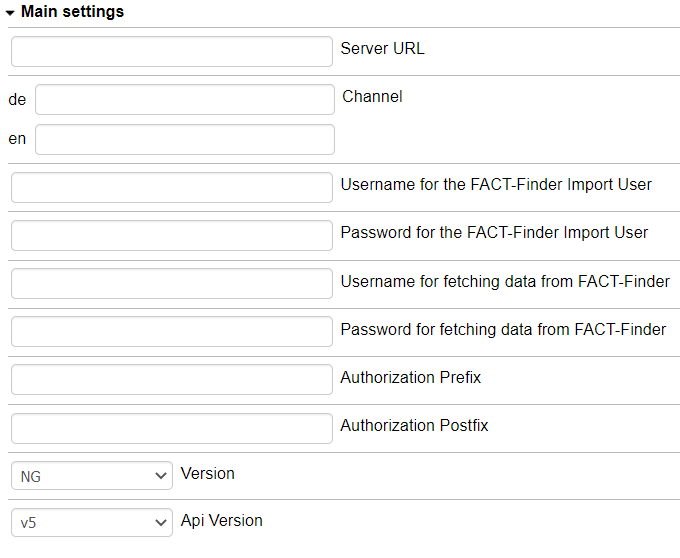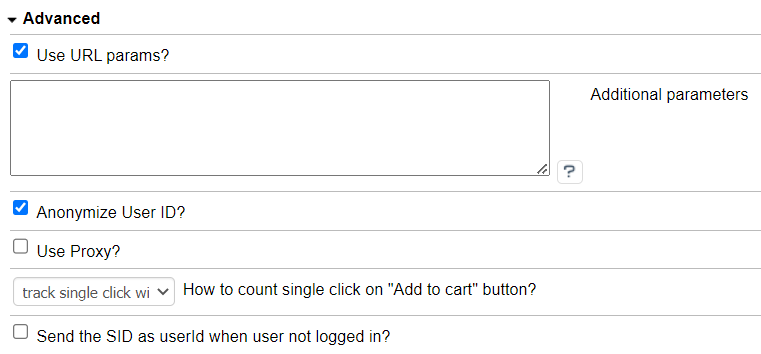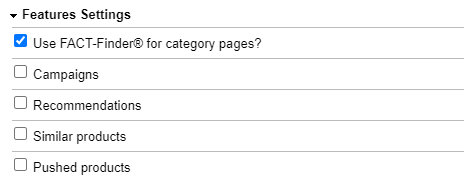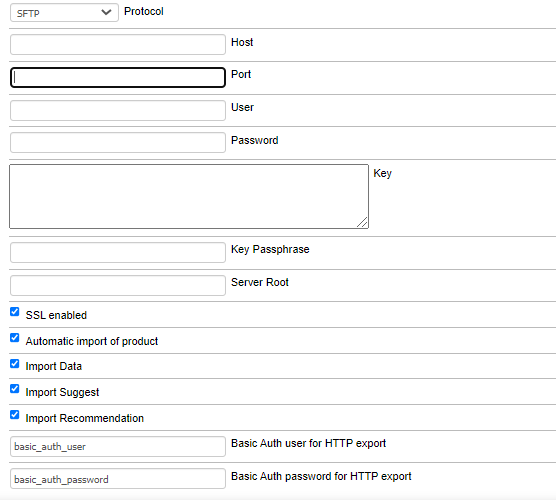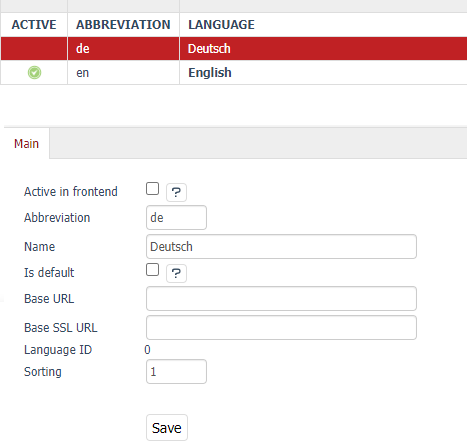omikron / oxid-factfinder
FACT-Finder® Web Components for OXID eShop
Installs: 9 368
Dependents: 0
Suggesters: 0
Security: 0
Stars: 0
Watchers: 5
Forks: 4
Open Issues: 3
Type:oxideshop-module
pkg:composer/omikron/oxid-factfinder
Requires
- php: ^8.1
- ext-ftp: *
- ext-json: *
- league/flysystem-ftp: ^3.0
- league/flysystem-sftp: ^3.0
- monolog/monolog: ^1.23
- omikron/factfinder-communication-sdk: ^0.9.9
Requires (Dev)
- friendsofphp/php-cs-fixer: ^3.68
- phpmd/phpmd: ^2.15
- phpunit/phpunit: ^9.5
- squizlabs/php_codesniffer: ^3.4
- dev-release/6.x
- v6.2.0
- v6.1.0
- v6.0.0
- v5.1.0
- v5.0.0
- v4.4.3
- v4.4.2
- v4.4.1
- v4.4.0
- v4.3.7
- v4.3.6
- v4.3.5
- v4.3.4
- v4.3.3
- v4.3.2
- v4.3.1
- v4.3.0
- v4.2.2
- v4.2.1
- v4.2.0
- v4.1.2
- v4.1.1
- v4.1.0
- v4.0.2
- v4.0.1
- v4.0.0
- v3.1.3
- v3.1.2
- v3.1.1
- v3.1.0
- v3.0.1
- v3.0.0
- v2.0.1
- v2.0.0
- v1.0.5
- v1.0.4
- v1.0.3
- v1.0.2
- v1.0.1
- v1.0.0
- dev-FFWEB-3388
- dev-release/5.x
- dev-release/4.x
- dev-FFWEB-2684-infinite-scroll
- dev-release/3.x
- dev-FFWEB-2096
This package is auto-updated.
Last update: 2025-12-17 12:16:02 UTC
README
This document helps you to integrate the FACT-Finder® Web Components SDK into your Oxid Shop. In addition, it gives a concise overview of its primary functions. The first chapter Installation walks you through the suggested installation process. The second chapter Backend Configuration explains the customisation options in the Oxid backend. The final chapter Web Component Integration describes how the web components interact with the shop system and how to customise them.
Our Oxid plugin offers a basic working integration for default Oxid Apex theme. Most projects may require modifications in order to fit their needs. For more advanced features please check our official WebComponnents documentation.
Table of contents
- Requirements
- Installation
- Activating the Module
- Backend Configuration
- Export Methods
- Tracking
- Modification Examples
- Contribute
- License
Requirements
- OXID eShop 7.0 or higher
- PHP version 8.1 or higher
Note: For Oxid eShop 6.x and PHP 7, please use SDK version 4.x
Installation
To install the module, open your terminal and run the command:
composer require omikron/oxid-factfinder
Activating the Module
From the root of your Oxid installation, clear the cache with:
rm -rf source/tmp/*
Check in the Oxid backend "Extensions -> Modules" if the module output is activated.
Note: Sometimes you need also install module from command line. Please execute from project root:
vendor/bin/oe-console oe:module:install vendor/omikron/oxid-factfinder
Note: If after installation process you have problems with permissions, you have to set correct permissions for you project (chown and chmod command ). Check official docs
Backend Configuration
Once the module is activated, you can find the configurations page under "Extensions → Modules → FACT-Finder® Web Components | Omikron Data Quality GmbH -> Settings". All sections will be covered in the following paragraphs.
Main Settings
This section contains a critical configuration, which is required in order for the module to work. All fields are self-explained. Configuration set here is used by both Web Components and during the server side communication with FACT-Finder® instance. Credentials you will be given should be placed here.
- Server URL - FACT-Finder® instance url
Note: Server URL should contain a used protocol: (e.g.https://) and should end withfact-finder(e.g.https://my-domain.fact-finder.de/fact-finder) - Channel - Channel you want to serve data from
Note The number of channel fields is adjusted to the number of active languages used in application. Please make sure you set a correct channel for a given language. - Username for the FACT-Finder Import - your username in FACT-Finder account (necessary if you want to automatically execute import data in FACT-Finder).
- Password for the FACT-Finder Import - your password in FACT-Finder account
- FACT-Finder API key - for fetching data from FF (necessary to use Web Components integration)
Buttons
Update Field Roles Button
This functionality allows you to update field roles if you have changed them in FACT-Finder.
The field roles are by default configured accordingly to the columns exported by the module.
If you are about change one of the column name that serves as a role e.g. Master or ProductNumber, that holds the Master article number and Product number roles respectively, please remember to update the field roles with that functionality
Export Feed Button
It is a one of possible ways of exporting feed. You can find more details in section Admin Panel Export
Test Connection Button
By clicking the Test Connection button you can check if your FACT-Finder API key is correct and SDK could connect with FACT-Finder API successfully.
This functionality uses form data, so there is no need to save first.
Note: This functionality uses de channel input value.
Test FTP Connection Button
This functionality allows you to test if your shop can successfully connect to configured FTP/SFTP server. It uses parameters passed down with the request so there is no need to save the configuration before.
Test Push Import Button
By clicking the Test Push Import button you can check if your FACT-Finder username and password is correct.
This functionality uses form data, so there is no need to save first.
Note: This functionality uses de channel input value.
Advanced Settings
Anonymize User ID?- check this option if you want to send user id with tracking requests in anonymized form. By default, the regular id field from user table is sent.Use Proxy- check this option if you want each request sends by Web Components first reach the dedicated module controller which forwards it to the FACT-Finder. Note: If you plan to use proxy, consider reading below paragraph as it requires full instruction how to enable it properly.How to count single click on "Add to cart" button?- select how would you like to count single click on "Add to cart" buttonSend the SID as userId when user not logged in?
Proxy
Proxy feature adds a oxid controller which serves as a middleware between Web Components and FACT-Finder®.
The data flow with proxy enabled is illustrated by the graph below.
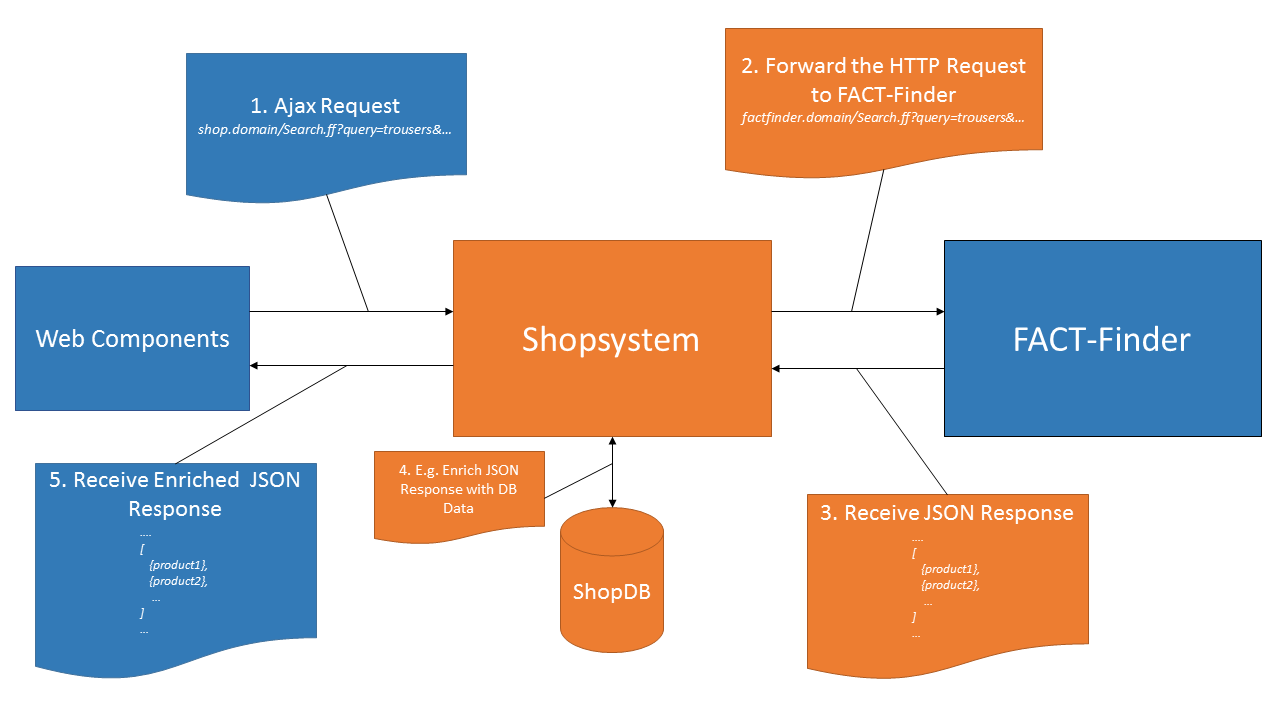 Having a middleware controller brings many possibilities to customize the request and the response. You can use
Having a middleware controller brings many possibilities to customize the request and the response. You can use EnrichProxyDataEvent to enrich data received from FACT-Finder. You can find more
details about implementation here.
In addition, if forwarded request does not result with a correct response, you can implement fallback strategy, starting from this point.
//src/Controller/SearchResultController.php:84 protected function fallback(): void { //this function could be used to implement fallback logic in case of any communication error. $this->showJsonAndExit('Error: Unable to process the request.'); }
To enable proxy you need to change your HTTP server configuration by adding rewrite rules.
This is necessary because Web Components appends a URL parts to the base URL making it unreadable by the Oxid.
This is because Oxid use query parameters cl and fnc to instantiate specific controller and execute its function.
There is no routing that use url parts, hence any AJAX requests must target index.php file with the aforementioned parameters.
Without these rules any request will lead to 404.
APACHE
RewriteRule ^rest/v5/(.*)$ index.php?cl=search_result&fnc=proxy&$1 [L]
Note: Sending each request to FACT-Finder instance trough Shopware, you lose on performance as each request need to be handled first by HTTP server and then, by Shopware itself. This additional traffic could be easily avoided by not activating this feature if there's no clear reason to use it.
Features Settings
Use FACT-Finder® for category pages?- check this option to use Web Components in category pages. More information in separate paragraph.Category Path field name- by default, the module uses a field namedCategoryPath(default category field name for FactFinder instance). If in your FactFinder instance configuration you have a different field name for Category field then you must set this name here.- Campaigns - enables
ff-campaign-producton product page andff-campaign-feedbacktext,ff-campaign-shopping-carton cart page - Recommendations - enables
ff-recommendationon product page - Similar products - enables
ff-similar-productson product page - Pushed products - enables
ff-campaign-pushed-products>on cart page
Using FACT-Finder® on category pages
Module in order to preserve categories URLs and hence SEO get use of standard Oxid routing with the combination of FACT-Finder® availability to pass custom parameters to search request. Once user lands on category page search event is emitted immediately.
Feed Settings
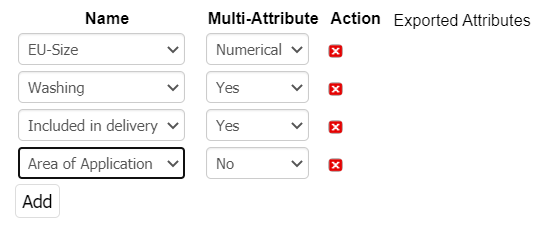 This section allows setting attributes to export.
If you want to export the attribute to separate column, choose it from the select input and set
This section allows setting attributes to export.
If you want to export the attribute to separate column, choose it from the select input and set Multi-Attribute column value to No.
if Multi-Attribute is set to Yes, the attribute is placed in an aggregate column FilterAttributes
Note: Selection attributes are always placed in FilterAttributes automatically.
Export Settings
Use following fields if you want to export feed file to your FTP server, where it could be then imported by FACT-Finder®.
- FTP host
- FTP port
- FTP user
- FTP password
Additional:
- SSL-enabled - check this option, if your FTP server requires connection using secure protocol
- Automatic import of product - enables import executed by FACT-Finder® after uploading
Note: This option will not work if you have no FTP server configured - Import Data - triggers Data (search database)
- Import Suggest - triggers Suggest database
- Import Recommendation - triggers Recommendation database
- Basic Auth user for HTTP export
- Basic Auth password for HTTP export
Note: Basic Auth is used to secure HTTP based export, you can read more about in the next section. - Log path - path to log file where export log will be saved
- Proceed with export when error occurred
Export Methods
HTTP Export
This method uses a specific URL under which the feed will be available. You can set FACT-Finder® to download the feed directly from this location:
[YOUR_SHOP_URL]?cl=http_article_feed&fnc=export
For category export:
[YOUR_SHOP_URL]?cl=http_category_feed&fnc=export
For suggest category export:
[YOUR_SHOP_URL]?cl=http_suggest_category_feed&fnc=export
Note: Please keep in mind that the feed file is not directly available under the location. There is an export mechanism that does it on demand, so the whole process may take some time.
Basic Authentication
Using Export Settings you can secure the HTTP export by setting up a Basic Authentication. Please remember that in this case you will need to include credentials in the URL, otherwise FACT-Finder® will not be able to download the feed file. You can include Basic Authentication credentials in URL using following syntax:
https://[username]:[password]@[REST_OF_URL]
FTP Export
With this approach, the exported feed file is uploaded to a specific FTP/SFTP server. Once the feed file is uploaded, FACT-Finder® is requested to begin an import based on uploaded file (optional). All settings related to this exporting method are found in Export Settings. Fields Key and Key Passphrase are dedicated only to the SFTP. Field SSL Enabled is dedicated only to FTP.
Note: Used FTP/SFTP server should be also accessible to FACT-Finder®.
Admin Panel Export
Export Feed button located in module configuration, could be used to manually trigger an export.
By clicking this button, you trigger the whole export process, including upload to FTP server and triggering a FACT-Finder® import (if enabled).
Note: This method does not download the feed file to your local file system. If you need to view it, please use the HTTP Export
Note: Category export is not available here as clicking button start import on channel but category feed is supposed to be an enrichment for main article feed
Console Commands
There are two console commands located in the module bin directory, available for use.
Simply run them using the installed PHP CLI.
php [MODULE_LOCATION]/bin/[COMMAND_NAME].php
feed-write.php- only saves the feed file on local file systemfeed-upload.php- run full integration (just like clicking theExport Feedbutton in admin panel)
If you are using Oxid Enterprise and its multishop feature, you can specify the shop ID by using the -s parameter, e.g.
php source/modules/ff/ffwebcomponents/bin/feed-write.php -s1
If your shop supports multiple languages, enter the language identifier of the language you want to export by adding -l parameter to the command (e.g. php bin/feed-write.php -l 1).
You can check the language identifiers at "Master Settings -> Languages".
You can specify the type of the feed with the -t option. Default value is product. In order to switch for category, please use -t category
Tracking
Here you can find a full Tracking Guide. This module follows that guide in order to provide tracking of following events:
Login
This event is tracked automatically by SDK.
Click on Product
This event is tracked automatically by the ff-record element bindings. Note: for this to work a directive data-redirect has to be added
Add Product to Cart
We offer a registerAddToCartListener function which helps to register click events on form submit buttons. Note: Example usage can be found in views/twig/extensions/themes/default/page/details/inc/productmain.html.twig
Place an Order
This event is tracked by the ff-checkout-tracking element which is implemented on order confirmation page
Modifications Examples
Enrich data received from FACT-Finder
use Omikron\FactFinder\Oxid\Event\EnrichProxyDataEvent; use Symfony\Component\EventDispatcher\EventSubscriberInterface; class EnrichProxyDataEventSubscriber implements EventSubscriberInterface { public static function getSubscribedEvents(): array { return [EnrichProxyDataEvent::class => 'enrichData']; } public function enrichData(EnrichProxyDataEvent $event): void { $data = $event->getData(); $data['example_data'] = [ 'some_data' => 'data_1', 'next_data' => 'data_2', ]; $event->setData($data); } }
Contribute
For more information, click here
You can also open a new issue if You spot a bug or just have an idea for module improvement To check currently opened issues here.
License
FACT-Finder® Web Components License. For more information see the LICENSE file.