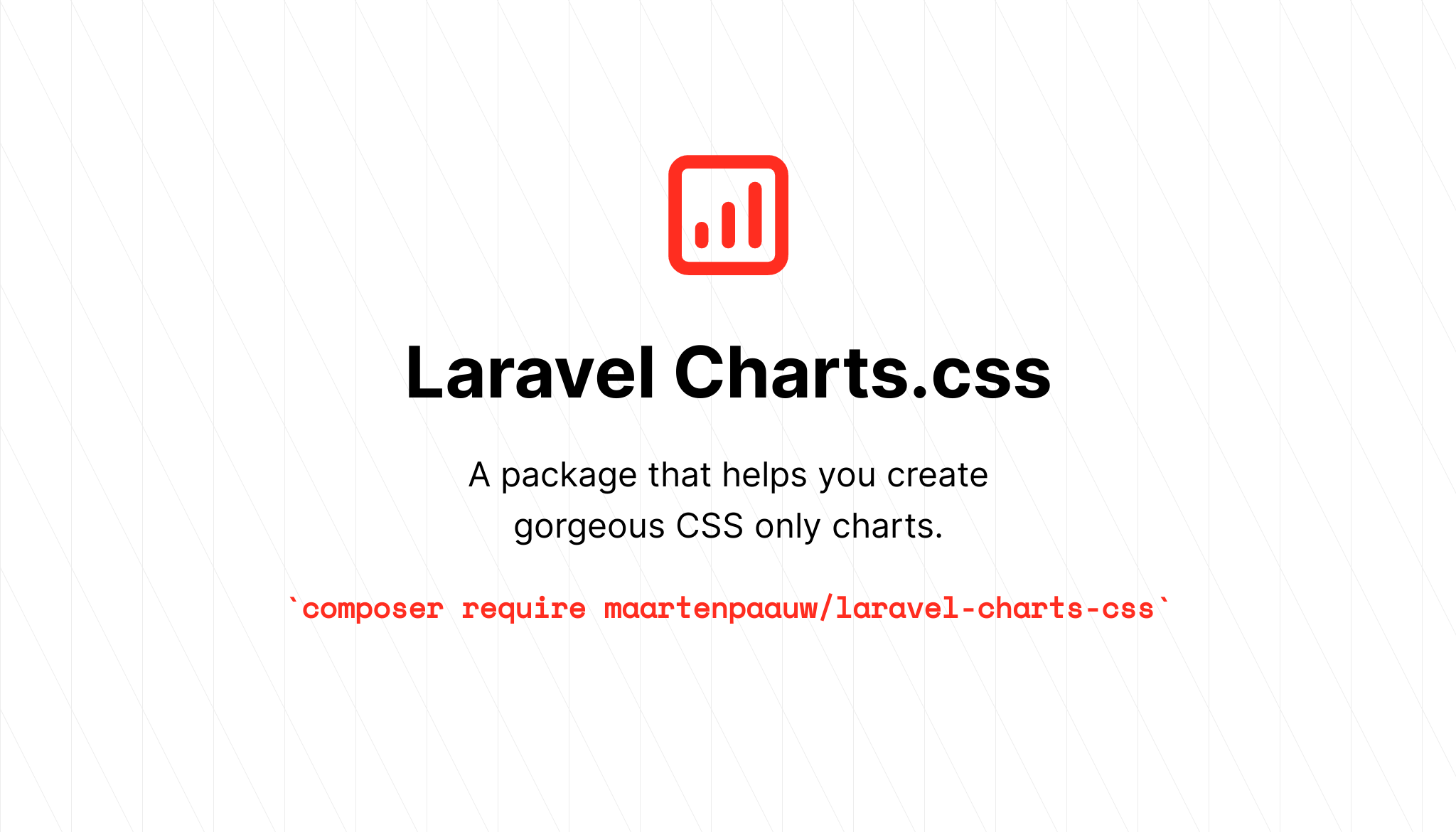maartenpaauw / laravel-charts-css
Laravel components to create beautifully Charts.css charts.
Installs: 57
Dependents: 0
Suggesters: 0
Security: 0
Stars: 102
Watchers: 4
Forks: 9
Open Issues: 10
pkg:composer/maartenpaauw/laravel-charts-css
Requires
- php: ^8.0
- illuminate/contracts: ^8.37|^9.6
- maartenpaauw/laravel-specification-pattern: ^1.1
- spatie/laravel-package-tools: ^1.11
Requires (Dev)
- ext-tidy: *
- brianium/paratest: ^6.2
- nunomaduro/collision: ^5.3|^6.1
- nunomaduro/larastan: ^1.0
- orchestra/testbench: ^6.15
- phpstan/extension-installer: ^1.1
- phpstan/phpstan-deprecation-rules: ^1.0
- phpstan/phpstan-phpunit: ^1.0
- phpunit/phpunit: ^9.3
- spatie/phpunit-snapshot-assertions: ^4.2
README
Laravel component to create gorgeous Charts.css charts.
This package will help you generate CSS only charts based on the Charts.css library.
Installation
You can install the package via composer:
composer require maartenpaauw/laravel-charts-css
Usage
Here's how you can create a chart:
php artisan make:chart MedalsChart
This will generate a chart component within the View/Components namespace.
<?php namespace App\View\Components; use Maartenpaauw\Chartscss\Chart; use Maartenpaauw\Chartscss\Data\Axes\Axes; use Maartenpaauw\Chartscss\Data\Datasets\Dataset; use Maartenpaauw\Chartscss\Data\Datasets\Datasets; use Maartenpaauw\Chartscss\Data\Datasets\DatasetsContract; use Maartenpaauw\Chartscss\Data\Entries\Entry; use Maartenpaauw\Chartscss\Data\Entries\Value\Value; use Maartenpaauw\Chartscss\Data\Label\Label; class MedalsChart extends Chart { protected function id(): string { return 'medals-chart'; } protected function heading(): string { return __('Medals Chart'); } protected function datasets(): DatasetsContract { return new Datasets( new Axes('Country', ['Gold', 'Silver', 'Bronze']), new Dataset([ new Entry(new Value(46)), new Entry(new Value(37)), new Entry(new Value(38)), ], new Label('USA')), new Dataset([ new Entry(new Value(27)), new Entry(new Value(23)), new Entry(new Value(17)), ], new Label('GBR')), new Dataset([ new Entry(new Value(26)), new Entry(new Value(18)), new Entry(new Value(26)), ], new Label('CHN')), ); } }
To display your chart it is as easily as adding the following blade component:
<x-medals-chart/>
Make sure you import the css library as well. There is a helper component available for it!
<x-charts-css-stylesheet cdn="unpkg" />
Advanced
See all Charts.css documentation examples within the src/Examples directory or read all the advanced documentation below to learn more.
Tooltips
It is possible to configure a tooltip for each entry like this:
use Maartenpaauw\Chartscss\Data\Axes\Axes; use Maartenpaauw\Chartscss\Data\Datasets\Dataset; use Maartenpaauw\Chartscss\Data\Datasets\Datasets; use Maartenpaauw\Chartscss\Data\Datasets\DatasetsContract; use Maartenpaauw\Chartscss\Data\Entries\Entry; use Maartenpaauw\Chartscss\Data\Entries\Tooltip\Tooltip; use Maartenpaauw\Chartscss\Data\Entries\Value\Value; use Maartenpaauw\Chartscss\Data\Label\Label; // ... protected function datasets(): DatasetsContract { return new Datasets( new Axes('Type', 'Amount'), new Dataset([ new Entry( new Value(46), new Label('Gold'), new Tooltip('46 gold medals!'), // <-- ), new Entry( new Value(37), new Label('Silver'), new Tooltip('37 silver medals!'), // <-- ), new Entry( new Value(38), new Label('Bronze'), new Tooltip('38 bronze medals!'), // <-- ), ]), ); }
Single dataset
The default generated chart component shows you how you can provide multiple datasets. If you only want to show a single dataset, you still need to wrap in within a datasets instance. This is because axes must be provided. The only difference is you need to provide the data axis via the entry and give a global description via the axes.
use Maartenpaauw\Chartscss\Data\Axes\Axes; use Maartenpaauw\Chartscss\Data\Datasets\Dataset; use Maartenpaauw\Chartscss\Data\Datasets\Datasets; use Maartenpaauw\Chartscss\Data\Datasets\DatasetsContract; use Maartenpaauw\Chartscss\Data\Entries\Entry; use Maartenpaauw\Chartscss\Data\Entries\Value\Value; use Maartenpaauw\Chartscss\Data\Label\Label; // ... protected function datasets(): DatasetsContract { return new Datasets( new Axes('Type', 'Amount'), new Dataset([ new Entry(new Value(46), new Label('Gold')), new Entry(new Value(37), new Label('Silver')), new Entry(new Value(38), new Label('Bronze')), ]), ); }
Hiding a specific label
use Maartenpaauw\Chartscss\Data\Axes\Axes; use Maartenpaauw\Chartscss\Data\Datasets\Dataset; use Maartenpaauw\Chartscss\Data\Datasets\Datasets; use Maartenpaauw\Chartscss\Data\Datasets\DatasetsContract; use Maartenpaauw\Chartscss\Data\Entries\Entry; use Maartenpaauw\Chartscss\Data\Entries\Value\Value; use Maartenpaauw\Chartscss\Data\Label\Label; // ... protected function datasets(): DatasetsContract { return new Datasets( new Axes('Type', 'Amount'), new Dataset([ (new Entry(new Value(46), new Label('Gold'))) ->hideLabel(), // <-- new Entry(new Value(37), new Label('Silver')), new Entry(new Value(38), new Label('Bronze')), ]), ); }
You can hide an entry's label by calling the hideLabel() method on a dataset.
Alignment of a specific label
use Maartenpaauw\Chartscss\Data\Axes\Axes; use Maartenpaauw\Chartscss\Data\Datasets\Dataset; use Maartenpaauw\Chartscss\Data\Datasets\Datasets; use Maartenpaauw\Chartscss\Data\Datasets\DatasetsContract; use Maartenpaauw\Chartscss\Data\Entries\Entry; use Maartenpaauw\Chartscss\Data\Entries\Value\Value; use Maartenpaauw\Chartscss\Data\Label\Label; // ... protected function datasets(): DatasetsContract { return new Datasets( new Axes('Type', 'Amount'), new Dataset([ (new Entry(new Value(46), new Label('Gold'))) ->alignLabel('end'), // <-- new Entry(new Value(37), new Label('Silver')), new Entry(new Value(38), new Label('Bronze')), ]), ); }
You can align an entry's label by calling the alignLabel() method on a dataset with start, center or end as parameter.
Multiple datasets
Hiding a specific label
use Maartenpaauw\Chartscss\Data\Axes\Axes; use Maartenpaauw\Chartscss\Data\Datasets\Dataset; use Maartenpaauw\Chartscss\Data\Datasets\Datasets; use Maartenpaauw\Chartscss\Data\Datasets\DatasetsContract; use Maartenpaauw\Chartscss\Data\Entries\Entry; use Maartenpaauw\Chartscss\Data\Entries\Value\Value; use Maartenpaauw\Chartscss\Data\Label\Label; // ... protected function datasets(): DatasetsContract { return new Datasets( new Axes('Country', ['Gold', 'Silver', 'Bronze']), (new Dataset([ new Entry(new Value(46)), new Entry(new Value(37)), new Entry(new Value(38)), ], new Label('USA'))) ->hideLabel(), // <-- new Dataset([ new Entry(new Value(27)), new Entry(new Value(23)), new Entry(new Value(17)), ], new Label('GBR')), ); }
You can hide a dataset's label by calling the hideLabel() method on a dataset.
Hiding a specific label
use Maartenpaauw\Chartscss\Data\Axes\Axes; use Maartenpaauw\Chartscss\Data\Datasets\Dataset; use Maartenpaauw\Chartscss\Data\Datasets\Datasets; use Maartenpaauw\Chartscss\Data\Datasets\DatasetsContract; use Maartenpaauw\Chartscss\Data\Entries\Entry; use Maartenpaauw\Chartscss\Data\Entries\Value\Value; use Maartenpaauw\Chartscss\Data\Label\Label; // ... protected function datasets(): DatasetsContract { return new Datasets( new Axes('Country', ['Gold', 'Silver', 'Bronze']), (new Dataset([ new Entry(new Value(46)), new Entry(new Value(37)), new Entry(new Value(38)), ], new Label('USA'))) ->alignLabel('end'), // <-- new Dataset([ new Entry(new Value(27)), new Entry(new Value(23)), new Entry(new Value(17)), ], new Label('GBR')), ); }
You can align a dataset's label by calling the alignLabel() method on a dataset with start, center or end as parameter.
Stacked datasets
use Maartenpaauw\Chartscss\Data\Axes\Axes; use Maartenpaauw\Chartscss\Data\Datasets\Dataset; use Maartenpaauw\Chartscss\Data\Datasets\Datasets; use Maartenpaauw\Chartscss\Data\Datasets\DatasetsContract; use Maartenpaauw\Chartscss\Data\Datasets\PercentageStackedDatasets; use Maartenpaauw\Chartscss\Data\Entries\Entry; use Maartenpaauw\Chartscss\Data\Entries\Value\Value; use Maartenpaauw\Chartscss\Data\Label\Label; // ... protected function datasets(): DatasetsContract { return new PercentageStackedDatasets( new Datasets( new Axes('Country', ['Gold', 'Silver', 'Bronze']), new Dataset([ new Entry(new Value(46)), new Entry(new Value(37)), new Entry(new Value(38)), ], new Label('USA')), new Dataset([ new Entry(new Value(27)), new Entry(new Value(23)), new Entry(new Value(17)), ], new Label('GBR')), ), ); }
If you want your chart data to be stacked, you can wrap the datasets instance within a SimpleStackedDatasets or a
PercentageStackedDatasets decorator. The smart configuration will automatically add the Stacked modification.
Stylesheet
Warning! Make sure you insert this component within your base layout template where your chart is not directly used. Otherwise a custom defined colorscheme won't be pushed to the CSS stack.
<x-charts-css-stylesheet cdn="unpkg" />
Charts.css host the production CSS file on two difference CDN's: jsdelivr and unpkg.
You can import the stylesheet by adding the following component to the head within your blade file.
If you add your CSS by using a different way, for example a package manager, you can leave out the cdn attribute.
Then this component will only be used to render the colorscheme definitions.
Type
use Maartenpaauw\Chartscss\AreaChart; class MyChart extends AreaChart { // ... }
At the moment there is support for 4 types of charts:
AreaBarColumnLine
By default, each generated chart is a Column chart. If you want to change the chart type you can overwrite the type
method, or you can inherit the AreaChart, BarChart or LineChart class instead of the Chart class.
When using an area or line chart, you must determine the start of the chart by calling the start method on the first
entry like this:
use Maartenpaauw\Chartscss\Data\Axes\Axes; use Maartenpaauw\Chartscss\Data\Datasets\Dataset; use Maartenpaauw\Chartscss\Data\Datasets\Datasets; use Maartenpaauw\Chartscss\Data\Datasets\DatasetsContract; use Maartenpaauw\Chartscss\Data\Entries\Entry; use Maartenpaauw\Chartscss\Data\Entries\Value\Value; use Maartenpaauw\Chartscss\Data\Label\Label; // ... protected function datasets(): DatasetsContract { return new Datasets( new Axes('Type', 'Amount'), new Dataset([ (new Entry(new Value(46), new Label('Gold'))) ->start(10), new Entry(new Value(37), new Label('Silver')), new Entry(new Value(38), new Label('Bronze')), ]), ); }
Legend
use Maartenpaauw\Chartscss\Legend\Legend; // ... protected function legend(): Legend { return parent::legend() ->withLabel('Gold') ->withLabels(['Silver', 'Bronze']) ->inline() ->ordered() ->squares(); }
By default, no legend is being generated and shown. You can change this behaviour by simply overwriting the legend() method.
By calling the withLabel() or withLabels() method on a Legend instance you can add a label.
By default, the legend is displayed vertically. You can change it to horizontally by chaining the inline() method.
The labels do not have any style by default. You can change the shape by calling one of the following methods:
circles()ellipses()lines()rectangles()rhombuses()squares()
By default the HTML tag ul is used to display the legend on the screen. If you prefer an ol HTML tag chain the
ordered() method.
Colorscheme
Warning! Do not forget to add the
<x-charts-css-stylesheet />to your layout's head.
use Maartenpaauw\Chartscss\Appearance\Colorscheme\Color; use Maartenpaauw\Chartscss\Appearance\Colorscheme\ColorschemeContract; // ... protected function colorscheme(): ColorschemeContract { return parent::colorscheme() ->add(new Color('#FF0000')) ->add(new Color('#00FF00')) ->add(new Color('#0000FF')); }
The framework has a set of 10 default color repeating themselves.
You can change it by overwriting the colorscheme() method.
If you only add one color, all the data entries will get the same color.
You can add up to 10 colors by calling the add() method on the colorscheme.
use Maartenpaauw\Chartscss\Appearance\Colorscheme\Color; use Maartenpaauw\Chartscss\Appearance\Colorscheme\ColorschemeContract; // ... protected function colorscheme(): ColorschemeContract { return new Colorscheme([ new Color('#FF0000'), new Color('#00FF00'), new Color('#0000FF'), ]); }
It is also possible to return a new instance of Colorscheme and given an array with colors as the first constructor parameter.
Specific color for one entry
use Maartenpaauw\Chartscss\Appearance\Colorscheme\Color; use Maartenpaauw\Chartscss\Data\Axes\Axes; use Maartenpaauw\Chartscss\Data\Datasets\Dataset; use Maartenpaauw\Chartscss\Data\Datasets\Datasets; use Maartenpaauw\Chartscss\Data\Datasets\DatasetsContract; use Maartenpaauw\Chartscss\Data\Entries\Entry; use Maartenpaauw\Chartscss\Data\Entries\Value\Value; use Maartenpaauw\Chartscss\Data\Label\Label; // ... protected function datasets(): DatasetsContract { return new Datasets( new Axes('Type', 'Amount'), new Dataset([ (new Entry(new Value(46), new Label('Gold'))) ->color(new Color('#FFD700')), // <-- new Entry(new Value(37), new Label('Silver')), new Entry(new Value(38), new Label('Bronze')), ]), ); }
Want to change a specific data entry's color? This can be done by chaining the color method.
Modifications
By overwriting the modifications() method you can add multiple modifications.
Out of the box the ShowHeading modification will be applied when the heading is present
and the modifications Multiple and ShowLabels are applied when there are multiple datasets configured.
All modifications can be found within the Maartenpaauw\Chartscss\Appearance namespace.
Data(sets) spacing
use Maartenpaauw\Chartscss\Appearance\DatasetsSpacing; use Maartenpaauw\Chartscss\Appearance\DataSpacing; use Maartenpaauw\Chartscss\Appearance\Modifications; // ... protected function modifications(): Modifications { return parent::modifications() ->add(new DataSpacing(10)) ->add(new DatasetsSpacing(20)); }
By adding DatasetsSpacing or DataSpacing you can configure the space between the data entries. Both constructors accept a number between 1 and 20 defining the amount of space.
Hide data
use Maartenpaauw\Chartscss\Appearance\HideData; use Maartenpaauw\Chartscss\Appearance\Modifications; // ... protected function modifications(): Modifications { return parent::modifications() ->add(new HideData()); }
The HideData modification will hide the display value of each entry.
The value will still be printed to the screen, but it is hidden by CSS.
This will respect screenreaders.
Show data on hover
use Maartenpaauw\Chartscss\Appearance\Modifications; use Maartenpaauw\Chartscss\Appearance\ShowDataOnHover; // ... protected function modifications(): Modifications { return parent::modifications() ->add(new ShowDataOnHover()); }
The ShowDataOnHover modification will hide the data the same way as the HideData modification.
The big difference is it will show the data when you hover it.
Label alignment
use Maartenpaauw\Chartscss\Appearance\LabelsAlignCenter; use Maartenpaauw\Chartscss\Appearance\LabelsAlignEnd; use Maartenpaauw\Chartscss\Appearance\LabelsAlignStart; use Maartenpaauw\Chartscss\Appearance\Modifications; // ... protected function modifications(): Modifications { return parent::modifications() ->add(new LabelsAlignStart()) ->add(new LabelsAlignCenter()) ->add(new LabelsAlignEnd()); }
You can configure the label alignment by adding one of the following modifications: LabelsAlignStart, LabelsAlignCenter or LabelsAlignRight.
Multiple
use Maartenpaauw\Chartscss\Appearance\Modifications; use Maartenpaauw\Chartscss\Appearance\Multiple; // ... protected function modifications(): Modifications { return parent::modifications() ->add(new Multiple()); }
When displaying multiple datasets the modification Multiple needs to be added.
Out of the box it is automatically added if there are multiple datasets.
Reverse
use Maartenpaauw\Chartscss\Appearance\Modifications; use Maartenpaauw\Chartscss\Appearance\ReverseData; use Maartenpaauw\Chartscss\Appearance\ReverseDatasets; use Maartenpaauw\Chartscss\Appearance\ReverseOrientation; // ... protected function modifications(): Modifications { return parent::modifications() ->add(new ReverseData()) ->add(new ReverseDatasets()) ->add(new ReverseOrientation()); }
If you want to reverse the data, datasets or the orientation you can add the modifications:
ReverseData, ReverseDatasets or/and ReverseOrientation.
Axes
use Maartenpaauw\Chartscss\Appearance\Modifications; use Maartenpaauw\Chartscss\Appearance\ShowDataAxes; use Maartenpaauw\Chartscss\Appearance\ShowPrimaryAxis; use Maartenpaauw\Chartscss\Appearance\ShowSecondaryAxes; // ... protected function modifications(): Modifications { return parent::modifications() ->add(new ShowDataAxes()) ->add(new ShowPrimaryAxis()) ->add(new ShowSecondaryAxes()); }
By default, no axes are shown. You can show the primary axis by adding the ShowPrimaryAxis.
Same goes for the ShowDataAxes.
To display the secondary axes you can add the ShowSecondaryAxes modification.
The constructor accepts the amount of axes (with a limit of 10) as the first parameter.
Show heading
use Maartenpaauw\Chartscss\Appearance\Modifications; use Maartenpaauw\Chartscss\Appearance\ShowHeading; // ... protected function modifications(): Modifications { return parent::modifications() ->add(new ShowHeading()); }
The heading (table caption) will always be printed to the screen to respect screenreaders,
but it will be hidden with CSS by default. If you want to display the heading you need to add the ShowHeading modification.
This modification will be added automatically when the heading is present.
Show labels
use Maartenpaauw\Chartscss\Appearance\Modifications; use Maartenpaauw\Chartscss\Appearance\ShowLabels; // ... protected function modifications(): Modifications { return parent::modifications() ->add(new ShowLabels()); }
The labels will always be printed to the screen to respect screenreaders,
but they are hidden with CSS by default. If you want to display the labels you need to add the ShowLabels modification.
Stacked
use Maartenpaauw\Chartscss\Appearance\Modifications; use Maartenpaauw\Chartscss\Appearance\Stacked; // ... protected function modifications(): Modifications { return parent::modifications() ->add(new Stacked()); }
If you want to stack multiple datasets you can add the Stacked modification. This is done automatically (via the smart
configuration) if you wrapped your datasets instance within a SimpleStackedDatasets or PercentageStackedDatasets decorator
Did I miss adding a modification?
use Maartenpaauw\Chartscss\Appearance\CustomModification; use Maartenpaauw\Chartscss\Appearance\Modifications; // ... protected function modifications(): Modifications { return parent::modifications() ->add(new CustomModification('foo')); }
Feel free to create a pull request or submitting an issue.
In the meanwhile you can add it easily by adding a CustomModification.
Configuration
As mentioned before, the configuration is pretty smart. It adds a ShowHeading modification if a heading is present,
adds the modifications Multiple when multiple datasets are present, it adds the ShowLabels modification when there
are dataset or entry labels defined, and it uses the configured data axes as legend labels when none has been specified.
If you wrap your datasets instance within a SimpleStackedDatasets or PercentageStackedDatasets decorator, it will
automatically add the Stacked modification.
This is done by wrapping the configuration within a SmartConfiguration decorator. If you do not want this behaviour
you can overwrite the configuration method and build the configuration by yourself.
use Maartenpaauw\Chartscss\Configuration\Configuration; use Maartenpaauw\Chartscss\Configuration\ConfigurationContract; // ... protected function configuration(): ConfigurationContract { return new Configuration( $this->identity(), $this->legend(), $this->modifications(), $this->colorscheme(), ); }
Wrapper div
If a legend is configured the chart will be wrapped in a div. If you want to change the HTML tag you can overwrite the
tag() method.
// ... protected function tag(): string { return 'article'; }
Testing
composer test
Changelog
Please see CHANGELOG for more information on what has changed recently.
Contributing
Please see CONTRIBUTING for details.
Security Vulnerabilities
Please review our security policy on how to report security vulnerabilities.
Credits
License
The MIT License (MIT). Please see License File for more information.