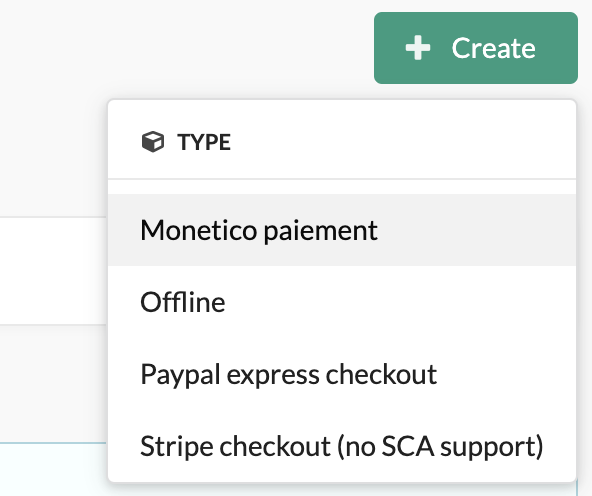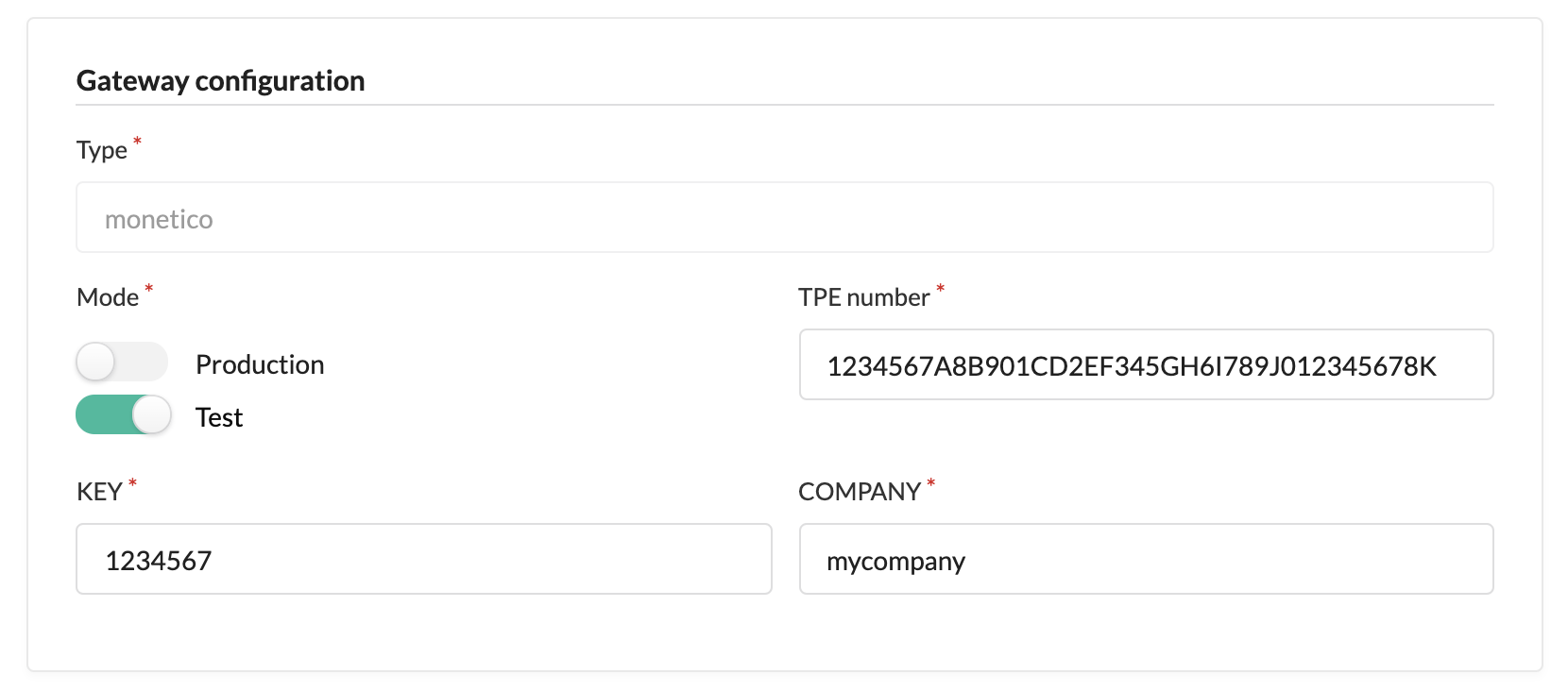flux-se / sylius-payum-monetico-plugin
Payum Monetico gateway plugin for Sylius
Installs: 21 342
Dependents: 0
Suggesters: 0
Security: 0
Stars: 8
Watchers: 2
Forks: 9
Open Issues: 1
Type:sylius-plugin
pkg:composer/flux-se/sylius-payum-monetico-plugin
Requires
- ekyna/payum-monetico: ^1.5
- sylius/sylius: ^1.5
Requires (Dev)
- ext-json: *
- behat/behat: ^3.7
- behat/mink: ^1.9
- dmore/behat-chrome-extension: ^1.4
- dmore/chrome-mink-driver: ^2.8
- friends-of-behat/mink: ^1.9
- friends-of-behat/mink-browserkit-driver: ^1.4
- friends-of-behat/mink-debug-extension: ^2.0
- friends-of-behat/mink-extension: ^2.4
- friends-of-behat/page-object-extension: ^0.3
- friends-of-behat/symfony-extension: ^2.1
- friends-of-behat/variadic-extension: ^1.3
- phpspec/phpspec: ^7.0
- phpstan/extension-installer: ^1.2
- phpstan/phpstan-doctrine: ^1
- phpstan/phpstan-strict-rules: ^1
- phpstan/phpstan-webmozart-assert: ^1
- phpunit/phpunit: ^9.5
- polishsymfonycommunity/symfony-mocker-container: ^1.0
- sylius-labs/coding-standard: ^4.0
- symfony/browser-kit: ^5.4|^6.0
- symfony/debug-bundle: ^5.4|^6.0
- symfony/dotenv: ^5.4|^6.0
- symfony/intl: ^5.4|^6.0
- symfony/runtime: ^5.4|^6.0
- symfony/web-profiler-bundle: ^5.4|^6.0
- symfony/webpack-encore-bundle: ^1.16
- vimeo/psalm: ^4|^5
This package is auto-updated.
Last update: 2025-12-27 18:17:41 UTC
README
Sylius Payum Monetico gateway plugin
This plugin is designed to add a new gateway to Payum to support Monetico over Sylius plugin
See https://www.monetico-paiement.fr/ for more information.
Installation
Install using Composer :
$ composer require flux-se/sylius-payum-monetico-plugin
Enable this plugin :
<?php # config/bundles.php return [ // ... FluxSE\SyliusPayumMoneticoPlugin\FluxSESyliusPayumMoneticoPlugin::class => ['all' => true], // ... ];
Enable the required route for Monetico notify :
# config/routes/flux_se_sylius_payum_monetico.yaml flux_se_sylius_payum_monetico_notify: resource: "@FluxSESyliusPayumMoneticoPlugin/Resources/config/routing/notify.yaml"
Configuration
Monetico notify URL
Using the Monetico merchant portal :
https://www.monetico-services.com/fr/test/identification/authentification.html
Click on the "Paramétrage" menu item, and finally on the sub menu item named "GESTION CODES SITES",
you will be able to email Monetico to add a "notify URL" ("URL du CGI2") corresponding to the Symfony route named flux_se_sylius_payum_monetico_notify example :
https://my_domain.tld/monetico/notify
Monetico credentials
Get your TPE number, your KEY and your COMPANY(labeled "Code Site") name on your Monetico merchant portal :
https://www.monetico-services.com/fr/test/identification/authentification.html
TPE number: can be chosen into the select menu in the right sidebar of your Monetico merchant portalKEY: Click on the "Paramétrage" menu item, and finally on the sub menu item named "CLÉ DE SÉCURITÉ". You will be able to email the owner of the account to get yourKEY.COMPANY: Click on the "Paramétrage" menu item, and finally on the sub menu item named "GESTION CODES SITES". TheCOMPANYis labelled "Code Site".
Sylius configuration
Go to the admin area, log in, then click on the left menu item "CONFIGURATION > Payment methods". Create a new payment method type "Monetico" :
Then a form will be displayed, fill-in the required fields :
-
the "code" field (ex: "monetico").
-
choose which channels this payment method will be affected to.
-
the gateway configuration (need info from here) :
NOTE1: the screenshot contains false test credentials.
-
give to this payment method a display name (and a description) for each language you need
Finally, click on the "Create" button to save your new payment method.