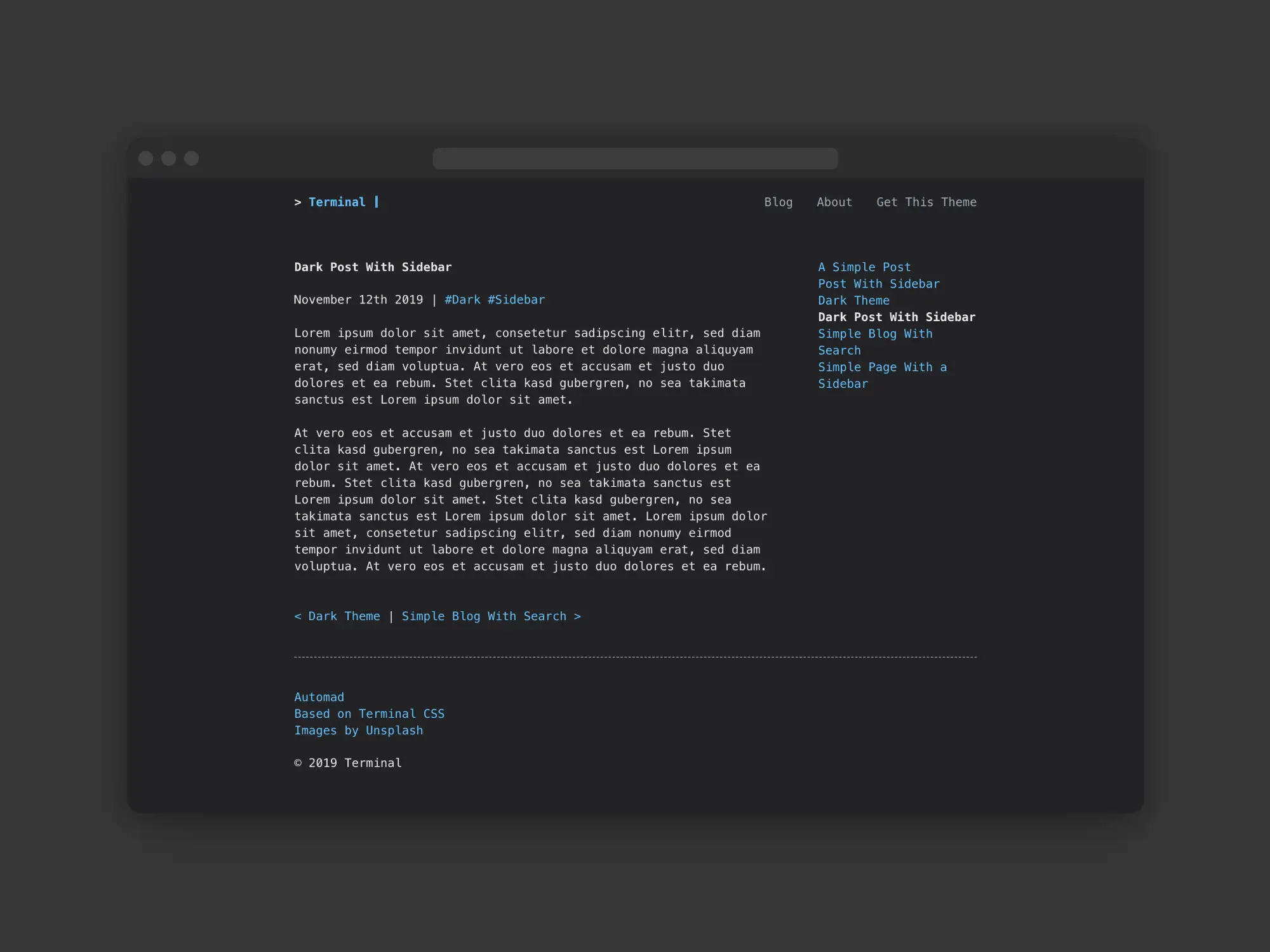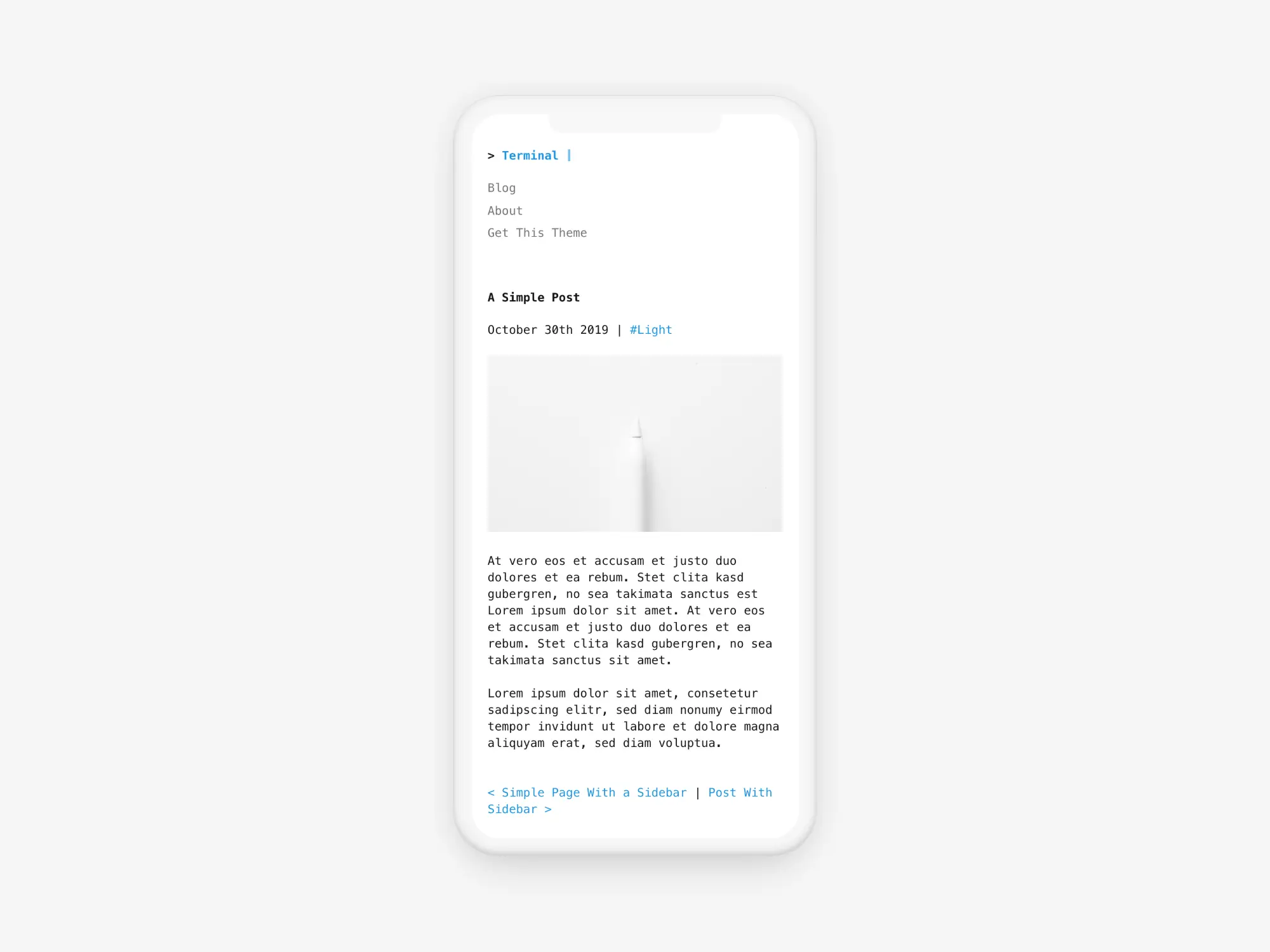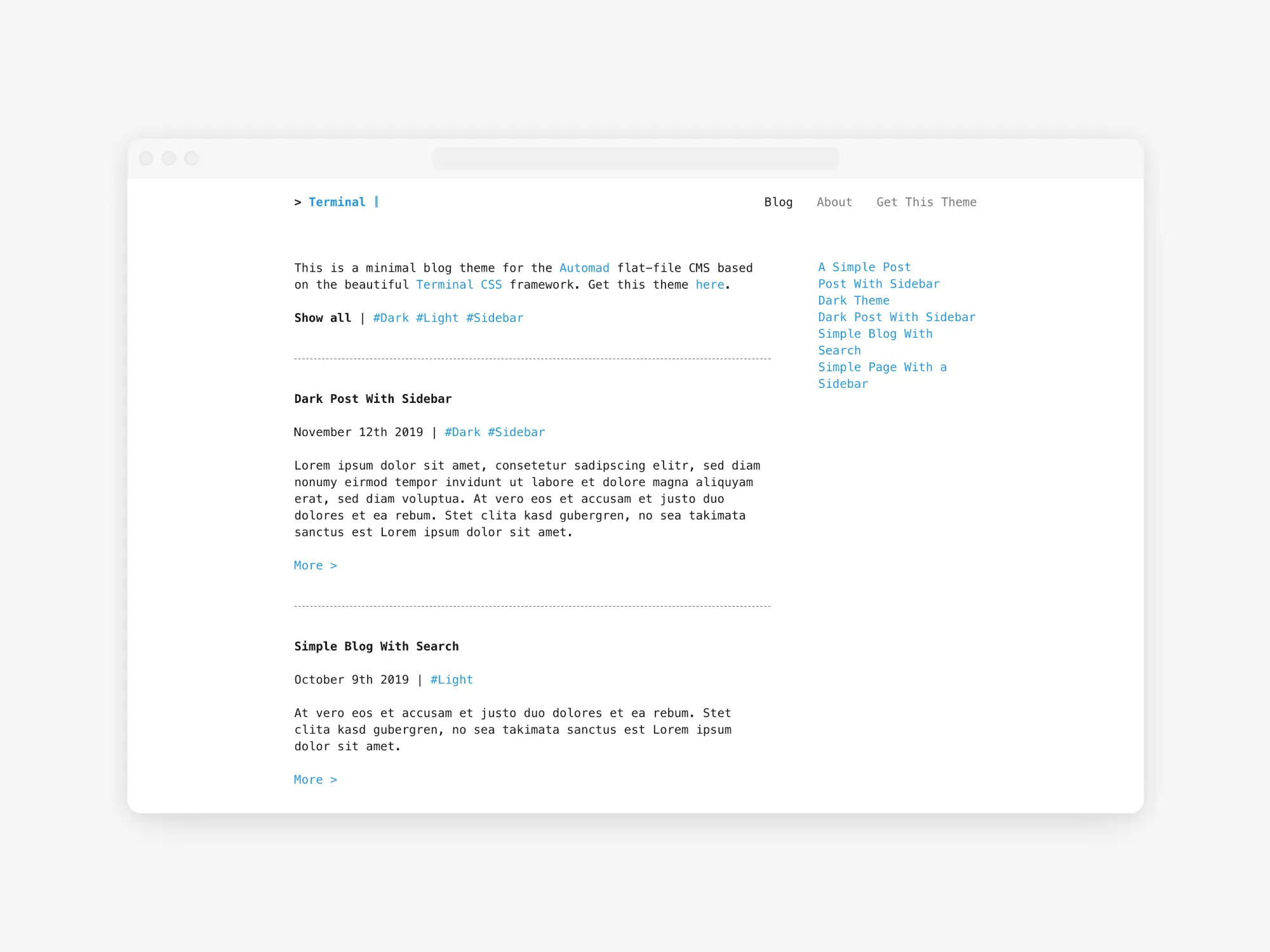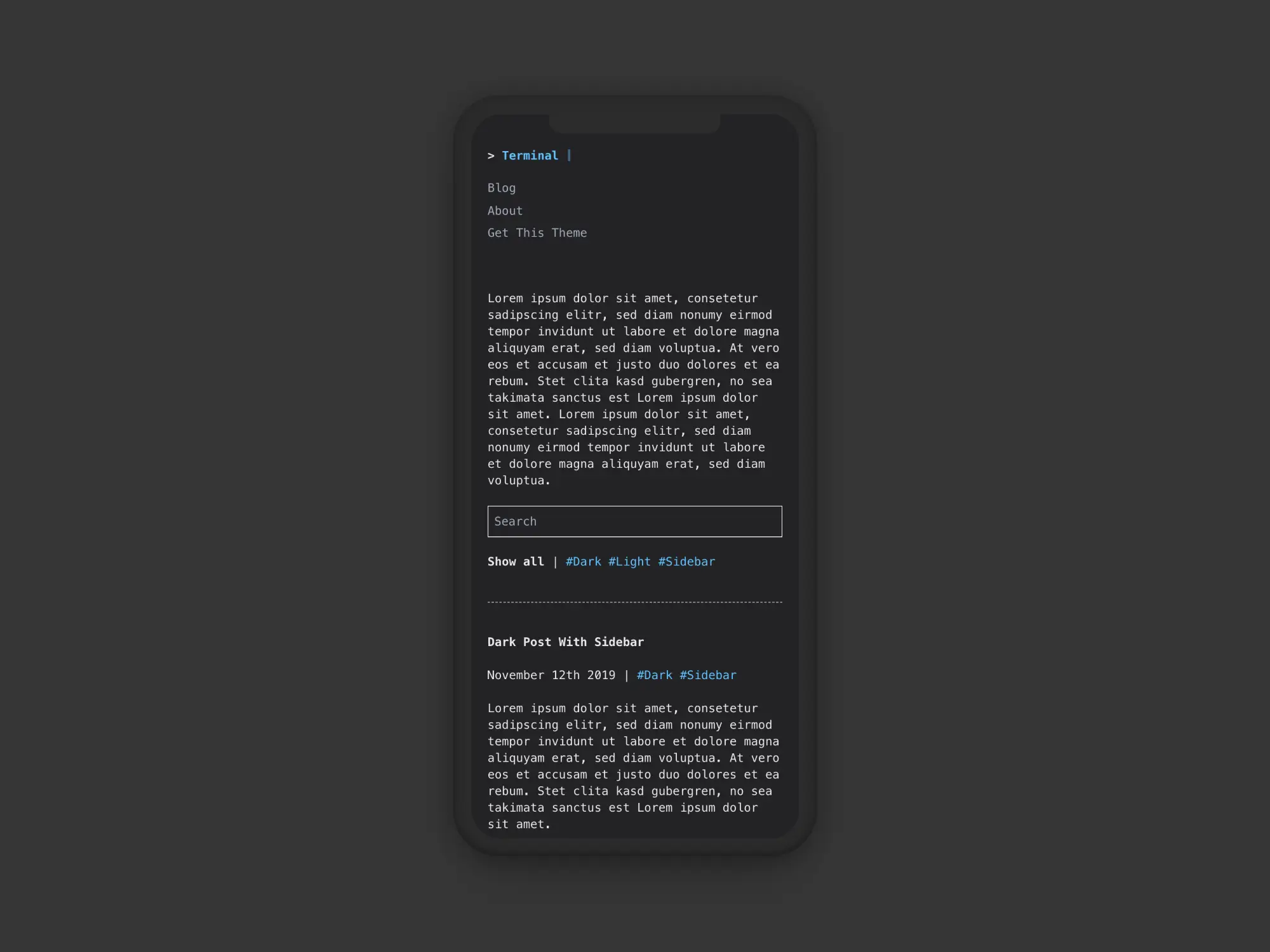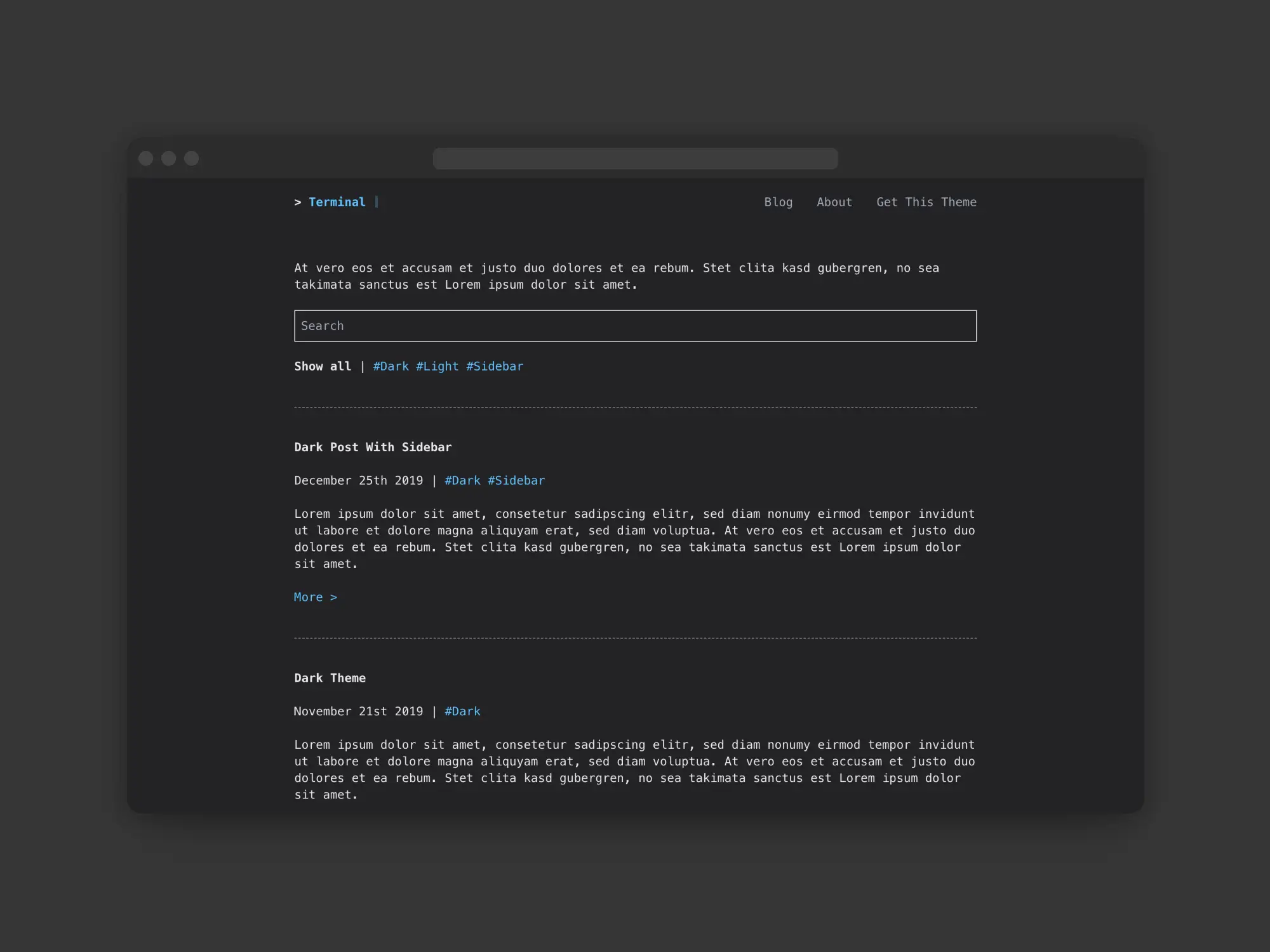dahmen / automad-terminal
A minimal Automad blog theme for terminal lovers
Fund package maintenance!
marcantondahmen
Ko Fi
paypal.me/marcantondahmen
Installs: 2 111
Dependents: 0
Suggesters: 0
Security: 0
Stars: 52
Watchers: 2
Forks: 3
Open Issues: 0
Type:automad-package
pkg:composer/dahmen/automad-terminal
Requires
- automad/lightbox: ^1.0 || dev-master
- automad/meta-tags: ^1.1 || dev-master
- automad/package-installer: ^1.1 || dev-master
This package is auto-updated.
Last update: 2025-12-15 19:05:34 UTC
README
A minimal and responsive blog theme for the Automad CMS based on the beautiful Terminal CSS framework, including a light and a dark color scheme. Check out the demo page and all available templates here.
Configuration
There are multiple variables to configure this theme. Find below a list of the most important options to control the look and feel of your blog.
Add Pages to Navbar and Footer
You can use the Show In Navbar and Show In Footer switches within a page's Data and Settings section to add a page to the navbar or footer menu. Note that you can still hide a page from the blog and sidebar by switching on the Hide Page from Navigation toggle at the same time.
Preview Cards for Facebook or Twitter
This theme supports open graph preview cards to be displayed when sharing a page on Twitter or Facebook out of the box. To show a selected image along with your post when sharing it, you just have to assing the image URL to the Og Image field in the page data section. You can also set an image glabally for all posts by defining the same field in the Global Data and Files section.
Google Analytics and Other Custom Header or Footer Items
Sometimes it is required to add custom Javascript or CSS to one or more pages. This could be for example the case if you would want to add a Google Analytics tracking snippet to your site. Therefore this theme provides two variables for that purpose. The Items Header variable lets you add all kind of header items right before the closing </head> tag. To add any HTML or JS right before the closing </body> tag you can use the Items Footer variable.
Activating the Dark Color Scheme
By default the light color scheme is used by this theme. You can use the Dark Mode switch to activate the dark color scheme for a single page (Page Data) or globally (Shared Data) instead.
Hide Search or Filters
By default the blog templates show a search bar as well as a list of tags to filter the blog posts. The Hide Filters and Hide Search switches can be used to hide those elements from a blog page.
Filter Blog Pages by Template
To provide more control over the selection of pages that are getting displayd in your blog, you can define a regex pattern in the Template Filter field of the blog page to filter pages by its template name. For example by setting that field to post, the blog page will only show pages that are using a template with a name including the word "post".
Tag Target URL
Every post can have one or more tags. Clicking such a tag will open the main blog page filtered by the clicked tag. By default that main blog page will be the parent page of the post. You can define the Url Tag Link Target variable to use a different URL as target instead.
Color Schemes
This theme includes two different color schemes.