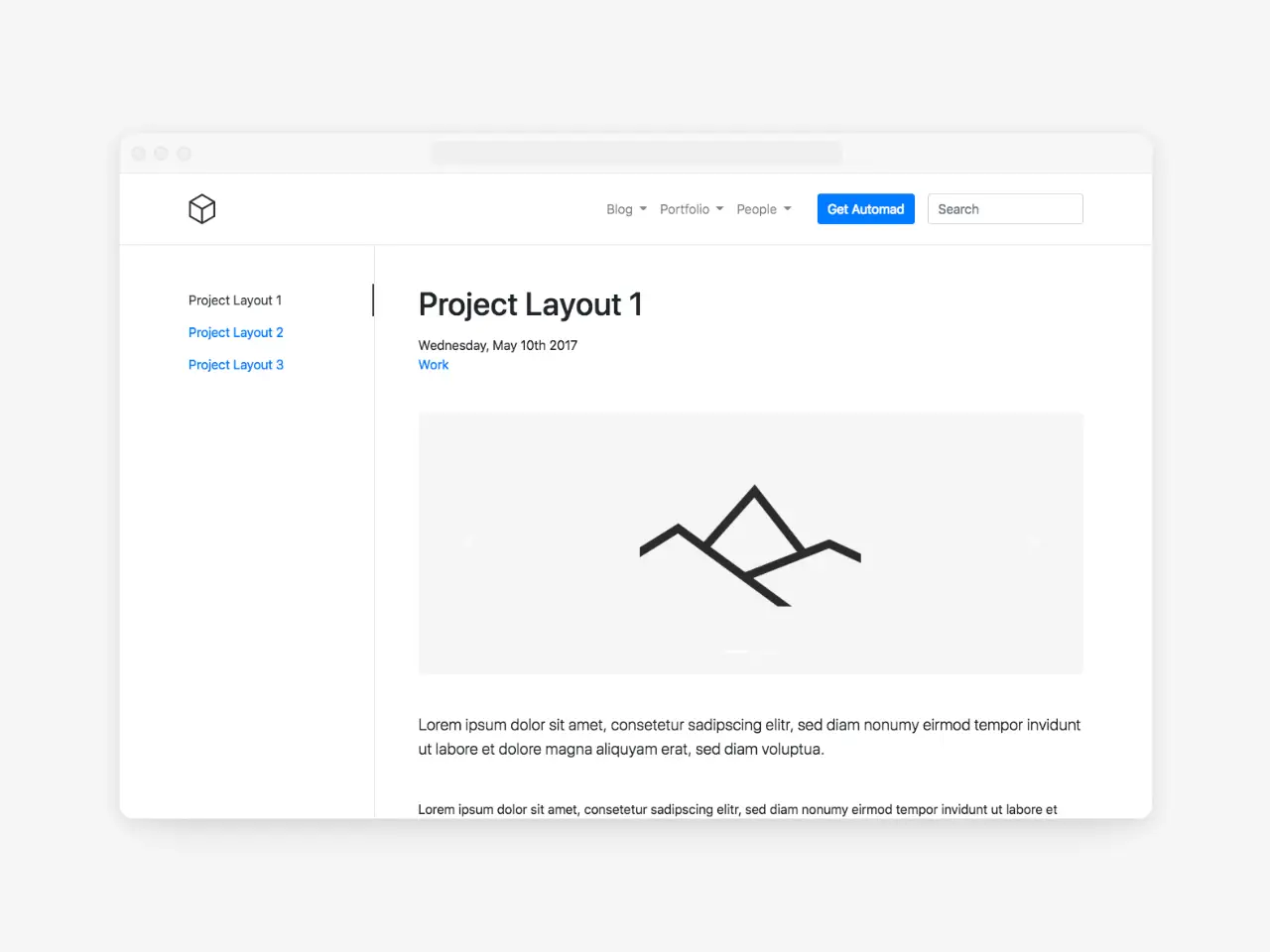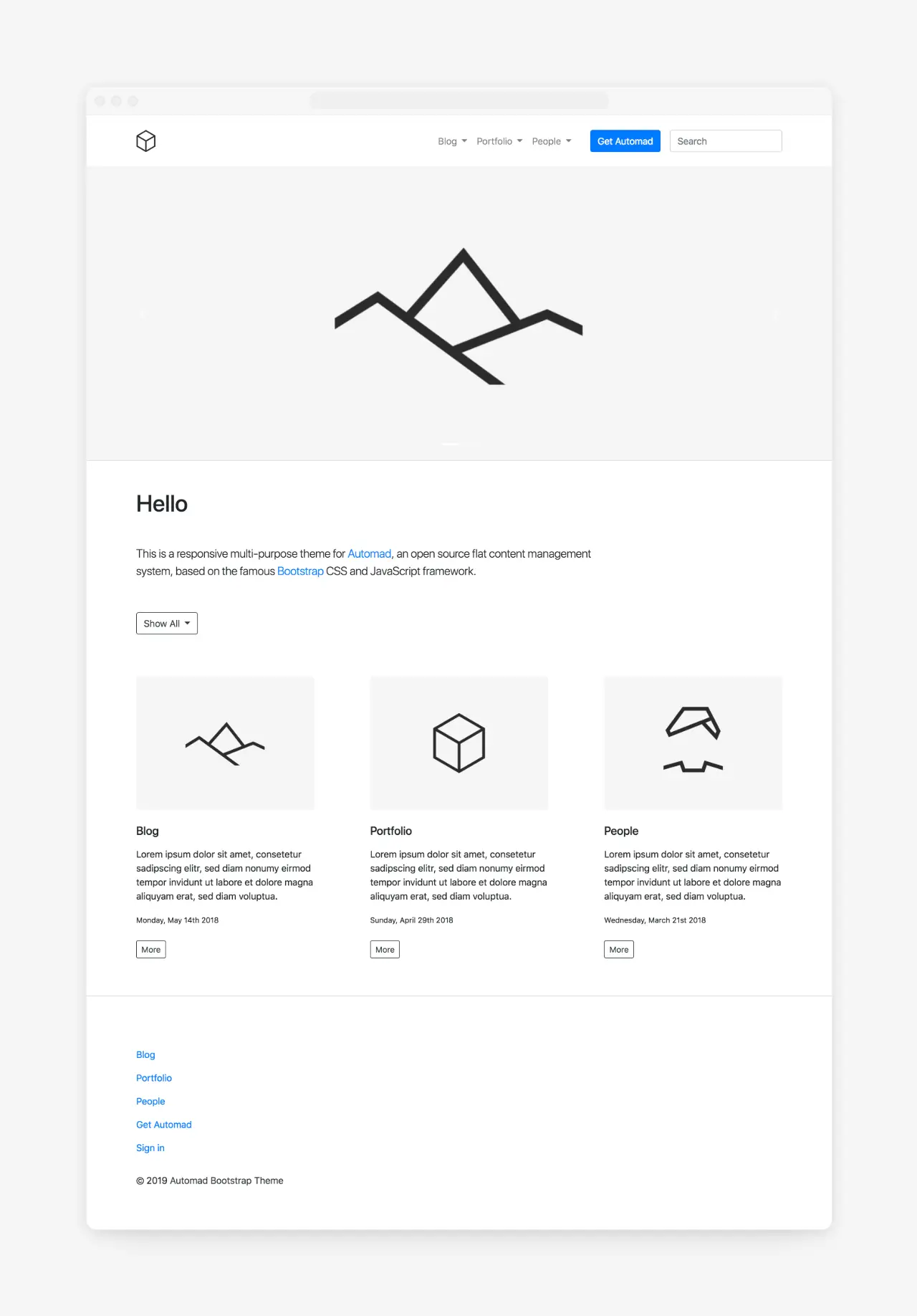dahmen / automad-bootstrap
A responsive multi-purpose theme for the Automad CMS based on the Bootstrap framework.
Fund package maintenance!
marcantondahmen
Ko Fi
paypal.me/marcantondahmen
Installs: 1 948
Dependents: 0
Suggesters: 0
Security: 0
Stars: 4
Watchers: 2
Forks: 2
Open Issues: 0
Type:automad-package
pkg:composer/dahmen/automad-bootstrap
Requires
- automad/meta-tags: ^1.1 || dev-master
- automad/package-installer: ^1.1 || dev-master
- components/jquery: ^3.3
- twbs/bootstrap: ^4.2
This package is auto-updated.
Last update: 2025-12-15 19:05:33 UTC
README
A responsive multi-purpose theme for the Automad CMS based on the Bootstrap framework. Check out the demo page and all available templates here.
Options & Settings
There are multiple variables used by this theme for configuration. Find below a selection of the most important options to control the look and feel of your site. Other options can be explored by just trying them out in the page settings.
Custom Bootstrap CSS
Since the theme is fully based on the Bootstrap framework, it is possible to use a customized version of Bootstrap. You can use the bootstrapCss variable to provide an alternative URL for the .css file. A custom .css file can simply be uploaded in the shared data section of the dashboard. You can find more information about customizing Bootstrap here.
Google Analytics and Other Custom Header or Footer Items
Sometimes it is required to add custom Javascript or CSS to one or more pages. This could be for example the case if you would want to add a Google Analytics tracking snippet to your site. Therefore this theme provides two variables for that purpose. The itemsHeader variable lets you add all kind of header items right before the closing </head> tag. To add any HTML or JS right before the closing </body> tag you can use the itemsFooter variable.
Search
The search field in the navbar can be enabled by defining a page as a results page. Therefore simply enter the internal URL of one of your pages for the urlSearchResults variable in the Shared Data & Settings Section of the Dashboard. Note that the selected page needs to have a template including a pagelist like Blog or Portfolio.
Navbar Action Button
To highlight a certain action of your site you can define an internal or external URL for the urlActionButton. A primary button will then appear in your navbar.
Carousel Configuration
As soon as a file pattern or list for the images variable has been set in the page settings, a carousel slide show will appear on the page. You can also define a generic pattern in the shared settings section which will then be used for all pages as a default.
File patterns can have a * to represent zero or more characters. Multiple patterns can be separated by a comma. A typical pattern looks like:
*.jpg, *.png, *.gif
To change the height of the image slider, use the carouselHeight variable.
Pagelist Sorting
By default, pagelists are sorted by date descending. You can change that behavior by adding a value for the sortPages variable on a blog or portfolio page. To define the sorting of pages in the list, you have to provide a combination of the variable to sort the pages by and a sorting order like date desc or title asc.
Template Filters
You can use a regex for the templateFilter variable to filter a pagelist by the templates of the pages.
Open Graph Images
Title and description are automatically used for open graph tags to be used as preview when sharing a page. You can also define a pattern to be used for the preview image used as the value for the og:image property. A good pattern would be *.jpg, *.png, /shared/og.png. With this pattern, the first JPG or PNG image would be used as preview image while using a file called og.png in the shared files section as a fallback for pages without any image.