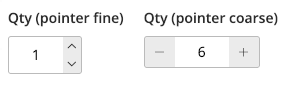siteation / magento2-module-enhanced-qty
Adds qty buttons next to each qty input field.
Installs: 557
Dependents: 0
Suggesters: 0
Security: 0
Stars: 9
Watchers: 3
Forks: 0
Open Issues: 0
Language:JavaScript
Type:magento2-module
pkg:composer/siteation/magento2-module-enhanced-qty
Requires
- magento/module-checkout: ^100.3|^100.4
README
Warning We stopped supporting Luma, this module will no long recive any updates
This Magento 2 module adds qty buttons next to each qty input field. Making it easier for your store customers to increase or decrease the quantity, of a product.
View more previews of the Enhanced Qty
TOC
Installation
Install the package via;
composer require siteation/magento2-module-enhanced-qty bin/magento setup:upgrade
This Module require Magento 2.3 or higher! For more requirements see the
composer.json.
How to use
No instructions needed. This module works out of the box for themes based on Luma theme.
The module is a progressive enhancement. And does not change the default behavior of the Magento 2 qty field. Also it does not overrides any templates except for the minicart KO template.
The render-qty-btn.js will add the qty buttons based on the input fields.
And the enhanced-qty.js will handle the increment and decrement.
SCSS support
This module also supports SCSS styles. That can be used with tools like Frontools.
Add Siteation_EnhancedQty to the themes.json;
{
"<THEME>": {
"modules": {
"Siteation_EnhancedQty": "vendor/siteation/magento2-module-enhanced-qty/view/frontend"
}
}
}
And import it in your styles.scss via;
@import "../Siteation_EnhancedQty/styles/module";
Config
Render Javascript config
There are some option for the render function. You can pass the option;
<script type="text/x-magento-init"> { ".input-text.qty": { "renderQtyBtn": { "wrapperClass": "enhanced-qty", "btnClass": "qty-btn", "btnPlusText": "Increase", "btnMinText": "Decrease" } } } </script>
Enhanced Qty Javascript config
The enhanced qty has no config. But will check for specific html attributes.
minthe miniummaxthe maximum valuestepthe value steps that it will jump when incrementing or decrementing
So changing these values will also impact the enhanced qty buttons behavior. Giving the same behavior as the html input field.
Styling config
The enhanced qty comes out of the box with 2 styles. Each rendered based on what pointer is available.
You can disable or change this behavior via the variables.
If you like to use pointer fine styles also for mobile.
Simple set the vars to;
@enhanced-qty-layout: "input plus" "input min"; @enhanced-qty-layout-fine: false; @enhanced-qty-btn-size: 1.8rem; @enhanced-qty-btn-icon-increase: @icon-up; @enhanced-qty-btn-icon-decrease: @icon-down;
This will disable the pointer styles. And set the default layout to the layout used by the fine layout.
Since the enhanced qty uses css grid templates areas. You can easily change the layout via just 1 or 2 simple variables.
Tips
Also show on the product grid
The enhanced qty will also work if the qty box is added to the product grid.
To show it on the product list.phtml add the follwing code before the cart button.
<div class="control"> <input type="number" name="qty" id="qty-<?= /* @noEscape */ $_product->getId(); ?>" min="1" value="1" title="<?= $escaper->escapeHtml(__('Qty')); ?>" class="input-text qty form-control"> </div>