martian / laracaptcha
A Laravel package to seamlessly use hCapthca or reCaptcha on your forms or RESTful APIs
Fund package maintenance!
hendurhance
www.buymeacoffee.com/hendurhance
Installs: 352
Dependents: 0
Suggesters: 0
Security: 0
Stars: 14
Watchers: 1
Forks: 0
Open Issues: 0
pkg:composer/martian/laracaptcha
Requires
- php: ^8.2
- guzzlehttp/guzzle: ^7.0
- illuminate/support: ^11.0|^12.0
Requires (Dev)
- orchestra/testbench: ^9.0|^10.0
- phpunit/phpunit: ^10.0|^11.0
This package is auto-updated.
Last update: 2025-11-23 14:37:45 UTC
README
A Laravel package to seamlessly integrate Google reCAPTCHA v3, v2 or hCAPTCHA into your application forms or Restful API.
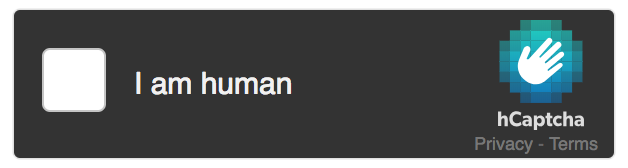 hCaptcha
hCaptcha
 reCaptcha
reCaptcha
Supported Captcha Services
| Service | Version | Type | Supported |
|---|---|---|---|
| Google reCAPTCHA | v3 | - | ✅ Yes |
| Google reCAPTCHA | v2 | Checkbox | ✅ Yes |
| Google reCAPTCHA | v2 | Invisible | ✅ Yes |
| hCAPTCHA | - | Checkbox | ✅ Yes |
| hCAPTCHA | - | Invisible | ✅ Yes |
Installation
Note: This package requires PHP 8.2 or higher and Laravel 11.0 or higher.
You can install the package via composer:
composer require martian/laracaptcha
Register Service Provider
Add the following to the providers array in config/app.php:
Martian\LaraCaptcha\Providers\LaraCaptchaServiceProvider::class,
Publish Configuration File
Publish the configuration file using the following command:
php artisan vendor:publish --provider="Martian\LaraCaptcha\Providers\LaraCaptchaServiceProvider"
Configuration
The configuration file is located at config/laracaptcha.php. The following options are available:
reCAPTCHA v2 Configuration
-
In order to use reCAPTCHA you need to register your site for an API key pair. To use reCaptcha v2 Checkbox, select Challenge (v2) > I'm not a robot Checkbox. To use the invisible reCAPTCHA, select Challenge (v2) > Invisible reCAPTCHA badge. The API key pair consists of a site key and secret key. Set the
defaultoption torecaptchainconfig/laracaptcha.php:'default' => 'recaptcha',
-
Change the
versionoption tov2to use reCAPTCHA v2:'drivers' => [ 'recaptcha' => [ ... 'version' => 'v2', ... ], ],
-
Add
RECAPTCHA_SITE_KEYandRECAPTCHA_SECRET_KEYto your.envfile:RECAPTCHA_SITE_KEY=your-site-key RECAPTCHA_SECRET_KEY=your-secret-key
reCAPTCHA v3 Configuration
-
In order to use reCAPTCHA you need to register your site for an API key pair. To use reCaptcha v3, select reCAPTCHA v3. The API key pair consists of a site key and secret key. Set the
defaultoption torecaptchainconfig/laracaptcha.php:'default' => 'recaptcha',
-
Change the
versionoption tov3to use reCAPTCHA v3:'drivers' => [ 'recaptcha' => [ ... 'version' => 'v3', ... ], ],
-
Add
RECAPTCHA_SITE_KEY,RECAPTCHA_SECRET_KEYandRECAPTCHA_SITE_URLto your.envfile:RECAPTCHA_SITE_KEY=your-site-key RECAPTCHA_SECRET_KEY=your-secret-key RECAPTCHA_SITE_URL=${APP_URL}
hCAPTCHA Configuration
-
In order to use hCAPTCHA you need to register your site for an API key pair. The API key pair consists of a site key and secret key. Set the
defaultoption tohcaptchainconfig/laracaptcha.php:'default' => 'hcaptcha',
-
Add
HCAPTCHA_SITE_KEYandHCAPTCHA_SECRET_KEYto your.envfile:HCAPTCHA_SITE_KEY=10000000-ffff-ffff-ffff-000000000001 HCAPTCHA_SECRET_KEY=0x0000000000000000000000000000000000000000
These are the test keys we use by default. You should not use them in production!
Usage
To display captcha in your form, follow the steps below according to the captcha configuration you are using.
reCAPTCHA v2 Checkbox & Invisible
Initializing JavaScript
Add the following to the <head> section of your page:
{!! LaraCaptcha::script() !!}
With other options in Google reCaptcha v2 Checkbox dox
{!! LaraCaptcha::script('yourCallbackFunction', 'explicit', 'en') !!}
Note: The first parameter is the callback function name, the second is the rendering mode (explicit or onload), and the third is the language code from doc
Displaying Captcha Widget - Checkbox
Add the following to your form:
{!! LaraCaptcha::display() !!}
With other options in Google reCaptcha v2 Checkbox dox
{!! LaraCaptcha::display(['data-theme' => 'dark']) !!}
Note: The parameter is an array of attributes for the widget
Displaying Captcha Widget - Invisible
Add the following to your form:
{!! LaraCaptcha::displayInvisibleButton('formIdentifier', 'Submit Button',['data-size' => 'invisible']) !!}
Note: The first parameter is the form identifier, the second is the button label (Submit Button), and the third is an array of attributes for the widget, see doc. Add the formIdentifier value as the id in the form element
Validating Captcha
Add the following to your validation rules:
'g-recaptcha-response' => 'recaptcha',
You can also use the rule in the Validator facade:
$validator = Validator::make($request->all(), [ 'g-recaptcha-response' => 'recaptcha', ]);
Add Custom Validation Message
Add the following to your validation messages:
'g-recaptcha-response.recaptcha' => 'Captcha verification failed.',
Or you can change the default message in config/laracaptcha.php:
'error_message' => 'Captcha verification failed.',
reCAPTCHA v3
Initializing JavaScript
Add the following to the <head> section of your page:
{!! LaraCaptcha::script() !!}
With other options in Google reCaptcha v3 dox
{!! LaraCaptcha::script('yourCallbackFunction', 'explicit', 'en') !!}
Displaying Captcha Widget
Add the following to your form:
{!! LaraCaptcha::display() !!}
With other options in Google reCaptcha v3 dox
{!! LaraCaptcha::display(['action' => 'homepage', 'custom_validation' => 'yourCustomFunction', 'recaptcha_input_identifier' => 'yourReCaptchaInputId']) !!}
Note: The parameter is an array of attributes for the widget, see doc for actions type
hCAPTCHA v2 Checkbox & Invisible
Initializing JavaScript
Add the following to the <head> section of your page:
{!! LaraCaptcha::script() !!}
With other options in hCAPTCHA dox
{!! LaraCaptcha::script('yourCallbackFunction', 'onload', 'en', 'on') !!}
Note: The first parameter is the callback function name, the second is the rendering mode (onload or explicit), the third is the language code from doc, and the fourth is the recaptchacompat option
Displaying Captcha Widget - Checkbox
Add the following to your form:
{!! LaraCaptcha::display() !!}
With other options in hCAPTCHA dox
{!! LaraCaptcha::display(['data-theme' => 'dark']) !!}
Note: The parameter is an array of attributes for the widget
Displaying Captcha Widget - Invisible
Add the following to your form, see documentation for invisible hcaptcha:
{!! LaraCaptcha::displayInvisibleButton('formIdentifier', 'Submit Button',['data-size' => 'invisible']) !!}
Note: The first parameter is the form identifier, the second is the button label (Submit Button), and the third is an array of attributes for the widget, see doc
Validating Captcha
Add the following to your validation rules:
'h-captcha-response' => 'hcaptcha',
You can also use the rule in the Validator facade:
$validator = Validator::make($request->all(), [ 'h-captcha-response' => 'hcaptcha', ]);
Add Custom Validation Message
Add the following to your validation messages:
'h-captcha-response.hcaptcha' => 'Captcha verification failed.',
Or you can change the default message in config/laracaptcha.php:
'error_message' => 'Captcha verification failed.',
For other configuration go through the config/laracaptcha.php file.
Testing
./vendor/bin/phpunit
Changelog
Please see CHANGELOG for more information what has changed recently.
Contributing
Please see CONTRIBUTING for details.
Security
If you discover any security related issues, please email hendurhance.dev@gmail.com instead of using the issue tracker.
Credits
License
The MIT License (MIT). Please see License File for more information.
