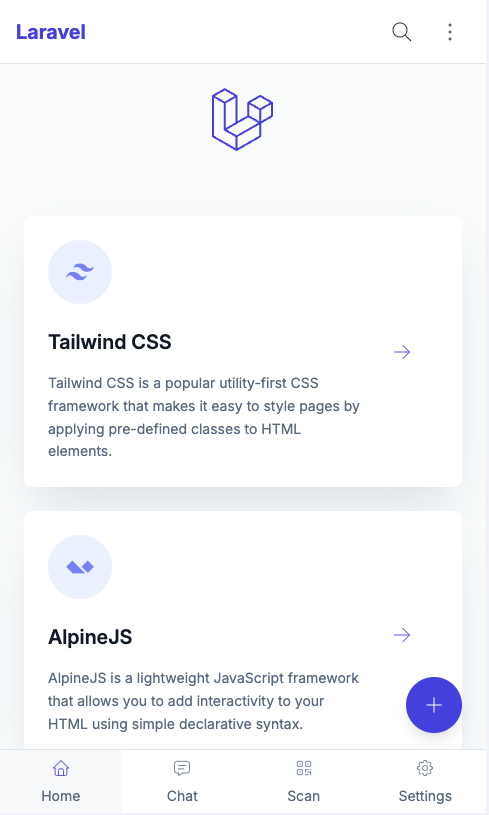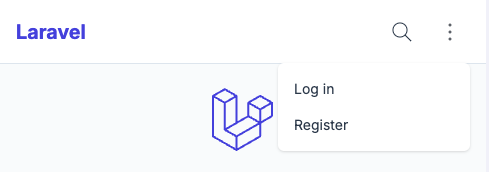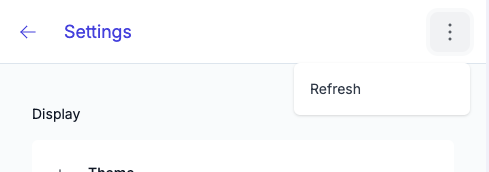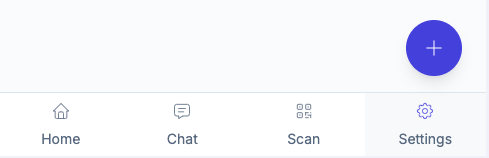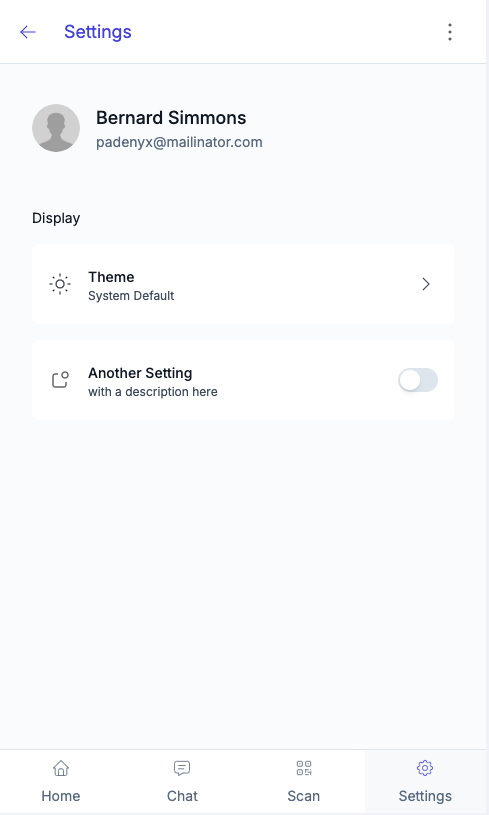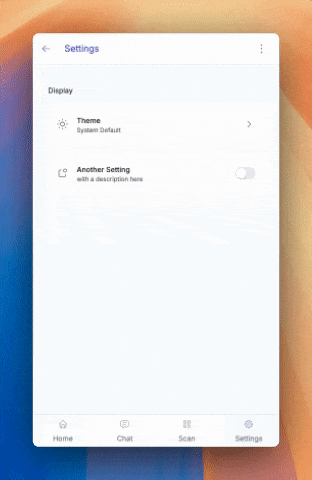johntrickett86 / tall-mobile
TALL preset for Laravel with mobile UI components
Installs: 13
Dependents: 0
Suggesters: 0
Security: 0
Stars: 1
Watchers: 1
Forks: 1
Open Issues: 0
Language:Blade
pkg:composer/johntrickett86/tall-mobile
Requires
- php: ^8.2
- illuminate/support: ^11.0
- laravel/ui: ^4.5
- ryangjchandler/blade-tabler-icons: ^2.3
Requires (Dev)
- phpunit/phpunit: ^10.5
This package is auto-updated.
Last update: 2024-11-22 09:03:07 UTC
README
The TALL stack preset you know and love - with a few extra mobile elements.
If you're not familiar with the name, it's an acronym that describes the main technologies involved in the stack:
Some notable features of this package include:
- Everything you know and love from the Laravel TALL Preset package
- A mobile UI experience
- Floating action button
- Theme selector (System, Light, Dark)
- Ability to hide header and toolbar when scrolling
Note: If you're looking for an application boilerplate that supports the TALL stack, you should check out Laravel Jetstream. It comes with authentication scaffolding, account management, teams support.
Installation
This preset is intended to be installed into a fresh Laravel application. Follow Laravel's installation instructions to ensure you have a working environment before continuing.
Installation (without auth)
Then simply run the following commands:
composer require livewire/livewire johntrickett86/tall-mobile php artisan ui tall npm install npm run dev
Installation (with auth)
If you would like to install the preset and its auth scaffolding in a fresh Laravel application, make sure to use the --auth flag on the ui command:
composer require livewire/livewire johntrickett86/tall-mobile php artisan ui tall --auth php artisan migrate npm install npm run dev
Some notable features of the authentication scaffolding include:
- Powered by Livewire components and single action controllers
- Bundled with pre-written tests
All routes, components, controllers and tests are published to your application. The idea behind this is that you have full control over every aspect of the scaffolding in your own app, removing the need to dig around in the vendor folder to figure out how things are working.
CSS purging
Tailwind uses PurgeCSS to remove any unused classes from your production CSS builds. You can modify or remove this behaviour in the purge section of your tailwind.config.js file. For more information, please see the Tailwind documentation.
Removing the package
If you don't want to keep this package installed once you've installed the preset, you can safely remove it. Unlike the default Laravel presets, this one publishes all the auth logic to your project's /app directory, so it's fully redundant.
A note on pagination
If you are using pagination, you set the default pagination views to the ones provided in the boot method of a service provider:
use Illuminate\Pagination\Paginator; use Illuminate\Support\ServiceProvider; class AppServiceProvider extends ServiceProvider { public function boot() { Paginator::defaultView('pagination::default'); Paginator::defaultSimpleView('pagination::simple-default'); } }
Mobile Elements
Icons
This package uses the Blade Tabler Icons package by Ryan Chandler.
You'll notice that we pass icon names through various props - it is Tabler icon names that we are using, however you can use any icon set you like.
Check out the available icons on the Tabler Icons website.
Header Components
There are two header components included in this package.
Main Header
The first is the mobile-header-main component, which is the default header component designed to be show on the main page of the application.
It includes a section for customising menu items, including a dropdown menu:
This component has a prop that can be used to dynamically hide the header when scrolling:
<x-partials.headers.mobile-header-main :scroll-hide="true" /> // hides the header when scrolling down <x-partials.headers.mobile-header-main :scroll-hide="false" /> // fixes the header to the top of the page
Page Header
The second header component is the mobile-header-page component, which also allows for customised header items. You can use this as a template to create additional page headers and rename them accordingly.
This component has the same prop as the main header, but also the ability to customise the title:
<x-partials.headers.mobile-header-main :scroll-hide="true" title="Settings" /> // hides the header when scrolling down <x-partials.headers.mobile-header-main :scroll-hide="false" title="Settings" /> // fixes the header to the top of the page
Toolbar
The toolbar component is designed to be used at the bottom of the page and includes an optional floating action button.
Toolbar Navigation Items
You can update the toolbar items by updating the mobile-toolbar blade component:
// Update the number of grid columns to match the number of toolbar items <div class="grid h-full w-full grid-cols-2"> <x-elements.toolbar-button :href="route('home')" :active="request()->routeIs('home')" icon="home" label="Home" /> <x-elements.toolbar-button :href="route('settings')" :active="request()->routeIs('settings')" icon="settings" label="Settings" /> </div>
Floating Action Button
The floating action button is an optional element that can be included in the toolbar. It is designed to be used as a primary action button for the page.
There are some props you can pass to the component:
// Modal Example <x-toolbar :scroll-hide="true" // hides the toolbar when scrolling down :fab="true" // shows the floating action button fabIcon="plus" // the icon to show in the floating action button fabType="modal" // can be modal or link modal-name="fab-modal" // the name of the modal blade component /> // Link Example <x-toolbar :scroll-hide="false" // fixes the toolbar to the bottom of the page :fab="true" // shows the floating action button fabIcon="arrow-right" // the icon to show in the floating action button fabType="link" // can be modal or link :href="route('home')" />
Important note about modals:
When specifying a modal name, this should match a blade component in the
resources/views/modalsdirectory. We have put a blank one in there to get you going.
Settings Page
We have also included a skeleton settings page.
User and Avatar
If a user is logged in, the user's name and avatar will be displayed in the header. If no user is logged in, a default avatar will be shown.
We have added a migration to include 'avatar_url' to the users table.
Remember: To use the avatar_url, update your user model to make this field fillable!
Theme Selector
Switches the theme between System, Light and Dark.
Theme Customisation
The theme is customisable by updating the tailwind.config.js file. We have based the colors on named colors which can be easily updated:
theme: {
extend: {
colors: {
transparent: 'transparent',
current: 'currentColor',
primary: colors.indigo,
secondary: colors.emerald, // not currently used
danger: colors.red, // not currently used
success: colors.green, // not currently used
warning: colors.amber, // not currently used
info: colors.blue, // not currently used
light: colors.slate,
},
},
},
Replacing the primary or light color will reflect in the current Tailwind styles.
Credits
- John Trickett
- Dan Harrin for the TALL stack preset package this is based on
- Liam Hammett for the TALL stack preset package this is based on
- Ryan Chandler for the TALL stack preset package this is based on and for the wonderful Blade Tabler Icons package
- Tailwind UI for the default authentication and pagination views
- All Contributors