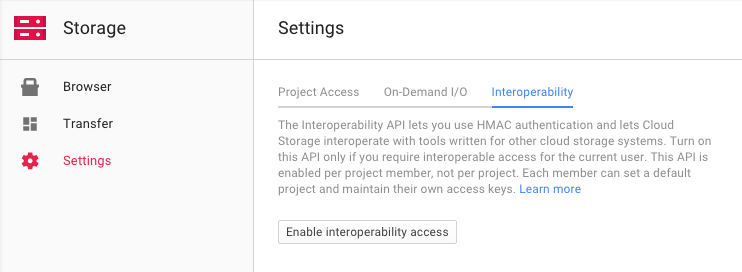flownative / aws-s3
This Flow package allows you to store assets (resources) in Amazon's S3
Installs: 176 495
Dependents: 0
Suggesters: 0
Security: 0
Stars: 18
Watchers: 5
Forks: 36
Open Issues: 9
Type:neos-package
pkg:composer/flownative/aws-s3
Requires
- aws/aws-sdk-php: ^3.0
- neos/flow: ^6.3 || ^7.0 || ^8.0 || ^9.0 || dev-master
- dev-main
- 2.x-dev
- v2.7.0
- v2.6.2
- v2.6.1
- v2.6.0
- 2.5.0-beta4
- 2.5.0-beta3
- 2.5.0-beta2
- 2.5.0-beta1
- 2.4.2
- 2.4.1
- 2.4.0
- v2.3.1
- v2.3.0
- 2.2.1
- 2.2.0
- 2.1.1
- 2.1.0
- 2.0.4
- 2.0.3
- 2.0.2
- 2.0.1
- 2.0.0
- 1.x-dev
- 1.2.3
- 1.2.2
- 1.2.1
- 1.2.0
- 1.1.x-dev
- 1.1.1
- 1.1.0
- 1.1.0-beta1
- 1.0.0
- 1.0.0-rc1
- 1.0.0-beta4
- 1.0.0-beta3
- 1.0.0-beta2
- 1.0.0-beta1
- 1.0.0-alpha1
This package is auto-updated.
Last update: 2025-12-23 15:19:57 UTC
README
AWS S3 Adaptor for Neos and Flow
This Flow package allows you to store assets (resources) in Amazon's S3 or S3-compatible storages and publish resources to S3 or Cloudfront. Because Neos CMS is using Flow's resource management under the hood, this adaptor also works nicely for all kinds of assets in Neos.
Key Features
- store all assets or only a specific collection in a private S3 bucket
- publish assets to a private or public S3 bucket
- command line interface for basic tasks like connection check or emptying an S3 bucket
Using this connector, you can run a Neos website which does not store any asset (images, PDFs etc.) on your local webserver.
Installation
The Flownative AWS S3 connector is installed as a regular Flow package via Composer. For your existing project, simply
include flownative/aws-s3 into the dependencies of your Flow or Neos distribution:
$ composer require flownative/aws-s3:2.*
Configuration
In order to communicate with the AWS web service, you need to provide the credentials of an account which has access
to S3 (see next section for instructions for setting up the user in AWS IAM). Add the following configuration to the
Settings.yaml for your desired Flow context (for example in Configuration/Production/Settings.yaml) and make sure
to replace key, secret and region with your own data:
Flownative: Aws: S3: profiles: default: credentials: key: 'CD2ADVB134LQ9SFICAJB' secret: 'ak1KJAnotasecret9JamNkwYY188872MyljWJ' region: 'eu-central-1'
Right now, you can only define one connection profile, namely the "default" profile. Additional profiles may be supported in future versions.
Set up bucket(s) for your data
You can either create separate buckets for storage and target respectively or use the same bucket as storage and target.
How you name those buckets is up to you, the names will be used in the configuration later on.
One Bucket
In a one-bucket setup, the same bucket will be used as storage and target. All resources are publicly accessible, so Flow can render a URL pointing to a resource right after it was uploaded.
Note: The bucket must not block public access to it's contents if you want to serve directly from the bucket.
This setup is fast and saves storage space, because resources do not have to be copied and are only stored once. On the downside, the URLs are kind of ugly, because they only consist of a domain, path and the resource's SHA1:
https://s3.eu-central-1.amazonaws.com/storage.neos.example.com/sites/wwwexamplecom/00889c4636cd77876e154796d469955e567ce23c
To have meaningful filenames you need to install a reverse proxy with path rewriting rules in order to simulate these filenames or use a CDN (e.g. CloudFront.).
Two Buckets
In a two-bucket setup, resources will be duplicated: the original is stored in the "storage" bucket and then copied to the "target" bucket. Each time a new resource is created or imported, it will be stored in the storage bucket and then automatically published (i.e. copied) into the target bucket.
Note: The target bucket must not block public access to it's contents if you want to serve directly from the bucket.
You may choose this setup in order to have human- and SEO-friendly URLs pointing to your resources, because
objects copied into the target bucket can have a more telling name which includes the original filename of
the resource (see for the publicPersistentResourceUris options further below).
Test your settings
You can test your settings by executing the connect command. If you restricted access to a particular sub path of
a bucket, you must specify the bucket and key prefix:
$ ./flow s3:connect --bucket test.storage.net --prefix sites/s3-test/
Access list of objects in bucket "test.storage.neos" with key prefix "sites/s3-test/" ...
Writing test object into bucket (arn:aws:s3:::test.storage.neos/sites/s3-test/Flownative.Aws.S3.ConnectionTest.txt) ...
Deleting test object from bucket ...
OK
Note that it does make a difference if you specify the prefix with a leading slash "/" or without, because the corresponding policy must match the pattern correctly, as you can see later.
IAM Setup
It is best practice to create a user through AWS' Identity and Access Management which is exclusively used for your Flow or Neos instance to communicate with S3. This user needs minimal access rights, which can be defined either by an inline policy or through membership at a group which has the respective policy applied.
The following inline policy provides the necessary rights to the user to execute all necessary operations for asset management in Neos. It is designed to share one bucket with multiple sites / users and only grants access to a specific sub path within your bucket. By using using the username as a path segment through a policy variable, this policy can be reused across multiple users (for example by providing it in a IAM Group).
For more detail on the rights used in the policy, Amazon provides detailed information about how S3 authorizes a request for a bucket operation.
{
"Version": "2012-10-17",
"Statement": [
{
"Effect": "Allow",
"Action": [
"s3:GetBucketLocation"
],
"Resource": "arn:aws:s3:::*"
},
{
"Effect": "Allow",
"Action": [
"s3:ListBucket"
],
"Resource": [
"arn:aws:s3:::test.storage.neos",
"arn:aws:s3:::test.target.neos"
],
"Condition": {
"StringLike": {
"s3:prefix": [
"",
"sites/",
"sites/${aws:username}/"
]
}
}
},
{
"Effect": "Allow",
"Action": [
"s3:GetObject",
"s3:GetObjectExtended",
"s3:GetObjectTorrent",
"s3:PutObject",
"s3:PutObjectInline",
"s3:DeleteObject",
"s3:AbortMultipartUpload",
"s3:ListMultipartUploadParts",
"s3:GetObjectAcl",
"s3:PutObjectAcl"
],
"Resource": [
"arn:aws:s3:::test.storage.neos/*",
"arn:aws:s3:::test.target.neos/*"
]
}
]
}
Publish Assets to S3 / Cloudfront
Once the connector package is in place, you add a new publishing target which uses that connector and assign this target to your collection.
Neos: Flow: resource: collections: persistent: target: 'cloudFrontPersistentResourcesTarget' targets: cloudFrontPersistentResourcesTarget: target: 'Flownative\Aws\S3\S3Target' targetOptions: bucket: 'target.neos.example.com' keyPrefix: '/' baseUri: 'https://abc123def456.cloudfront.net/'
Since the new publishing target will be empty initially, you need to publish your assets to the new target by using the
resource:publish command:
path$ ./flow resource:publish
This command will upload your files to the target and use the calculated remote URL for all your assets from now on.
Customizing the Public URLs
The S3 target supports a way to customize the URLs which are presented to the user. Even
though the paths and filenames used for objects in the buckets is rather fixed (see above for the baseUri and
keyPrefix options), you may want to use a reverse proxy or content delivery network to deliver resources
stored in your target bucket. In that case, you can tell the Target to render URLs according to your own rules.
It is your responsibility then to make sure that these URLs actually work.
The behaviour depends on the setup being used:
- no pattern and no baseUri set: the URL the S3 client returns for the resource
- no pattern set: the baseUri, followed by the relative publication path of the resource (if any) or the SHA1, followed by the filename
Let's assume that we have set up a webserver acting as a reverse proxy. Requests to assets.flownative.com are
re-written so that using a URI like https://assets.flownative.com/a817…cb1/logo.svg will actually deliver
a file stored in the Storage bucket using the given SHA1.
You can tell the Target to render URIs like these by defining a pattern with placeholders:
targets: s3PersistentResourcesTarget: target: 'Flownative\Aws\S3\S3Target' targetOptions: bucket: 'flownativecom.flownative.cloud' baseUri: 'https://assets.flownative.com/' persistentResourceUris: pattern: '{baseUri}{sha1}/{filename}'
The possible placeholders are:
{baseUri}The base URI as defined in the target options{bucketName}The target's bucket name{keyPrefix}The target's configured key prefix{sha1}The resource's SHA1{filename}The resource's full filename, for example "logo.svg"{fileExtension}The resource's file extension, for example "svg"
Switching the Storage of a Collection
If you want to migrate from your default local filesystem storage to a remote storage, you need to copy all your existing persistent resources to that new storage and use that storage afterwards by default.
You start by adding a new storage with the S3 connector to your configuration. As you might want also want to serve your assets by the remote storage system, you also add a target that contains your published resources.
Neos: Flow: resource: storages: s3PersistentResourcesStorage: storage: 'Flownative\Aws\S3\S3Storage' storageOptions: bucket: 'storage.neos.example.com' keyPrefix: 'sites/wwwexamplecom/' targets: s3PersistentResourcesTarget: target: 'Flownative\Aws\S3\S3Target' targetOptions: bucket: 'target.neos.example.com' keyPrefix: 'sites/wwwexamplecom/' baseUri: 'https://abc123def456.cloudfront.net/'
Some notes regarding the configuration:
The keyPrefix option allows you to share one bucket across multiple websites or applications. All S3 objects keys
will be prefixed by the given string.
The baseUri option defines the root of the publicly accessible address pointing to your published resources. In the
example above, baseUri points to a Cloudfront subdomain which needs to be set up separately. It is rarely a good idea to
the public URI of S3 objects directly (like, for example "https://s3.eu-central-1.amazonaws.com/target.neos.example.com/sites/wwwexamplecom/00889c4636cd77876e154796d469955e567ce23c/NeosCMS-2507x3347.jpg") because S3 is usually too
slow for being used as a server for common assets on your website. It's good for downloads, but not for your CSS files
or photos.
In order to copy the resources to the new storage we need a temporary collection that uses the storage and the new publication target.
Neos: Flow: resource: collections: tmpNewCollection: storage: 's3PersistentResourcesStorage' target: 's3PersistentResourcesTarget'
Now you can use the resource:copy command:
$ ./flow resource:copy --publish persistent tmpNewCollection
This will copy all your files from your current storage (local filesystem) to the new remote storage. The --publish
flag means that this command also publishes all the resources to the new target, and you have the same state on your
current storage and publication target as on the new one.
Now you can overwrite your old collection configuration and remove the temporary one:
Neos: Flow: resource: collections: persistent: storage: 's3PersistentResourcesStorage' target: 's3PersistentResourcesTarget'
Clear caches and you're done.
$ ./flow flow:cache:flush
Preventing unpublishing of resources in the target
There are certain situations (e.g. when having a two-stack CMS setup), where one needs to prevent unpublishing of images or other resources, for some time.
Thus, the S3 Target option unpublishResources can be set to false, to prevent removing data from the S3 Target:
Neos: Flow: resource: targets: s3PersistentResourcesTarget: target: 'Flownative\Aws\S3\S3Target' targetOptions: unpublishResources: false # ... other options here ...
Disable public-read ACL
The ACL for a target defaults to the setting "Flownative.Aws.S3.profiles.default.acl" but can be overwritten via targetOption "acl".
So in case you want a different ACL than "public-read", e.g. when using CloudFront with conflicting restrictive policies. You can either just set the above configuration setting or adjust your specific target configuration:
Neos: Flow: resource: targets: s3PersistentResourcesTarget: target: 'Flownative\Aws\S3\S3Target' targetOptions: acl: ''
Full Example Configuration for S3
Neos: Flow: resource: storages: s3PersistentResourcesStorage: storage: 'Flownative\Aws\S3\S3Storage' storageOptions: bucket: 'storage.neos.prd.fra.flownative.net' keyPrefix: 'flownative/wwwneosio/' collections: # Collection which contains all persistent resources persistent: storage: 's3PersistentResourcesStorage' target: 's3PersistentResourcesTarget' targets: localWebDirectoryPersistentResourcesTarget: target: 'Neos\Flow\ResourceManagement\Target\FileSystemTarget' targetOptions: path: '%FLOW_PATH_WEB%_Resources/Persistent/' baseUri: '_Resources/Persistent/' subdivideHashPathSegment: false s3PersistentResourcesTarget: target: 'Flownative\Aws\S3\S3Target' targetOptions: bucket: 'target.neos.prd.fra.flownative.net' keyPrefix: 'flownative/wwwneosio/' baseUri: 'https://12345abcde6789.cloudfront.net/' Flownative: Aws: S3: profiles: default: signature: 'v4' credentials: key: 'QD2AD2B134LQ9SF1CAJB' secret: 'ak1KJAnotasecret9JamNkwYY188872MyljWJ' region: 'eu-central-1'
Path-style endpoints
When using a custom endpoint for a non-AWS, S3-compatible storage, the use of this option may be needed.
Flownative: Aws: S3: profiles: default: endpoint: 'https://abc.objectstorage.provider.tld/my-bucket-name' # Prevents the AWS client to prepend the bucket name to the hostname use_path_style_endpoint: true
Using Google Cloud Storage
Note: It might be simple to use our instead.
Google Cloud Storage (GCS) is an offering by Google which is very similar to AWS S3. In fact, GCS supports an S3-compatible endpoint which allows you to use Google's storage as a replacement for Amazon's S3. However, note that if you access GCS through the S3 compatible service endpoint, you won't be able to use the full feature set of Google Cloud Storage and you cannot easily restrict access for different users to specific buckets or sub paths.
GCS does not have a limit for the number of buckets you can have for one account, therefore you don't necessarily need to share buckets across sites or projects. The following instructions assume that you use one dedicated bucket for your Neos or Flow project.
To enable S3 support, go to your Google Cloud Storage console and enable interoperability in the Settings panel. Once this mode is enabled, you can create one or more access keys which you can use for accessing GCS through the S3 endpoint.
You can then use the generated key and secret in the settings of the S3 connector. Additionally to the usual credentials, you need to specify a custom endpoint which refers to Google's S3 compatibility service.
Flownative: Aws: S3: profiles: # Default credentials and client options # Override these in your settings with real values default: credentials: key: 'GOOGABCDEFG123456789' secret: 'abcdefgHIJKLMNOP1234567890QRSTUVWXYZabcd' endpoint: 'https://storage.googleapis.com/mybucket.flownative.net'