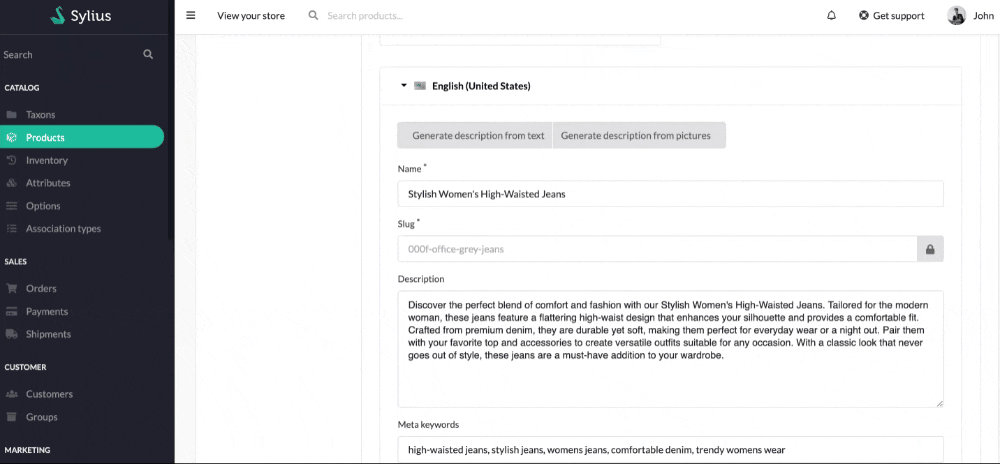acseo / sylius-ai-tools
Use AI to improve eShop experience
Installs: 4
Dependents: 0
Suggesters: 0
Security: 0
Stars: 2
Watchers: 4
Forks: 2
Type:sylius-plugin
pkg:composer/acseo/sylius-ai-tools
Requires
- php: ^8.2
- openai-php/client: ^0.10.1
- sylius/sylius: >=1.12 <1.14
- symfony/http-client: ^6.4
Requires (Dev)
- friendsofphp/php-cs-fixer: ^3.16
- phpmd/phpmd: ^2.15
- phpspec/phpspec: ^7.0
- phpstan/phpstan: ^1.8.4
- phpstan/phpstan-doctrine: ^1.3.2
- phpstan/phpstan-webmozart-assert: ^1.1
- phpunit/phpunit: ^10.5
README
Sylius AI Tools


Use AI to improve eShop experience
Installation
To integrate the Sylius AI Tools into your project, follow these steps:
Step 1: Install the Package
Install Sylius AI Tools using Composer. We recommend using stable, supported, and up-to-date versions of packages. Run the following command in your terminal:
$ composer require acseo/sylius-ai-tools
Step 2: Register the Plugin
You need to register the plugin in your Symfony application. Open the config/bundles.php file and add the following line:
return [ ACSEO\SyliusAITools\SyliusAITools::class => ['all' => true], ];
Step 3: Import Required Configuration
Next, import the required configuration by adding the service definitions to your config/packages/_sylius.yaml file. Append the following lines:
# config/packages/_sylius.yaml imports: - { resource: "@SyliusAITools/Resources/config/services.yaml" }
Step 4: Import Routing Configuration
To make the routes available, you need to import the routing configuration. Add the following lines to your config/routes.yaml file:
# config/routes.yaml sylius_admin_ai_tools: resource: "@SyliusAITools/Resources/config/routes/sylius_admin.yaml"
Step 5: Finalize the Installation
To complete the installation process, clear the cache and update the database schema. Execute the following command:
$ bin/console cache:clear
Step 6: Configure Twig Paths
Update your Twig configuration to include the plugin's view templates. In your config/packages/twig.yaml, add the following path configuration:
twig:
paths:
'%kernel.project_dir%/vendor/acseo/sylius-ai-tools/src/Resources/views': ~
Step 7: Add Plugin Templates
Copy the plugin templates into your project's template directory. Run the following command:
cp -R vendor/acseo/sylius-ai-tools/src/Resources/views/bundles/ templates/bundles/
Step 8: Configure the Environment
Finally, set up your environment by adding the OpenAI API key to your .env file. Open the file and add the following line:
OPENAI_API_KEY=your_api_key_here
Channel Configuration in the Back-Office (BO)
When configuring the channel in the back-office (BO), it is necessary to add:
- Host: Specify the required address or domain for the proper functioning of the channel.
- Locales: Add the languages supported or used by the channel.
Ensure these settings are correctly configured for optimal channel integration.
Commands
acseo:generate-product-descriptions
This command generates and updates product descriptions for all products in the system, using provided text and optional keywords.
Usage
Options:
- --locale=: The locale to use for generating descriptions. The default locale is en (English).
- --text=: The text to be used for generating descriptions. This will be processed to create a description for each product.
- --keywords=: A comma-separated list of keywords that will be used to improve the description generation. For example: --keywords="keyword1, keyword2".
Example
php bin/console acseo:generate-product-descriptions --locale=en --text="Example product description" --keywords="shirt, cotton, casual"
This will generate descriptions for all products in the system, using the provided text and keywords.
acseo:generate-product-descriptions-from-pictures
This command generates and updates product descriptions for all products in the system, using provided pictures (URLs or file paths) and optional keywords.
Usage
Options:
- --locale=: The locale to use for generating descriptions. The default locale is en (English).
- --pictures=: A comma-separated list of picture URLs or file paths that will be used to generate descriptions. Each image will be processed to derive relevant information for the descriptions.
- --keywords=: A comma-separated list of keywords to enhance the description generation. For example: --keywords="keyword1, keyword2".
Example
php bin/console acseo:generate-product-descriptions-from-pictures --locale=fr --pictures="http://example.com/image1.jpg,http://example.com/image2.jpg" --keywords="dress, summer, casual"
This will generate descriptions for all products in the system, based on the provided images and keywords.