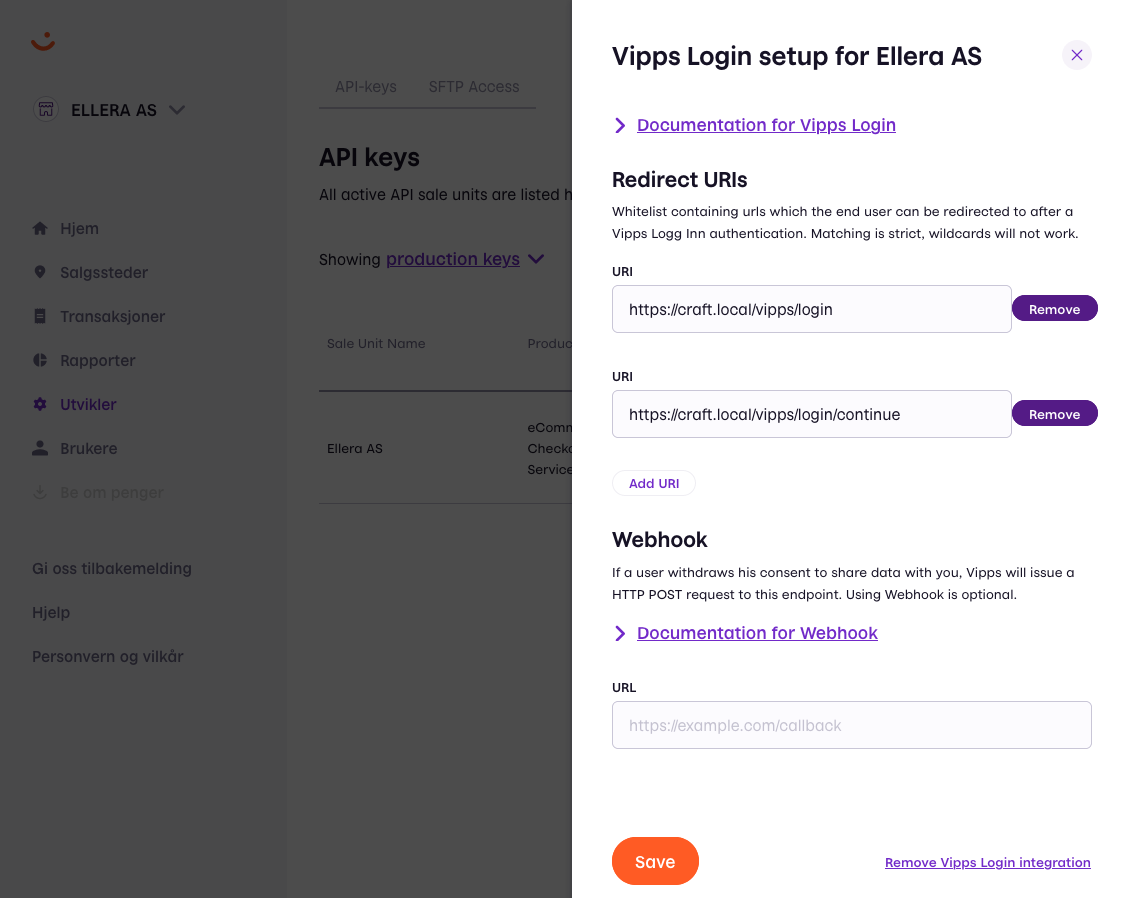vippsas / vipps-craft-login
Vipps Login Integration for CraftCMS
Installs: 1 673
Dependents: 0
Suggesters: 0
Security: 0
Stars: 0
Watchers: 1
Forks: 2
Open Issues: 0
Type:craft-plugin
pkg:composer/vippsas/vipps-craft-login
Requires
- php: ^8.0
- ext-json: *
- craftcms/cms: ^4.0
- guzzlehttp/guzzle: ^7.2.0
This package is not auto-updated.
Last update: 2025-12-20 04:22:33 UTC
README
This plugin provides Vipps Login Integration for CraftCMS / CraftCommerce.
This plugin provides Vipps Login Integration for Craft CMS / CraftCommerce.
Description
This plugin is hosted at https://github.com/elleracompany/vipps-craft-login.
With Vipps Login for Craft CMS you can:
- Get information about users and visitors via Vipps
- Let users sign up and log in with Vipps
- Link their existing account to Vipps
Getting started
Installation
- Sign up to use Vipps Login
- Install the plugin via Craft Plugin Store
- Configure the Settings
Settings
Find the Settings Page
You can find the settings by navigating to Settings > Vipps Login.
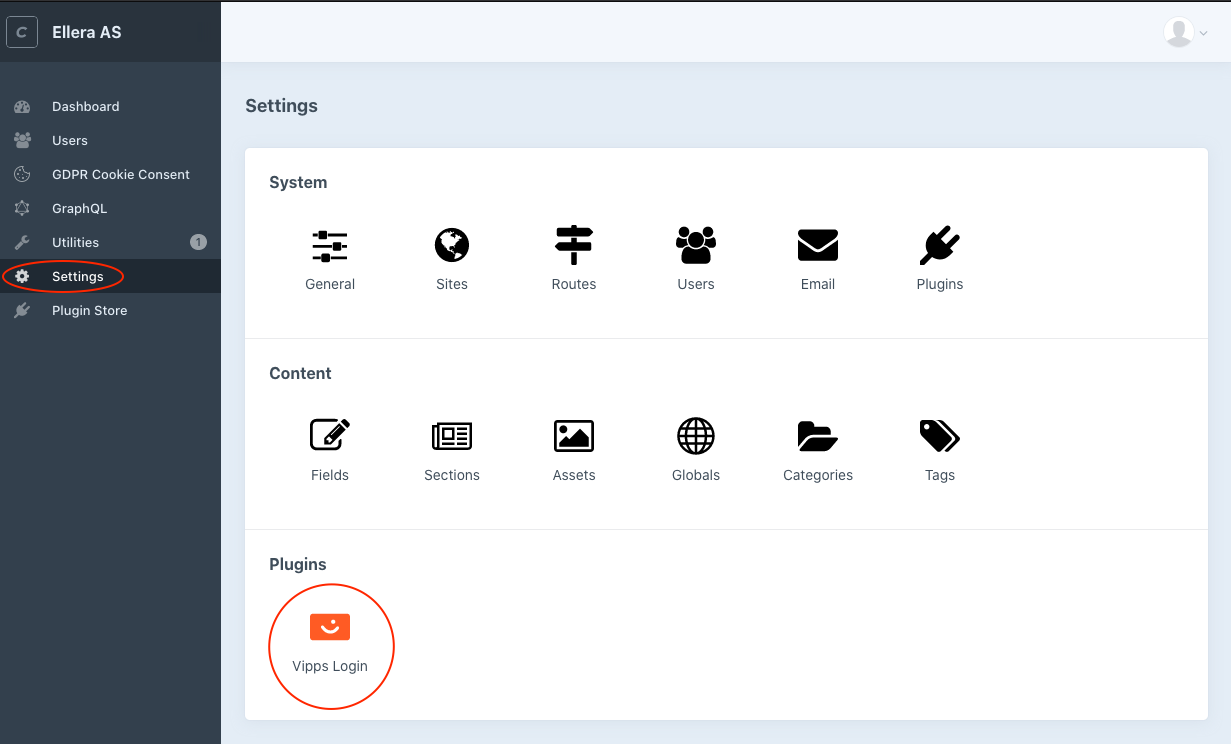
Add your credentials
Insert your credentials. You can find these in the Vipps Portal
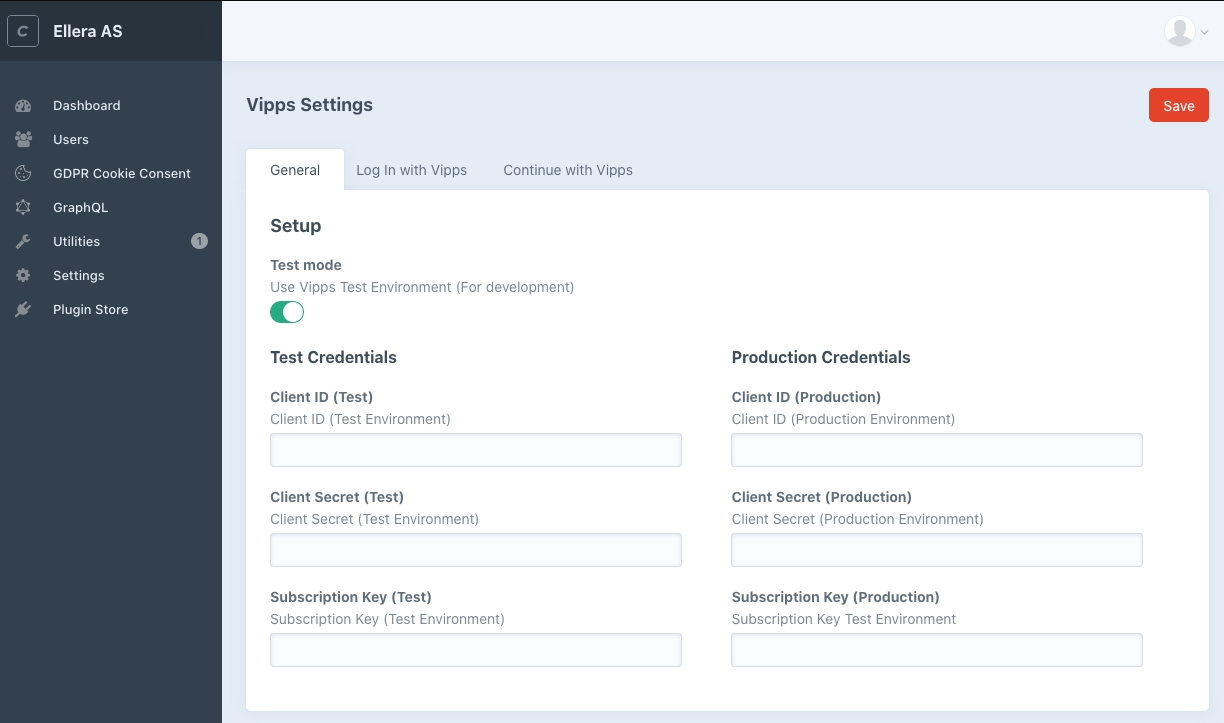 .
.
Activate Vipps Login and add the redirect URI
In the Vipps Portal, activate Login with Vipps and add the Redirect URI as you find it under Redirect URIs in either Login with Vipps and/or Continue with Vipps. Also adjust the scopes to suit your application's needs.
Setup Login
Add Redirect URIs
Locate Redirect URIs
Rendering the button
To render the login button anywhere, you can use the loginButton.render() function of the component the plugin registers.
Note: All these options work for the continueButton as well.
{{ craft.vippsLogin.loginButton.render() | raw }}
The button defaults to large (250px) rectangle formed button.
If the language is not given by any of the language functions below and the current site language is nb, nn, nb-NO or nn-NO, the plugin will use Norwegian buttons. If no language is given and the current site language is something other than Norwegian, English buttons will be used.
The button can be modified by adding functions between loginButton and render():
| Function | Description | Example |
|---|---|---|
en or english |
English text | craft.vippsLogin.loginButton.en.render() |
no or norwegian |
Norwegian text (Default) | craft.vippsLogin.loginButton.no.render() |
pill |
Pill shape | craft.vippsLogin.loginButton.pill.render() |
rect or rectangle |
Rectangle shape (Default) | craft.vippsLogin.loginButton.rect.render() |
small |
Small size, 210px | craft.vippsLogin.loginButton.small.render() |
large |
Large Size, 250px (Default) | craft.vippsLogin.loginButton.large.render() |
continue |
Change the login button to "Continue" | craft.vippsLogin.loginButton.continue.render() |
login |
Change the continue button to "Login" | craft.vippsLogin.continueButton.login.render() |
register |
Change the button to "Register" | craft.vippsLogin.continueButton.register.render() |
These functions can be combined:
{{ craft.vippsLogin.loginButton.en.pill.small.render() | raw }}
You can also add parameters to the <a> and <img> tag by providing a string in the render function: render(a, img)
Append the a tag:
{{ craft.vippsLogin.loginButton.render('rel="external"') | raw }}
Append the img tag:
{{ craft.vippsLogin.loginButton.render(null, 'title="Login with Vipps" class="btn"') | raw }}
Append to both:
{{ craft.vippsLogin.loginButton.render('rel="external"', 'title="Login with Vipps" class="btn"') | raw }}
ReturnURL
You can add a return URL by using the returnUrl() function. Or, you can manually add ?r=BASE64URL(yoururl) to the end of the button link, should you need to dynamically update with JavaScript.
Rendering your own button
You can also call the function craft.vippsLogin.getLoginUrl() or craft.vippsLogin.getContinueUrl() to just get the URL.
<a href="{{ craft.vippsLogin.getLoginUrl() }}">Log in with Vipps</a>
<a href="{{ craft.vippsLogin.getContinueUrl() }}">Continue with Vipps</a>
Getting user information from Vipps
As long as the user's Vipps token is not expired, you can access the user information with the session object.
{% if craft.vippsLogin.session %}
<p>Hi, {{ craft.vippsLogin.session.getGivenName }}!</p>
{% else %}
<p>Not logged in</p>
{% endif %}
Attributes of the Session object
| Attribute | Type | Description |
|---|---|---|
isExpired |
boolean | Is the Vipps session valid |
getExpiresIn |
integer | How long til the Vipps session expires |
getAddresses |
array | Array of registered addresses |
getEmail |
string | User email |
isEmailVerified |
boolean | Is the email verified |
getGivenName |
string | Users given name |
getFamilyName |
string | Users family name |
getName |
string | Users full name |
getPhoneNumber |
string | Users phone number |
getSid |
string | Returns the Session ID |
getSub |
string | Unique ID for this user |
getNnin |
string | Returns the Norwegian National Identification Number |
getBirthdate |
string | Returns the users birthdate |
Showing error messages
This plugin utilizes Craft::$app->session->setFlash() for outputting error messages.
To show these messages in your template you need to look at the documentation and implement something similar to this:
{% set messages = craft.app.session.getAllFLashes(true) %}
{% for key, message in messages %}
<p class="{{ key }}">
{{ message }}
</p>
{% endfor %}
| Type | Description | Message |
|---|---|---|
danger |
Login failed in Vipps | error_description from Vipps API |
danger |
Login failed in Vipps without message | 'Something went wrong while logging you in. Please try again, if the error persists contact the site administrator.' |
Using the "Automatic Return" flow option
Before using this option, please read about the function and its security implications in Automatic return from Vipps app.
Changing the Password Verification template
When a user register/login with Vipps and an email that exists, they will be asked to confirm the password and the accounts will be linked.
If the setting under "Verification Template" under the "Log In with Vipps" tab is empty, our example template vendor/vippsas/vipps-login-craft/src/templates/verify.twig is used.
To make your own, make a new twig file in your templates folder and update the setting.
If your template is located in templates/vipps/verify set the "Verification Template" option to vipps/verify. Use our example template to see the logic and forms that needs to be present.
Password verification and connecting to existing accounts
When a user attempts to sign up with an email that already exist they are redirected to a password verification page. When they confirm their password the existing account is linked to the Vipps account and the user can log in using Vipps.
The password verification template provided by the plugin is just an example and can be found in vendor/vippsas/src/templates/verify.twig. Use this template as a starting point for implementing your own design. Update the field in Settings -> Log In with Vipps -> Verification Template with the new template path.
Ex. if your template is templates/vipps/verification.twig the settings field should be vipps/verification.
Events
The plugin triggers different events based on the user actions. These can be used to inject logic.
Example code
use yii\base\Event; use vippsas\login\events\LoggedInEvent; use vippsas\login\VippsLogin; ... Event::on( VippsLogin::class, VippsLogin::EVENT_USER_LOGGED_IN, function(LoggedInEvent $e) { // Implement your own logic here // using the $e variable to access // User and Session classes die(var_dump([ 'message' => 'User logged in', 'user' => $e->getUser(), 'session' => $e->getSession() ])); } );
Events summary
| Event | Name | Functions | Description |
|---|---|---|---|
vippsas\login\events\LoggedInEvent |
VippsLogin::EVENT_USER_LOGGED_IN |
getUser(), getSession() |
Triggers when a user is logged in with Vipps. |
vippsas\login\events\ContinueEvent |
VippsLogin::EVENT_USER_CONTINUED |
getSession() |
Triggers when a user continues with Vipps. |
vippsas\login\events\RegisterEvent |
VippsLogin::EVENT_USER_CREATED |
getUser(), getSession() |
Triggers when a user registers with Vipps. |
vippsas\login\events\ConnectEvent |
VippsLogin::EVENT_USER_CONNECTED_ACCOUNT |
getUser(), getSession() |
Triggers when a user connects an existing account to Vipps. |
Example Code
Have a look at the twig template located here for some usage examples. The twig template uses Bulma CSS from a CDN and should work right out of the box if the plugin is installed correctly.
How can I get help if I have any issues?
For Craft-related issues you should use the resources and communities available on the Craft CMS community website.
For Plugin-related issues you should create a new issue in the official repository.
For Vipps-related issues, you should contact Vipps.