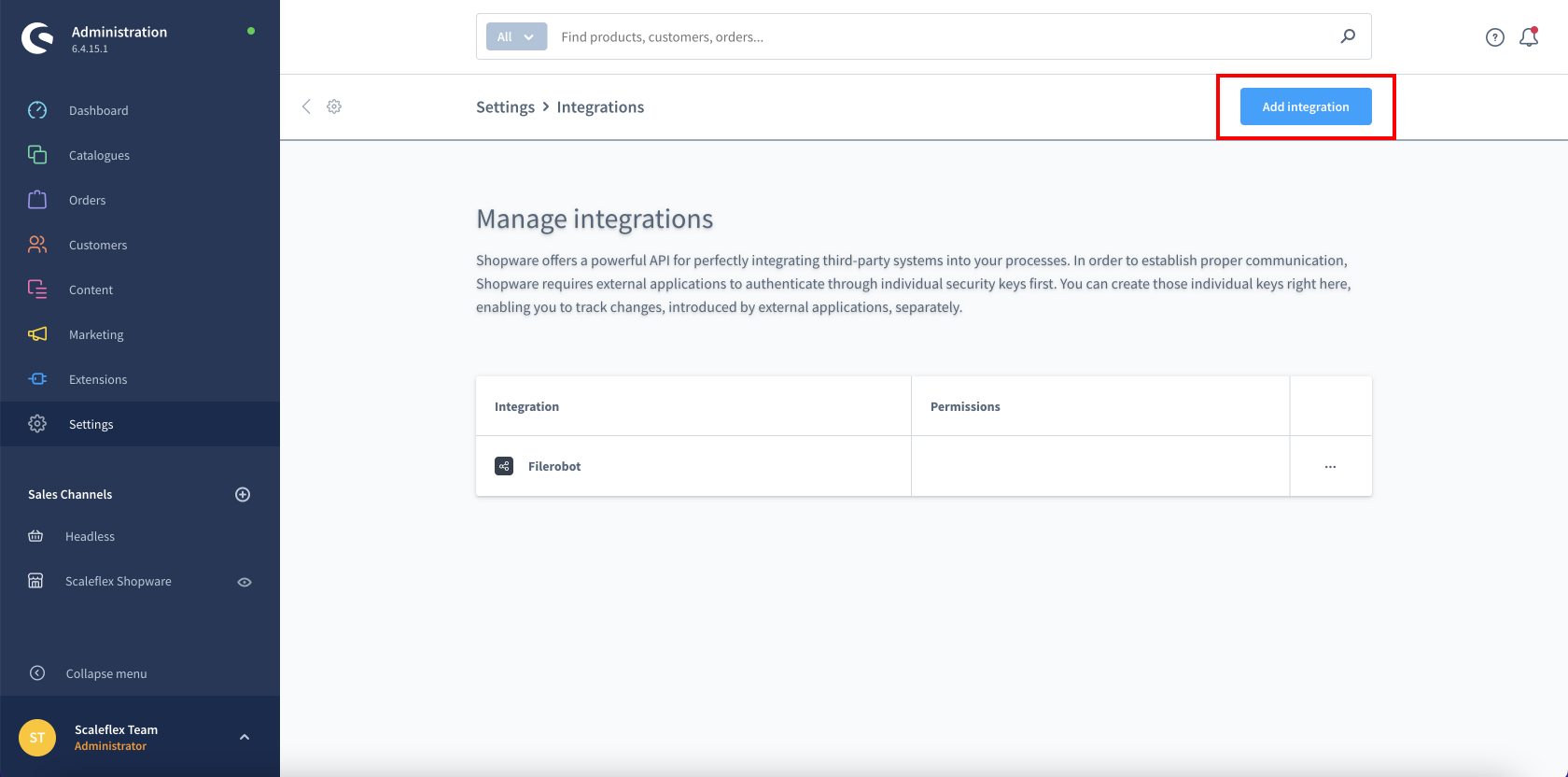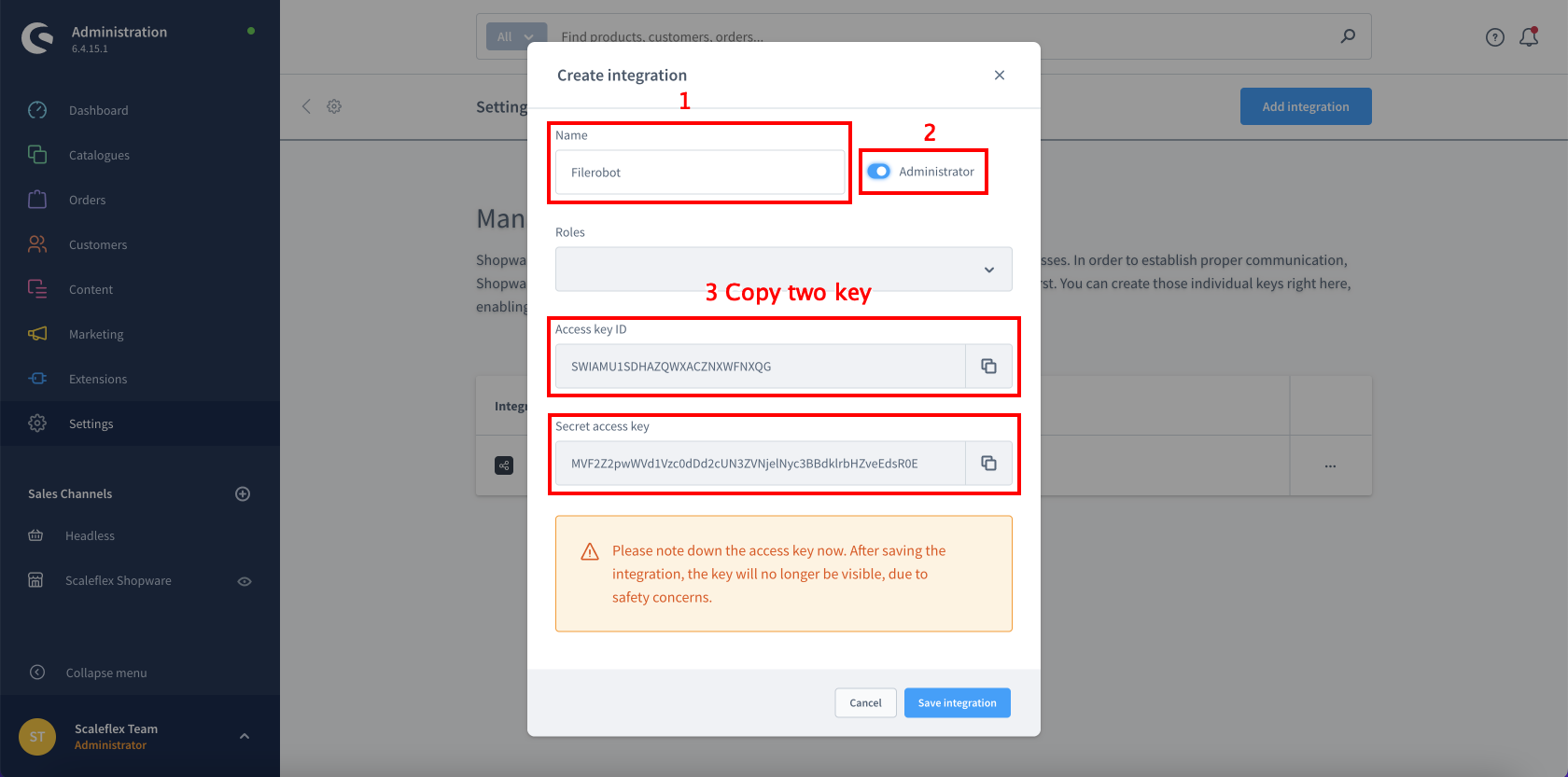scaleflex / shopware-filerobot-plugin
Filerobot by Scaleflex normalizes, resizes, optimizes and distributes your images rocket fast around the world.
Installs: 2
Dependents: 0
Suggesters: 0
Security: 0
Stars: 0
Watchers: 2
Forks: 0
Open Issues: 0
Language:JavaScript
Type:shopware-platform-plugin
pkg:composer/scaleflex/shopware-filerobot-plugin
Requires
- shopware/core: 6.*
README
Download and Installation the Filerobot module
- Step 1: Download the latest version Download Latest release of Module
- Step 2: Zip the file with the name "filerobot.zip"
- Step 3: In Admin go to Extensions -> My extensions -> Upload extension
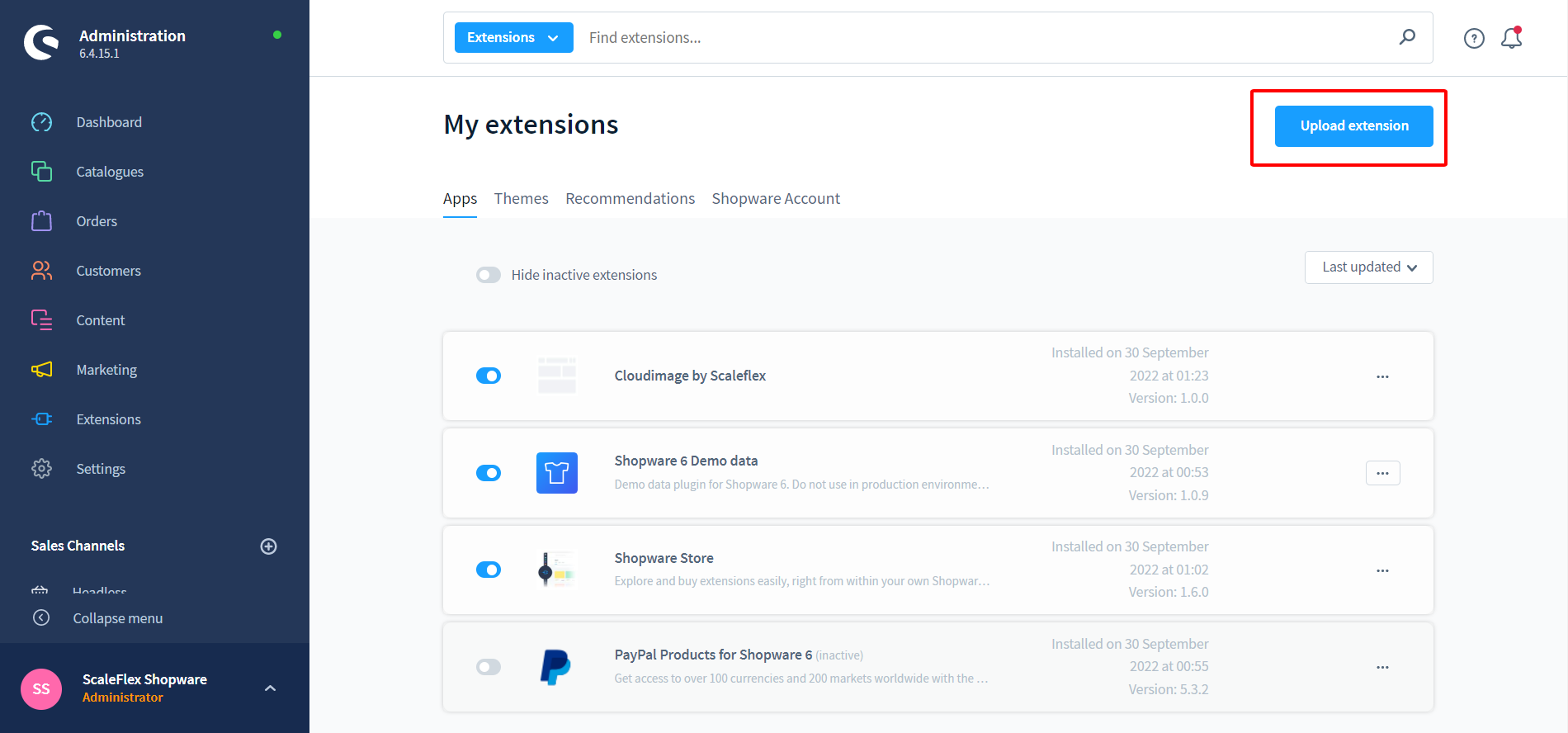
Installation with Shopware store
- Step 1: In Admin go to Extensions -> Store -> Catalog search for "Filerobot by Scaleflex"
- Step 2: Click into extension and after that "Add extension"
- Step 3: Go to Extensions -> My extensions -> "Filerobot by Scaleflex - Digital Asset Management, Media Optimisation and Acceleration" -> Click on "Configuration"
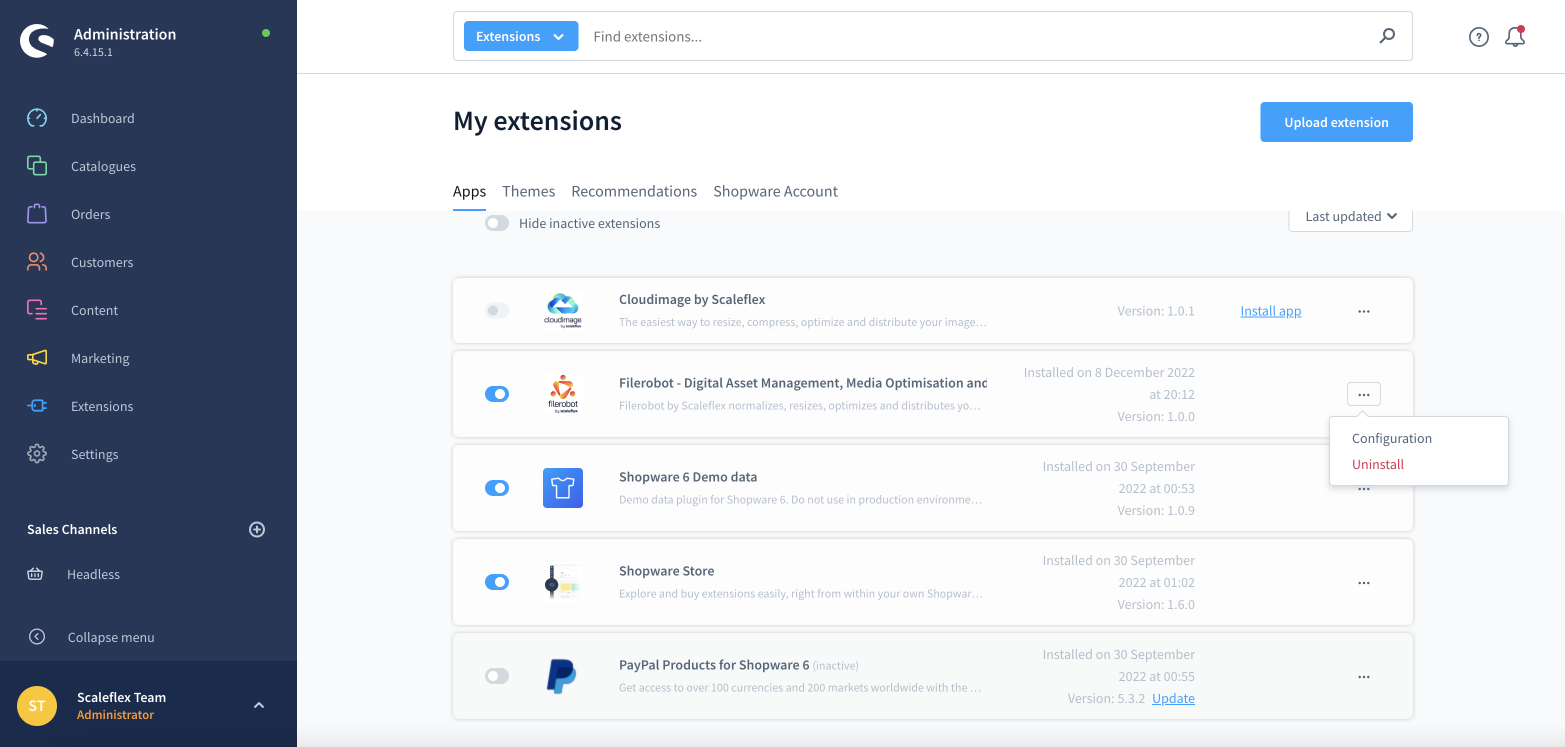
- Step 4: Update configuration and activate the Module, then your site is ready to go.
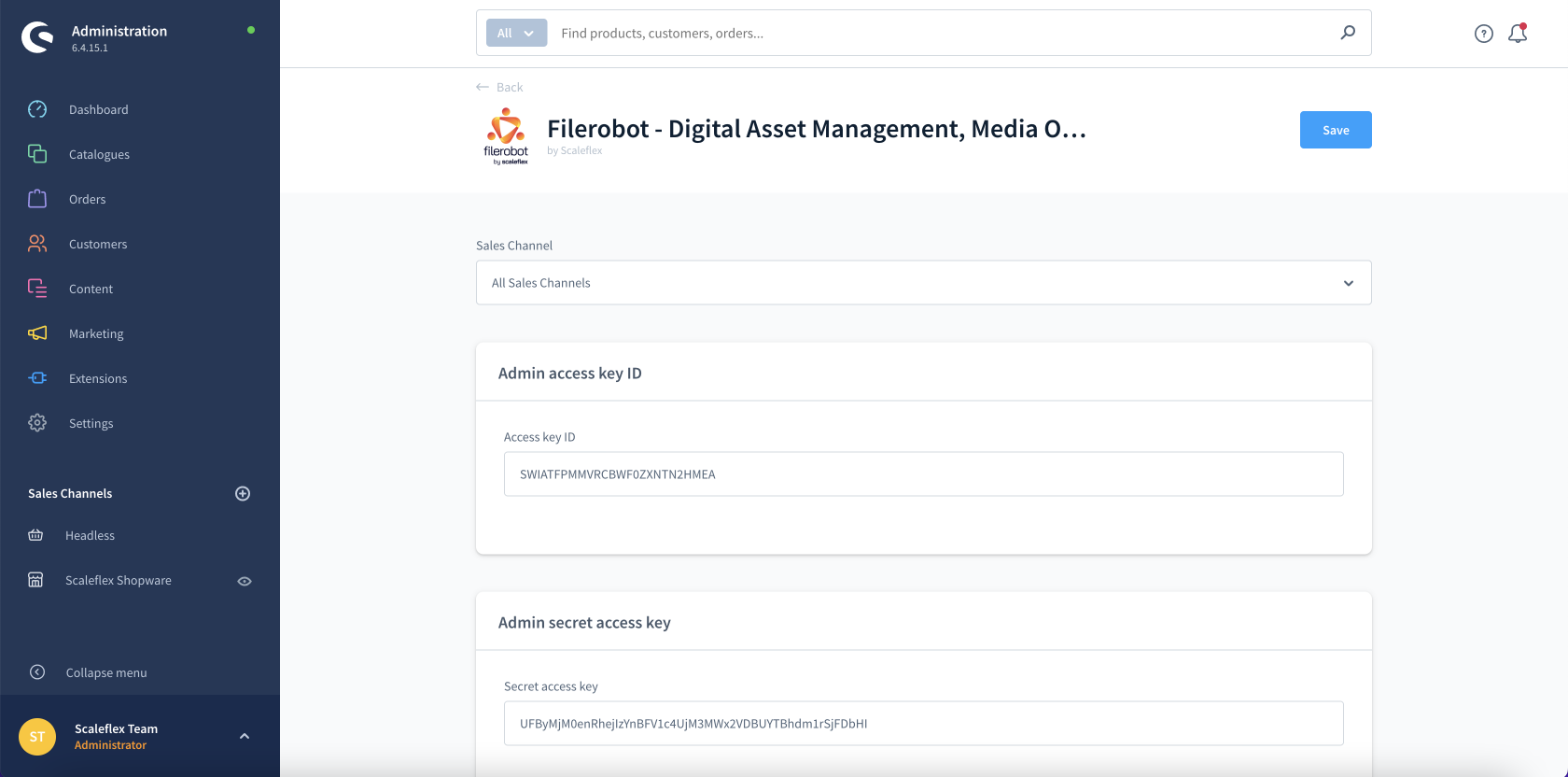
Configuration
- Admin access key ID: Need to generate in "Setting" to call API in Admin Dashboard.
- Admin secret access key: Need to generate in "Setting" to call API in Admin Dashboard.
- Folder Id: This key will auto generate when the plugin activate.
- Activation: Enable/Disable the module
- Token: Please enter your Filerobot token here (eg: abcdefgh)
- CNAME: Enter the CNAME as per the configuration done in your Filerobot Asset Hub interface, once validated and the SSL certificate is accepted. (Or leave blank if none).
- Security Template Identifier: To load the Filerobot Widget or Filerobot Image Editor, you need to create a Security Template in your Filerobot Asset Hub first, in order for your Shopware instantiation of the Filerobot Widget to obtain proper credentials and access your storage.
- Filerobot upload directory: The directory in your Filerobot account, where the files will be stored.