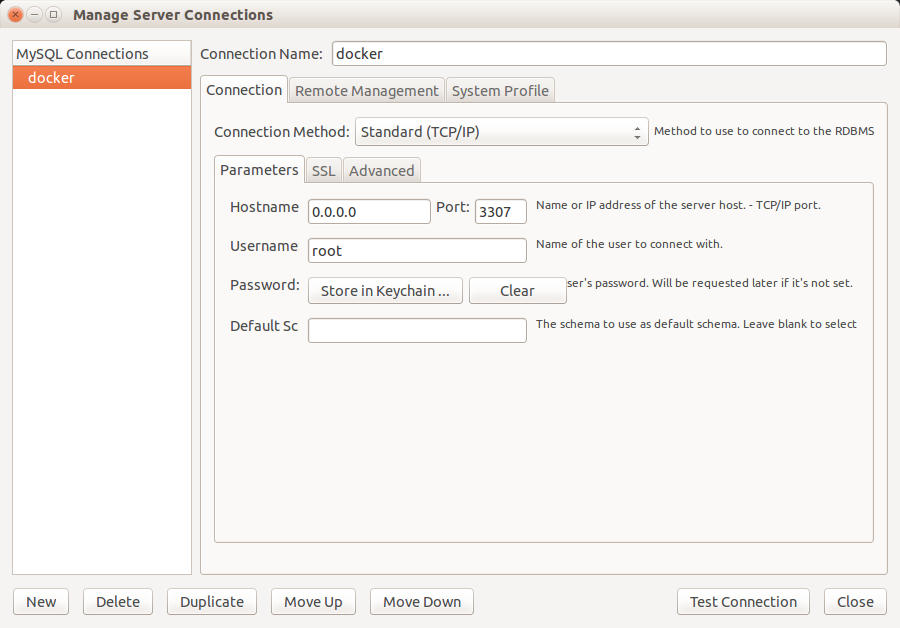manmath / dockerci
Docker Compose structure to quickly startup CodeIgniter PHP Framework projects
Installs: 24
Dependents: 0
Suggesters: 0
Security: 0
Stars: 1
Watchers: 1
Forks: 1
Open Issues: 0
Language:Shell
pkg:composer/manmath/dockerci
This package is not auto-updated.
Last update: 2026-01-04 10:24:59 UTC
README
Docker Compose structure to quickly startup CodeIgniter PHP Framework projects.
DockerCI creates the necessary Docker containers (webserver, database, php, mail) to run your CodeIgniter Framework project.
The package provides a wrapper script in bin/dockerci which simplifies the handling of docker and does all the configuration necessary.
We created this package to make development on CodeIgniter Framework projects easier and to create a simple reusable package which can easily be maintained and serves well for the standard project.
Development will continue further as the package is already reused in several projects. Contributions and feedback are very welcome.
Install docker
https://docs.docker.com/installation/ (tested with docker v1.9 - v17.03)
Install docker-compose
We use docker-compose to do all the automatic configuration:
http://docs.docker.com/compose/install/ (tested with docker-compose v1.5 - v1.11.2)
The repository contains a Dockerfile which will automatically be built in the docker hub after each change and used by docker-compose to build the necessary containers.
On a Mac or Windows
It has been tested working with docker for Mac but not yet with docker for Windows. Feel free to try it out and let us know if you cannot wait.
Install dockerci into your distribution
Add manmath/dockerci as dev dependency in your composer, using the latest stable release is highly recommended.
Example:
composer require --dev manmath/dockerci 1.0.*
Run dockerci
bin/dockerci up -d
The command will echo the url with which you can access your project. Add the hostname then to your /etc/hosts
and set the ip to your docker host (default for linux is 0.0.0.0) or your boot2docker ip. You can also use any
subdomain with *.hostname and it will point to the same server. What you need to do is to add exact subdomain name
to your /etc/hosts.
The parameter -d will keep it running in the background until you run:
bin/dockerci stop
The default database configuration for your database.php is:
$db['default'] = array(
'hostname' => 'db',
'username' => 'root',
'password' => 'root',
'database' => 'dockerci'
);
Also note that there is a second database dockerci_test available for your testing context. The testing context url
would be test.hostname and this hostname should be added to your /etc/hosts too.
Check the status
bin/dockerci ps
This will show the running containers. The data container can be inactive to do it's work.
Tips & Tricks
Using different CI_ENV
CI_ENV=production bin/dockerci up -d
DockerCI also setup a sub-context for testing depends on the current context you are running. In the above example,
it would be production/testing. Anyway, you can only use the parent context with the bin/dockerci command. So when
there is a need to execute command for the testing context, you need to first get into app container and then call the
command prefixed by the context variable.
CI_ENV=production bin/dockerci up -d
bin/dockerci run app /bin/bash
Using MailHog to test mailing
smtp_host = 'mail'
smtp_port = '1025'
And open MyCIProject:8025 in your browser (use your own hostname) to see your mails.
Send emails from your CodeIgniter app and have fun.
Running a shell in one of the service containers
bin/dockerci run SERVICE /bin/bash
SERVICE can currently be app, web, data or db.
Access project url when inside app container
As of current docker doesn't support bi-directional link, you cannot access web container from app container.
But in some case you will need this connection. For example in behat tests without selenium, you need the url of
your site in testing context while running the tests has to be done inside the app container.
DockerCI adds additional script after starting all containers to fetch the IP address of web container and
append it to /etc/hosts inside app container as below:
WEB_CONTAINER_IP project-url
WEB_CONTAINER_IP test.project-url
Access database inside container from docker host
While you can easily login to shell of the db container with bin/dockerci run db /bin/bash
and execute your mysql commands, there are some cases that you want to run mysql commands directly
from your host without having to login to the db container first. One of the best use cases,
for example, is to access the databases inside the container from MySQL Workbench tool.
To be able to do that, we have mapped database port inside the container (which is 3306) to your
host machine through 3307 port.
Attach to a running service
Run bin/dockerci ps and copy the container's name that you want to attach to.
Run docker exec -it <containername> /bin/bash with the name you just copied.
With this you can work in a running container instead of creating a new one.
Check open ports in a container
bin/dockerci run SERVICE netstat --listen