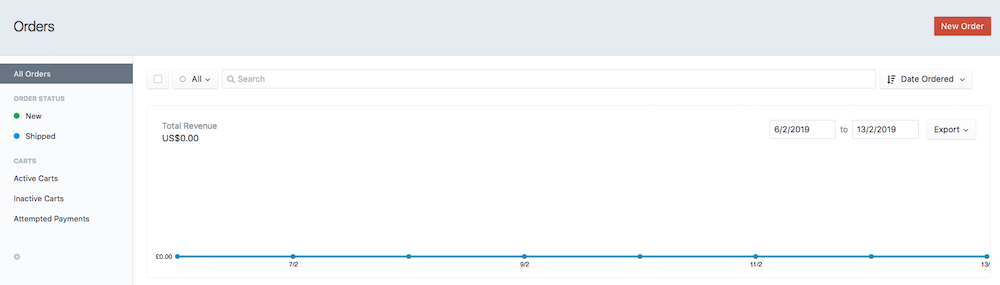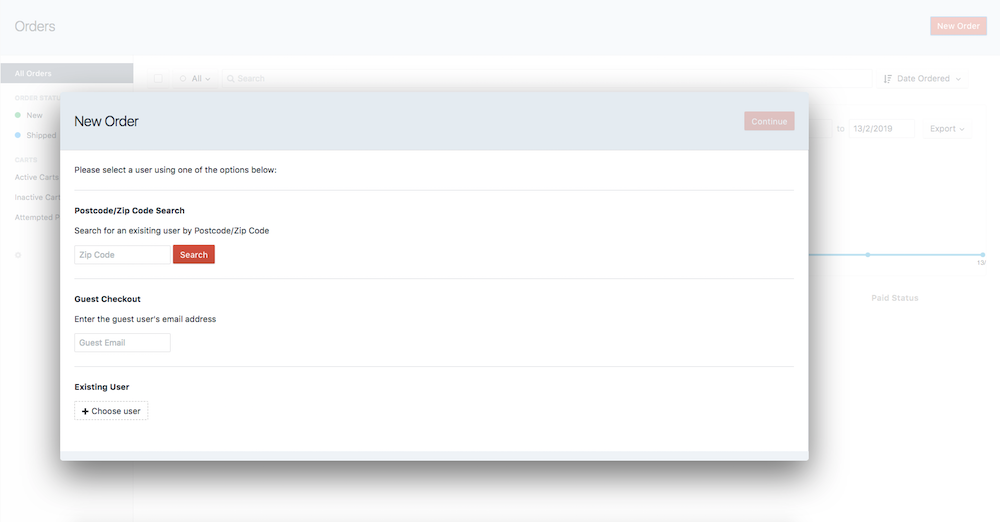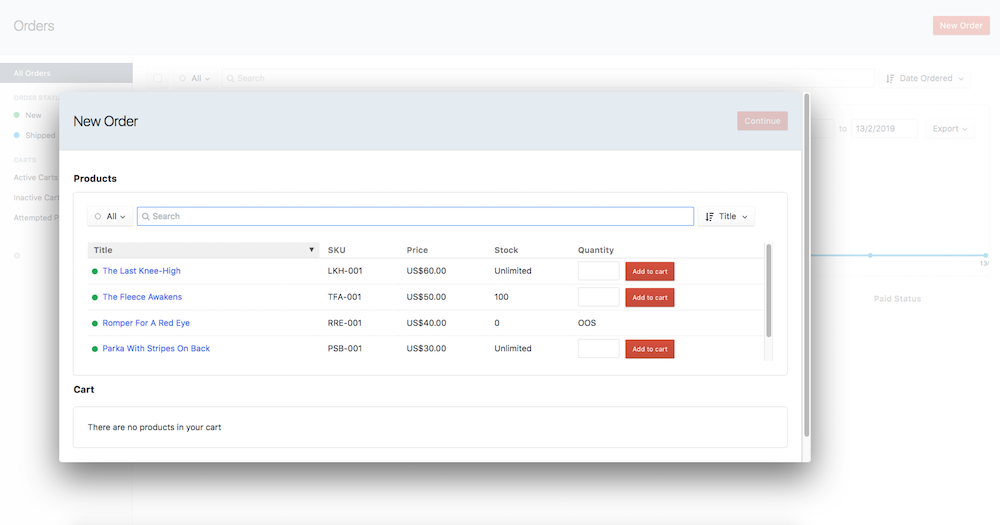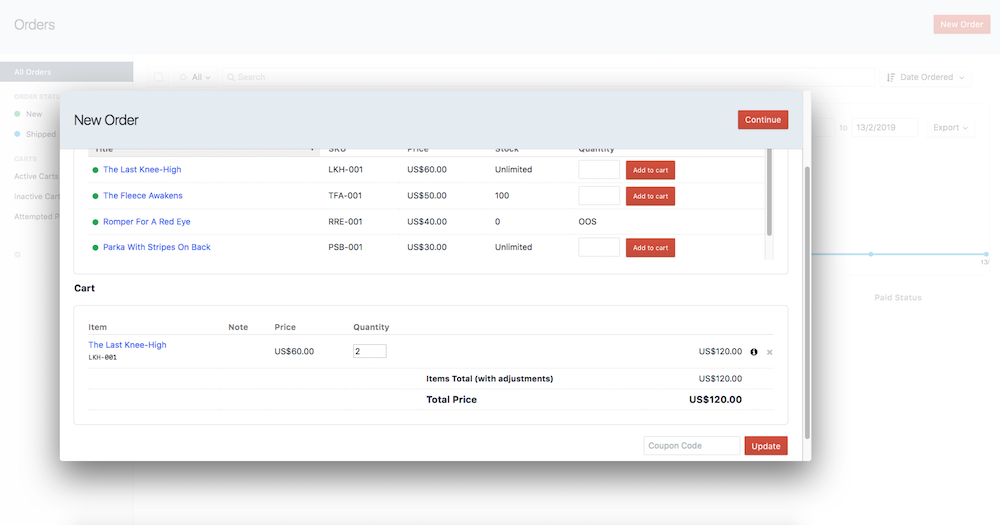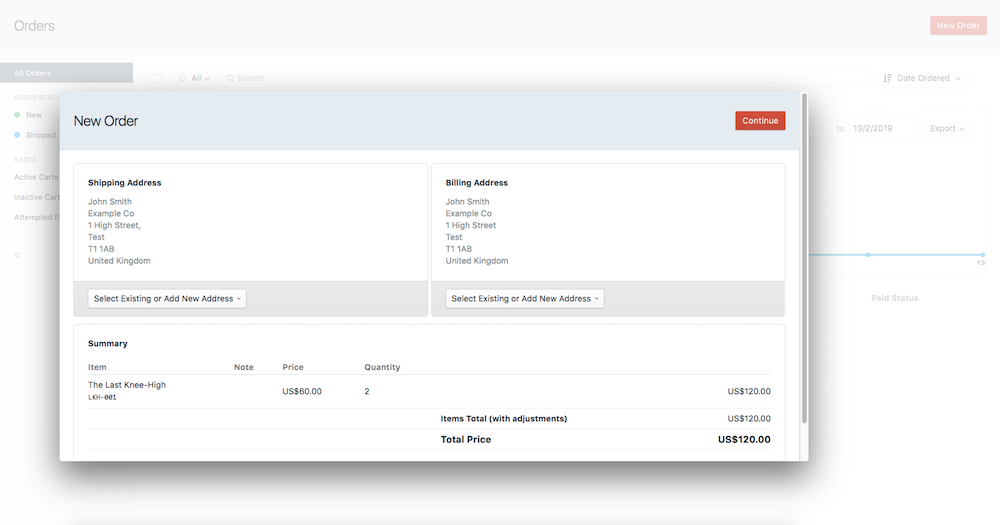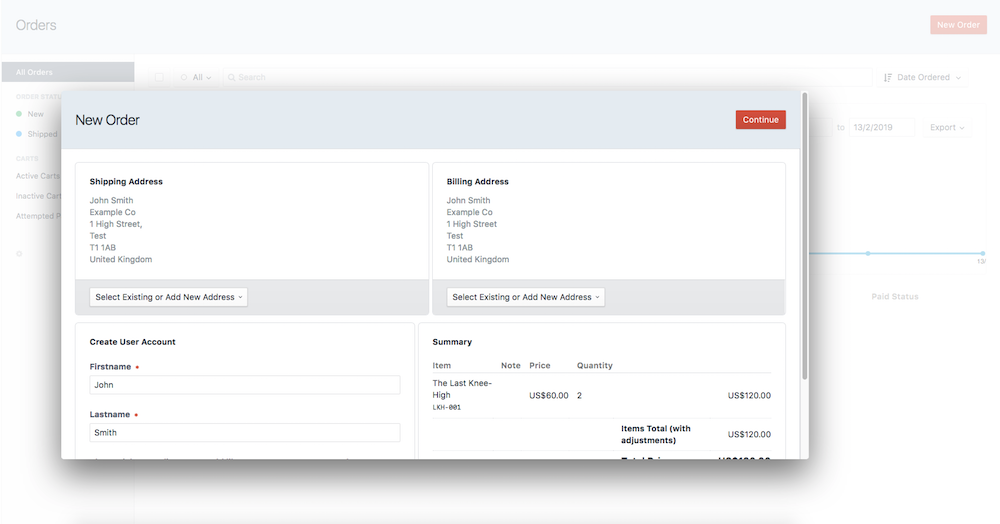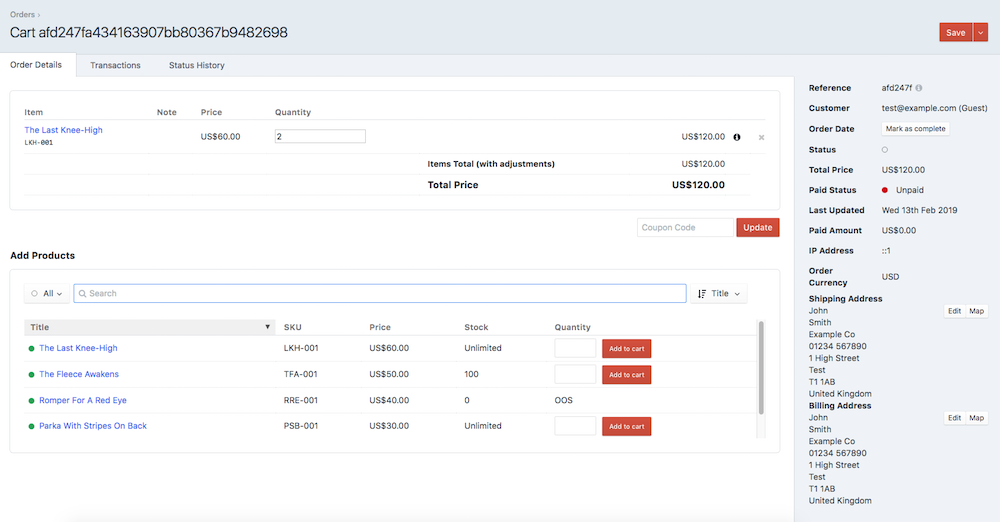kuriousagency / commerce-admin-orders
Create a new commerce order from the admin
Installs: 1 720
Dependents: 0
Suggesters: 0
Security: 0
Stars: 9
Watchers: 2
Forks: 1
Open Issues: 7
Type:craft-plugin
pkg:composer/kuriousagency/commerce-admin-orders
Requires
- craftcms/cms: ^3.7.17
- craftcms/commerce: ^3.2.0
- dev-master
- 2.7.5
- 2.7.4
- 2.7.3
- 2.7.2
- 2.7.1
- 2.7.0
- 2.6.6
- 2.6.5
- 2.6.4
- 2.6.3
- 2.6.2
- 2.6.1
- 2.6.0
- 2.5.5
- 2.5.4
- 2.5.3
- 2.5.2
- 2.5.1
- 2.5.0
- 2.4.2
- 2.4.1
- 2.4.0
- 2.3.1
- 2.3.0
- 2.2.11
- 2.2.10
- 2.2.9
- 2.2.8
- 2.2.7
- 2.2.6
- 2.2.5
- 2.2.4
- 2.2.3
- 2.2.2
- 2.2.1
- 2.2
- 2.1.1
- 2.1
- 2.0
- 1.2.4
- 1.2.3
- 1.2.1
- 1.2.0
- 1.1.2
- 1.1.0
- 1.0.4
- 1.0.3
- 1.0.2
- 1.0.1
- 1.0.0
- dev-craft3
- dev-feature/bundles
This package is auto-updated.
Last update: 2022-10-12 10:57:52 UTC
README
Commerce Admin Orders is a Craft 4 plugin that allows control panel users to create and update orders.
Requirements
This plugin requires Craft CMS 4 and Craft Commerce 4.
Installation
To install the plugin, follow these instructions.
-
Open your terminal and go to your Craft project:
cd /path/to/project -
Then tell Composer to load the plugin:
composer require webdna/commerce-admin-orders -
In the Control Panel, go to Settings → Plugins and click the "Install" button for Commerce Admin Orders.
Commerce Admin Orders Overview
Creating A New Order
1. New Order
Click Commerce in the sidebar and click "New Order" in the top right.
2. Users
Select a user using one of the following options:
- Postcode/Zip Code search – search by code and click select
- Guest Checkout – enter an email address and click continue
- Existing User - select existing user and click continue
3. Products
- Select or search for a product, enter the required quantity and click "Add to cart" (repeat for each required product).
- Enter any required coupon codes and/or select a different payment currency and click update
- Ability to enter an estimated country and zipcode.
- Only shows products that are enabled.
- Filter products by site if multisite is setup.
- Click continue
4. Address
Select an existing address or choose the option to add a new address. Any shipping options can also be selected on this page.
5. Summary
For Guest Checkouts, a "Create User Account" option is given. If this option is selected, once the continue button is clicked a user account is created and an activation email is sent to the order email address.
6. Payment
Finally, a payment can be processed for the order by clicking "Make Payment" and selecting a payment method.
Updating An Order (up to version 2.6.6)
Incomplete orders now have extra options to add/remove products, update quantities or add a coupon code.
Search for the incomplete order (the best way to do this is to use Craft Commerce’s predefined "Active Carts" and "Inactive Carts" filters) and select.
To add a new product simply select or search for a product, enter the required quantity and click "Add to cart".
To update the quantity of a product, change the line item quantity and click the update button. Likewise, to add a coupon code, enter the code and click the Update button.
Products can be removed by either clicking the X on right of the line item or by entering a quantity of 0 and clicking the Update button.
Brought to you by webdna