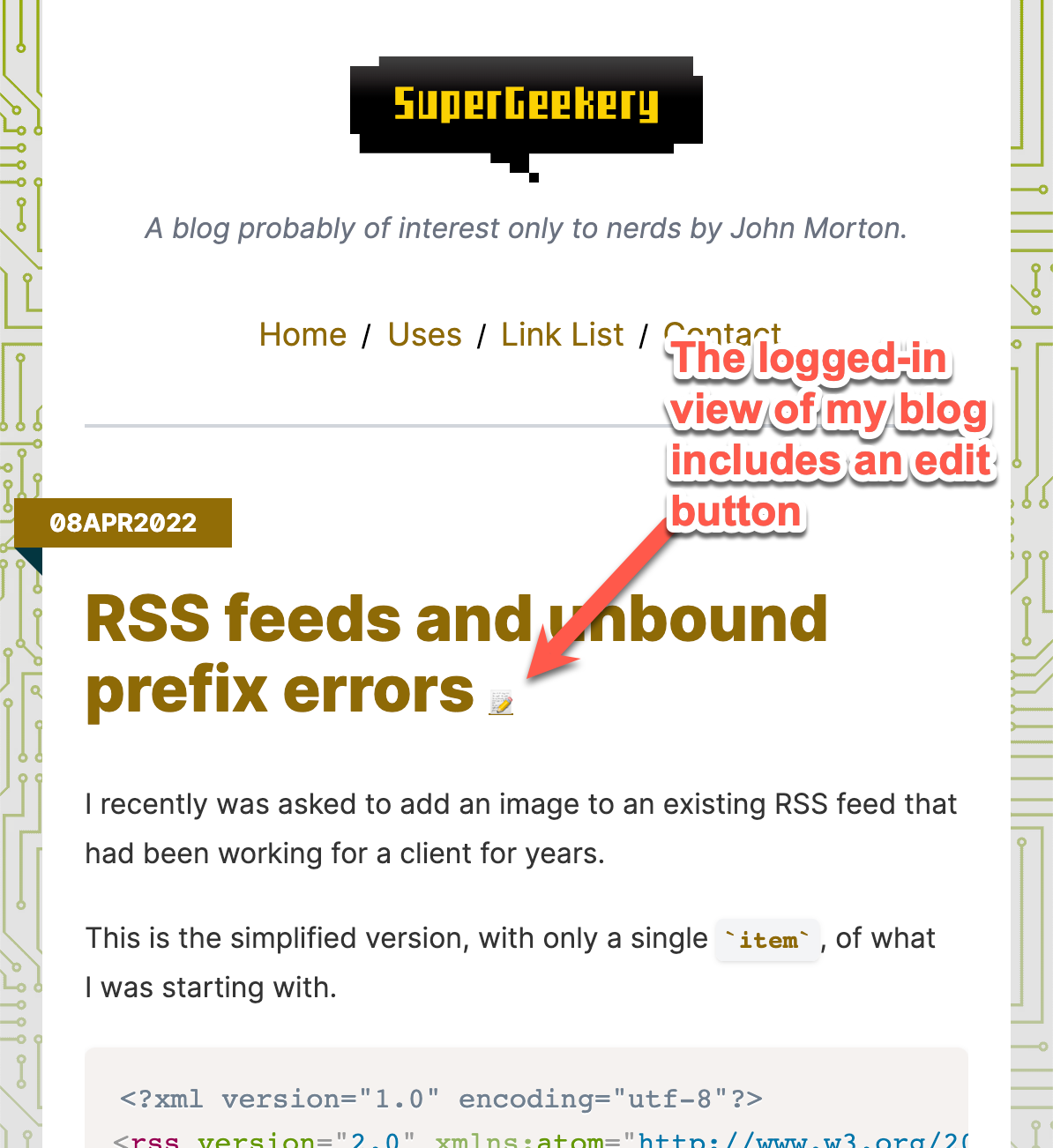johnfmorton / craft-entry-editor-links
Make entry edit links for your entry authors, compatible with statically cached sites.
Installs: 13
Dependents: 0
Suggesters: 0
Security: 0
Stars: 1
Watchers: 1
Forks: 0
Open Issues: 0
Type:craft-plugin
pkg:composer/johnfmorton/craft-entry-editor-links
Requires
- php: >=8.0.2
- craftcms/cms: ^4.4.7.1|^5.0
Requires (Dev)
- craftcms/ecs: dev-main
- craftcms/phpstan: dev-main
README
Entry Editor Link is a plugin for Craft CMS, version 4 or version 5. It helps create "edit this entry" links for your entry authors on the front-end pages of your site. It's design to work well with statically cached sites, like those using FastCGI Cache.
See the Overview section for more information.
The screenshot below is an example of how my blog looks to me when I'm logged into Craft CMS. The pencil icon is a link that allows me to quickly jump to the entry's edit page in the control panel.
Requirements
This plugin requires Craft CMS 4.4.7.1 or later, and PHP 8.0.2 or later. It is also compatible with Craft CMS 5.x.
Installation
You can install this plugin from the Plugin Store or with Composer.
From the Plugin Store
Go to the Plugin Store in your project’s Control Panel and search for “entry-editor-links”. Then press “Install”.
With Composer
Open your terminal and run the following commands:
# go to the project directory cd /path/to/my-project.test # tell Composer to load the plugin composer require johnfmorton/craft-entry-editor-links # tell Craft to install the plugin ./craft plugin/install entry-editor-links
Overview
This plugin helps generate links to an entry's edit page within the Craft CMS control panel. While this functionality is easy to create in Twig templates, using the getCpEditUrl function. Using this function on statically cached pages risks exposing the entry's edit URL to users who don't have permission to edit the entry.
This plugin solves that problem by creating an API endpoint that returns the entry's edit URL only for logged-in Craft users that have permission to edit the entry. You can then use Javascript to render the edit link in the DOM. Sample Javascript to do this is in the Using the plugin section below.
The edit button should only be rendered on the front end of the site, not when the entry is displayed in the Preview pane within the control panel. The plugin provides a Twig function, isFrontEndPageView(), that can be used to determine if a page is being rendered on the front end of the site. This conditional allows you to render the data-edit-link attribute only on the front end of the site.
Plugin functionality
The plugin does two things:
- It provides an endpoint that expects an entry ID and returns a JSON object with the entry's edit URL.
- It also provides a Twig function,
isFrontEndPageView()to determine if a page is being rendered on the front end of the site. This is to prevent the edit links from being displayed when a user has the preview pane open while editing an entry in the control panel or if the entry is being rendered on the front end of the site using a preview token.
Using the plugin
The first step is to render the data-edit-link attribute on the element in your template to display the entry ID for the entry you wish to be able to edit.
Do this by wrapping the attribute in the isFrontEndPageView conditional that checks if the page is being rendered on the front end of the site.
{% if isFrontEndPageView() %}data-edit-link="{{ entry.id }}"{% endif %}
For example, if you have a list of entries, you can add the data-edit-link attribute to the element that wraps each entry. You can put this data attribute on the article element that wraps each entry.
<article {% if isFrontEndPageView() and (entry is defined) %} data-edit-link="{{ entry.id }}"{% endif %}>
<h2>{{ entry.title }}</h2>
<p>{{ entry.body }}</p>
</article>
Then, after a page loads, look for any instance of the data-edit-link attribute and query the plugin's API endpoint to get the entry's edit URL. If the user is logged in and has permission to edit the entry, the plugin will return the entry's edit URL. Then you can add a link to the edit page in the DOM for the entry.
Here's a basic example of how you can do this using JavaScript. You can add this to a JavaScript file that is loaded on the front end of your site. You will likely want to customize the styles and text of the edit link to match your site's design.
window.addEventListener('load', () => {
// get all the elements with a data-attribute of 'edit-link'
const editLinks = document.querySelectorAll('[data-edit-link]');
// loop through the divs
editLinks.forEach((editLink) => {
// get the id from the data attribute
const id = editLink.getAttribute('data-edit-link');
// confirm the id is a number
if (id && parseInt(id)) {
// make a request to the plugin's API endpoint
fetch('/actions/entry-editor-links/entry-processor/cp-link?id=' + id)
.then((response) => {
// if the response is ok, return the json
if (response.ok) {
return response.json();
}
// otherwise, return an empty object
return null;
})
.then((data) => {
// data object will look like this: : { success: true, message: URL } or : { success: false, message: error message }
// if the data has success==true and a message, add a link to the edit page
if (data.success && data.message) {
// create an anchor element
const link = document.createElement('a');
// set the href attribute
link.setAttribute('href', data.message);
// set the text
link.innerText = 'Edit 📝';
// add some styles to the edit button
link.style.backgroundColor = '#f1f1f1';
link.style.color = '#333';
link.style.borderRadius = '5px';
link.style.border = '1px solid #ccc';
link.style.textDecoration = 'none';
link.style.boxShadow = '0 0 10px rgba(0,0,0,0.1)';
link.style.zIndex = '9999';
link.style.fontFamily = 'Arial, sans-serif';
link.style.fontSize = '14px';
// open the link in a new tab
link.setAttribute('target', '_blank');
// append the link to the div
editLink.appendChild(link);
}
})
.catch((error) => {
// log any errors
console.error(error);
}
);
}
})
});
Using the plugin with FastCGI Cache
If you're using FastCGI Cache, you'll need to add a rule to prevent the plugin's API endpoint from being cached. This is because the plugin's API endpoint returns different data depending on whether the user is logged in and has permission to edit the entry. If the endpoint is cached, the edit link will be shown to users who don't have permission to edit the entry.
Here are examples of what that rule might look like for Apache and Nginx servers. Your server may require a different rules, but this should give you an idea of how to exclude ^/actions/entry-editor-links URLs from being cached.
Using a .htaccess file with an Apache server
# Don't cache the Entry Editor Links API endpoint
# Uses the mod_headers Apache module
<IfModule mod_headers.c>
<LocationMatch "^/actions/entry-editor-links">
Header set Cache-Control "no-store, no-cache, must-revalidate, max-age=0"
</LocationMatch>
</IfModule>
Using a nginx.conf file with an Nginx server
# Don't cache the Entry Editor Links API endpoint
location ~ ^/actions/entry-editor-links {
set $nocache 1;
}