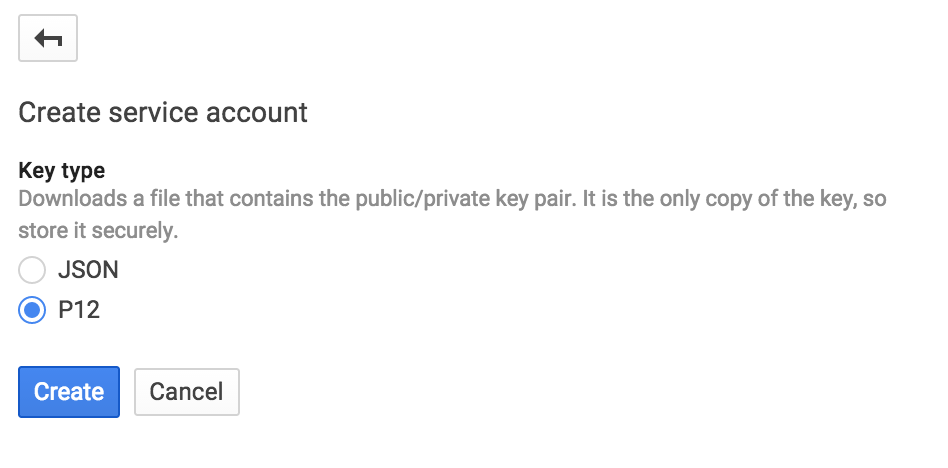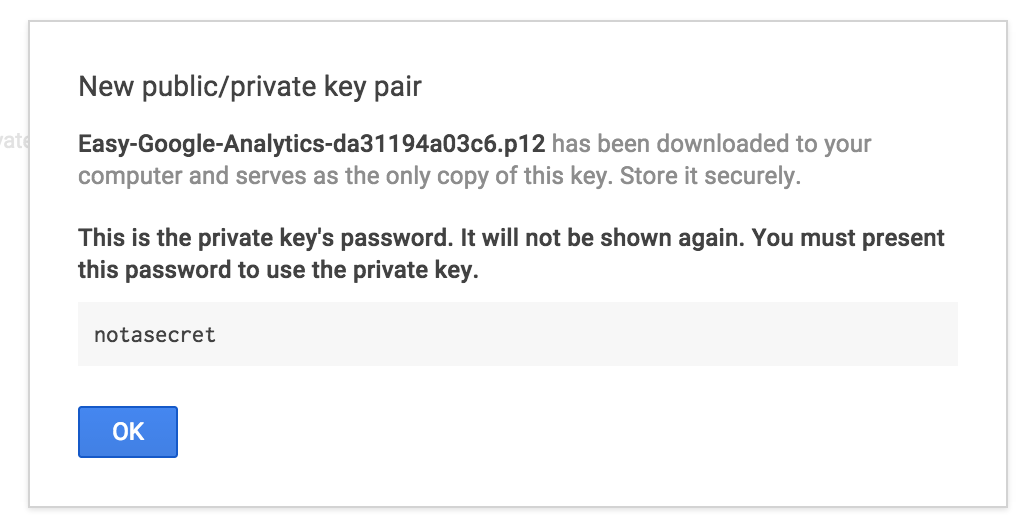jmpatricio / easy-google-analytics
Installs: 77
Dependents: 0
Suggesters: 0
Security: 0
Stars: 6
Watchers: 3
Forks: 2
Open Issues: 1
Type:package
pkg:composer/jmpatricio/easy-google-analytics
Requires
- php: >=5.4.0
- google/apiclient: 1.1.*
- illuminate/support: 4.2.*
- nesbot/carbon: ~1
This package is auto-updated.
Last update: 2025-12-29 02:03:37 UTC
README
Laravel Package to connect Google Analytics
Changelog
- 1.0.4 | 2015-08-21
- Added new users metric
- Duplicate code removed
- PHP Docs improved
- Code Style fixed
Instalation
-
Run
composer require jmpatricio/easy-google-analytics -
Add
Jmpatricio\EasyGoogleAnalytics\EasyGoogleAnalyticsServiceProviderto your service providers -
Instalation Done.
Configuration
This step is the most important. Let's make it simple:
- Open a terminal and run:
php artisan config:publish "jmpatricio/easy-google-analytics". - Now you have
{$projectRoot}/app/config/packages/jmpatricio/easy-google-analytics/config.phpfile with:
return [ 'client_id' => 'xxx.apps.googleusercontent.com', 'service_account_name' => 'xxx@developer.gserviceaccount.com', 'keyfile' => storage_path('xxx.p12'), 'analytics_id' => 'ga:xxx', ];
-
Now you have to go to your googe developer account and configure a new project. (If you already have a project, ignore this step)
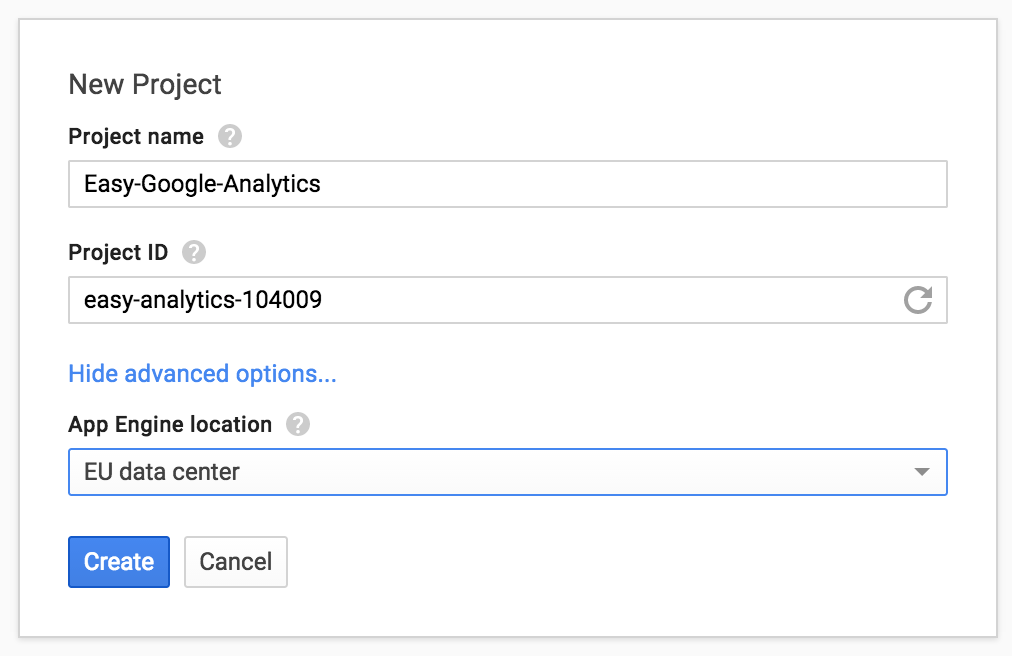
-
You need to enable the Analytics API to your project. Inside project, go to APIs & auth and then inside APIs. Enable the analytics
-
Inside the project, on developers console, go to Credentials inside APIs & auth, create a new Service Account
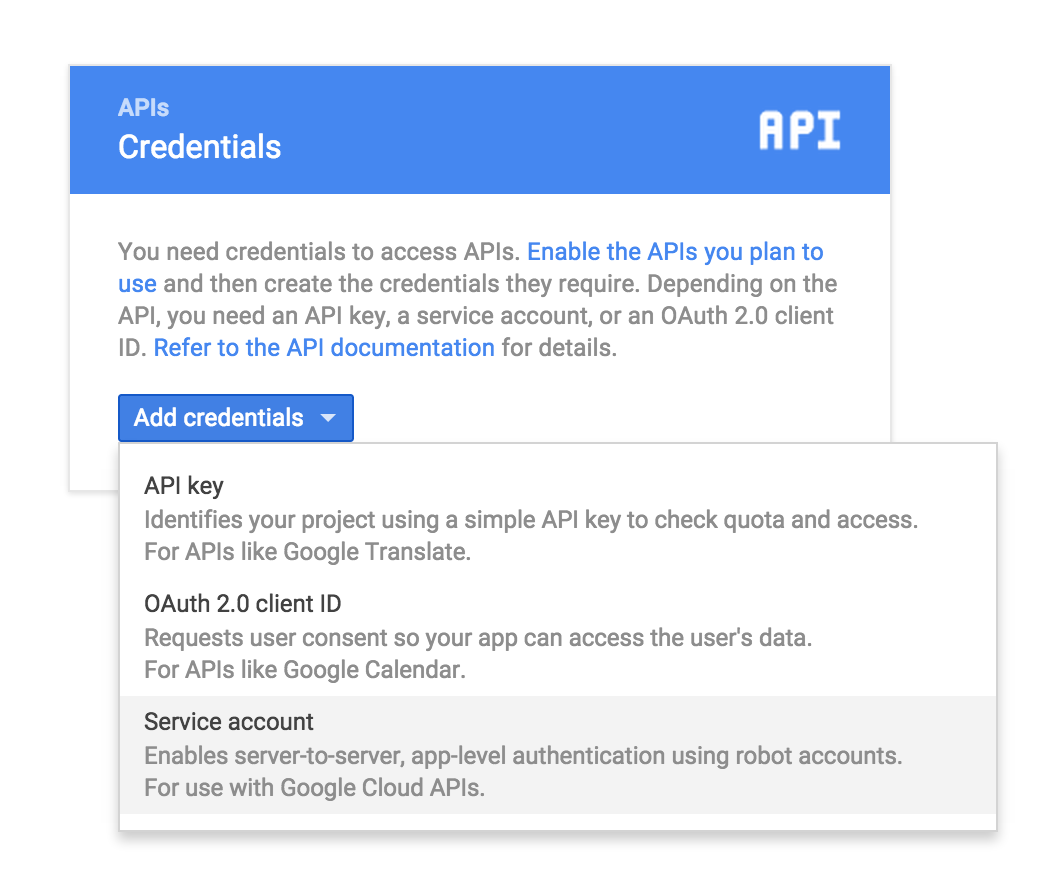
-
Save your p12 key inside
{$projectRoot}/app/storage.
-
Edit the config file and define the keyfile entry:
'keyfile' => storage_path('Easy-Google-Analytics-da31194a03c6.p12'), -
Now you have the information about the credentials
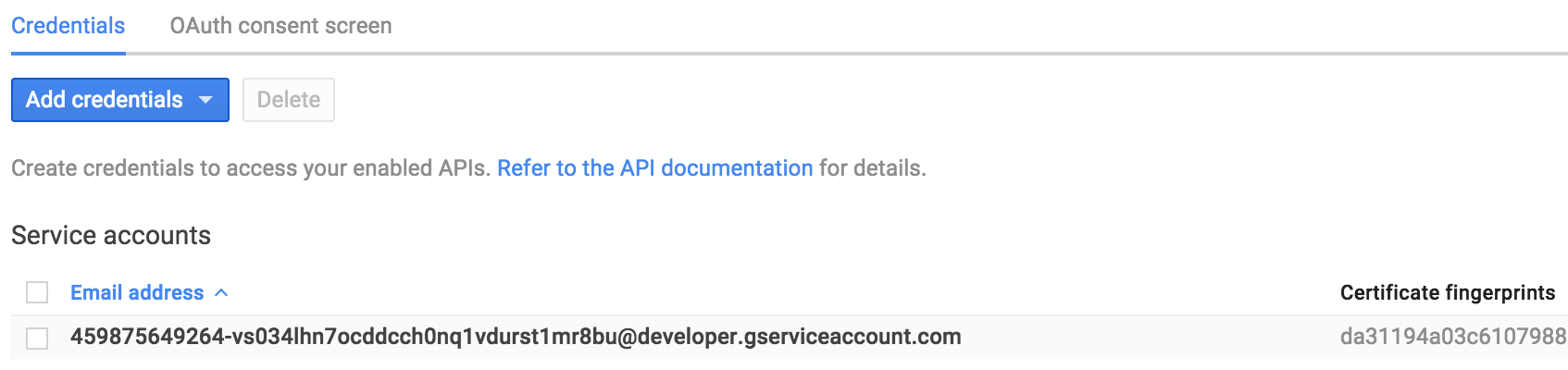 Click on the email, and the following screen shows up:
Click on the email, and the following screen shows up:
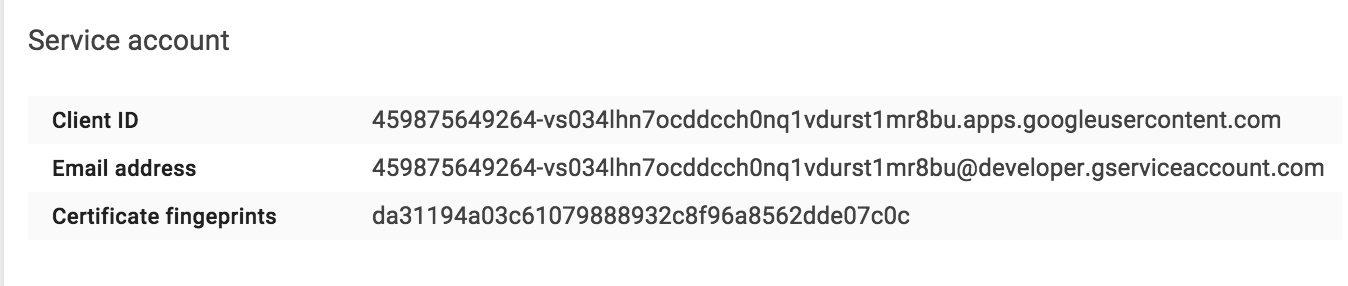
-
Add the client id and the email address to the config:
return [ 'client_id' => '459875649264-vs034lhn7ocddcch0nq1vdurst1mr8bu.apps.googleusercontent.com', 'service_account_name' => '459875649264-vs034lhn7ocddcch0nq1vdurst1mr8bu@developer.gserviceaccount.com', 'keyfile' => storage_path('Easy-Google-Analytics-da31194a03c6.p12'), 'analytics_id' => 'ga:xxx', ];
- Now the only thing missing is the analytics id
- Go to your analytics dashboard, and inside the admin area select the view settings:
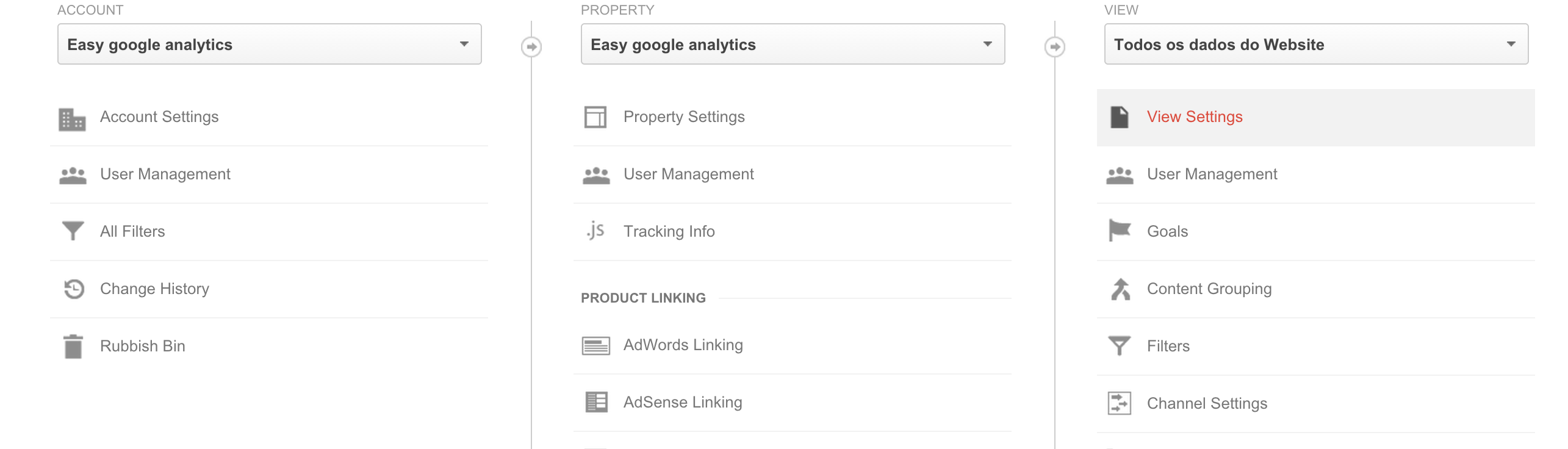
- Copy the view id and add to the config:
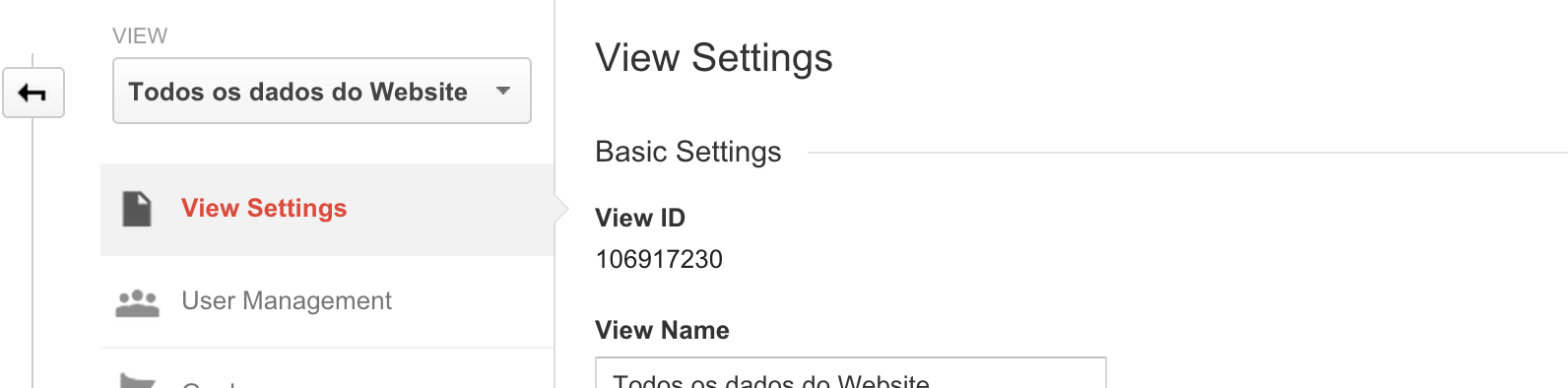
The config will be the following:
return [ 'client_id' => '459875649264-vs034lhn7ocddcch0nq1vdurst1mr8bu.apps.googleusercontent.com', 'service_account_name' => '459875649264-vs034lhn7ocddcch0nq1vdurst1mr8bu@developer.gserviceaccount.com', 'keyfile' => storage_path('Easy-Google-Analytics-da31194a03c6.p12'), 'analytics_id' => 'ga:106917230', ];
-
Now we have to add permissions to the service account inside analytics console:
-
Go to the analytics admin console, and add the user with the respective permissions:
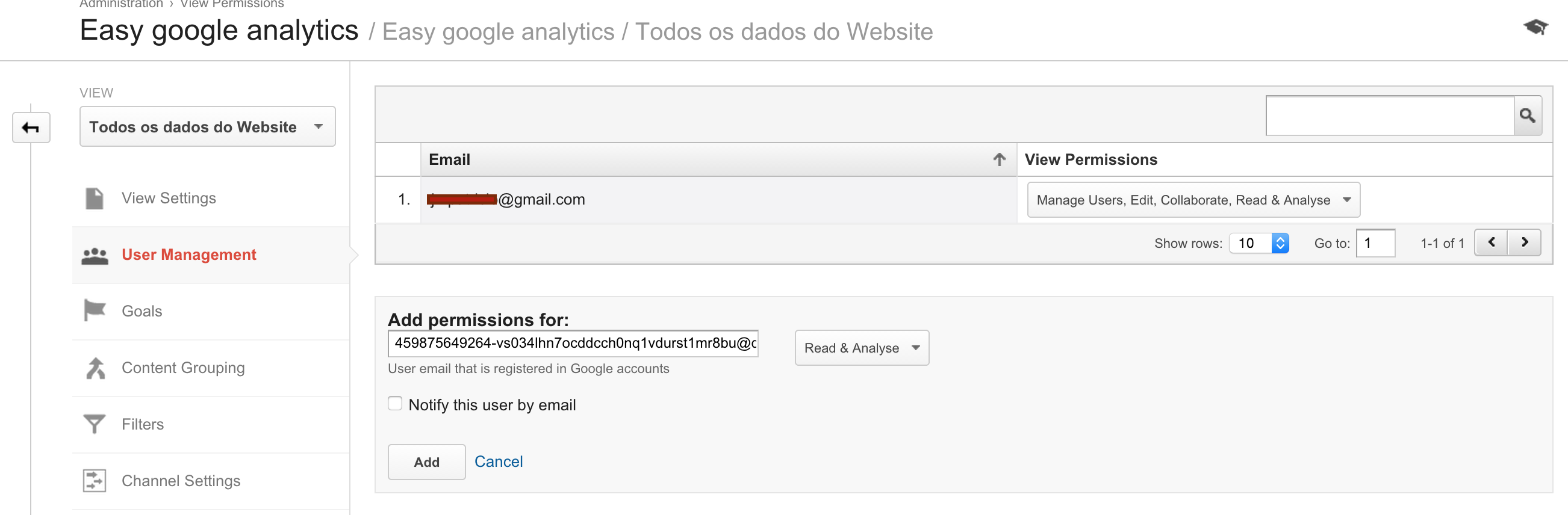
-
The configuration is complete!
Basic usage
$connector = new Jmpatricio\EasyGoogleAnalytics\Connector(); // Total visits for today $totalVisitors = $connector->getTotalVisits(); // Total visits with from-to dates $totalVisitors = $connector->getTotalVisits(new Carbon\Carbon('2015-08-01'), new Carbon\Carbon('2015-08-05')); // Active users $activeUsers = $connector->getActiveUsers(); // Generic API Access // GA API $fromDate = new Carbon\Carbon('2015-08-01'); $toDate = new Carbon\Carbon('2015-08-05'); $serviceResponse = $connector->getGA($fromDate,$toDate,'ga:visitors') // Realtime API $serviceResponse = $connector->getRT('rt:activeUsers',['dimensions'=>'rt:country']);