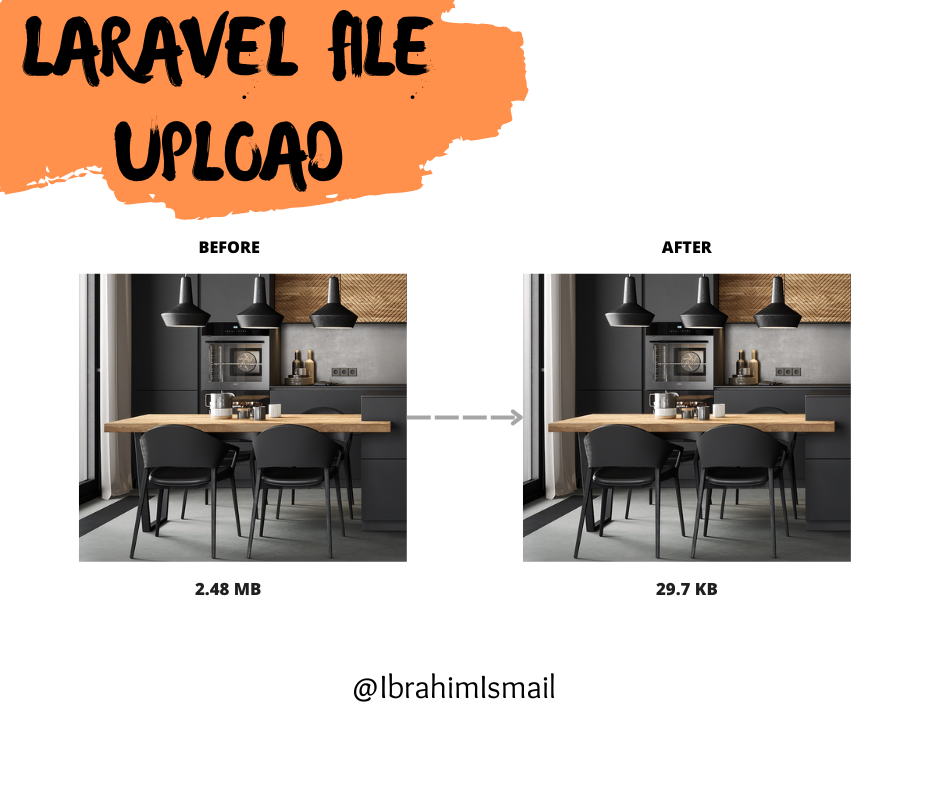i-ismail / laravel-file-upload
Laravel file upload is a package that allows to you upload a single file or multiple files with auto-optimization and resizing
Installs: 18
Dependents: 0
Suggesters: 0
Security: 0
Stars: 1
Watchers: 1
Forks: 0
Open Issues: 0
pkg:composer/i-ismail/laravel-file-upload
Requires
- php: ^8.2
- illuminate/contracts: ^10.3
- laravel/framework: ^10.48
- nunomaduro/collision: ^6.1
- spatie/laravel-medialibrary: ^10.0
Requires (Dev)
- phpunit/phpunit: ^9.5|^10.1
README
Description
Laravel file upload is a package that allows to you upload a single file or multiple files with auto-optimization, resizing, uses a smart combination of the best optimization and lossy compression algorithms to shrink images to the minimum possible size while keeping the required level of quality.
Installation
composer require i-ismail/laravel-file-upload
Publish Config File
php artisan vendor:publish --tag=file-upload-config
Packages dependency
1- FileUploadService class
This class store file and return file name to store it in your model.
- it provide all methods in intervention image package.
- it provide auto-optimization and resizing.
Here are a few short examples of what you can do:
$post = new Post(); //... $post->image = FileUpload::make(request('image'))->store(); $post->save();
You can add folder path.
$post = new Post(); //... $post->image = FileUpload::make(request('image')) ->store('posts'); $post->save();
You can add disk, by default disk is public.
$post = new Post(); //... $post->image = FileUpload::make(request('image')) ->disk('s3') ->store('posts'); $post->save();
You can add custom file name.
$post = new Post(); //... $post->image = FileUpload::make(request('image')) ->fileName('my-image') ->store('posts'); $post->save();
You can add custom extension, By default, we will set this value to "webp" for images.
$post = new Post(); //... $post->image = FileUpload::make(request('image')) ->extension('jpg') ->store('posts'); $post->save();
You can use all methods in intervention image package.
$post = new Post(); //... $post->image = FileUpload::make(request('image')) ->resize(400, 400) ->crop(100, 100, 25, 25) ->store('posts'); $post->save();
You can delete file
$post = Post::find(1); //... $post->image = FileUpload::delete($post->image);
You can use delete old file, for example in update.
$post = Post::find(1); //... $post->image = FileUpload::make(request('image')) ->delete($post->image) ->store('posts'); $post->save();
You can get path.
$post = new Post(); //... $fileUpload = FileUpload::make(request('image')); $post->image = $fileUpload->store('posts'); $filePath = $fileUpload->getFilePath(); $post->save();
Note: you can clean code by Accessors & Mutators
$post = Post::create([ //... ]); //In Post Model public function setImageAttribute($image) { $this->attributes['image'] = FileUpload::make($image)->store('posts'); }
To get image.
//In Post Model public function getImgAttribute() { return $this->image ? asset('storage/'. $this->image) : asset('images/post.jpg'); }
Dont forget run this command.
php artisan storage:link
2- MediaUploadService class
This class use media-library package to store media files for your model.
- it provide all methods in intervention image package.
- it provide all methods in media-library package.
- it provide auto-optimization and resizing.
Preparing the database
You need to publish the migration to create the media table:
php artisan vendor:publish --provider="Spatie\MediaLibrary\MediaLibraryServiceProvider" --tag="migrations"
After that, you need to run migrations.
php artisan migrate
Publishing the config file
Publishing the config file is optional:
php artisan vendor:publish --provider="Spatie\MediaLibrary\MediaLibraryServiceProvider" --tag="config"
Preparing your model
use Spatie\MediaLibrary\HasMedia; use Spatie\MediaLibrary\InteractsWithMedia; class Post extends Model implements HasMedia { use InteractsWithMedia; ... }
Here are a few short examples of what you can do:
$post = new Post(); //... $post->save(); MediaUpload::make(request('images'))->setModel($post)->store();
You can add collection.
$post = new Post(); //... $post->save(); MediaUpload::make(request('images')) ->setModel($post) ->store('posts');
You can add disk, by default disk is public.
$post = new Post(); //... $post->save(); MediaUpload::make(request('images')) ->setModel($post) ->disk('s3') ->store('posts');
You can use all methods in intervention image package before setModel method
$post = new Post(); //... $post->save(); MediaUpload::make(request('images')) ->resize(500, 200) ->crop(100, 100, 25, 25) ->setModel($post) ->store('posts');
You can use all methods in media library package after setModel method.
$post = new Post(); //... $post->save(); MediaUpload::make(request('images')) ->resize(500, 200) ->setModel($post) ->usingName('my-image-name') ->withCustomProperties([ 'primaryColor' => 'red', 'image-code' => '12458558', ]) ->store('posts');
Retrieving media
$post->getMedia('posts'); // posts is collection name.
This method returns a collection of Media-objects.
retrieving the first media and the URL for the first media.
$post->getFirstMedia('posts'); $post->getFirstMediaUrl('posts');
Delete media
You can remove something from the library by simply calling delete on an instance of Media:
$mediaItem->delete();
Delete Model
$post->delete(); // all associated files will be deleted as well. $post->deletePreservingMedia(); // all associated files will be preserved.
recommend: read Laravel-media library documentation.