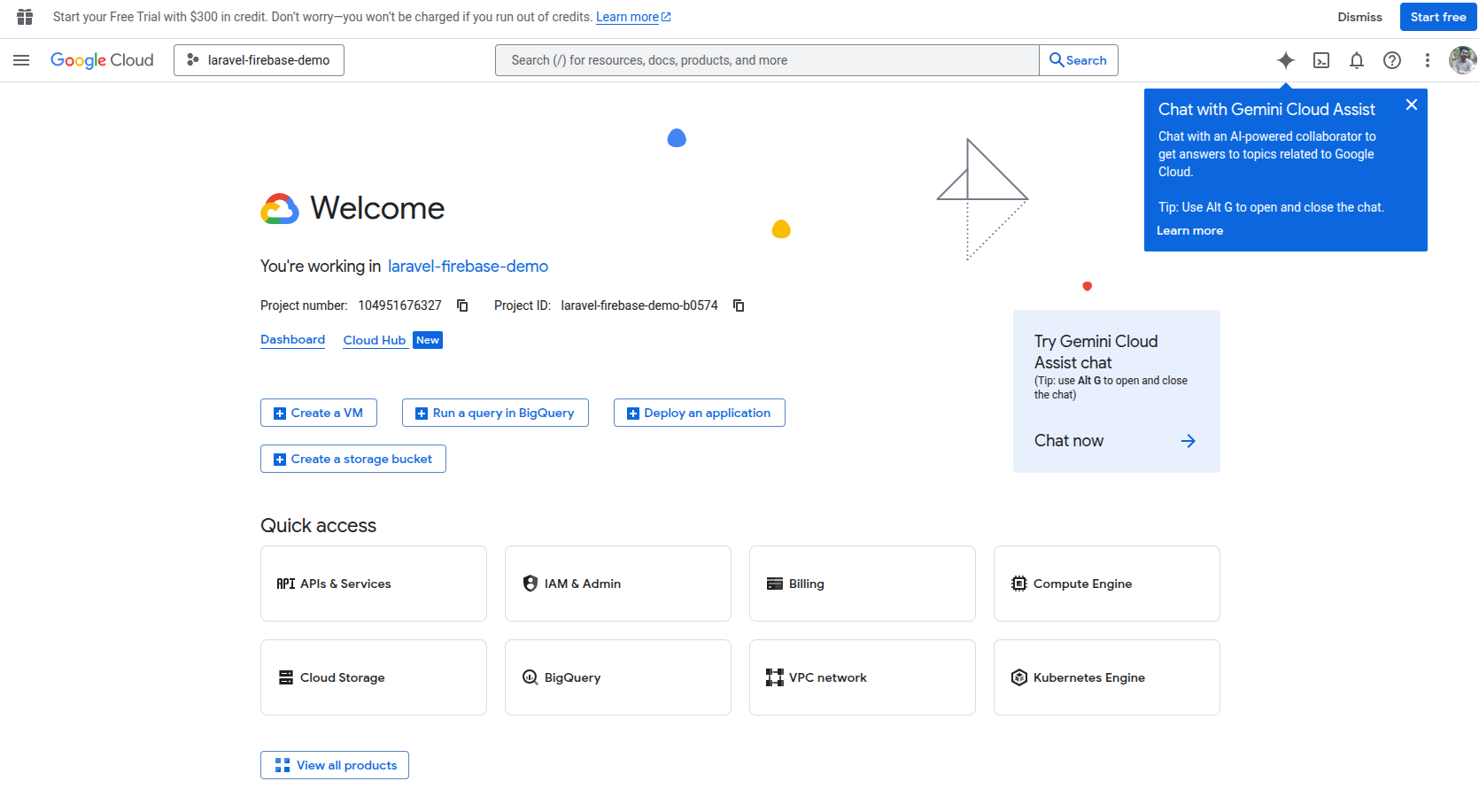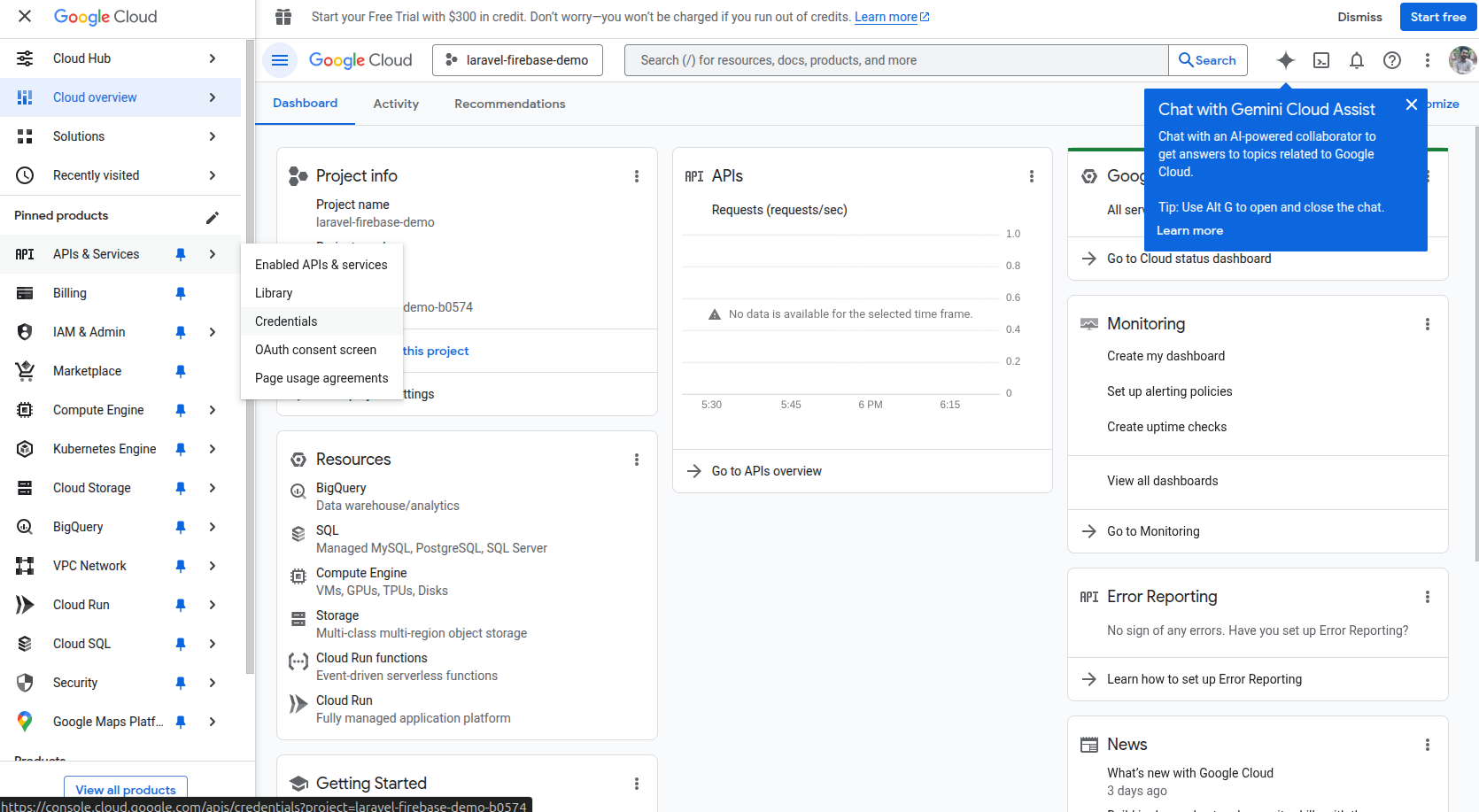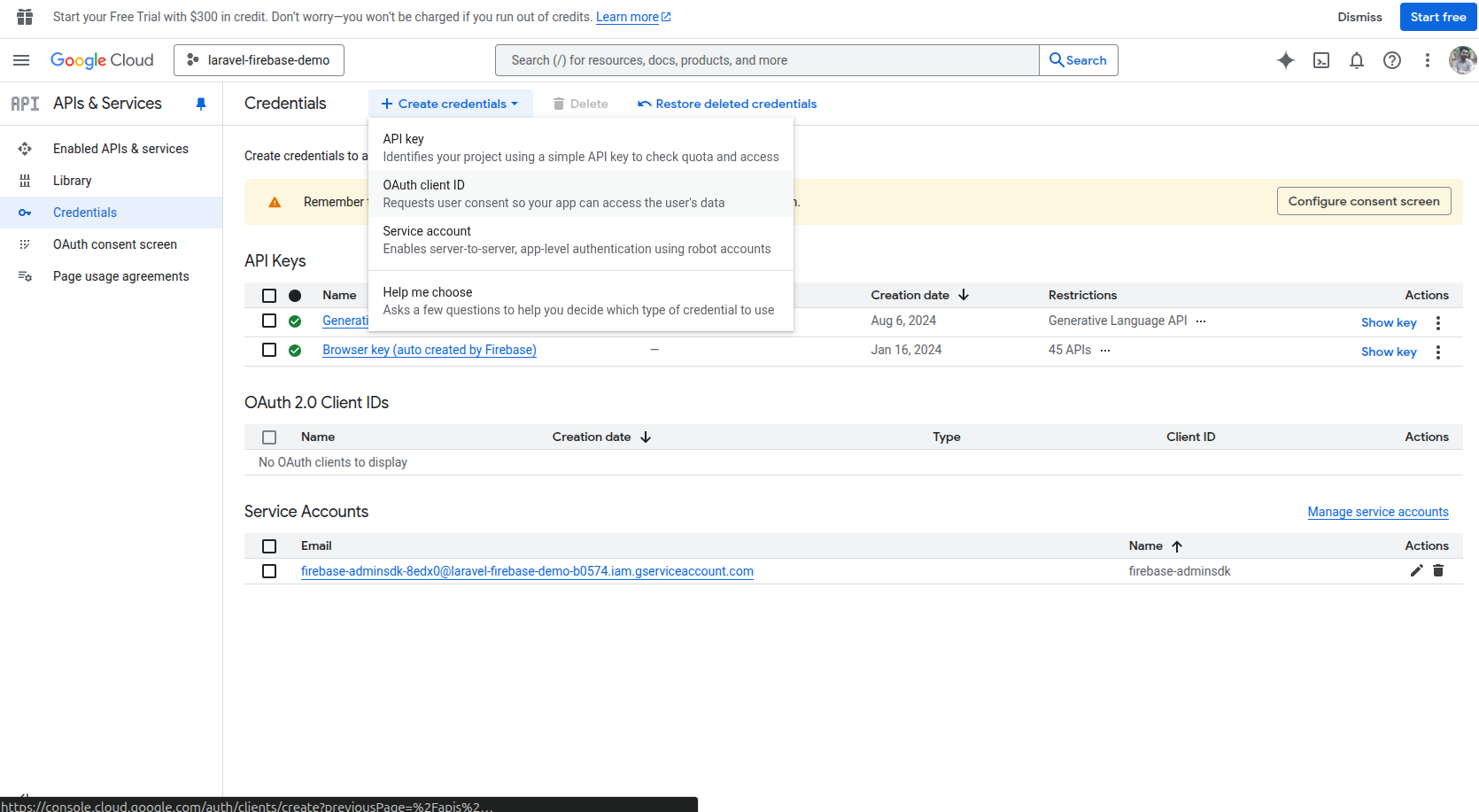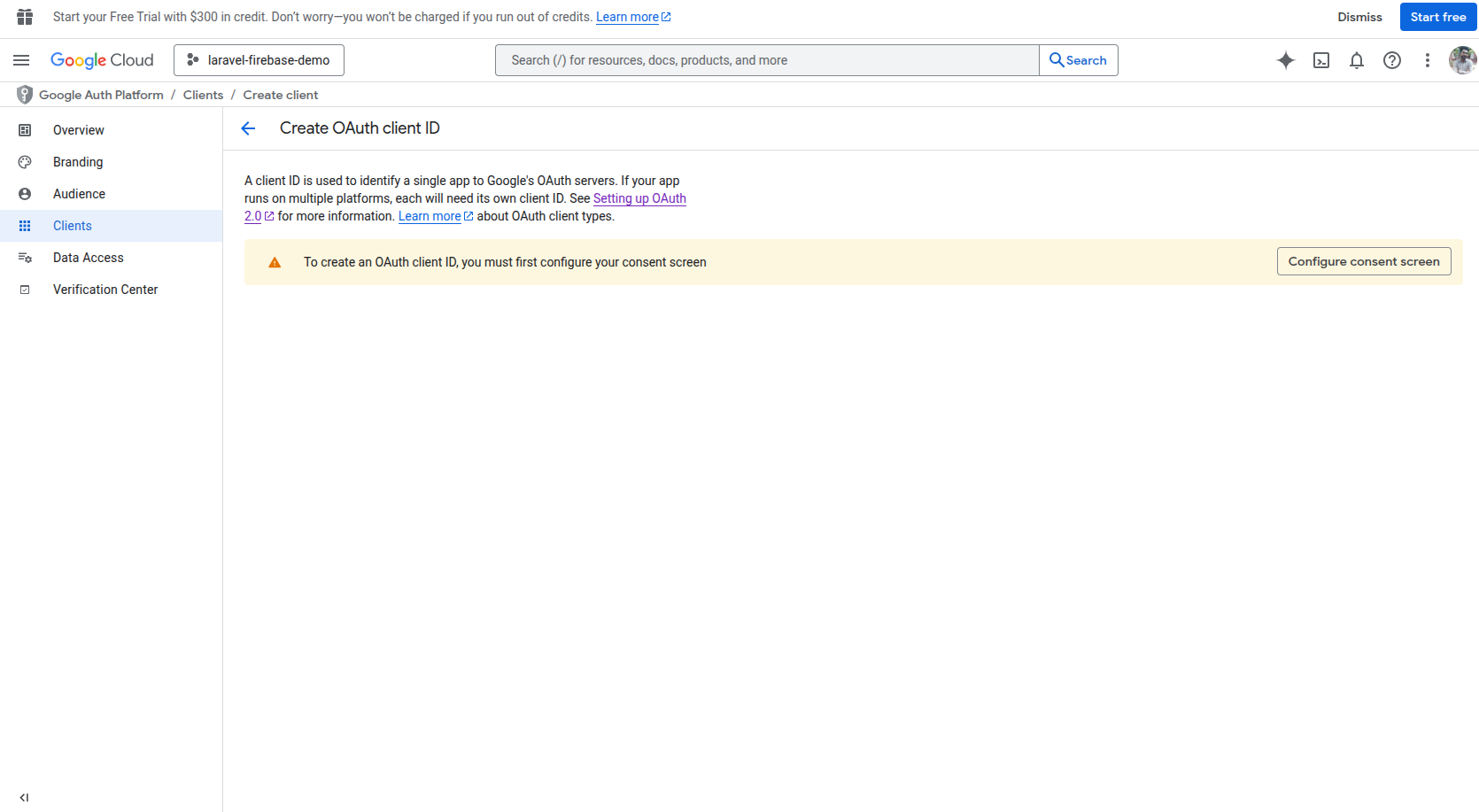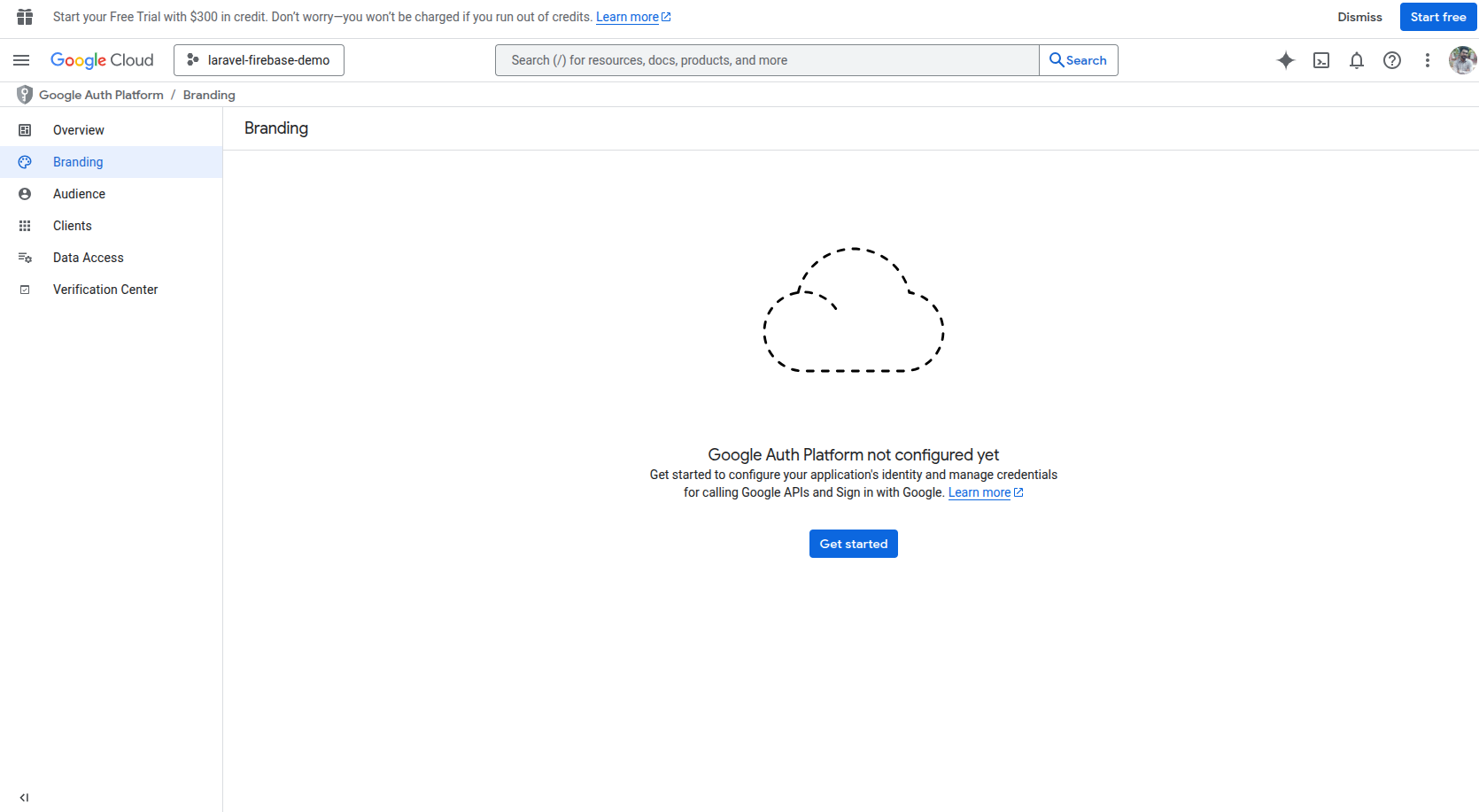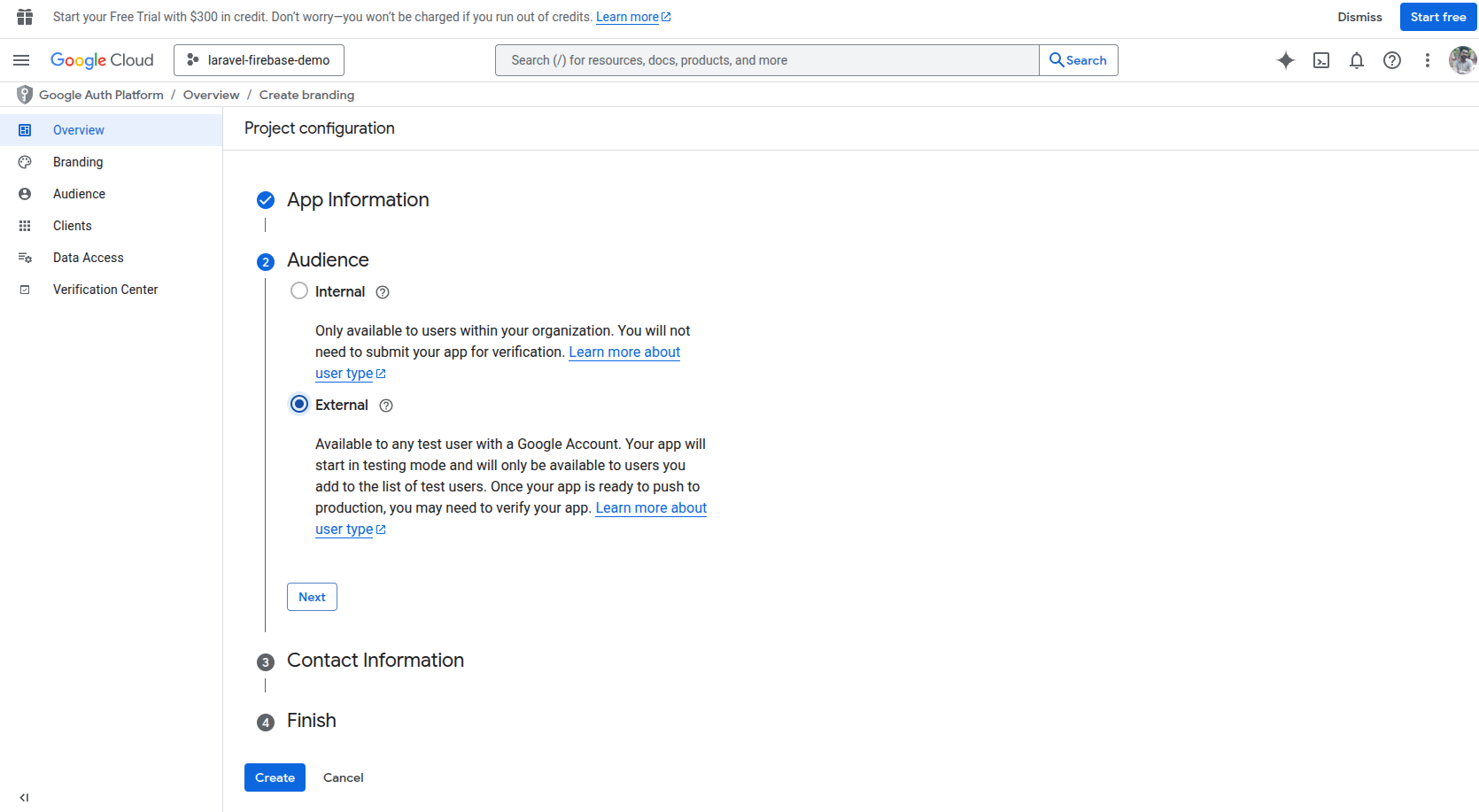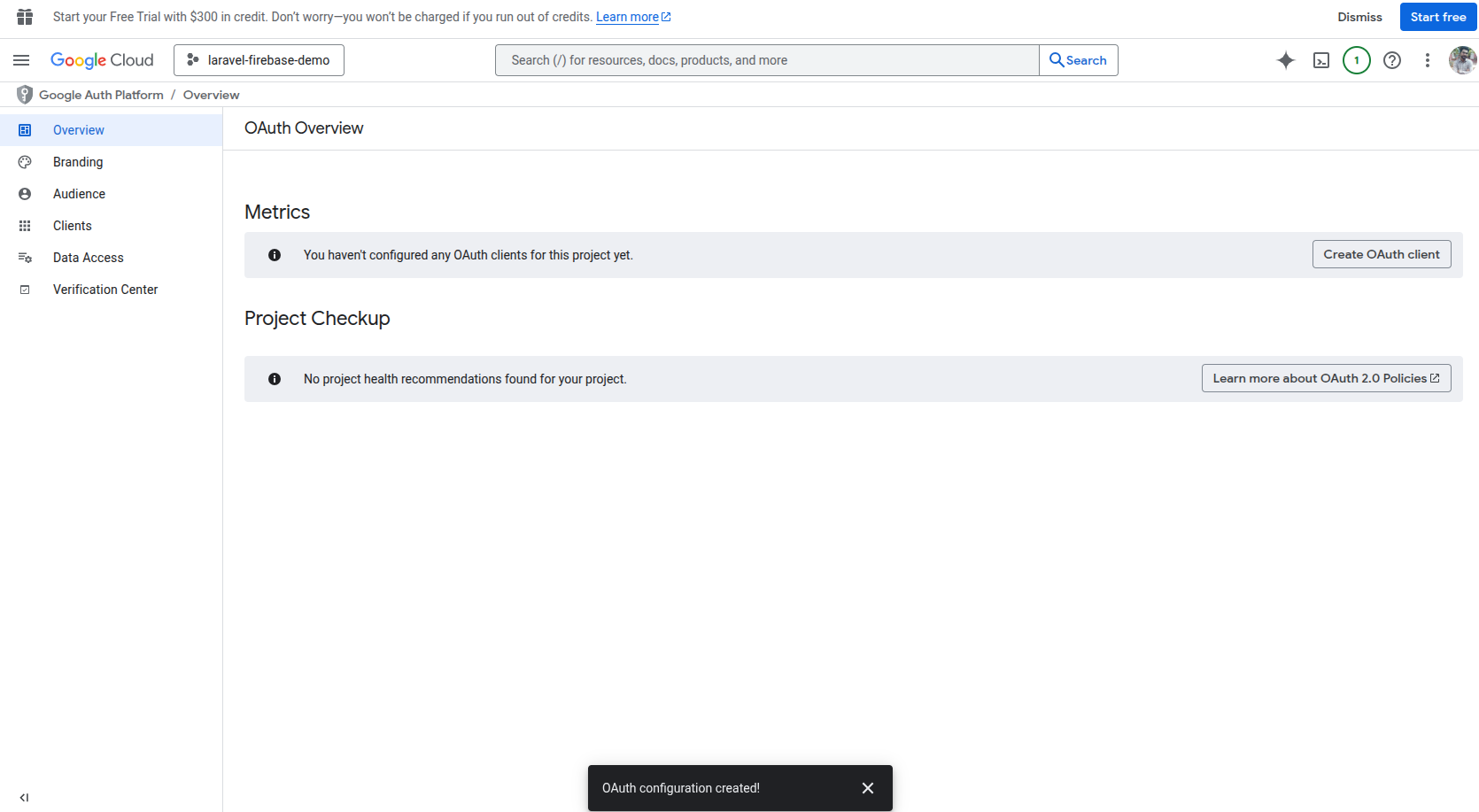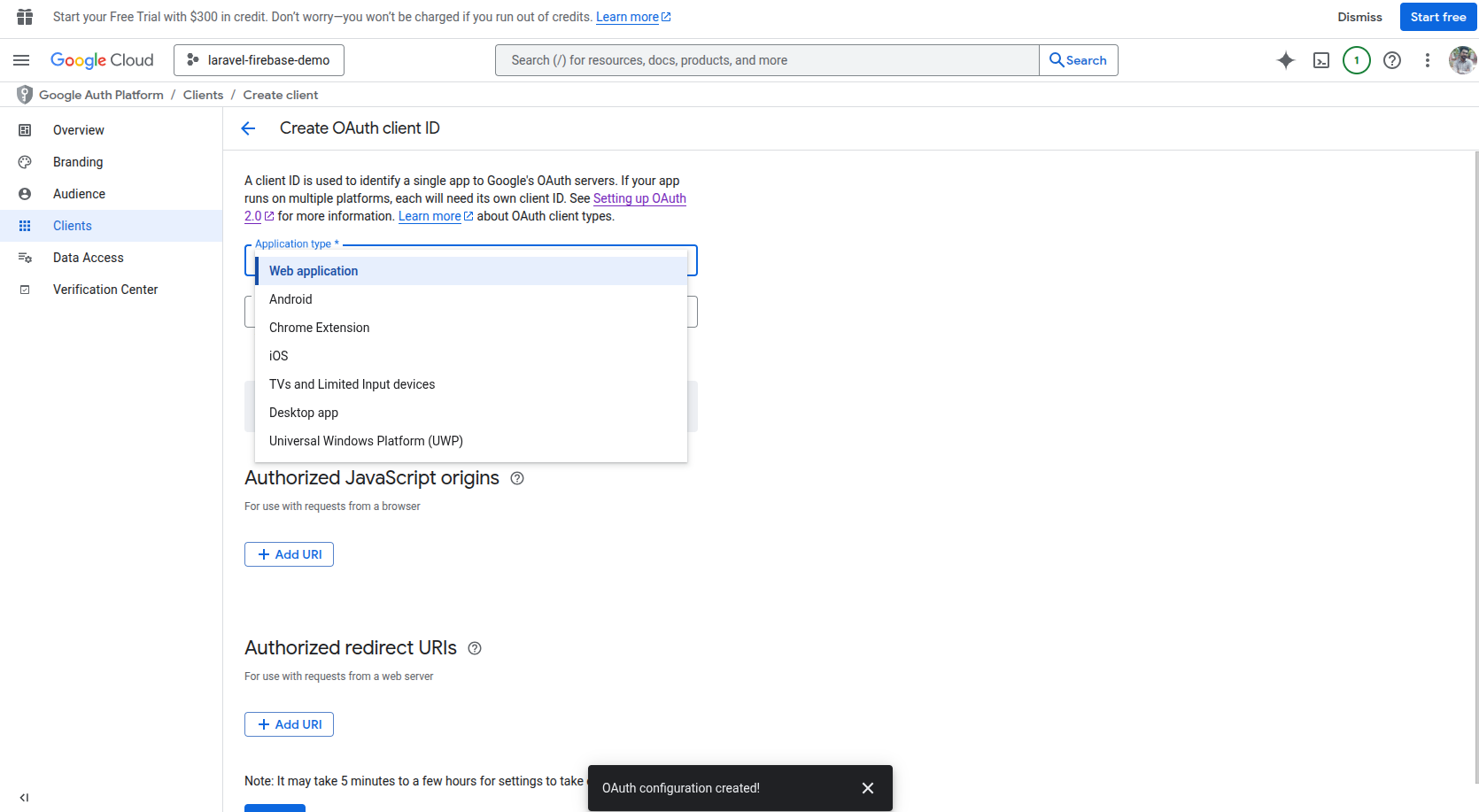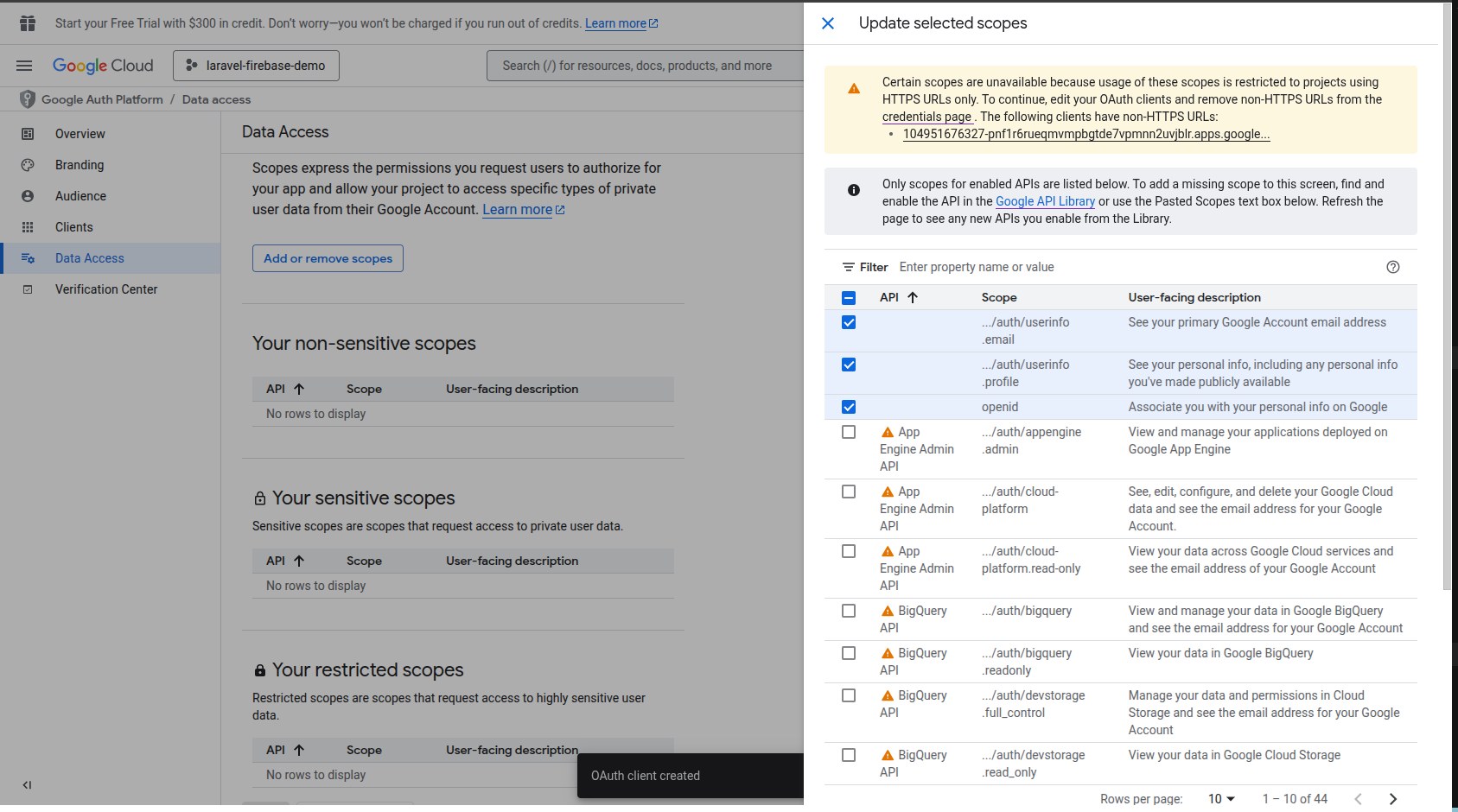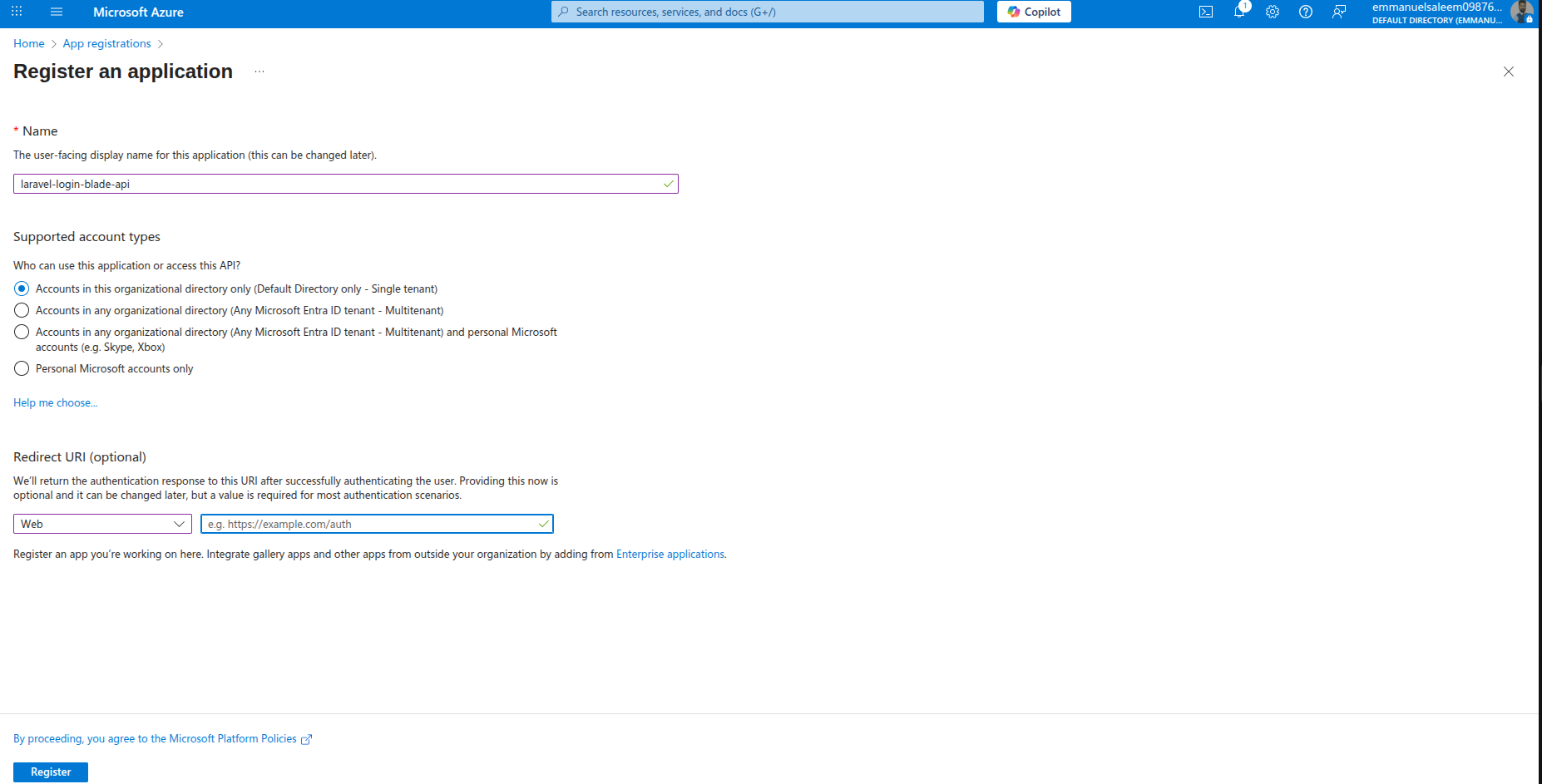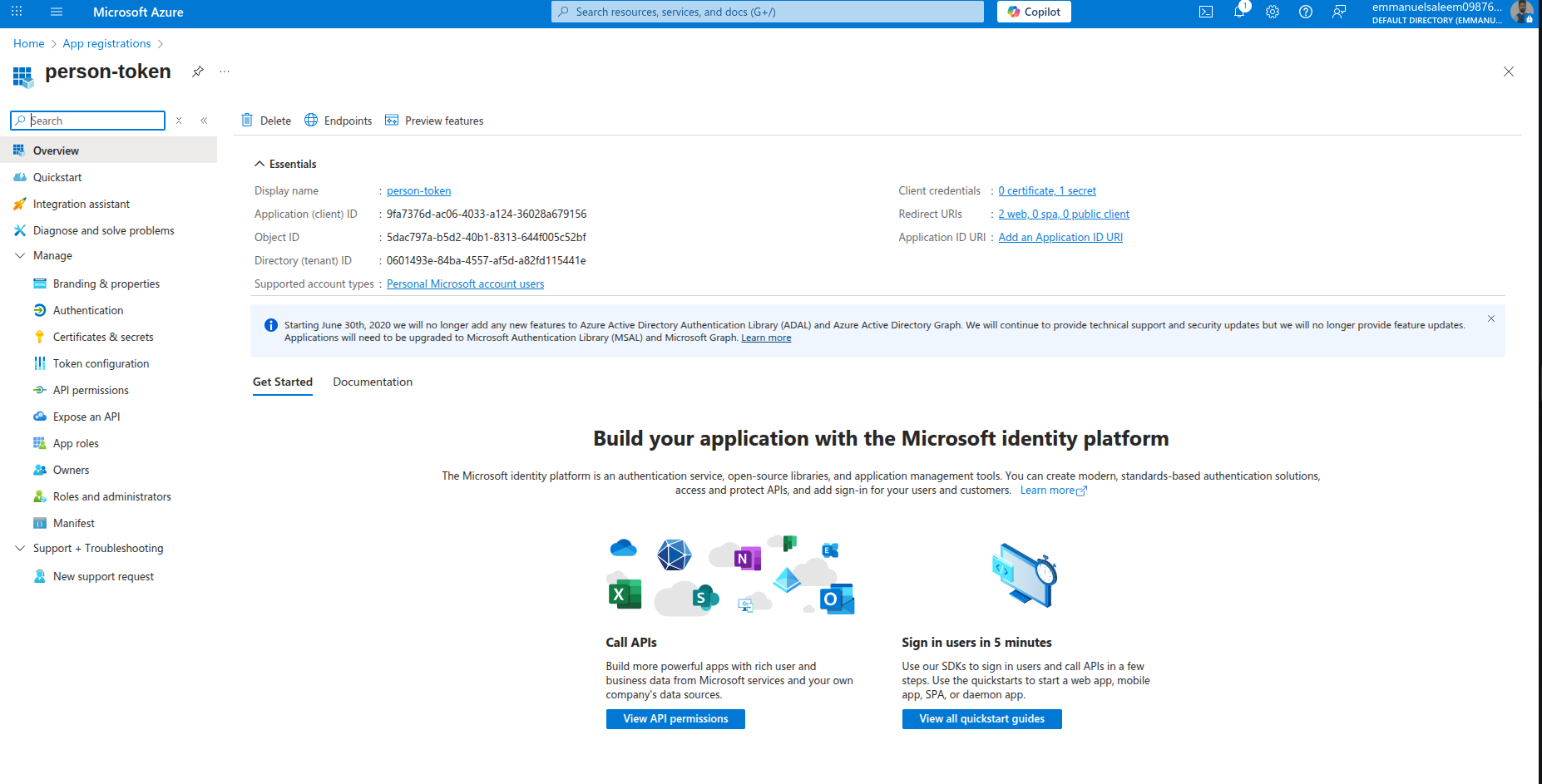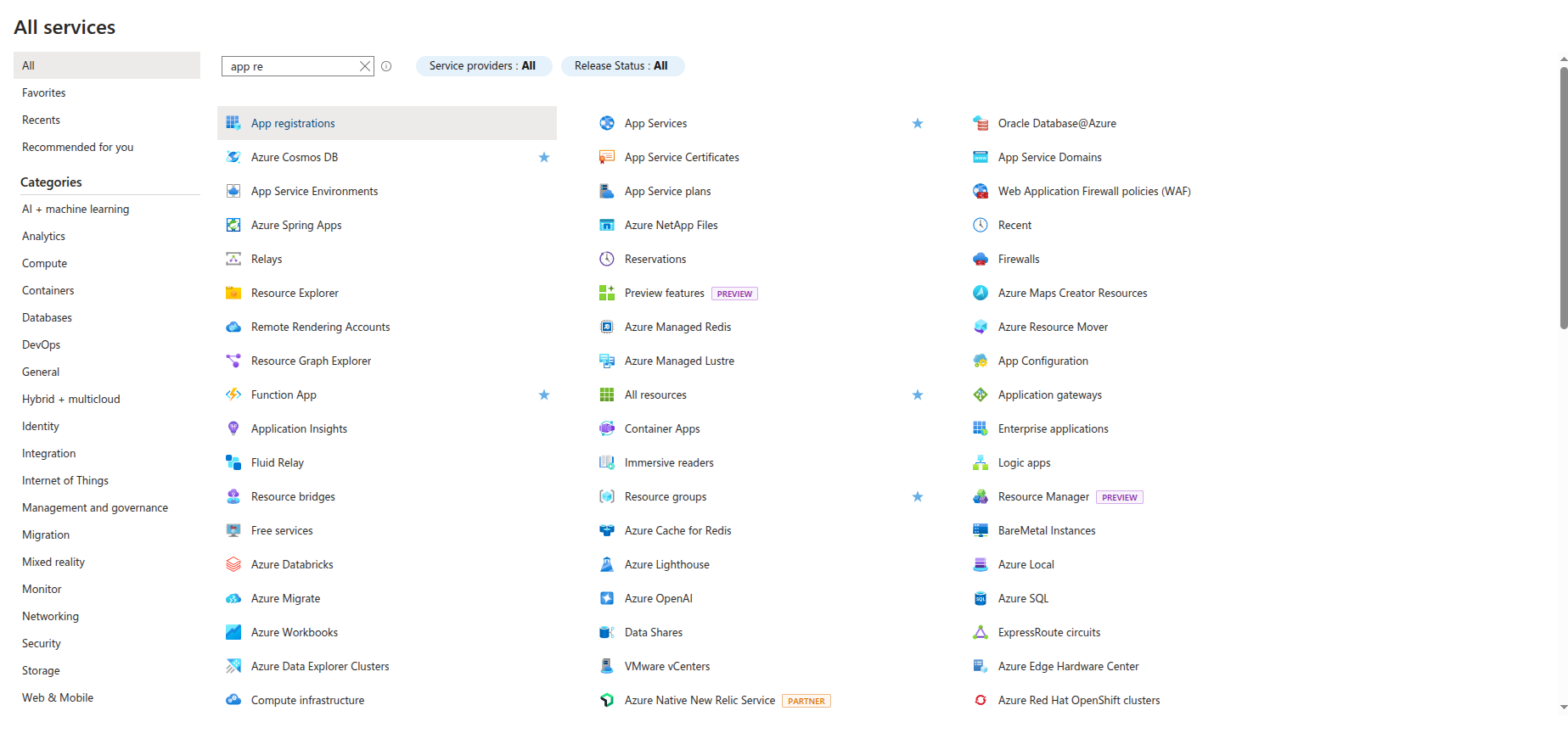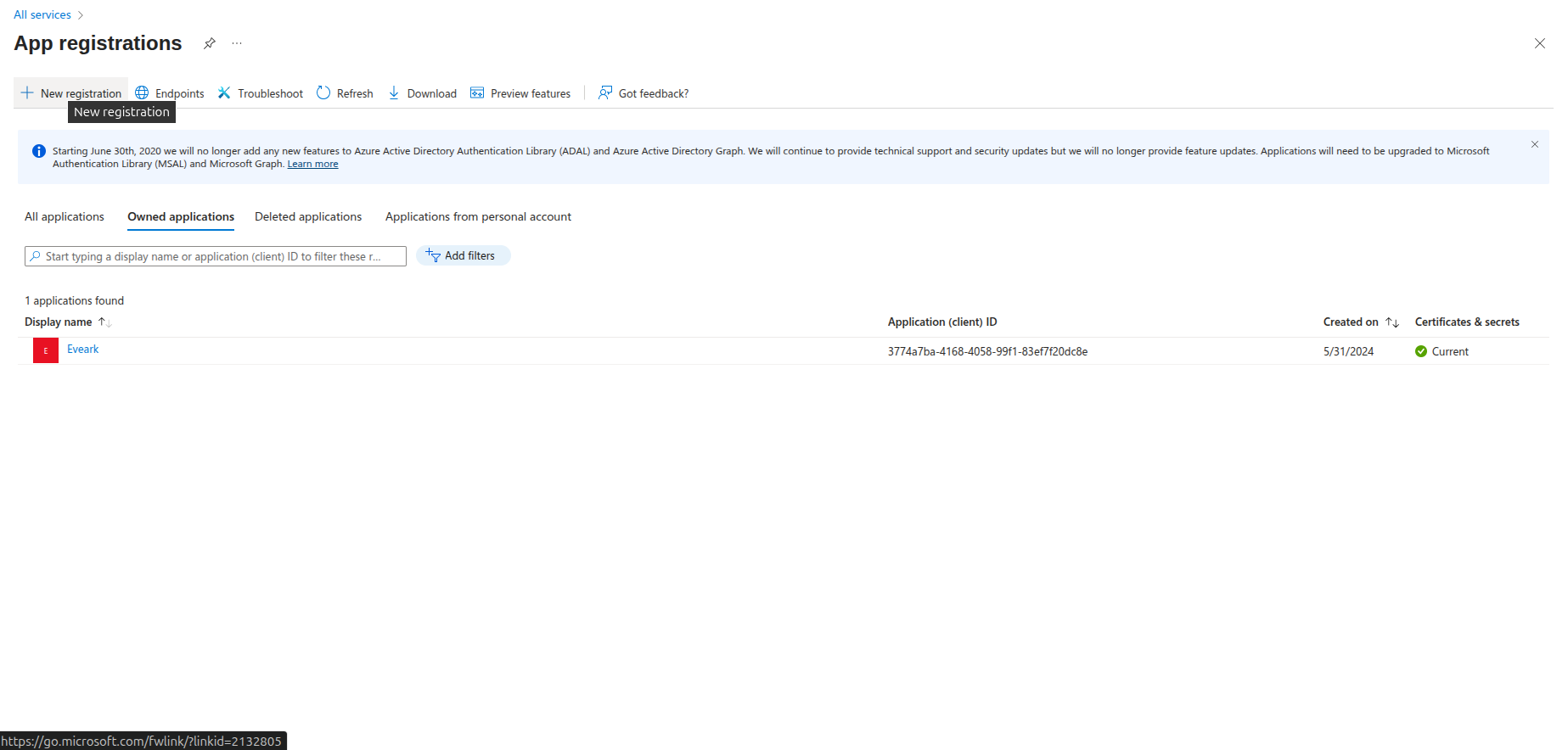emmanuel-saleem / social-auth
Laravel social authentication package with Google, Microsoft and more OAuth providers using Socialite
Installs: 34
Dependents: 0
Suggesters: 0
Security: 0
Stars: 0
Watchers: 0
Forks: 0
Open Issues: 0
pkg:composer/emmanuel-saleem/social-auth
Requires
- php: ^8.0|^8.1|^8.2|^8.3
- laravel/framework: ^8.0|^9.0|^10.0|^11.0
- laravel/socialite: ^4.4|^5.0
- socialiteproviders/microsoft: ^4.0
Requires (Dev)
- laravel/passport: ^10.0|^11.0|^12.0
Suggests
- laravel/passport: Required for Passport-based OAuth2 authentication
- laravel/sanctum: Required for Sanctum-based API authentication (default)
This package is auto-updated.
Last update: 2025-12-27 13:57:48 UTC
README
A comprehensive Laravel package for OAuth social authentication with Google and Microsoft, supporting both traditional web applications and modern SPA/API-based frontends.
📚 Table of Contents
- Features
- Requirements
- Installation
- Quick Start - Add Login to Your App ⭐
- Configuration
- Usage (Web & API)
- Customization
- Troubleshooting
- Documentation
✨ Features
- 🔐 Google OAuth authentication (Web & API)
- 🔐 Microsoft OAuth authentication (Web & API)
- 🌐 Dual Mode Support: Traditional web and SPA/API applications
- 🎨 Pre-built Login UI with beautiful, modern design
- 📱 Mobile-friendly responsive design
- 🔄 Auto-migration for adding social auth fields to users table
- 🛡️ Flexible Authentication: Support for both Laravel Sanctum and Laravel Passport
- 🔑 Token Management: Automatic token generation with expiration support
- 📦 Easy Installation with Laravel auto-discovery
- ⚙️ Highly Configurable: routes, middleware, redirects, button labels, and more
- 🚀 Production Ready with comprehensive error handling
- 📊 Standardized API Responses with consistent JSON format
📋 Requirements
- PHP 8.0 or higher
- Laravel 8.x, 9.x, 10.x or 11.x
- Laravel Socialite 4.x (for Laravel 8) or 5.x (for Laravel 9+)
- Laravel Sanctum (for API authentication - default) OR Laravel Passport (optional)
📦 Installation
Step 1: Install via Composer
For Development (Current Available Version):
composer require emmanuel-saleem/social-auth:dev-master --no-cache
Alternative Installation Methods:
# Install from GitHub directly composer require emmanuel-saleem/social-auth:dev-master --prefer-source # Add GitHub repository to composer.json (if needed) # Add this to your composer.json repositories section: # { # "type": "vcs", # "url": "https://github.com/your-username/emmanuel-saleem-social-auth" # }
📝 Note: The package is currently in development. Stable versions will be available after publishing to Packagist. Use
dev-masterfor now.
Step 2: Install Authentication System (for API routes)
Option A: Laravel Sanctum (Recommended - Default)
composer require laravel/sanctum
php artisan vendor:publish --provider="Laravel\Sanctum\SanctumServiceProvider"
php artisan migrate
Option B: Laravel Passport (For OAuth2 Server)
composer require laravel/passport php artisan migrate php artisan passport:install
📖 See PASSPORT_SETUP.md for detailed Passport configuration
Step 3: Add HasApiTokens to User Model
For Sanctum (Default):
<?php namespace App\Models; use Illuminate\Foundation\Auth\User as Authenticatable; use Laravel\Sanctum\HasApiTokens; class User extends Authenticatable { use HasApiTokens, HasFactory, Notifiable; protected $fillable = [ 'name', 'email', 'password', 'google_id', 'microsoft_id', 'avatar', 'google_token', 'google_refresh_token', 'microsoft_token', 'microsoft_refresh_token', 'email_verified_at', ]; }
For Passport:
<?php namespace App\Models; use Illuminate\Foundation\Auth\User as Authenticatable; use Laravel\Passport\HasApiTokens; // Use Passport instead class User extends Authenticatable { use HasApiTokens, HasFactory, Notifiable; protected $fillable = [ 'name', 'email', 'password', 'google_id', 'microsoft_id', 'avatar', 'google_token', 'google_refresh_token', 'microsoft_token', 'microsoft_refresh_token', 'email_verified_at', ]; }
Then configure the driver in .env:
# For Passport (optional - default is Sanctum) SOCIAL_AUTH_API_DRIVER=passport
Step 4: Publish Package Assets
# Publish configuration file php artisan vendor:publish --tag=emmanuel-saleem-social-auth-config # Publish migrations php artisan vendor:publish --tag=emmanuel-saleem-social-auth-migrations # Publish views (optional - if you want to customize) php artisan vendor:publish --tag=emmanuel-saleem-social-auth-views # Run migrations php artisan migrate
⚙️ Configuration
Environment Variables
Add these to your .env file:
# Google OAuth GOOGLE_CLIENT_ID=your-google-client-id GOOGLE_CLIENT_SECRET=your-google-client-secret GOOGLE_REDIRECT_URI=http://localhost:8000/emmanuel-saleem/social-auth/google/callback # Microsoft OAuth MICROSOFT_CLIENT_ID=your-microsoft-client-id MICROSOFT_CLIENT_SECRET=your-microsoft-client-secret MICROSOFT_REDIRECT_URI=http://localhost:8000/emmanuel-saleem/social-auth/microsoft/callback # Frontend URL (for API OAuth) FRONTEND_URL=http://localhost:3000
Update config/services.php
Add OAuth provider configurations:
return [ // ... other services 'google' => [ 'client_id' => env('GOOGLE_CLIENT_ID'), 'client_secret' => env('GOOGLE_CLIENT_SECRET'), 'redirect' => env('GOOGLE_REDIRECT_URI'), ], 'microsoft' => [ 'client_id' => env('MICROSOFT_CLIENT_ID'), 'client_secret' => env('MICROSOFT_CLIENT_SECRET'), 'redirect' => env('MICROSOFT_REDIRECT_URI'), ], ];
OAuth Provider Setup
Google Cloud Console
Follow these steps to create OAuth credentials:
Step 1: Go to Google Cloud Console
Step 2: Create a new project or select an existing one
Step 3: Navigate to "APIs & Services" → "Credentials"
Step 4: Click "CREATE CREDENTIALS" → Select "OAuth client ID"
Step 5: Configure the OAuth consent screen (if first time)
Step 6: Select "Web application" as the application type
Step 7: Add your application name and authorized redirect URIs:
Authorized redirect URIs:
- For Web:
http://localhost:8000/emmanuel-saleem/social-auth/google/callback - For API/SPA:
http://localhost:3000/auth/google/callback - For Production:
https://yourdomain.com/emmanuel-saleem/social-auth/google/callback
Step 8: Click "CREATE" and you'll receive your credentials
Step 9: Copy the Client ID and Client Secret to your .env file
Step 10: Enable required APIs (Google+ API or People API)
✅ Configuration Complete! Now add the credentials to your .env file:
GOOGLE_CLIENT_ID=your-client-id-from-step-9 GOOGLE_CLIENT_SECRET=your-client-secret-from-step-9 GOOGLE_REDIRECT_URI=http://localhost:8000/emmanuel-saleem/social-auth/google/callback
Microsoft Azure Portal
Follow these detailed steps to set up Microsoft OAuth authentication:
Step 1: Access Azure Portal
- Go to Azure Portal
- Sign in with your Microsoft account
Step 2: Navigate to App Registrations
- In the Azure portal, search for "App registrations" in the search bar
- Click on "App registrations" from the search results
Step 3: Create New App Registration
- Click "New registration" button
- Fill in the application details:
- Name: Enter your application name (e.g., "Laravel Social Auth")
- Supported account types: Choose based on your needs:
- "Personal Microsoft accounts only" - for consumer apps
- "Accounts in any organizational directory and personal Microsoft accounts" - for broader access
- Redirect URI: Add your callback URL:
- Web:
http://localhost:8000/emmanuel-saleem/social-auth/microsoft/callback - API:
http://localhost:3000/auth/microsoft/callback
- Web:
Step 4: Configure Authentication
- After creating the app, go to "Authentication" in the left menu
- Add your redirect URIs:
http://localhost:8000/emmanuel-saleem/social-auth/microsoft/callbackhttps://yourdomain.com/emmanuel-saleem/social-auth/microsoft/callback(for production)
Step 5: Create Client Secret
- Go to "Certificates & secrets" in the left menu
- Click "New client secret"
- Add a description and choose expiration period
- Important: Copy the secret value immediately (it won't be shown again)
Step 6: Configure API Permissions
- Go to "API permissions" in the left menu
- Click "Add a permission"
- Select "Microsoft Graph"
- Choose "Delegated permissions"
- Add these permissions:
openidprofileemailUser.Readoffline_access
Step 7: Grant Admin Consent
- Click "Grant admin consent" button
- Confirm the permissions
Step 8: Get Your Credentials
- Go to "Overview" in the left menu
- Copy the following values:
- Application (client) ID
- Directory (tenant) ID (if using specific tenant)
Step 9: Update Your .env File
Add the Microsoft credentials to your .env file:
# Microsoft OAuth MICROSOFT_CLIENT_ID=your-client-id-from-step-8 MICROSOFT_CLIENT_SECRET=your-client-secret-from-step-5 MICROSOFT_REDIRECT_URI=http://localhost:8000/emmanuel-saleem/social-auth/microsoft/callback MICROSOFT_TENANT_ID=consumers # or your-tenant-id for specific tenant
Important Notes:
- For Personal Microsoft accounts only, use
MICROSOFT_TENANT_ID=consumers - For All account types, you can use
MICROSOFT_TENANT_ID=commonor leave it empty - Make sure your redirect URI matches exactly what you configured in Azure
- The client secret expires based on your chosen expiration period
🚀 Quick Start - Add Login to Your App
How to Add Google & Microsoft Login
After installation, you have 3 easy ways to add social login to your application:
Method 1: Use the Pre-built Login Page (Easiest)
Simply redirect users to the package's built-in login page:
{{-- In your welcome.blade.php or any view --}} <a href="{{ route('emmanuel-saleem.social-auth.login') }}" class="btn btn-primary"> Login with Social Account </a>
Visit: http://localhost:8000/emmanuel-saleem/social-auth/login
The page will show beautiful Google and Microsoft login buttons automatically! ✨
Method 2: Include the Component in Your Own Page
Add the social auth buttons to any existing page:
{{-- resources/views/auth/login.blade.php --}} <!DOCTYPE html> <html> <head> <title>Login - My App</title> <style> body { display: flex; justify-content: center; align-items: center; min-height: 100vh; background: #f5f5f5; } .login-box { background: white; padding: 40px; border-radius: 10px; box-shadow: 0 2px 10px rgba(0,0,0,0.1); max-width: 450px; width: 100%; } </style> </head> <body> <div class="login-box"> <h1>Welcome to My App</h1> <p>Sign in to continue</p> {{-- Include the social auth component --}} @include('emmanuel-saleem-social-auth::login') </div> </body> </html>
That's it! Both Google and Microsoft buttons will appear with icons and proper styling.
Method 3: Create Your Own Custom Buttons
Use the package routes directly for full customization:
{{-- Your custom login page --}} <div class="custom-login"> <h2>Sign In</h2> {{-- Google Login Button --}} <a href="{{ route('emmanuel-saleem.social-auth.google') }}" class="btn-google"> <img src="/google-icon.svg" alt="Google"> Sign in with Google </a> {{-- Microsoft Login Button --}} <a href="{{ route('emmanuel-saleem.social-auth.microsoft') }}" class="btn-microsoft"> <img src="/microsoft-icon.svg" alt="Microsoft"> Sign in with Microsoft </a> </div> <style> .btn-google { background: #4285f4; color: white; padding: 12px 24px; border-radius: 4px; text-decoration: none; display: inline-block; margin: 5px; } .btn-microsoft { background: #00a4ef; color: white; padding: 12px 24px; border-radius: 4px; text-decoration: none; display: inline-block; margin: 5px; } </style>
Logout Button
Add a logout button anywhere in your app:
<form action="{{ route('emmanuel-saleem.social-auth.logout') }}" method="POST"> @csrf <button type="submit">Logout</button> </form>
🎯 What Happens After Login?
- User clicks "Sign in with Google" or "Sign in with Microsoft"
- Redirects to Google/Microsoft for authentication
- User approves the login request
- Redirects back to your app with user data
- Package automatically:
- Creates a new user (if doesn't exist)
- Updates existing user info
- Logs them in
- Redirects to dashboard (configurable)
User is now logged in! 🎉
Access logged-in user anywhere:
// In controllers $user = Auth::user(); echo $user->name; echo $user->email; echo $user->avatar; // Profile picture URL echo $user->google_id; // or microsoft_id
<!-- In Blade views --> @auth <p>Welcome, {{ Auth::user()->name }}!</p> <img src="{{ Auth::user()->avatar }}" alt="Profile"> @endauth
🌐 Complete Web Integration Guide
Step-by-Step: Add Social Login to Your Laravel Web App
Step 1: Create Your Login Page
Create or update your login blade file at resources/views/auth/login.blade.php:
<!DOCTYPE html> <html lang="en"> <head> <meta charset="UTF-8"> <meta name="viewport" content="width=device-width, initial-scale=1.0"> <title>Login - {{ config('app.name') }}</title> <style> * { margin: 0; padding: 0; box-sizing: border-box; } body { font-family: -apple-system, BlinkMacSystemFont, 'Segoe UI', Roboto, Oxygen, Ubuntu, Cantarell, sans-serif; background: linear-gradient(135deg, #667eea 0%, #764ba2 100%); min-height: 100vh; display: flex; align-items: center; justify-content: center; padding: 20px; } .login-container { background: white; border-radius: 16px; box-shadow: 0 20px 60px rgba(0,0,0,0.3); padding: 48px 40px; max-width: 450px; width: 100%; } .logo-section { text-align: center; margin-bottom: 32px; } .logo-section h1 { color: #333; font-size: 28px; margin-bottom: 8px; } .logo-section p { color: #666; font-size: 15px; } .divider { display: flex; align-items: center; text-align: center; margin: 24px 0; } .divider::before, .divider::after { content: ''; flex: 1; border-bottom: 1px solid #e0e0e0; } .divider span { padding: 0 12px; color: #999; font-size: 13px; } </style> </head> <body> <div class="login-container"> <div class="logo-section"> <h1>Welcome Back!</h1> <p>Sign in to continue to your account</p> </div> {{-- Social Auth Buttons Component --}} @include('emmanuel-saleem-social-auth::login') <div class="divider"> <span>or continue with email</span> </div> {{-- Your traditional email/password form (optional) --}} <form method="POST" action="{{ route('login') }}" style="display: none;"> @csrf <input type="email" name="email" placeholder="Email" required> <input type="password" name="password" placeholder="Password" required> <button type="submit">Sign In</button> </form> <p style="text-align: center; margin-top: 24px; color: #999; font-size: 13px;"> By signing in, you agree to our <a href="/terms" style="color: #667eea;">Terms</a> and <a href="/privacy" style="color: #667eea;">Privacy Policy</a> </p> </div> </body> </html>
Step 2: Create a Route for Login Page
Add to routes/web.php:
use Illuminate\Support\Facades\Route; Route::get('/login', function () { return view('auth.login'); })->name('login')->middleware('guest');
Step 3: Update Your Welcome Page (Optional)
Add a login button to resources/views/welcome.blade.php:
<!DOCTYPE html> <html> <head> <title>Welcome</title> </head> <body> <nav> @guest <a href="{{ route('login') }}">Login</a> @else <span>Hello, {{ Auth::user()->name }}</span> <form action="{{ route('emmanuel-saleem.social-auth.logout') }}" method="POST" style="display: inline;"> @csrf <button type="submit">Logout</button> </form> @endguest </nav> <h1>Welcome to My App</h1> </body> </html>
Step 4: Create a Dashboard Page
Create resources/views/dashboard.blade.php:
<!DOCTYPE html> <html lang="en"> <head> <meta charset="UTF-8"> <meta name="viewport" content="width=device-width, initial-scale=1.0"> <title>Dashboard</title> <style> body { font-family: sans-serif; max-width: 800px; margin: 50px auto; padding: 20px; } .user-card { background: #f5f5f5; padding: 24px; border-radius: 8px; margin: 20px 0; } .user-card img { border-radius: 50%; width: 80px; height: 80px; } .logout-btn { background: #dc3545; color: white; border: none; padding: 10px 20px; border-radius: 4px; cursor: pointer; } </style> </head> <body> @auth <h1>Dashboard</h1> <div class="user-card"> <h2>Welcome, {{ Auth::user()->name }}!</h2> @if(Auth::user()->avatar) <img src="{{ Auth::user()->avatar }}" alt="Profile Picture"> @endif <p><strong>Email:</strong> {{ Auth::user()->email }}</p> <p><strong>Login Method:</strong> @if(Auth::user()->google_id) Google OAuth @elseif(Auth::user()->microsoft_id) Microsoft OAuth @else Email/Password @endif </p> @if(Auth::user()->google_id) <p><strong>Google ID:</strong> {{ Auth::user()->google_id }}</p> @endif @if(Auth::user()->microsoft_id) <p><strong>Microsoft ID:</strong> {{ Auth::user()->microsoft_id }}</p> @endif </div> <form action="{{ route('emmanuel-saleem.social-auth.logout') }}" method="POST"> @csrf <button type="submit" class="logout-btn">Logout</button> </form> @else <p>Please <a href="{{ route('login') }}">login</a> to continue.</p> @endauth </body> </html>
Step 5: Add Dashboard Route
Add to routes/web.php:
Route::get('/dashboard', function () { return view('dashboard'); })->name('dashboard')->middleware('auth');
🧪 Testing Your Social Login
Test 1: Visit Login Page
http://localhost:8000/login
Expected Result:
- ✅ See a beautiful login page
- ✅ Two buttons: "Continue with Google" and "Continue with Microsoft"
- ✅ Buttons have official brand colors and icons
Test 2: Click "Continue with Google"
What Happens:
- Redirects to Google login page
- Google asks for permission
- You approve
- Redirects back to your app
- Package creates/updates user
- Logs you in automatically
- Redirects to
/dashboard(configurable)
Check Database:
php artisan tinker
// In tinker User::latest()->first(); // Should show user with google_id, avatar, etc.
Test 3: Check User Data in Dashboard
Visit: http://localhost:8000/dashboard
Expected Result:
- ✅ See welcome message with your name
- ✅ See your Google profile picture
- ✅ See your email
- ✅ See "Google OAuth" as login method
- ✅ See Google ID
Test 4: Test Logout
Click the "Logout" button
Expected Result:
- ✅ Logged out successfully
- ✅ Redirected to home page
- ✅ Can't access
/dashboardanymore
Test 5: Test Microsoft Login
Follow same steps but click "Continue with Microsoft"
Expected Result:
- ✅ Redirects to Microsoft login
- ✅ User created with microsoft_id
- ✅ Redirected to dashboard
🔍 Debugging & Verification
Check Routes Are Loaded
php artisan route:list | grep emmanuel-saleem
Expected Output:
GET|HEAD emmanuel-saleem/social-auth/login
GET|HEAD emmanuel-saleem/social-auth/google
GET|HEAD emmanuel-saleem/social-auth/google/callback
GET|HEAD emmanuel-saleem/social-auth/microsoft
GET|HEAD emmanuel-saleem/social-auth/microsoft/callback
POST emmanuel-saleem/social-auth/logout
Check Database Table
php artisan migrate:status
Should show the social auth migration as completed.
-- Check users table structure
DESCRIBE users;
Should show columns:
google_idmicrosoft_idavatargoogle_tokengoogle_refresh_tokenmicrosoft_tokenmicrosoft_refresh_token
Check Logged-in User
In any controller or view:
// Get current user $user = Auth::user(); // Check if logged in if (Auth::check()) { echo "User is logged in: " . Auth::user()->email; } // Check login method if ($user->google_id) { echo "Logged in with Google"; } if ($user->microsoft_id) { echo "Logged in with Microsoft"; }
📸 Quick Test Checklist
- Login page displays correctly
- Google button works and redirects
- Microsoft button works and redirects
- User is created in database
- User data (name, email, avatar) is saved
- User is automatically logged in
- Dashboard shows user info
- Logout works correctly
- Can login again after logout
- Avatar/profile picture displays
🎨 Customize Redirect After Login
In .env file:
# Redirect to custom page after login SOCIAL_AUTH_REDIRECT_AFTER_LOGIN=/dashboard SOCIAL_AUTH_REDIRECT_AFTER_LOGOUT=/
Or in config/emmanuel-saleem-social-auth.php:
'redirect_after_login' => '/my-custom-page', 'redirect_after_logout' => '/welcome',
🚀 Usage
Option 1: Traditional Web Application
Routes Available
The package automatically registers these web routes:
// Login page GET /emmanuel-saleem/social-auth/login // Google OAuth GET /emmanuel-saleem/social-auth/google GET /emmanuel-saleem/social-auth/google/callback // Microsoft OAuth (future) GET /emmanuel-saleem/social-auth/microsoft GET /emmanuel-saleem/social-auth/microsoft/callback // Logout POST /emmanuel-saleem/social-auth/logout
Implementation
Option A: Use the built-in login page
Simply redirect users to the login page:
<!-- In your blade template --> <a href="{{ route('emmanuel-saleem.social-auth.login') }}" class="btn btn-primary"> Login with Social </a>
Option B: Include the component in your own page
The package provides a reusable Blade component that you can include anywhere:
<!DOCTYPE html> <html> <head> <title>Login</title> </head> <body> <div class="container"> <h1>Welcome to Our App</h1> <p>Please sign in to continue</p> {{-- Include social auth buttons --}} @include('emmanuel-saleem-social-auth::login') </div> </body> </html>
Option C: Use individual buttons
<!-- Google button --> <a href="{{ route('emmanuel-saleem.social-auth.google') }}" class="btn btn-google"> Sign in with Google </a> <!-- Microsoft button --> <a href="{{ route('emmanuel-saleem.social-auth.microsoft') }}" class="btn btn-microsoft"> Sign in with Microsoft </a>
Logout
<form action="{{ route('emmanuel-saleem.social-auth.logout') }}" method="POST"> @csrf <button type="submit">Logout</button> </form>
Option 2: API / SPA Application (React, Vue, Next.js)
For modern frontend applications, use the API endpoints.
Frontend Login Flow
Step 1: User clicks "Sign in with Google" button
Step 2: Get the OAuth URL from backend:
// React/Vue/Next.js const handleGoogleLogin = async () => { const response = await fetch('/api/emmanuel-saleem/auth/google/url'); const result = await response.json(); if (result.status) { // Redirect user to Google window.location.href = result.data.url; } };
Step 3: Handle the callback when user returns:
// This runs on your callback page: /auth/google/callback useEffect(() => { const code = new URLSearchParams(window.location.search).get('code'); if (code) { fetch('/api/emmanuel-saleem/auth/google/callback', { method: 'POST', headers: { 'Content-Type': 'application/json' }, body: JSON.stringify({ code }), }) .then(res => res.json()) .then(result => { if (result.status) { // Save token localStorage.setItem('token', result.data.token); localStorage.setItem('user', JSON.stringify(result.data.user)); // Redirect to dashboard window.location.href = '/dashboard'; } }); } }, []);
Step 4: Use the token for authenticated requests:
fetch('/api/user/profile', { headers: { 'Authorization': `Bearer ${localStorage.getItem('token')}`, 'Content-Type': 'application/json', }, });
For complete React/Vue examples, see USAGE_EXAMPLES.md
Next.js example pages
Add these pages to your Next.js app for a quick end-to-end test with this package's API endpoints.
app/(public)/auth/google/callback/page.tsx
'use client'; import React from 'react'; export default function GoogleCallbackPage() { const [loading, setLoading] = React.useState(true); const [error, setError] = React.useState<string | null>(null); const [token, setToken] = React.useState<string | null>(null); const [user, setUser] = React.useState<Record<string, unknown> | null>(null); React.useEffect(() => { const run = async () => { const searchParams = new URLSearchParams(window.location.search); const code = searchParams.get('code'); if (!code) { setError('Missing OAuth code in URL.'); setLoading(false); return; } try { const body = new URLSearchParams(); body.set('code', code); body.set('extra[role]', 'admin'); const res = await fetch('http://cm.lndo.site/emmanuel-saleem/auth/google/callback', { method: 'POST', headers: { 'Content-Type': 'application/x-www-form-urlencoded' }, body: body.toString(), cache: 'no-store', }); const result = await res.json(); if (result?.status && result?.data?.token) { const receivedToken = result.data.token as string; const receivedUser = result.data.user as Record<string, unknown> | undefined; try { localStorage.setItem('token', receivedToken); if (receivedUser) { localStorage.setItem('user', JSON.stringify(receivedUser)); } } catch (_) { // ignore storage errors } setToken(receivedToken); setUser(receivedUser ?? null); } else { setError('Authentication failed.'); } } catch (e) { setError('Unexpected error during authentication.'); } finally { setLoading(false); } }; run(); }, []); const copyToken = async () => { if (!token) return; try { await navigator.clipboard.writeText(token); // eslint-disable-next-line no-alert alert('Token copied to clipboard'); } catch { // eslint-disable-next-line no-alert alert('Failed to copy token'); } }; return ( <div style={{ maxWidth: 800, margin: '40px auto', padding: 24 }}> <h1 style={{ fontSize: 24, fontWeight: 700, marginBottom: 16 }}>Google OAuth Callback</h1> {loading && <p>Processing callback...</p>} {!loading && error && ( <div style={{ color: '#b00020' }}> <p>{error}</p> </div> )} {!loading && !error && ( <div> <p style={{ marginBottom: 8 }}>Authentication successful. Token is shown below.</p> <div style={{ border: '1px solid #e5e7eb', borderRadius: 8, padding: 12, background: '#f9fafb', wordBreak: 'break-all', }} > <code>{token}</code> </div> <button onClick={copyToken} style={{ padding: '8px 14px', borderRadius: 8, background: '#111827', color: '#fff', border: 'none', cursor: 'pointer', fontWeight: 600, marginTop: 12, }} > Copy Token </button> {user && ( <div style={{ marginTop: 20 }}> <h2 style={{ fontSize: 18, fontWeight: 600, marginBottom: 8 }}>User</h2> <pre style={{ border: '1px solid #e5e7eb', borderRadius: 8, padding: 12, background: '#f3f4f6', whiteSpace: 'pre-wrap', }} > {JSON.stringify(user, null, 2)} </pre> </div> )} <div style={{ marginTop: 24 }}> <a href="/oauth-test" style={{ textDecoration: 'underline' }}>Back to test page</a> {' '} | {' '} <a href="/dashboard" style={{ textDecoration: 'underline' }}>Go to dashboard</a> </div> </div> )} </div> ); }
app/(public)/oauth-test/page.tsx
'use client'; import React from 'react'; export default function OAuthTestPage() { const handleGoogleLogin = async () => { try { const response = await fetch('http://cm.lndo.site/emmanuel-saleem/auth/google/url', { cache: 'no-store' }); const result = await response.json(); if (result?.status && result?.data?.url) { window.location.href = result.data.url as string; return; } // eslint-disable-next-line no-alert alert('Failed to get Google OAuth URL.'); } catch (error) { // eslint-disable-next-line no-console console.error('Error starting Google login:', error); // eslint-disable-next-line no-alert alert('Unexpected error starting Google login.'); } }; return ( <div style={{ maxWidth: 600, margin: '40px auto', padding: 24 }}> <h1 style={{ fontSize: 24, fontWeight: 700, marginBottom: 16 }}>Google Login Test</h1> <p style={{ marginBottom: 16 }}> Click the button below to start the Google OAuth flow. You should be redirected back to{' '} <code>/auth/google/callback</code> with a code. </p> <button onClick={handleGoogleLogin} style={{ padding: '10px 16px', borderRadius: 8, background: '#1a73e8', color: '#fff', border: 'none', cursor: 'pointer', fontWeight: 600, }} > Sign in with Google </button> <div style={{ marginTop: 24, fontSize: 12, color: '#666' }}> <p> Callback will be handled at <code>/auth/google/callback</code>. </p> </div> </div> ); }
API Routes Available
// Google OAuth GET /api/emmanuel-saleem/auth/google/url POST /api/emmanuel-saleem/auth/google/callback // Microsoft OAuth GET /api/emmanuel-saleem/auth/microsoft/url POST /api/emmanuel-saleem/auth/microsoft/callback
Quick Start Example (React)
import React from 'react'; const LoginPage = () => { const handleGoogleLogin = async () => { // Step 1: Get Google auth URL const response = await fetch('/api/emmanuel-saleem/auth/google/url'); const result = await response.json(); // Step 2: Redirect user to Google if (result.status) { window.location.href = result.data.url; } }; return ( <button onClick={handleGoogleLogin}> Sign in with Google </button> ); };
// OAuth Callback Component import { useEffect } from 'react'; import { useNavigate, useLocation } from 'react-router-dom'; const GoogleCallback = () => { const navigate = useNavigate(); const location = useLocation(); useEffect(() => { const handleCallback = async () => { const params = new URLSearchParams(location.search); const code = params.get('code'); const response = await fetch('/api/emmanuel-saleem/auth/google/callback', { method: 'POST', headers: { 'Content-Type': 'application/json' }, body: JSON.stringify({ code }), }); const result = await response.json(); if (result.status) { // Store token localStorage.setItem('token', result.data.token); navigate('/dashboard'); } }; handleCallback(); }, []); return <div>Logging in...</div>; };
📖 For complete API integration guide, see OAUTH_API_GUIDE.md
📡 API Response Format
All API endpoints return standardized JSON responses:
Success Response
{
"status": true,
"success": "success",
"code": 200,
"message": "Successfully authenticated with Google",
"errors": [],
"data": {
"token": "1|eyJ0eXAiOiJKV1QiLCJhbGc...",
"user": {
"id": 1,
"name": "John Doe",
"email": "john@example.com",
"avatar": "https://...",
"oauth_provider": "google",
"created_at": "2024-01-01T00:00:00.000000Z"
}
}
}
Error Response
{
"status": false,
"success": "error",
"code": 401,
"message": "Failed to authenticate with Google",
"errors": {
"exception": "Invalid authorization code"
},
"data": null
}
🎨 Customization
Customize Button Labels
You can customize the button text via .env file:
# Button Labels SOCIAL_AUTH_GOOGLE_LABEL="Sign in with Google" SOCIAL_AUTH_MICROSOFT_LABEL="Sign in with Microsoft"
Or in the config file config/emmanuel-saleem-social-auth.php:
'labels' => [ 'google_button' => 'Login with Google Account', 'microsoft_button' => 'Login with Microsoft Account', ],
Customize Footer
Hide the footer:
SOCIAL_AUTH_SHOW_FOOTER=false
Or customize the footer text:
SOCIAL_AUTH_FOOTER_TEXT="Secure Login Powered by OAuth"
In config file:
'show_footer' => false, // Hide footer 'footer_text' => 'Your custom footer text',
Customize Routes Prefix
Edit config/emmanuel-saleem-social-auth.php:
'route_prefix' => 'auth', // Changes routes to /auth/...
Customize Redirects
'redirect_after_login' => '/dashboard', 'redirect_after_logout' => '/welcome',
Customize Middleware
'middleware' => [ 'web' => ['web', 'guest'], 'api' => ['api'], ],
Customize Views
After publishing views:
php artisan vendor:publish --tag=emmanuel-saleem-social-auth-views
Edit the views in resources/views/vendor/emmanuel-saleem-social-auth/
The component includes:
- ✅ Both Google and Microsoft buttons with official icons
- ✅ Responsive design (mobile-friendly)
- ✅ Error/success message display
- ✅ Modern, clean UI
- ✅ Inline CSS (no external dependencies)
- ✅ Customizable labels and footer
- ✅ Can be included in any existing page
🗄️ Database Schema
The package adds these fields to your users table:
| Column | Type | Description |
|---|---|---|
google_id |
string | Google user ID |
microsoft_id |
string | Microsoft user ID |
avatar |
string | Profile picture URL |
google_token |
text | Google access token |
google_refresh_token |
text | Google refresh token |
microsoft_token |
text | Microsoft access token |
microsoft_refresh_token |
text | Microsoft refresh token |
The password column is also made nullable to support social-only users.
🔒 Security
- All OAuth tokens are stored securely in the database
- Passwords for OAuth users are randomly generated and hashed
- Email verification is automatically marked as verified for OAuth users
- CSRF protection on all web routes
- Stateless OAuth for API routes
🧪 Testing
Test Web Routes
# Visit in browser
http://localhost:8000/emmanuel-saleem/social-auth/login
Test API Routes
# Get Google auth URL curl http://localhost:8000/api/emmanuel-saleem/auth/google/url # Test callback (after getting code from Google) curl -X POST http://localhost:8000/api/emmanuel-saleem/auth/google/callback \ -H "Content-Type: application/json" \ -d '{"code":"YOUR_AUTHORIZATION_CODE"}'
🐛 Troubleshooting
Issue: Package installs as dev-master instead of stable version
Problem:
When running composer require emmanuel-saleem/social-auth, it installs dev-master instead of a stable version.
Solution:
-
Specify version constraint explicitly:
composer require emmanuel-saleem/social-auth:^1.0
-
Or install specific version:
composer require emmanuel-saleem/social-auth:1.0.0
-
Check your composer.json minimum-stability:
{ "minimum-stability": "stable", "prefer-stable": true }
Issue: Composer cache directory not writable (Docker)
Problem:
Cannot create cache directory /.cache/composer/, or directory is not writable
Solution: Run composer with proper permissions or disable cache:
# Option 1: Fix permissions (if using Docker) docker exec -it your-container chown -R www-data:www-data /.cache # Option 2: Run composer without cache composer require emmanuel-saleem/social-auth:^1.0 --no-cache # Option 3: Run as the correct user docker exec -it -u www-data your-container composer require emmanuel-saleem/social-auth:^1.0
Issue: Laravel version conflict
Problem:
emmanuel-saleem/social-auth requires laravel/framework ^9.0|^10.0|^11.0
Solution: The package supports Laravel 9, 10, and 11. Check your Laravel version:
php artisan --version
If you're on Laravel 8 or below, you need to upgrade Laravel or use an older version of Socialite.
Issue: "Class not found" error
Solution: Make sure to run composer dump-autoload
Issue: Microsoft OAuth "invalid_client" error
Problem:
Client error: `POST https://www.googleapis.com/oauth2/v4/token` resulted in a `401 Unauthorized` response: { "error": "invalid_client", "error_description": "Unauthorized" }
Solution:
-
Check your credentials in
.envfile:MICROSOFT_CLIENT_ID=your-actual-client-id MICROSOFT_CLIENT_SECRET=your-actual-client-secret MICROSOFT_REDIRECT_URI=http://localhost:8000/emmanuel-saleem/social-auth/microsoft/callback
-
Verify in Azure Portal:
- Go to your app registration → Overview
- Copy the exact Application (client) ID
- Go to Certificates & secrets → Copy the exact client secret
-
Clear config cache:
php artisan config:clear php artisan cache:clear
Issue: Microsoft OAuth "userAudience" configuration error
Problem:
The request is not valid for the application's 'userAudience' configuration. In order to use /common/ endpoint, the application must not be configured with 'Consumer' as the user audience.
Solution:
This happens when your Azure app is configured for "Personal Microsoft accounts only" but the OAuth request uses the /common endpoint.
Option 1: Change Azure App Configuration (Recommended)
- Go to Azure Portal → Your App Registration → Authentication
- Change "Supported account types" to "Accounts in any organizational directory and personal Microsoft accounts"
- This allows the
/commonendpoint to work
Option 2: Use Consumer Endpoint
- Keep "Personal Microsoft accounts only" in Azure
- Set in your
.env:MICROSOFT_TENANT_ID=consumers
- Clear config cache:
php artisan config:clear
Issue: Role dropdown not saving selected value
Problem: The role selected from the dropdown is not being saved to the database.
Solution: This was fixed in the latest version. Make sure you're using the updated package and clear caches:
php artisan config:clear php artisan cache:clear
The package now properly merges form data in the correct order: payload → user_defaults → extra (where extra overrides defaults).
Issue: Routes not working
Solution: Clear route cache:
php artisan route:clear php artisan config:clear php artisan cache:clear
Issue: "redirect_uri_mismatch"
Solution: Ensure your redirect URIs in .env match exactly with those in Google/Microsoft console
Issue: Token creation fails
Solution: Make sure:
- Laravel Sanctum is installed
- User model has
HasApiTokenstrait - Migrations have run
Issue: CORS errors in API
Solution: Configure CORS in config/cors.php:
'paths' => ['api/*'], 'allowed_origins' => [env('FRONTEND_URL', 'http://localhost:3000')],
📚 Documentation
- API Integration Guide - Complete guide for SPA/API integration
- Passport Setup Guide - Laravel Passport integration
- Usage Examples - Practical examples for React, Vue, etc.
- Laravel Socialite Docs
- Laravel Sanctum Docs
- Laravel Passport Docs
🛣️ Roadmap
- Google OAuth support
- Microsoft OAuth support
- API endpoints for SPA
- Standardized response format
- GitHub OAuth support
- Facebook OAuth support
- LinkedIn OAuth support
- Twitter/X OAuth support
- Two-factor authentication
- Social account linking
- Admin panel for managing OAuth apps
🤝 Contributing
Contributions are welcome! Please feel free to submit a Pull Request.
- Fork the repository
- Create your feature branch (
git checkout -b feature/AmazingFeature) - Commit your changes (
git commit -m 'Add some AmazingFeature') - Push to the branch (
git push origin feature/AmazingFeature) - Open a Pull Request
📄 License
This package is open-sourced software licensed under the MIT license.
👨💻 Author
Emmanuel Saleem
- Email: emmanuelsaleem098765@gmail.com
- LinkedIn: linkedin.com/in/es77
- GitHub: @emmanuel-saleem
🙏 Acknowledgments
- Laravel Socialite team
- Laravel Sanctum team
- All contributors
📞 Support
If you encounter any issues or have questions:
- Check the OAUTH_API_GUIDE.md
- Review Troubleshooting section
- Check existing GitHub Issues
- Create a new issue with detailed information
Made with ❤️ for the Laravel community dodcumeiton link mirsoft https://learn.microsoft.com/en-us/graph/auth-register-app-v2