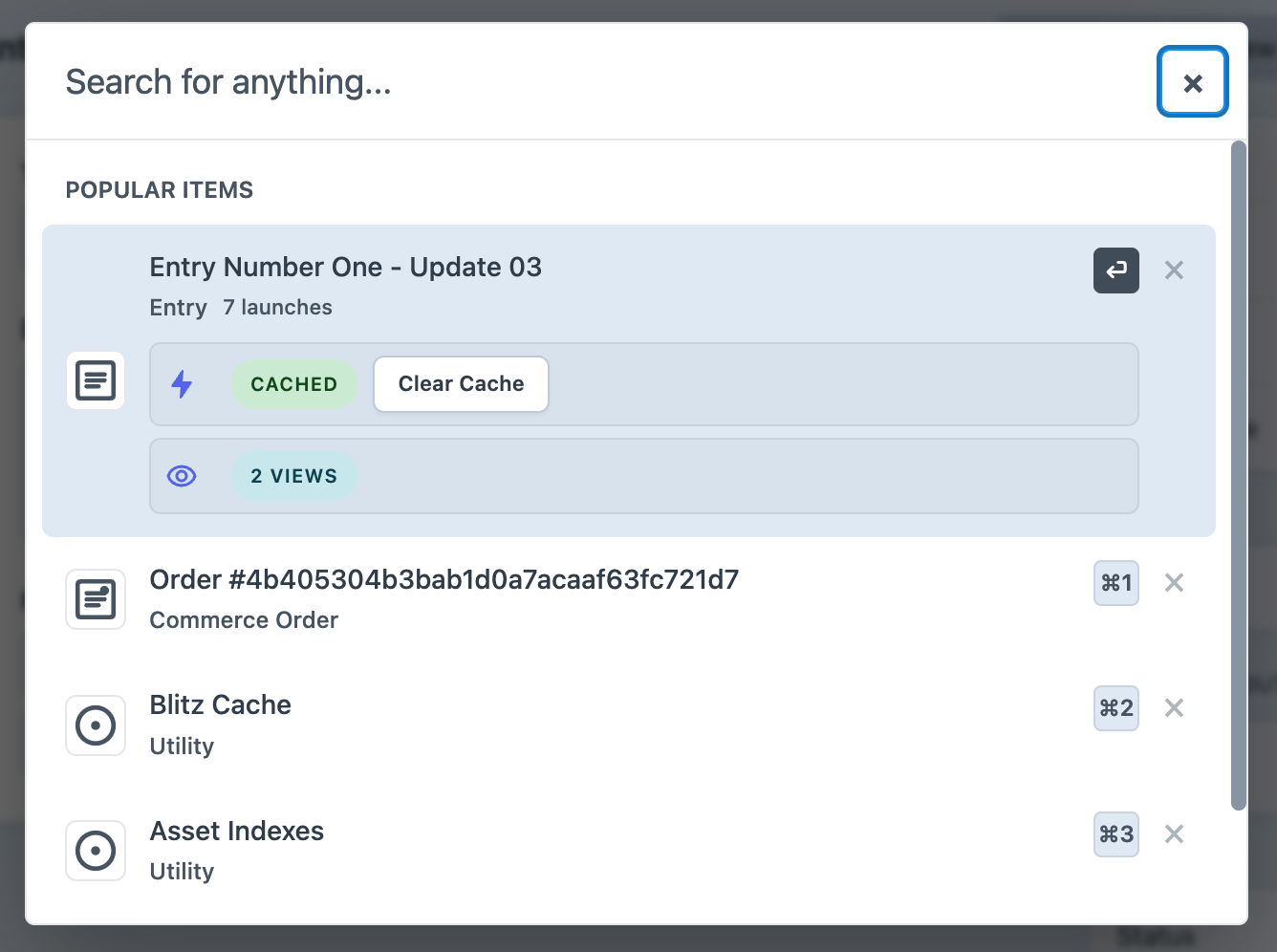brilliance / craft-launcher
Universal search launcher for Craft CMS admin panel
Installs: 121
Dependents: 0
Suggesters: 0
Security: 0
Stars: 4
Watchers: 0
Forks: 0
Type:craft-plugin
pkg:composer/brilliance/craft-launcher
Requires
- php: ^8.2
- craftcms/cms: ^5.0.0
Requires (Dev)
- phpunit/phpunit: ^12.4
- yiisoft/yii2-dev: ^2.0
README
A universal search launcher for the Craft CMS admin panel that provides quick access to content, settings, and navigation throughout your Craft installation. Think of it as Spotlight for macOS or Command Palette for VS Code, but specifically designed for Craft CMS with intelligent usage tracking.
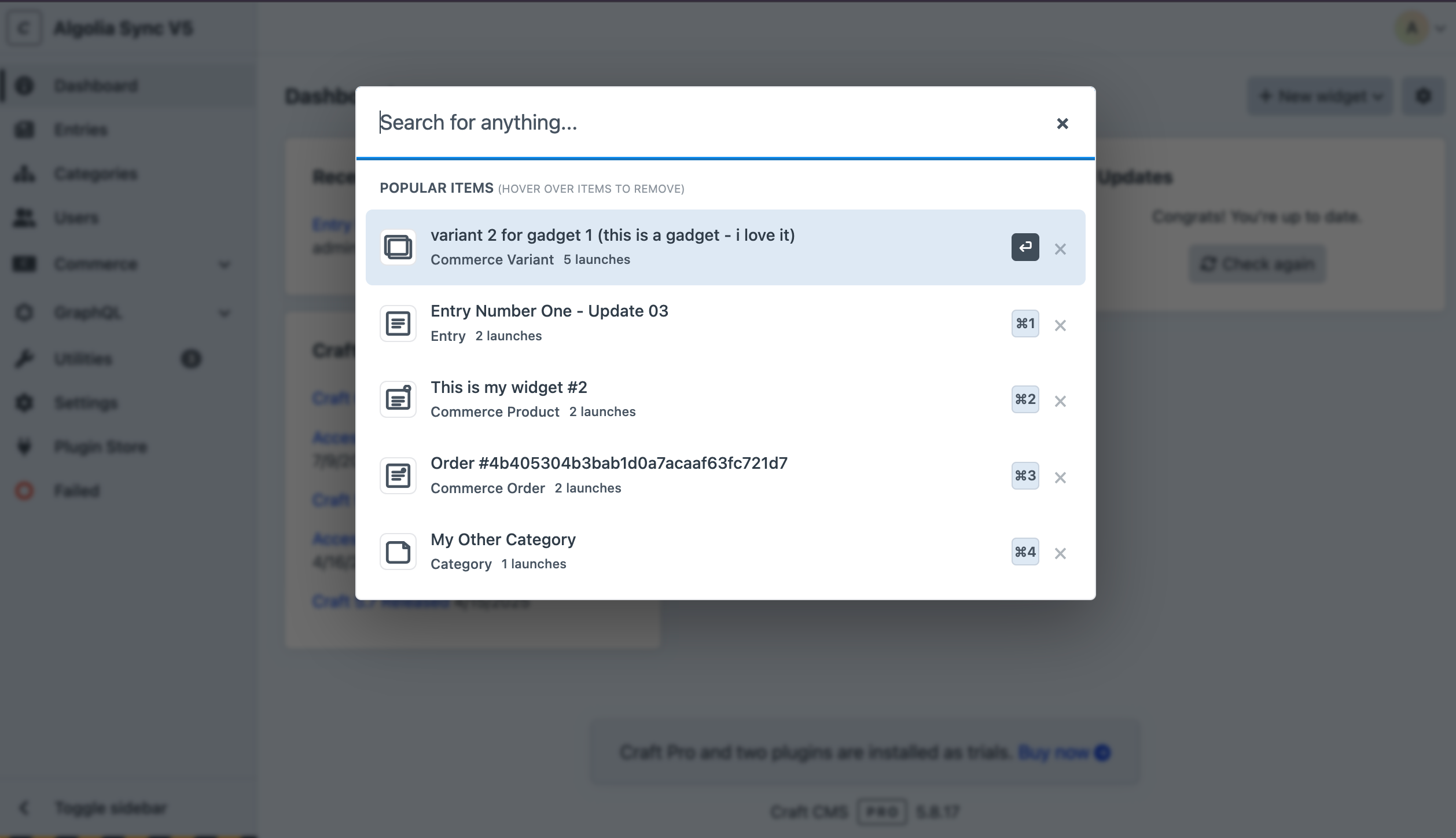 The launcher showing popular items with smart keyboard shortcuts and launch counts
The launcher showing popular items with smart keyboard shortcuts and launch counts
Features
Core Search & Navigation
- Universal Search: Quickly search across entries, users, categories, assets, globals, sections, entry types, and more
- Browse Mode: Type
*to explore all content types and drill down into specific areas - Smart Navigation: Jump to any section of the Craft control panel instantly
- Keyboard Shortcuts: Navigate entirely with your keyboard for maximum efficiency
- Theme Integration: Seamlessly matches your Craft admin panel theme and styling
- Permission-Aware: Only shows content you have permission to access
Intelligent Usage Tracking
- Launch History: Tracks which items you actually navigate to (not just search for)
- Popular Items: Shows your most-used items when you first open the launcher
- Launch Count Display: See how many times you've accessed each item
- Individual Item Removal: Remove specific items from your history with a subtle X button
- Privacy Controls: Enable/disable history tracking or clear all data
Commerce Integration
- Customer Search: Find Commerce customers by name or email
- Product Search: Search products and variants
- Order Search: Find orders by reference number or customer details
- Customer Name Fallbacks: Handles missing customer names gracefully
Advanced Content Types
- Entry Types: Search and navigate to entry type configurations
- Section Management: Quick access to section settings
- Field Management: Navigate directly to field definitions
- Plugin Settings: Access plugin configuration panels
- User Management: Find users and access their profiles
Requirements
- Craft CMS 5.0.0 or later
- PHP 8.2 or later
Installation
Method 1: Via Composer (Recommended)
-
Navigate to your Craft project:
cd /path/to/your/craft/project -
Install the plugin:
composer require brilliance/craft-launcher
-
Enable the plugin:
php craft plugin/install launcher
Method 2: Via Control Panel
- Navigate to Settings → Plugins in your Craft admin panel
- Click the "Plugin Store" button
- Search for "Launcher"
- Click "Install" next to the Craft Launcher plugin
- Follow the on-screen installation instructions
Post-Installation
- Set Permissions: Navigate to Settings → Users → User Groups and ensure your user groups have the "Access Launcher" permission
- Configure Settings: Visit Settings → Launcher to customize keyboard shortcuts and search behavior
- Test It Out: Press
Cmd+K(Mac) orCtrl+K(Windows/Linux) anywhere in the admin panel
Usage Guide
Opening the Launcher
- Keyboard Shortcut: Press
Cmd+K(Mac) orCtrl+K(Windows/Linux) from anywhere in the Craft admin panel - Same Shortcut to Close: Press your keyboard shortcut again or
Escto close - Smart Initial Display: Shows your most popular items when first opened (based on actual usage)
Search Modes
Universal Search Mode (Default)
Just start typing to search across all enabled content types:
homepage- Finds entries, categories, assets with "homepage" in the titlejohn- Finds users, entries, or content authored by or mentioning "john"products- Finds entries, categories, sections, Commerce products related to products
Browse Mode
Type * to enter browse mode and explore your content systematically:
- Type
*- Shows all available content types - Select a content type - Use arrow keys or number keys (1-9) to select
- Browse all items - See all entries, users, categories, etc. of that type
- Navigate normally - Use Enter or click to open items
Available browse categories:
- Entries - All entry content
- Categories - Category items
- Assets - Media and files
- Users - User accounts
- Global Sets - Global content
- Sections - Entry section settings
- Entry Types - Entry type definitions
- Category Groups - Category group settings
- Asset Volumes - Asset volume settings
- Fields - Field definitions
- Plugins - Plugin settings
- Settings - System settings and configuration pages
Launch History System
How It Works
The launcher tracks which items you actually navigate to (not just search for) and builds a personalized usage profile:
- Recording: Every time you click or press Enter on a search result, it's recorded
- Frequency Tracking: Items you use more often appear higher in the list
- Intelligent Ranking: Combines frequency with recency for optimal relevance
- Per-User: Each user has their own separate launch history
Popular Items Display
When you first open the launcher (without typing), you'll see:
- Section Title: "Popular Items (hover over items to remove)"
- Launch Counts: Each item shows how many times you've accessed it
- Smart Ordering: Most-used items appear first
- Remove Options: Hover over any item to see a subtle X button
Managing Your History
- Remove Individual Items: Hover over any popular item and click the X button
- Clear All History: Use the "Clear History" utility in plugin settings
- Disable Tracking: Turn off launch history in Settings → Launcher
- Privacy: All data is stored locally in your Craft database
Commerce Integration
If Craft Commerce is installed, the launcher provides enhanced e-commerce search:
Customer Search
- Search by customer name or email address
- Graceful handling of customers without names
- Direct links to customer management pages
Product Search
- Find products and product variants
- Search by product name or SKU
- Quick access to product edit pages
Order Search
- Search orders by reference number
- Find orders by customer name or email
- Multiple search strategies for comprehensive results
Keyboard Navigation
| Key | Action |
|---|---|
| Type anything | Start searching |
* |
Enter browse mode |
↑ ↓ |
Navigate through results |
Enter |
Open first result (selected result) |
Cmd+1 to Cmd+9 |
Jump to numbered results (configurable modifier) |
Esc |
Close launcher |
Cmd+K / Ctrl+K |
Close launcher (same as open) |
Hover + Click X |
Remove item from history |
Note: Result navigation uses modifier keys (default: Cmd+1 through Cmd+9) to avoid conflicts when typing numbers in search queries. The modifier key can be customized in Settings → Launcher.
Front-end Launcher
The launcher can also be enabled on the front-end of your website, providing quick access to admin functions while browsing your live site.
Enabling Front-end Access
- Navigate to your account preferences: Go to My Account → Launcher in the admin panel
- Enable the front-end launcher: Toggle on "Enable Front-end Launcher"
- Configure link behavior (optional): Toggle on "Open Front-end Links in New Tab" to keep your current page open when navigating
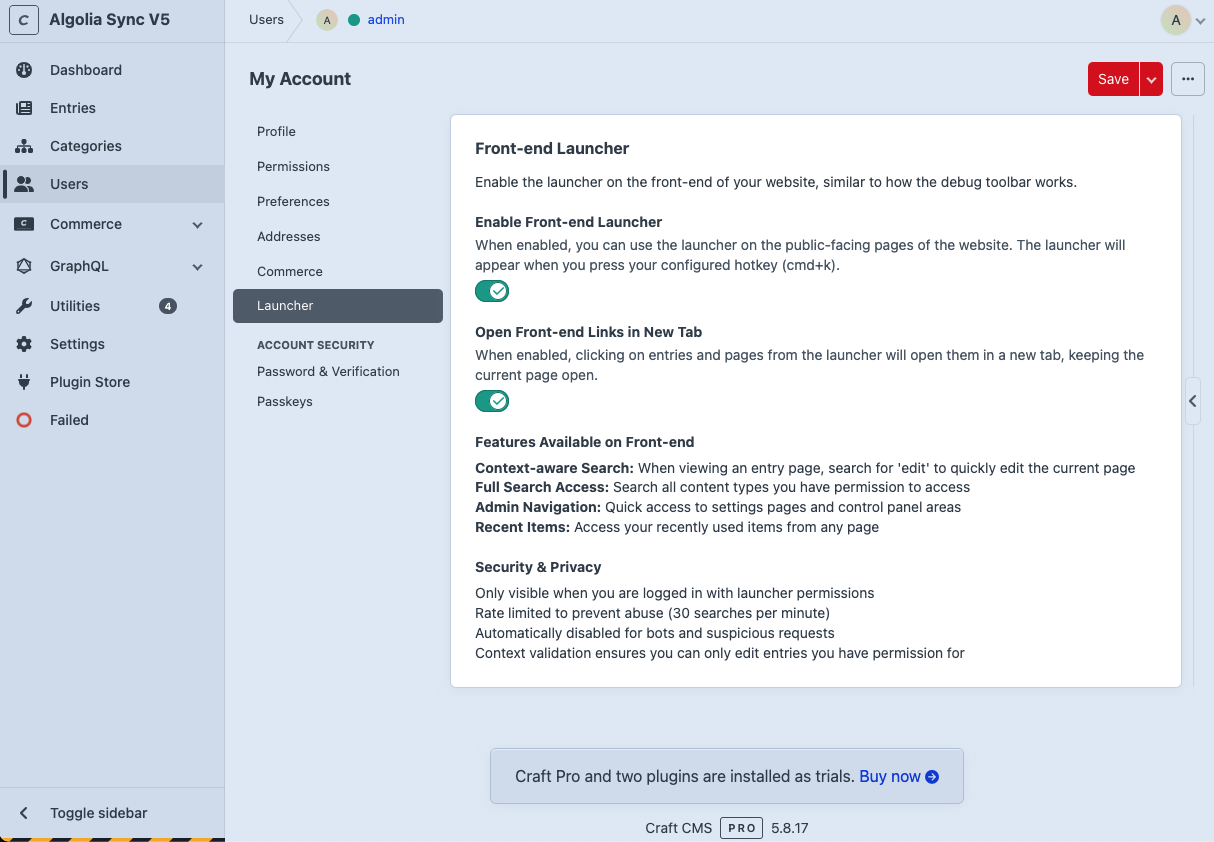 User account preferences showing front-end launcher options
User account preferences showing front-end launcher options
Using the Front-end Launcher
Once enabled, the launcher works the same way on your front-end as it does in the admin panel:
- Same keyboard shortcut: Press
Cmd+K(Mac) orCtrl+K(Windows/Linux) while browsing your website - Context-aware search: When viewing an entry page, search for "edit" to quickly jump to editing that specific page
- Full admin access: Search all content types, settings, and admin areas you have permission to access
- Recent items: Access your frequently used admin pages from anywhere on your site
Front-end Features
- Context-aware Search: When viewing an entry page, search for 'edit' to quickly edit the current page
- Smart Page Filtering: Current page edit links are filtered out of popular items (no need to see "edit this page" when you're already on it)
- History Tracking: Context actions like "Edit this page" are now tracked in your personal history for better productivity
- Full Search Access: Search all content types you have permission to access
- Admin Navigation: Quick access to settings pages and control panel areas
- Recent Items: Access your recently used items from any page
Security & Privacy
The front-end launcher includes several security measures:
- Authentication required: Only visible when you are logged in with launcher permissions
- Rate limited: Prevents abuse with a limit of 30 searches per minute
- Bot detection: Automatically disabled for bots and suspicious requests
- Permission validation: Context validation ensures you can only edit entries you have permission for
- Selective loading: Only loads on legitimate user requests, not for crawlers or automated tools
Link Behavior Options
Open Front-end Links in New Tab: When enabled, clicking on entries and pages from the launcher will open them in a new tab, keeping the current page open. This is particularly useful when:
- Browsing your live site and wanting to edit content without losing your place
- Comparing live content with admin interface
- Quick content reviews while maintaining your browsing context
Pro Tips
- Popular vs Recent: The launcher shows popular items (based on usage) rather than just recent items for better productivity
- Usage Tracking: The more you use an item, the higher it appears in your popular items list
- Privacy Control: You can disable history tracking or clear all data anytime in settings
- Commerce Orders: Search for orders using partial reference numbers for quick access
- Entry Types: Quickly navigate to entry type configurations for content modeling work
- Front-end editing: Use the context-aware search to quickly edit the page you're currently viewing
Configuration
Navigate to Settings → Launcher to customize your experience:
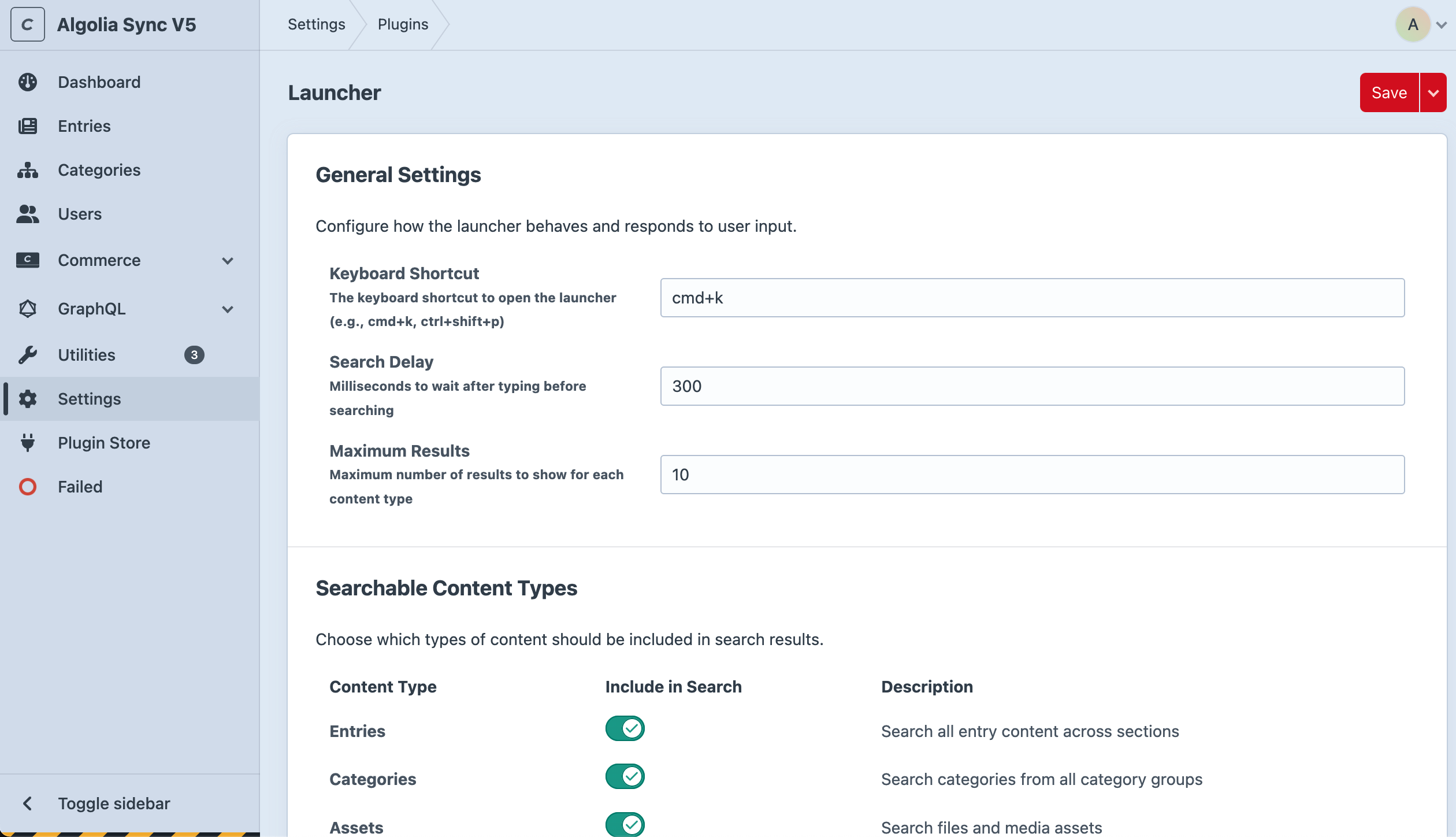 Comprehensive settings interface for customizing search behavior and content types
Comprehensive settings interface for customizing search behavior and content types
General Settings
| Setting | Description | Default |
|---|---|---|
| Keyboard Shortcut | Hotkey to open/close launcher | Cmd+K / Ctrl+K |
| Search Debounce Delay | Delay before search executes (milliseconds) | 300 |
| Maximum Results | Number of results to show per content type | 10 |
Result Navigation Shortcuts
| Setting | Description | Default |
|---|---|---|
| Modifier Key | Key used with numbers for result selection | Command (⌘) |
Configure how to activate search results:
- First Result: Always uses Return/Enter key
- Numbered Results: Use modifier key + number (1-9)
- Available Modifiers: Command (⌘), Control (Ctrl), Alt/Option (⌥), or Shift (⇧)
- Example: With "Command" selected, press Cmd+1 for first numbered result, Cmd+2 for second, etc.
Launch History Settings
| Setting | Description | Default |
|---|---|---|
| Track Launch History | Enable intelligent usage tracking | Enabled |
| Max Popular Items | Maximum number of popular items to show | 10 |
Control your privacy and usage tracking:
- Enable/Disable: Turn launch history tracking on or off
- Clear History: Remove all stored usage data
- Per-User Storage: Each user maintains separate history data
Content Types
Control which types of content appear in search results:
- Entries - Blog posts, pages, and other entry content
- Categories - Category taxonomies
- Assets - Images, documents, and media files
- Users - User accounts and profiles
- Global Sets - Site-wide content and settings
- Sections - Entry section configurations
- Entry Types - Entry type definitions
- Category Groups - Category group settings
- Asset Volumes - Asset storage configurations
- Fields - Custom field definitions
- Plugins - Installed plugin settings
- Settings - System settings and configuration pages
Commerce Settings
If Craft Commerce is installed:
- Search Commerce Customers - Include customer accounts in search
- Search Commerce Products - Include products and variants
- Search Commerce Orders - Include order search functionality
Content Filtering
Fine-tune which content appears in results:
- Search Drafts: Include draft entries in search results
- Search Revisions: Include entry revisions in search results
- Search Disabled Items: Include disabled entries, users, etc.
- Search Entries by Author: Find entries by author name
- Searchable Sections: Limit entry search to specific sections
- Searchable Entry Types: Limit entry search to specific types
- Searchable Category Groups: Limit category search to specific groups
- Searchable Asset Volumes: Limit asset search to specific volumes
Permissions
The launcher respects all existing Craft permissions:
- Users only see content they can access
- The "Access Launcher" permission controls who can use the plugin
- All element-level permissions are automatically enforced
- Launch history is stored per-user and private
Recent Improvements
Version 1.1.0 Features
Enhanced History Tracking
- Proper Item IDs: All search results now include proper item IDs for accurate history tracking
- Settings Handles: Static settings pages now use meaningful handles (e.g., "categories", "fields") instead of NULL values
- SHA-256 Support: Updated database schema to support full SHA-256 hashes (64 characters) for better uniqueness
- Database Migrations: Automatic migration to fix existing installations with incorrect column sizes
Improved Front-end Experience
- Context Action History: "Edit this page" and similar context actions are now tracked in personal history
- Smart Filtering: Current page edit links are filtered out of history results when viewing that page
- Better UX: No redundant "edit this page" suggestions when you're already on the page
Browse Mode Enhancements
- Settings Browse: Type
*and select "Settings" to browse all system configuration pages - Complete Coverage: Browse mode now includes all 15+ settings areas (General, Email, Categories, etc.)
- Consistent Navigation: All settings pages properly tracked with meaningful identifiers
Utility Improvements
- Table Management: New "Launcher" utility in Utilities menu for database table diagnostics
- Success Reporting: Fixed utility feedback to properly report table creation success/failure
- Schema Validation: Automatic validation of table structure and column sizes
Developer Experience
- Better Debugging: Improved error handling and logging for troubleshooting
- Migration Safety: Safe database migrations that handle missing tables gracefully
- API Consistency: All search results now have consistent data structures
Advanced Features
Custom Search Providers
Developers can extend the launcher with custom search providers:
use brilliance\launcher\events\RegisterSearchProvidersEvent; use brilliance\launcher\services\SearchService; use yii\base\Event; Event::on( SearchService::class, SearchService::EVENT_REGISTER_SEARCH_PROVIDERS, function(RegisterSearchProvidersEvent $event) { $event->providers[] = new MyCustomSearchProvider(); } );
Custom Actions
Register custom actions for search results:
use brilliance\launcher\events\RegisterActionsEvent; use brilliance\launcher\services\ActionService; use yii\base\Event; Event::on( ActionService::class, ActionService::EVENT_REGISTER_ACTIONS, function(RegisterActionsEvent $event) { $event->actions[] = new MyCustomAction(); } );
Launch History API
Programmatically interact with launch history:
// Get popular items for current user $popularItems = Launcher::$plugin->history->getPopularItems(10); // Clear user's history $success = Launcher::$plugin->history->clearUserHistory(); // Get usage statistics $stats = Launcher::$plugin->history->getUserStats();
Plugin Integrations
The Launcher includes an extensible integration system that allows plugins to display contextual information and actions in search results.
Built-in Integrations
Blitz Cache Integration
- Shows cache status (Cached/Uncached/Not Cacheable)
- Provides "Clear Cache" action for cached pages
- Automatically detects cacheable pages
View Count Integration
- Displays view count statistics for elements
- Formats counts with K/M suffixes for large numbers
- Works with entries, categories, and other elements
Creating Custom Integrations
Third-party plugin developers can register their own integrations to appear in Launcher search results.
Step 1: Create an Integration Class
<?php namespace myplugin\integrations; use brilliance\launcher\integrations\BaseIntegration; class MyPluginIntegration extends BaseIntegration { public function getHandle(): string { return 'my-plugin'; } public function getName(): string { return 'My Plugin'; } public function getIcon(): string { // Return SVG markup, image URL, or emoji return '<svg>...</svg>'; } public function getSupportedTypes(): array { // Element types this integration supports return ['Entry', 'Category', 'Asset']; } public function canHandleItem(array $item): bool { // Check if your plugin is installed and item is valid return parent::canHandleItem($item) && !empty($item['id']); } public function getIntegrationData(array $item): ?array { if (!$this->canHandleItem($item)) { return null; } // Fetch your plugin's data $status = $this->getStatus($item['id']); return [ 'handle' => $this->getHandle(), 'name' => $this->getName(), 'icon' => $this->getIcon(), 'status' => [ 'label' => $status, 'type' => 'success', // success, secondary, warning, danger, default ], 'actions' => [ [ 'label' => 'Perform Action', 'action' => 'my-action', 'confirm' => true, // Show confirmation dialog? ], ], ]; } public function executeAction(string $action, array $params): array { if ($action === 'my-action') { // Perform your action return $this->successResponse('Action completed!'); } return $this->errorResponse('Unknown action'); } }
Step 2: Register Your Integration
In your plugin's init() method:
use craft\base\Plugin; use yii\base\Event; use brilliance\launcher\services\IntegrationService; use brilliance\launcher\services\RegisterIntegrationsEvent; class MyPlugin extends Plugin { public function init() { parent::init(); // Register integration with Launcher Event::on( IntegrationService::class, IntegrationService::EVENT_REGISTER_INTEGRATIONS, function(RegisterIntegrationsEvent $event) { $event->integrations[] = new MyPluginIntegration(); } ); } }
Integration Data Structure
[
'handle' => 'my-plugin', // Unique identifier
'name' => 'My Plugin', // Display name
'icon' => '<svg>...</svg>', // Icon (SVG, URL, or emoji)
'status' => [
'label' => 'Active', // Status text
'type' => 'success', // Badge color (success, secondary, warning, danger, default)
],
'actions' => [ // Optional action buttons
[
'label' => 'Do Something', // Button label
'action' => 'action-id', // Action identifier
'confirm' => true, // Show confirmation?
],
],
]
Available Helper Methods
BaseIntegration provides helpful methods:
// Success response for actions $this->successResponse('Success!', ['data' => 'value']); // Error response for actions $this->errorResponse('Failed!', ['error' => 'details']); // Logging $this->logInfo('Info message', ['context' => 'data']); $this->logError('Error message', ['context' => 'data']);
Best Practices
- Performance: Keep integration logic lightweight - it runs on every search result
- Error Handling: Always wrap logic in try/catch and return null on errors
- Permissions: Check user permissions before showing sensitive data
- Icons: Use simple SVG icons (16x16) for best visual consistency
- Actions: Provide confirmation prompts for destructive actions
- Status Types:
success(green) - Positive statessecondary(gray) - Neutral stateswarning(yellow) - Caution statesdanger(red) - Error statesdefault(blue) - Information states
Database Schema
The plugin creates one additional table for launch history tracking:
launcher_user_history
Stores per-user launch history data:
- userId: References the user who performed the launch
- itemType: Type of item (Entry, Section, User, Settings, etc.)
- itemId: Unique identifier for the specific item (entry ID, section ID, settings handle, etc.)
- itemTitle: Display name of the item
- itemUrl: Admin URL that was accessed
- itemHash: SHA-256 hash for uniqueness and deduplication (64 characters)
- launchCount: Number of times the user has launched this item
- lastLaunchedAt: Timestamp of most recent launch
- firstLaunchedAt: Timestamp when first launched
Troubleshooting
Common Issues
Launcher Won't Open
- Check plugin status: Ensure the plugin is installed and enabled in Settings → Plugins
- Verify permissions: Make sure your user has the "Access Launcher" permission
- Keyboard conflicts: Try changing the shortcut if it conflicts with browser/OS shortcuts
- Clear caches: Run
php craft clear-caches/all
No Search Results
- Permission check: Verify you can access the content you're searching for
- Content type settings: Check that the content types are enabled in Settings → Launcher
- Rebuild indexes: Run
php craft resave/entriesto rebuild search indexes - Check filters: Review content filtering settings (drafts, disabled items, etc.)
Popular Items Not Showing
- Launch history disabled: Check that launch history is enabled in settings
- No usage data: Use the launcher a few times to build up history data
- Clear caches: Run
php craft clear-caches/alland test again - Database issues: Verify the launcher_user_history table exists and has correct column sizes
- Table Recreation: Use the "Launcher" utility in Utilities → Launcher to check table status and recreate if needed
Commerce Search Not Working
- Commerce not installed: Verify Craft Commerce is properly installed and enabled
- Class loading issues: Clear all caches and restart your web server
- Permission issues: Ensure you have permission to access Commerce data
Browse Mode Not Working
- Clear storage: Delete the
storage/folder contents and reload - JavaScript errors: Check browser console for any error messages
- Browser cache: Clear your browser cache completely
Styling Problems
- Clear CP resources: Run
php craft clear-caches/cp-resources - Browser cache: Perform a hard refresh (Cmd+Shift+R / Ctrl+Shift+F5)
- Theme conflicts: Check if other plugins are overriding CSS
Debug Mode
To enable detailed logging, add this to your config/general.php:
'devMode' => true, 'enableTemplateCaching' => false,
Check storage/logs/web-[date].log for launcher-specific log entries.
Contributing
We love contributions! Here's how you can help make Craft Launcher even better:
Bug Reports
Found a bug? Please create an issue with:
- Clear description of the problem
- Steps to reproduce the issue
- Your Craft CMS version and PHP version
- Screenshots or videos if helpful
Feature Requests
Have an idea for a new feature? Open a feature request and tell us:
- What problem it would solve
- How you envision it working
- Any examples from other tools
Pull Requests
Ready to contribute code? We'd love your help!
- Fork the repository
- Create a feature branch (
git checkout -b feature/amazing-feature) - Make your changes with clear, descriptive commits
- Test thoroughly (include new tests if applicable)
- Submit a pull request with a clear description
Development Guidelines
- Follow Craft CMS coding standards
- Write clear commit messages
- Include tests for new functionality
- Update documentation for any user-facing changes
Discussion
- Join the conversation in GitHub Discussions
- Share your use cases, tips, and workflows
- Help other users with questions
Support & Community
- Bug Reports: GitHub Issues
- General Discussion: GitHub Discussions
- Documentation: This README and inline code comments
- Help: Tag us in the Craft CMS Discord #help channel
License
This plugin is licensed under the MIT License - see the LICENSE.md file for details.
Credits
Developed by Brilliance
Special thanks to:
- The Craft CMS team for creating an incredible platform
- The Craft community for inspiration and feedback
- All contributors who help make this plugin better
Made with care for the Craft CMS community