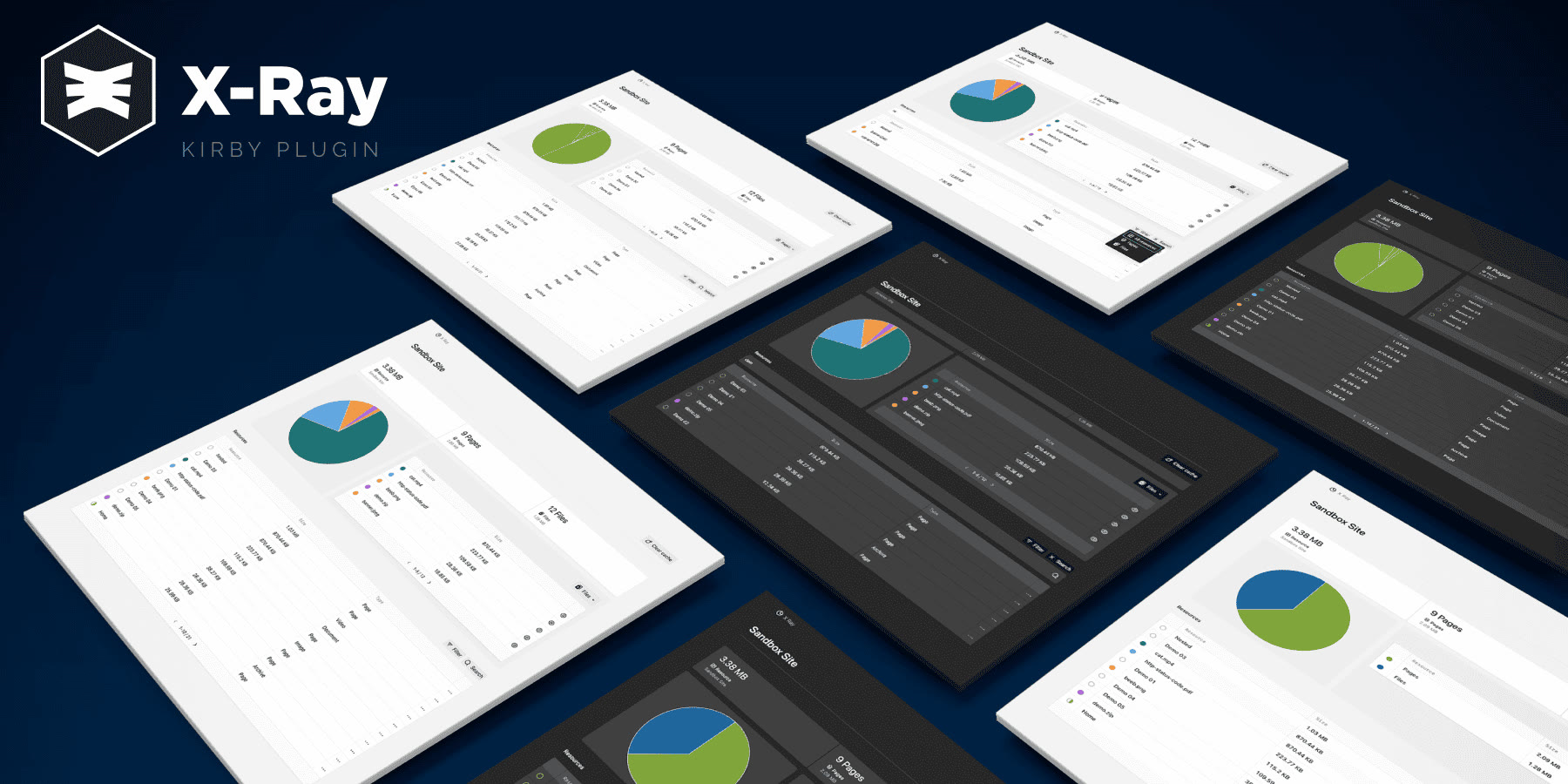beebmx / kirby-x-ray
X-Ray provides a comprehensive overview of the content present on your site and individual pages, allowing you to inspect and evaluate them at a glance.
Fund package maintenance!
beebmx
Installs: 350
Dependents: 0
Suggesters: 0
Security: 0
Stars: 11
Watchers: 1
Forks: 0
Open Issues: 0
Type:kirby-plugin
pkg:composer/beebmx/kirby-x-ray
Requires
Requires (Dev)
- getkirby/cms: ^5.0
- laravel/pint: ^1.0
- pestphp/pest: ^3.8
- spatie/ray: ^1.0
README
X-Ray for Kirby
X-Ray provides a comprehensive overview of the content present on your site and individual pages, allowing you to inspect and evaluate them at a glance.
Overview
Installation
Composer
composer require beebmx/kirby-x-ray
Usage
X-Ray adds a new panel area, and by default, it is already configured to be accessible from the panel navigation, but you can customize it with different options.
Overview section
The overview section provides a quick summary of the content on your site, including site or page overview, pages and files displayed, and their sizes.
By default, it shows the site or page overview, but you can change the view to files or pages using the option with the proper enum.
use Beebmx\KirbyXRay\Enums\FilterType; 'beebmx.x-ray' => [ 'overview' => FilterType::Files, ],
Note
You can choose between FilterType::Page, FilterType::Files, and FilterType::Pages to change the default view of the overview section.
Note
X-Ray supports light and dark modes, so it will adapt to the current panel theme.
Page button
For your convenience, X-Ray comes with the ability to add a button to the page panel that allows you to quickly access the X-Ray details of the current page.
buttons: x-ray: true # Enable the button in the page panel settings: true
Note
If a user doesn’t have permission to access X-Ray, the button will be disabled and the area won’t be accessible (see Permissions).
Permissions
By default, X-Ray is enabled for all users (with panel access), but you can restrict access to it by setting a custom permission in your user roles.
# site/blueprints/users/editor.yml title: Editor permissions: access: x-ray: false
Options
| Option | Type | Default | Description |
|---|---|---|---|
| beebmx.x-ray.autoclean.files | bool |
true | When this option is true and a file is changed, it will automatically reset the cache of the page. |
| beebmx.x-ray.autoclean.pages | bool |
true | When this option is true and a page is changed, it will automatically reset the cache of the page. |
| beebmx.x-ray.cache | bool |
true | When this option is true, it will cache the data of the site and pages inspected. |
| beebmx.x-ray.icon | string |
x-ray-icon | With this option, you can change the default icon of the area and the buttons. |
| beebmx.x-ray.limit.overview | int |
5 | The number of rows displayed in the overview section. |
| beebmx.x-ray.limit.resource | int |
10 | The number of rows displayed in the full table (resources) section. |
| beebmx.x-ray.title | string |
X Ray | The title of the area. |
| beebmx.x-ray.overview | enum |
FilterType::Page | The default view in the overview section. |
Here's an example of a full use of the options from the config.php file:
use Beebmx\KirbyXRay\Enums\FilterType; 'beebmx.x-ray' => [ 'autoclean' => [ 'files' => true, 'pages' => true, ], 'cache' => true, 'icon' => 'x-ray-icon', 'limit' => [ 'overview' => 5, 'resource' => 10, ], 'title' => 'X Ray', 'overview' => FilterType::Page, ],
License
Licensed under the MIT.
Credits
- Fernando Gutierrez @beebmx
- Jonas Ceja @jonatanjonas
logo - All Contributors