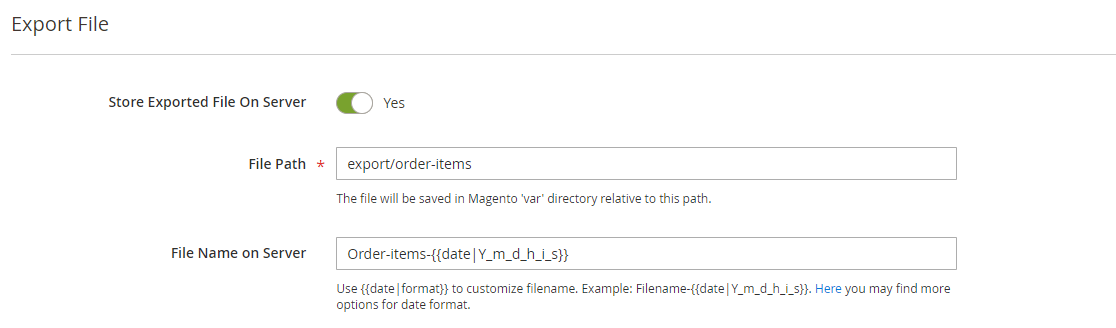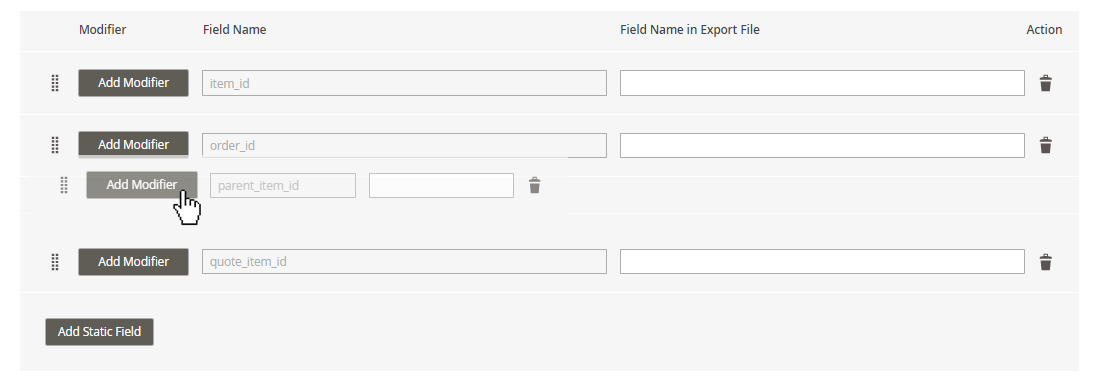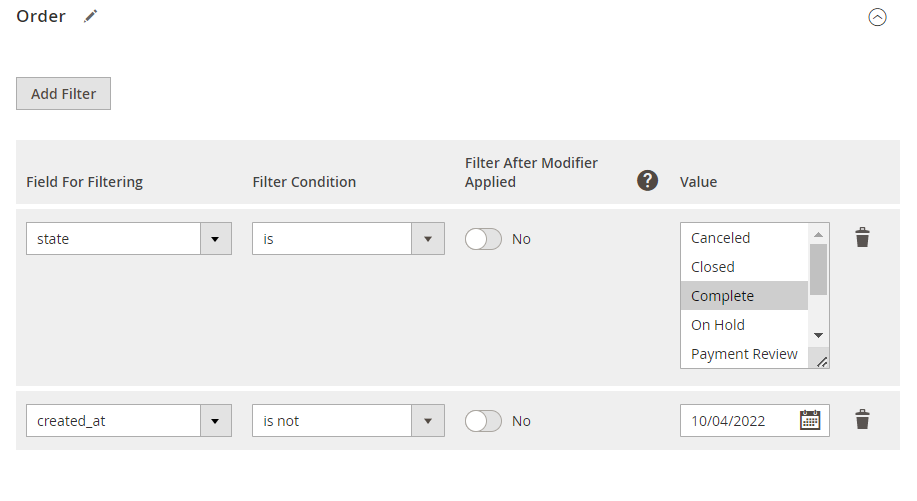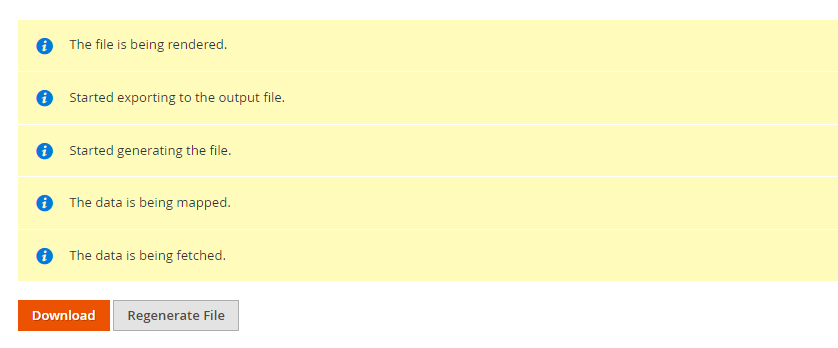amasty / module-export-core
Export Core by Amasty
Installs: 37 907
Dependents: 0
Suggesters: 0
Security: 0
Stars: 0
Watchers: 1
Forks: 0
Open Issues: 0
Type:magento2-module
pkg:composer/amasty/module-export-core
Requires
- php: >=7.4
- amasty/base: >=1.21.0
- amasty/module-import-export-core: >=1.4.2
README
Note: This free solution version is provided to allow you to evaluate our code quality. However, it does not include ready-made entities such as products, orders, and customers, which are essential for utilizing the import/export functionality. To execute exports, you will need to either create these entities yourself if you have the relevant skills or purchase the full solution version on our website.
The export core is a part of the full Import and Export solution. Install together with the Import Core and Import\Export Core to see the full scope of data transfer features between multiple platforms This free package has the same code and architecture as the original paid Import and Export for Magento 2 extension but with the core options only. The package can be used for manual data exporting. See the full scope of automatization features and ready-made entities available in the paid version in this demo or book a live demo with the Amasty team to get a consultation in real-time.
The paid version has Lite, Pro and Premium packages. Visit our website to discover pricing plans available. A free package is a part of the Lite version of the full Import and Export for Magento 2 extension, but without ready-made entities for migration.
What is this package for?
Export Core is a multipurpose tool for data transferring from Magento 2. The solution has nothing in common with the native Magento import and export since it has a brand new architecture and code structure. Keep in mind that a free core does not include ready-made entities (e.g. Orders, Products) but the code structure lets you develop compatibility with any entity you need.
Free version options included
This package lets you:
- Perform manual one-time export of any entity: the extension has a separate interface that lets you extract the data you need but does not include automatization options. It means that each data transfer should be configured separately.
- Use 2 file formats: CSV and XML formats supported in a free version.
- Use 2 sources for data output: download export files from the admin panel or use local directories.
- File configuration: add header row, customize entity keys and set suitable field names to meet the requirements of 3rd-party systems.
- Automatically modify the values: use text, numeric, date or custom modifiers to change the values in the final export file (round prices, capitalize product names, etc.).
- Filter data: export only relevant data by applying multiple filtering parameters.
- Adjust performance settings: limit the number of parallel processes according to your server capabilities.
Installation
To install the package, run the following commands:
composer require amasty/module-export-corephp bin/magento setup:upgradephp bin/magento setup:di:compile php bin/magento setup:static-content:deploy (your locale)See more details in the Composer User Guide.
Export Configuration & Flow
To export data, you need to create the required entity or entities (e.g. products, orders, customers) first. Let’s see how it works in the free version using the example of the ‘Order’ entity.
Export Configuration
Navigate to the Export tab. Here you can choose the entity to export. For instance, we can export order items.
When the required entity is chosen, proceed to the configuration.
Step 1. Configure your file
It is possible to export files in an XML or CSV format.
If you choose a CSV file, you can also add:
- a header row;
- merge rows into one;
- duplicate parent entity data;
- set delimiters for fields and entity keys;
- define enclosure characters.
To configure file settings correctly, please explore the requirements of the platform you are going to transfer data to.
Step 2. Set the file title
Name your file. You can also set a regular expression to fill in the date automatically.
Step 3. Define output option
When the configuration is finished, you’ll be able to download a ready file right from the interface. But, in addition to this, you can send the file to the local server.
Step 4. Fields adjustment
Here you choose what data should be displayed in the file and how it must be arranged and named. The export file has a tree-structure logic: first, you need to choose the key entities to enable, and then select the subentities containing the details about the main one.
For detailed instructions on each step check this guide.
Start with the naming configuration. Customize entity keys that should be displayed in the columns.
- Custom entity key — set the key that should be placed before the title of the main entity columns.
- Output entity key — provide custom keys to replace the default ones in the subentities-related columns.
As we want to export order items, add the fields you need in the pop-up window.
You can remove the fields and reorder them by using the drag-and-drop functionality. Please, keep in mind that the file reproduces the order set during the configuration.
Customize column titles for each field to match the requirement of the platform you are exporting to.
Also, use modifiers to change the values if needed. You can modify texts, numbers, dates and some additional parameters. Learn more about each modifier in this section.
Last, choose additional entities to export, e.g. Orders / Order Tax / Shipment, etc. and configure them in the same way.
Step 5. Apply filtering
Select the filters to sort the data that should be placed in the file. Filter by any entity and value enabled during the fields configuration.
Once everything is configured, click the Continue button to generate the file.
Download the file. That’s it!
Full Version Overview & Pricing Plans
The full solution has 3 pricing plans: Lite, Pro and Premium. Unlike the free package, full versions let you import and export orders, products, customers, CMS blocks and other entities without additional development.
Key features of each solution:
Lite
- Manual import/export tasks (has the same interface as the free version)
- 3 ready-made entities: order, product, customer
- 2 file formats: CSV, XML
- 2 sources: file upload/local directory
Pro
- One-time manual import/export tasks (has the same interface as the free version)
- Additional interface to automate import and export tasks using cron jobs
- 3 entities: order, product, customer
- 6 file formats: CSV, XML, ODS, XLSX, Template, JSON
- 9 file sources: File Upload, FTP/SFTP, Direct URL, Google Sheets, REST API Endpoint, Dropbox, Google Drive, Email for export
- Import/export history
Premium
- Fully automated data synchronization of all entities using profiles
- Automatic profiles execution
- One-time manual import/export tasks
- 9 entities: orders, products, customers, CMS blocks and pages, URL rewrites, EAV attributes, catalog price rules, cart price rules, search terms and synonyms
- Automation using cron jobs
- 6 file formats: CSV, XML, ODS, XLSX, Template, JSON
- 9 file sources: File Upload, FTP/SFTP, Direct URL, Google Sheets, REST API Endpoint, Dropbox, Google Drive, Email for export
- Import/export histories and profile running logs
If you need a specific entity, but with the automation options, you can purchase the main ones separately:
-> Import Orders
-> Export Orders
-> Import Products
-> Export Products
-> Import Customers
-> Export Customers
Troubleshooting
Have any questions? Feel free to contact us!
Want us to develop a custom integration? Find the details here.
Other Amasty extensions
-> XML Google® Sitemap for Magento 2-> Wordline Payments for Magento 2
-> Visual Merchandiser for Magento 2
-> URL Rewrites Regenerator for Magento 2
-> SEO URL Rewrite for Magento 2
-> Two-Factor Authentication for Magento 2
-> X (Twitter) Pixel for Magento 2
-> TikTok Pixel for Magento 2
-> Thank You Page for Magento 2
-> Subscriptions & Recurring Payments for Magento 2
-> Store Switcher for Magento 2
-> Store Pickup with Locator for Magento 2
-> Store Pickup for Magento 2
-> Store Locator for Magento 2
-> Special Promotions
-> Special Promotions Pro
-> One Step Checkout