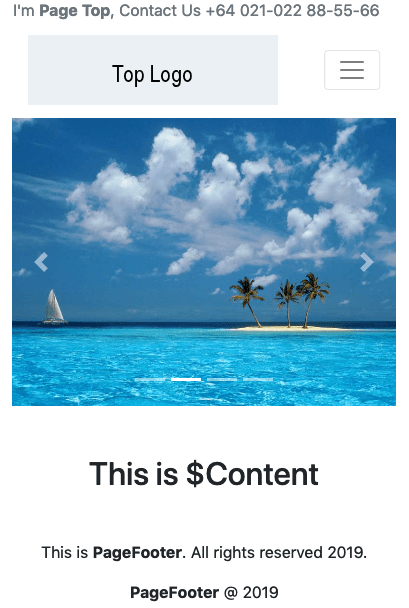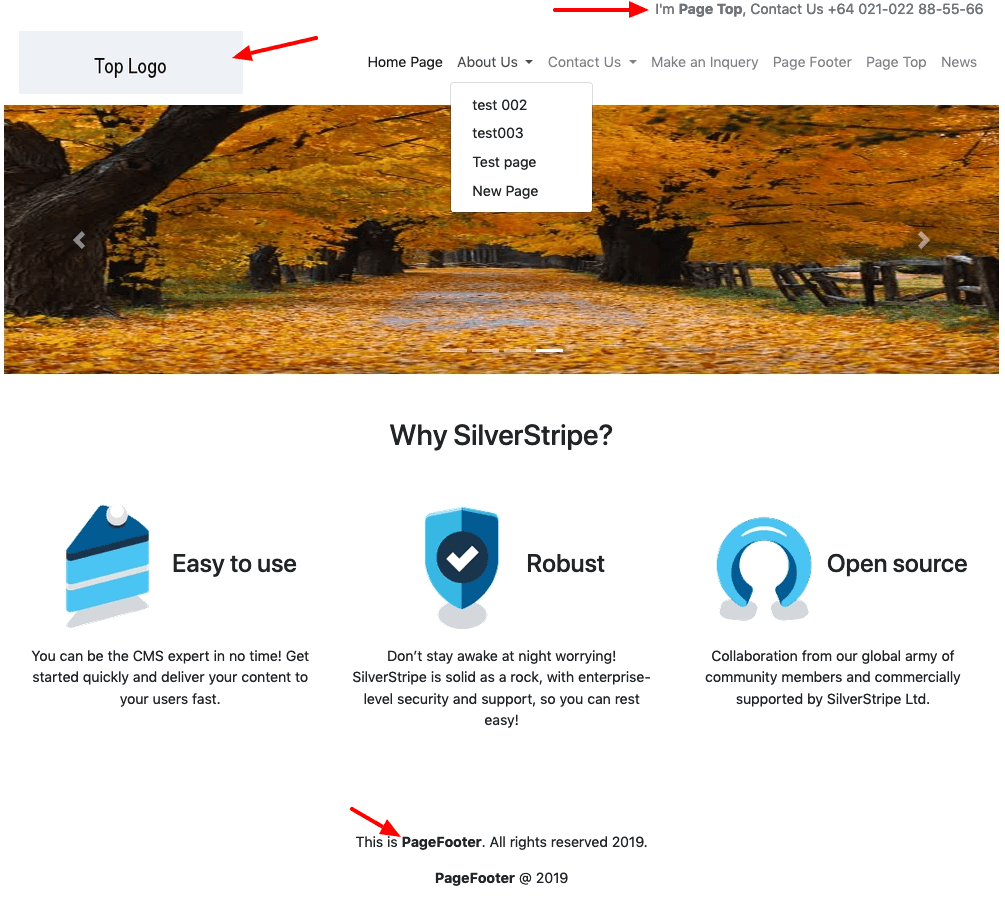alexstack / silverstripe-custom-bootstrap4-theme
The bootstrap 4 basic theme for SilverStripe. - Bootstrap 4.x CSS, Font Awesome 5.x, JQuery 3.x are included in the Page.ss - Bootstrap Navbar for menu link included - Mobile page friendly - Very easy to custom
Installs: 119
Dependents: 1
Suggesters: 0
Security: 0
Stars: 2
Watchers: 0
Forks: 0
Open Issues: 0
Language:Scheme
Type:silverstripe-theme
pkg:composer/alexstack/silverstripe-custom-bootstrap4-theme
Requires
This package is auto-updated.
Last update: 2025-12-18 13:16:28 UTC
README
- Bootstrap 4.x CSS, Font Awesome 5.x, JQuery 3.x are included in the Page.ss
- Bootstrap Navbar for menu link included
- Mobile page friendly
- Very easy to custom manually or with the SilverStripe-All-in-One package
How to install the theme
composer require alexstack/silverstripe-custom-bootstrap4-theme
Mobile demo page
Desktop demo page
Start a website from scratch? Try our SilverStripe All-in-one manager package
- It will allow you change themes in the settings from the admin without touch the themes.yml file
- Easy to custom page top logo, copyright content at the bottom of every page, page content above nav bar, set different custom css file
- Click here to see the details of this SilverStripe-All-in-One package
How to enable the theme in SilverStripe 4.x
Edit your app/_config/theme.yml change the 'old-theme' to 'silverstripe-custom-bootstrap4-theme':
SilverStripe\View\SSViewer: themes: - 'silverstripe-custom-bootstrap4-theme' - '$default'
Can I custom all the .ss template file?
- Yes, you have 100% control of all the files
- After install, all the .ss template files will be installed at your-ss-project/themes/silverstripe-custom-bootstrap4-theme
- And css/javascript files will copy to your-ss-project/public/_resources/themes/silverstripe-custom-bootstrap4-theme
- You can ignore the css/javascript files in your-ss-project/themes/silverstripe-custom-bootstrap4-theme
How to set a footer for every page
- First it will display the PageFooter in SiteConfig(settings)
- Then it will display the content of the URL Segment is "PageFooter" of a page

- Do not forget to set this page NOT Show in menus
- Silverstripe template Includes/PageFooter.ss codes are below:
<!-- PageFooter Start --> <% if $SiteConfig.PageFooter %> $SiteConfig.PageFooter <% else %> <% with $Page("PageFooter") %> $Content <% end_with %> <% end_if %> <!-- PageFooter End -->
How to set a page top(above navbar) for every page
- First it will display the PageTop in SiteConfig(settings)
- Then it will display the content of the URL Segment is "PageTop" of a page
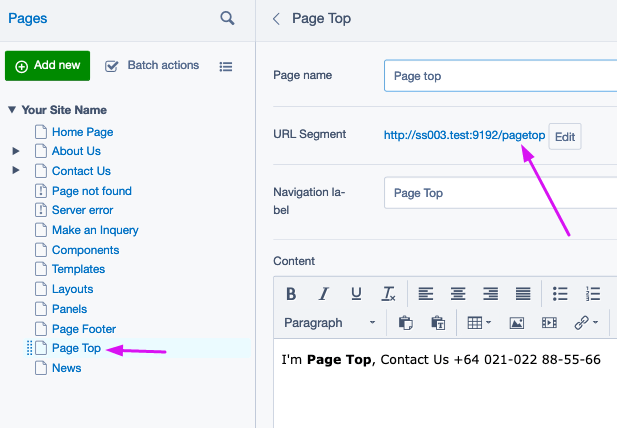
- Do not forget to set this page NOT Show in menus
- Silverstripe template Includes/PageTop.ss codes are below:
<!-- PageTop Start --> <% if $SiteConfig.PageTop %> $SiteConfig.PageTop <% else %> <% with $Page("PageTop") %> $Content <% end_with %> <% end_if %> <!-- PageTop End -->
How to set up the navbar menu
- It will loop $Menu(1) and display links and sub-child links
- Document is here: https://getbootstrap.com/docs/4.1/components/navbar/
- Silverstripe template Includes/Header.ss codes are below:
<% loop $Menu(1) %> <li class="nav-item <% if $Children %>dropdown<% end_if %> <% if $isCurrent %>active<% end_if %>"> <% if $Children %> <a class="nav-link dropdown-toggle" href="$Link" id="drop{$ID}" role="button" aria-haspopup="true" aria-expanded="false" data-toggle="dropdown" > $MenuTitle.XML <span class="icon d-none d-lg-inline icon-down-arrow"></span> <span class="icon opener d-lg-none icon-down-arrow"></span> <span class="sr-only">(current)</span></a> <% if $Children %> <div class="dropdown-menu" aria-labelledby="drop{$ID}"> <% loop $Children %> <a class="dropdown-item" href="$Link">$MenuTitle.XML</a> <% end_loop %> </div> <% end_if %> <% else %> <a class="nav-link" href="$Link">$MenuTitle.XML</a> <% end_if %> </li> <% end_loop %>
How to set up the logo for every page (top right)
- It will display the TopLogo in SiteConfig(settings)
- Silverstripe template Includes/Header.ss codes are below:
<% if $SiteConfig.TopLogo %> <img src="$SiteConfig.TopLogo.URL" class="top-logo" /> <% else %> <img src="https://via.placeholder.com/250x70/ebf0f5/000000/?text=Top+Logo" class="top-logo" /> <% end_if %>
How to set up the BannerImage for every page (top right)
- It will display the BannerImage in a page
- Silverstripe template Includes/Header.ss codes are below:
<% if $Top.BannerImage %> <div class="text-center top-banner" style="background-image: url($Top.BannerImage.URL);" > </div> <% end_if %>
How to set up a different .css file other than custom.css
- It will display the CustomCssFile in SiteConfig(settings)
- You can easily to change it via SilverStripe-All-in-One package
- Silverstripe template Includes/Header.ss codes are below:
<!-- Custom CSS --> <% if $SiteConfig.CustomCssFile != '' %>CustomCssFile <% require themedCSS($SiteConfig.CustomCssFile) %> <% else %> <% require themedCSS('custom') %> <% end_if %>
How to enable the theme in SilverStripe 3.x
-
Download and copy the theme into the
themes/directory of your SilverStripe project. If you've named it correctly, there should be a directory calledthemes/silverstripe-custom-bootstrap4-theme. -
Add the following to your
mysite/_config.phpfile. Remove any existingSSViewer::set_themelines.SSViewer::set_theme("silverstripe-custom-bootstrap4-theme"); HtmlEditorConfig::get('cms')->setOption('theme_advanced_styles', 'highlight=highlight;no-border=no-border,break=break');
License
- BSD-3-Clause