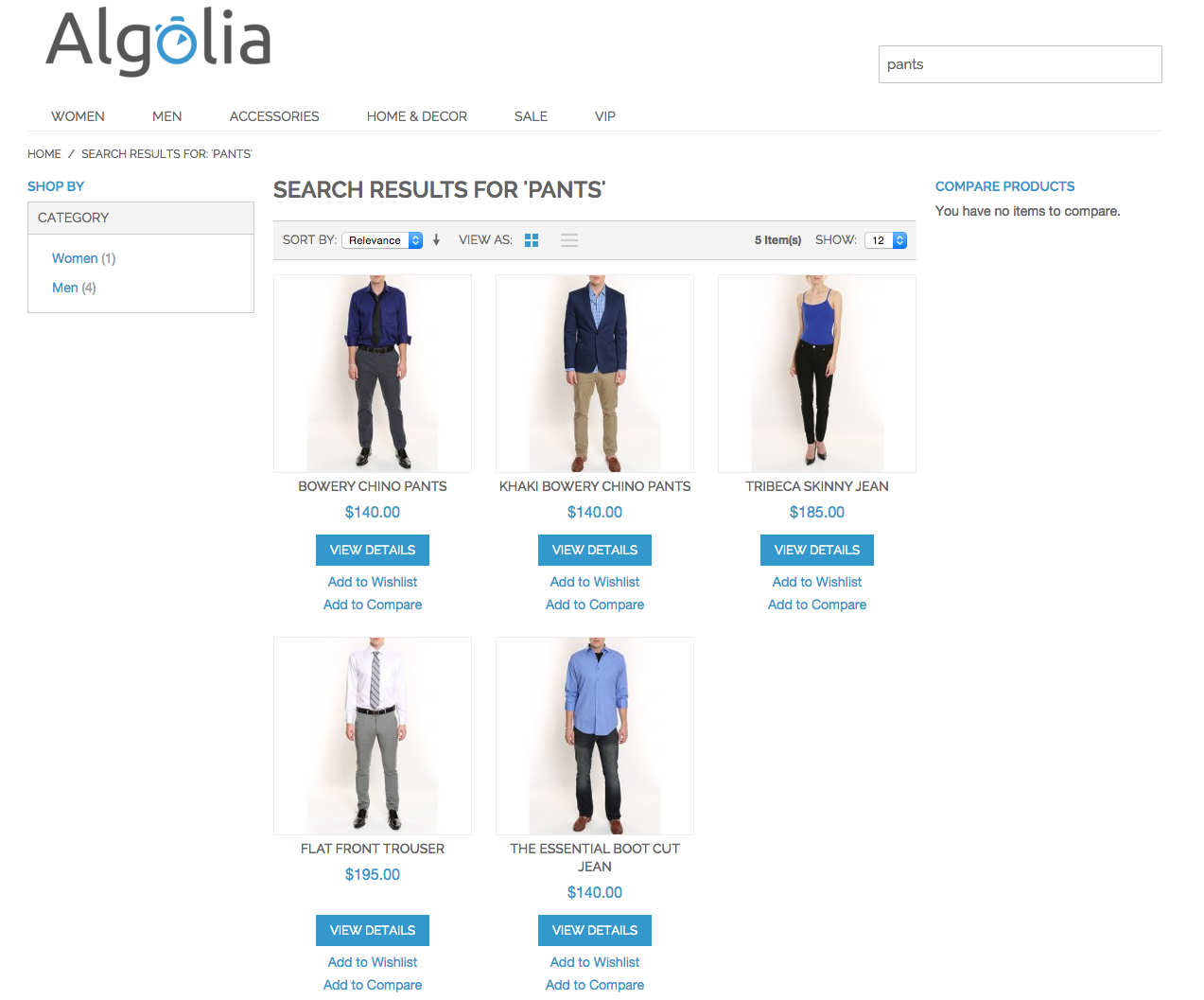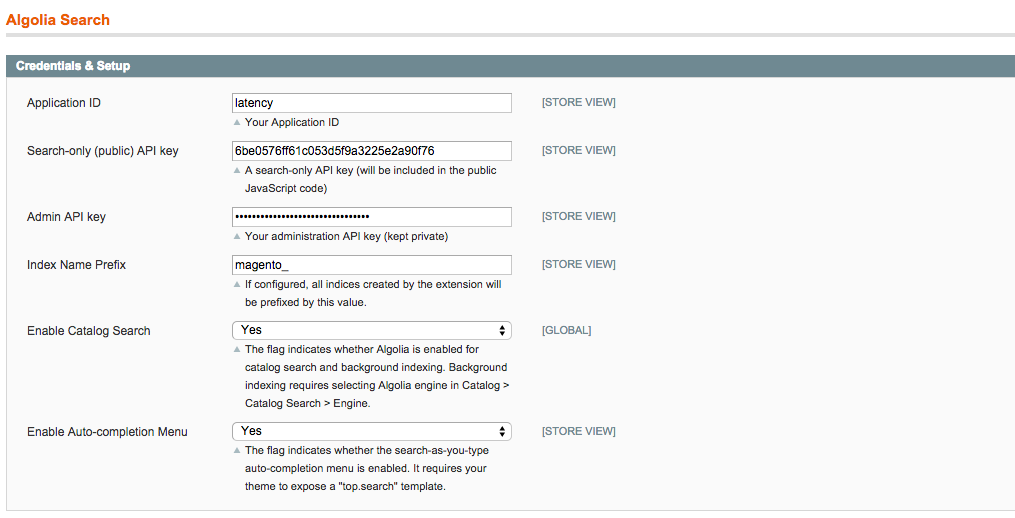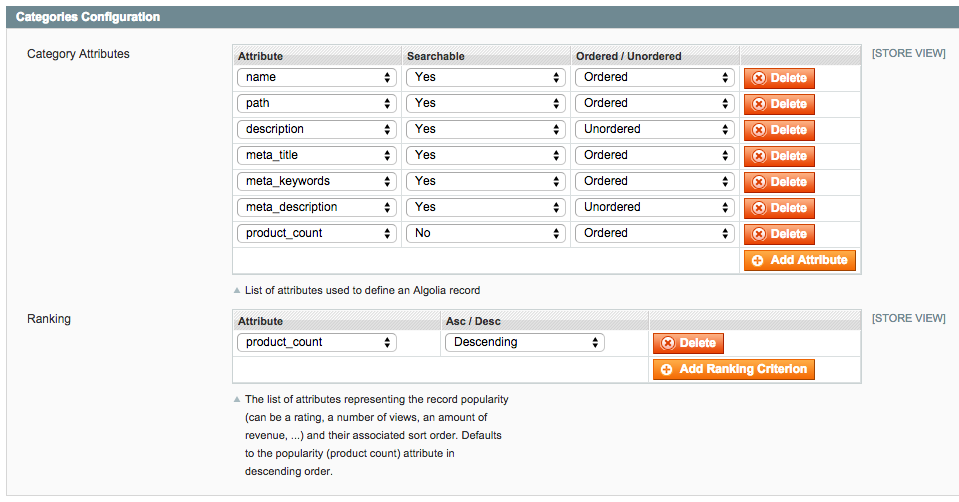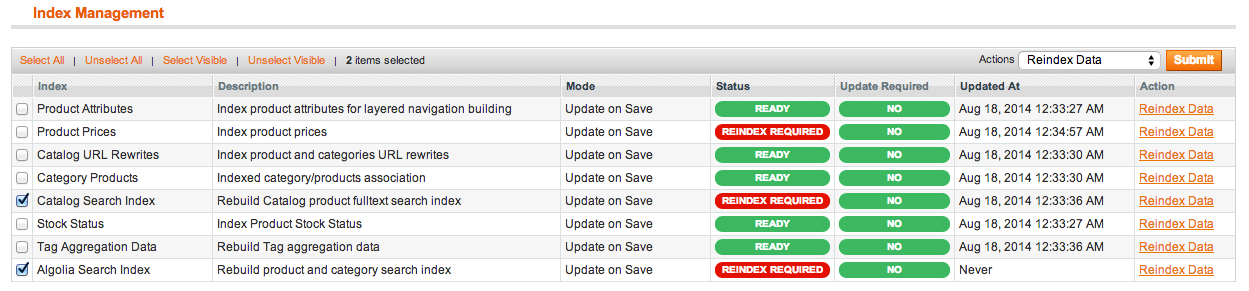zookal / algoliasearch-magento
Algolia Search for Magento
Installs: 38
Dependents: 0
Suggesters: 0
Security: 0
Stars: 3
Watchers: 5
Forks: 116
Open Issues: 1
Type:magento-module
pkg:composer/zookal/algoliasearch-magento
Requires
This package is not auto-updated.
Last update: 2020-08-22 07:25:58 UTC
README
Algolia Search is a hosted full-text, numerical, and faceted search engine capable of delivering realtime results from the first keystroke.
This extension replaces the default search of Magento with a typo-tolerant, fast & relevant search experience backed by Algolia. It's based on algoliasearch-client-php and algoliasearch-client-js.
See features and benefits of Algolia Search Extension for Magento.
Installation
Using the packaged Community Extension
To setup this module using the packaged Community Extension, download the last version from our releases directory and upload it on your Magento instance.
Using Modman
To setup this module using modman (a module manager for Magento) run the following commands:
$ cd /path/to/your/magento/directory
$ modman init
$ modman clone https://github.com/algolia/algoliasearch-magento.git
Using Composer
To setup this module using Composer (a dependency manager for PHP), just add "algolia/algoliasearch-magento": "1.1.*" to your composer.json file.
Features
Search bar with auto-complete
This extension adds an auto-completion menu to your search bar displaying products and categories "as-you-type".
Typo-tolerant full-text search
This extension replaces the default full-text search feature of your Magento instance providing you a typo-tolerant & relevant search experience.
Configuration
To setup this module, you'll need an Algolia account. Just sign up here to create an account and retrieve your credentials.
Credentials & Activation
Once the extension is installed, a new Algolia Search menu will appear in your System > Configuration menu.
In the first block of the configuration panel, you'll be able to setup your credentials and to enable to search features.
To replace Magento's default Full-Text search algorithm by Algolia, set Enable Catalog Search to Yes. To add an auto-completion menu to your search bar, set Enable Auto-completion Menu to Yes.
Once done, go to System > Catalog > Catalog Search > Search Engine and select Algolia as the Search Engine used to search your catalog.
Products Configuration
This section of the configuration allows you to configure how your Product records will look like in Algolia. List here all the attributes you need to search, rank and display your products. The order of this setting matters as those at the top of the list are considered more important.
Use the Ranking configuration to specify the numerical attribute used to reflect the popularity of your products. By default, we recommend using the number of ordered quantity as popularity criteria.
Categories Configuration (auto-completion menu only)
This section of the configuration allows you to configure how your Category records will look like in Algolia. List here all the attributes you need to search, rank and display your categories. The order of this setting matters as those at the top of the list are considered more important.
Use the Ranking configuration to specify the numerical attribute used to reflect the popularity of your categories. By default, we recommend using the number of products in the category as popularity criteria.
Initial import
Once configured, do not forget to trigger the re-indexing in System > Index Management:
Instant-search
If you want to build an instant-search based result page refreshing the whole page (results, pagination & navigation filters) “as you type” you can follow this tutorial.