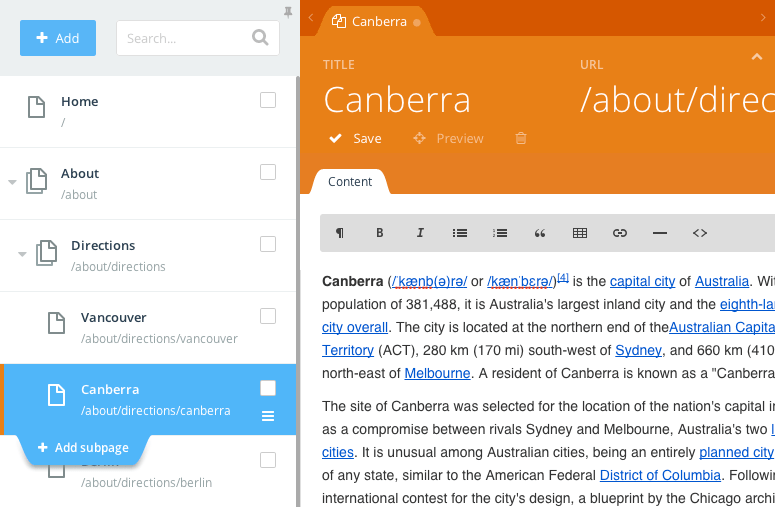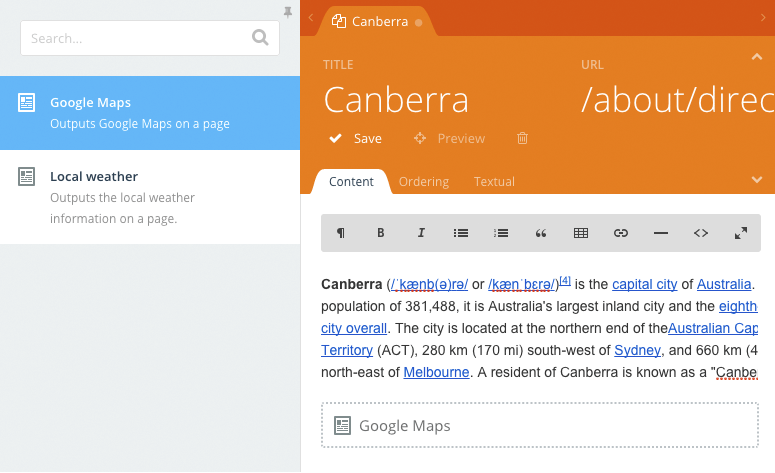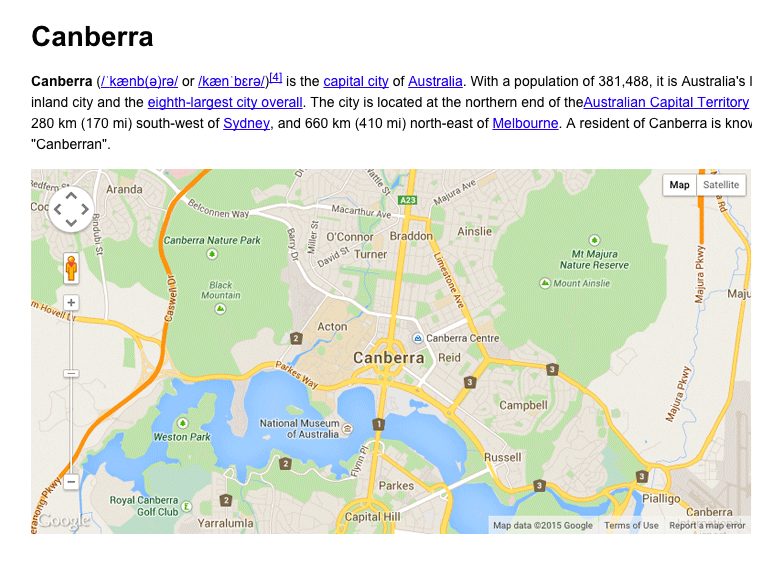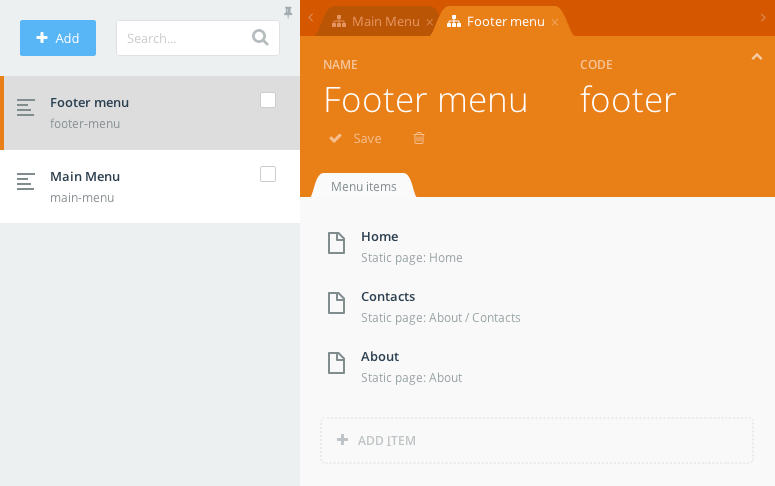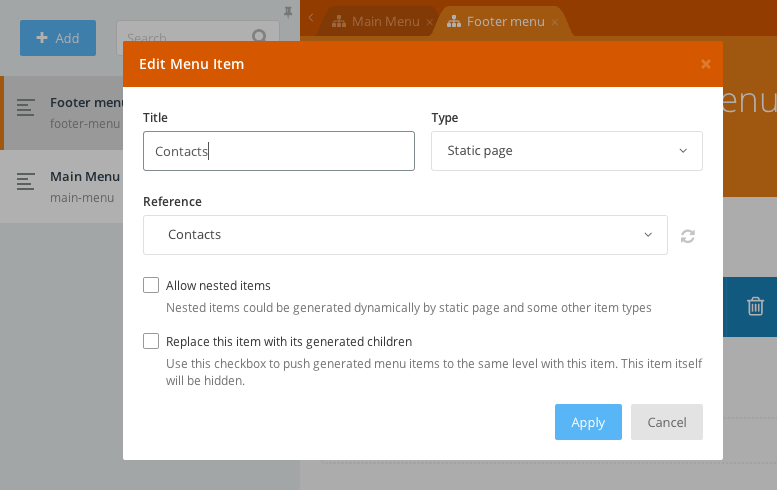winter / wn-pages-plugin
Pages plugin for Winter CMS
Fund package maintenance!
wintercms
Open Collective
Installs: 48 646
Dependents: 5
Suggesters: 0
Security: 0
Stars: 11
Watchers: 6
Forks: 21
Open Issues: 5
Type:winter-plugin
pkg:composer/winter/wn-pages-plugin
Requires
- composer/installers: ~1.0
- winter/wn-backend-module: >=1.2.7
Replaces
- rainlab/pages-plugin: ~1.3
This package is auto-updated.
Last update: 2025-12-31 18:45:27 UTC
README
This plugin allows end users to create and edit static pages and menus with a simple WYSIWYG user interface.
Supports:
- Static Pages
- Child Pages
- Placeholders
- Snippets
- Menus
- Menu Items (Built-in and custom, with support for custom form fields)
- Breadcrumbs
staticpagepickerFormWidget- Custom page / layout fields
Installation
This plugin is available for installation via Composer.
composer require winter/wn-pages-plugin
After installing the plugin you will need to run the migrations and (if you are using a public folder) republish your public directory.
php artisan migrate
Managing static pages
Static pages are managed on the Pages tab of the Static Pages plugin. Static pages have three required parameters - Title, URL and Layout. The URL is generated automatically when the Title is entered, but it could be changed manually. URLs must start with the forward slash character. The Layout drop-down allows to select a layout created with the CMS. Only layouts that include the staticPage component are displayed in the drop-down.
Pages are hierarchical. The page hierarchy is used when a new page URL is generated, but as URLs can be changed manually, the hierarchy doesn't really affect the routing process. The only place where the page hierarchy matters is the generated Menus. The generated menus reflect the page hierarchy. You can manage the page hierarchy by dragging pages in the page tree. The page drag handle appears when you move the mouse cursor over page item in the tree.
Optional properties of static pages are Hidden and Hide in navigation. The Hidden checkbox allows to hide a page from the front-end. Hidden pages are still visible for administrators who are logged into the back-end. The Hide in navigation checkbox allows to hide a page from generated menus and breadcrumbs.
Placeholders
If a static layout contains placeholders, the static page editor will show tabs for editing the placeholder contents. The plugin automatically detects text and HTML placeholders and displays a corresponding editor for them - the WYSIWYG editor for HTML placeholders and a text editor for text placeholders.
Snippets
Snippets are elements that can be added by a Static Page, in the rich text editor. They allow to inject complex (and interactive) areas to pages. There are many possible applications and examples of using Snippets:
- Google Maps snippet - outputs a map centered on specific coordinates with predefined zoom factor. That snippet would be great for static pages that explain directions.
- Universal commenting system - allows visitors to post comments to any static page.
- Third-party integrations - for example with Yelp or TripAdvisor for displaying extra information on a static page.
Snippets are displayed in the sidebar list on the Static Pages and can be added into a rich editor with a mouse click. Snippets are configurable and have properties that users can manage with the Inspector.
Managing menus
You can manage menus on the Menus tab of the Static Pages plugin. A website can contain multiple menus, for example the main menu, footer menu, sidebar menu, etc. A theme developer can include menus on a page layout with the staticMenu component.
Menus have two required properties - the menu Name and menu Code. The menu name is displayed in the menu list in the back-end. The menu code is required for referring menus in the layout code, it's the API parameter.
Menus can contain multiple menu items, and menu items can be nested. Each menu item has a number of properties. There are properties common for all menu item types, and some properties depend on the item type. The common menu item properties are Title and Type. The Title defines the menu item text. The Type is a drop-down list which displays all menu item types available in your Winter CMS copy.
Standard menu item types
The available menu item types depend on the installed plugins, but there are three basic item types that are supported out of the box.
Header {.subheader}
Items of this type are used for displaying text and don't link to anything. The text could be used as a category heading for other menu items. This type will only show a title property.
URL {.subheader}
Items of this type are links to a specific fixed URL. That could be an URL of an or internal page. Items of this type don't have any other properties - just the title and URL.
Static Page {.subheader}
Items of this type refer to static pages. The static page should be selected in the Reference drop-down list described below.
All Static Pages {.subheader}
Items of this type expand to create links to all static pages defined in the theme. Nested pages are represented with nested menu items.
Custom menu item types
Other plugins can supply new menu item types. For example, the Blog plugin supplies two more types:
Blog Category {.subheader}
An item of this type represents a link to a specific blog category. The category should be selected in the Reference drop-down. This menu type also requires selecting a CMS page that outputs a blog category.
All Blog Categories {.subheader}
An item of this time expands into multiple items representing all blog existing categories. This menu type also requires selecting a CMS page.
Menu item properties
Depending on the selected menu item time you might need to provide other properties of the menu item. The available properties are described below.
Reference {.subheader}
A drop-down list of objects the menu item should refer to. The list content depends on the menu item type. For the Static page item type the list displays all static pages defined in the system. For the Blog category item type the list displays a list of blog categories.
Allow nested items {.subheader}
This checkbox is available only for menu item types that suppose nested objects. For example, static pages are hierarchical, and this property is available for the Static page item type. On the other hand, blog categories are not hierarchical, and the checkbox is hidden.
Replace this item with its generated children {.subheader}
A checkbox determining whether the menu item should be replaced with generated menu items. This property is available only for menu item types that suppose automatic item generating, for example for the Static page menu item type. The Blog category menu item type doesn't have this property because blog categories cannot be nested and menu items of this type always point to a specific blog category. This property is very handy when you want to include generated menu items to the root of the menu. For example, you can create the All blog categories menu item and enable the replacing. As a result you will get a menu that lists all blog categories on the first level of the menu. If you didn't enable the replacing, there would be a root menu item, with blog categories listed under it.
CMS Page {.subheader}
This drop-down is available for menu item types that require a special CMS page to refer to. For example, the Blog category menu item type requires a CMS page that hosts the blogPosts component. The CMS Page drop-down for this item type will only display pages that include this component.
Code {.subheader}
The Code field allows to assign the API code that you can use to set the active menu item explicitly in the page's onInit() handler described in the documentation.
See also
Read the Getting started with Static Pages tutorial in the October CMS Blog.
Read the documentation.