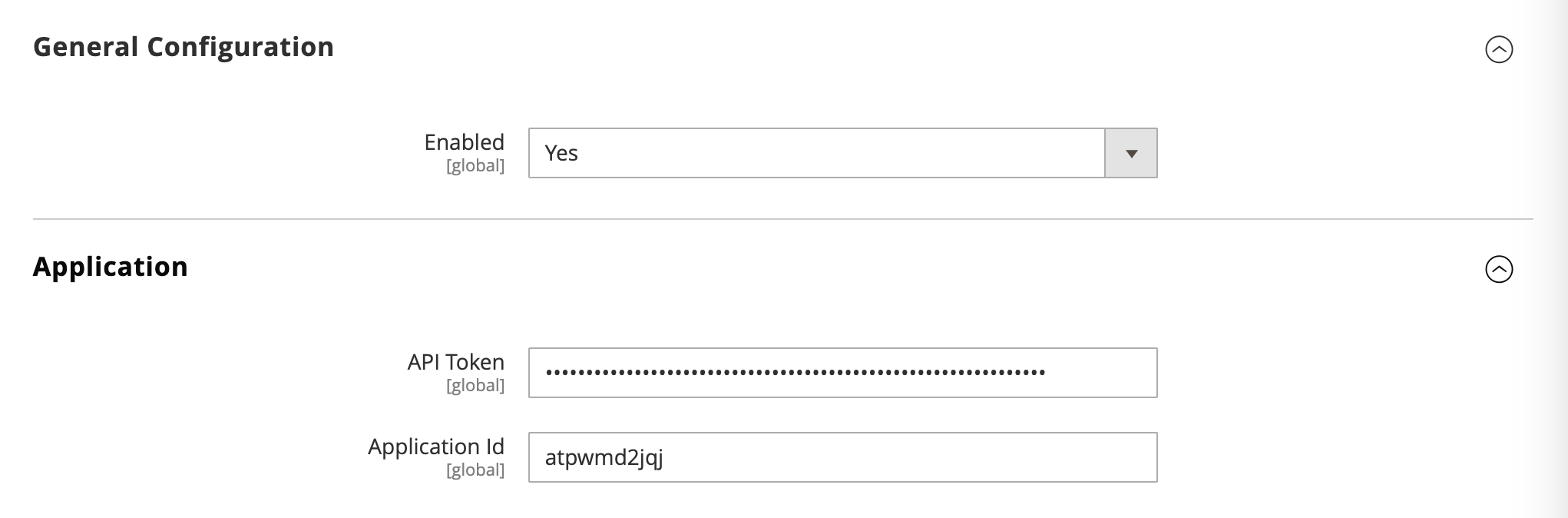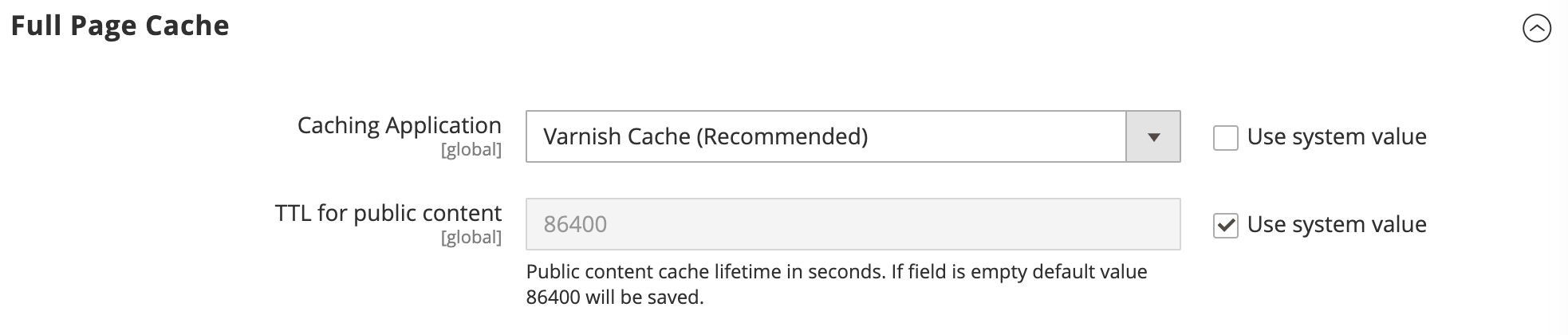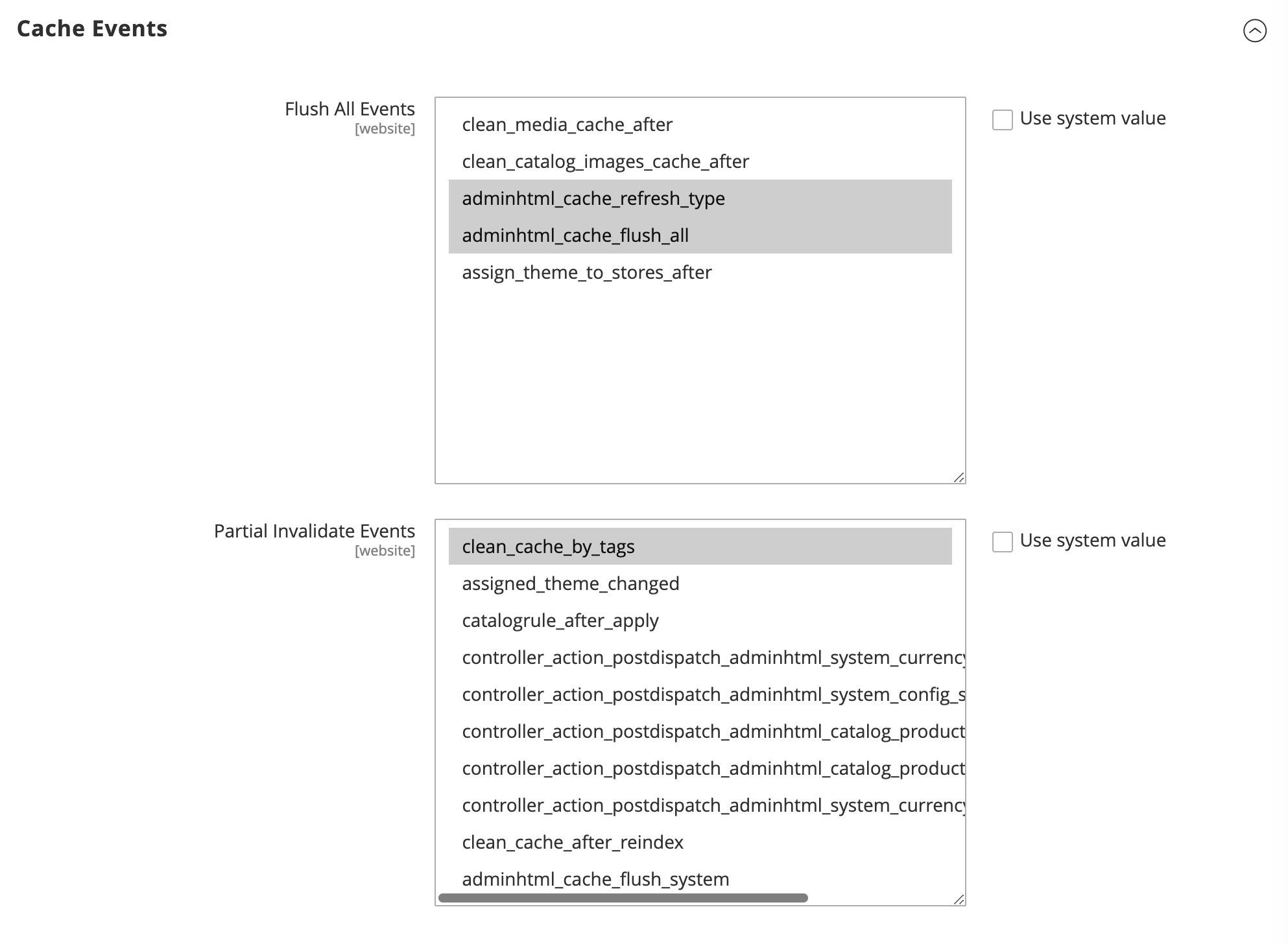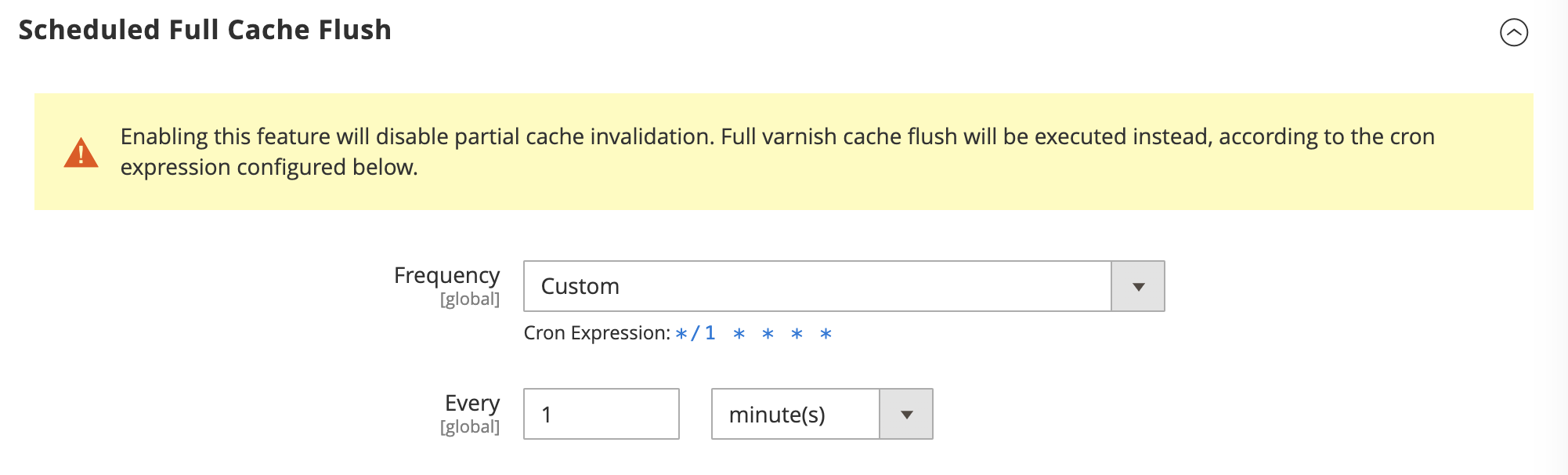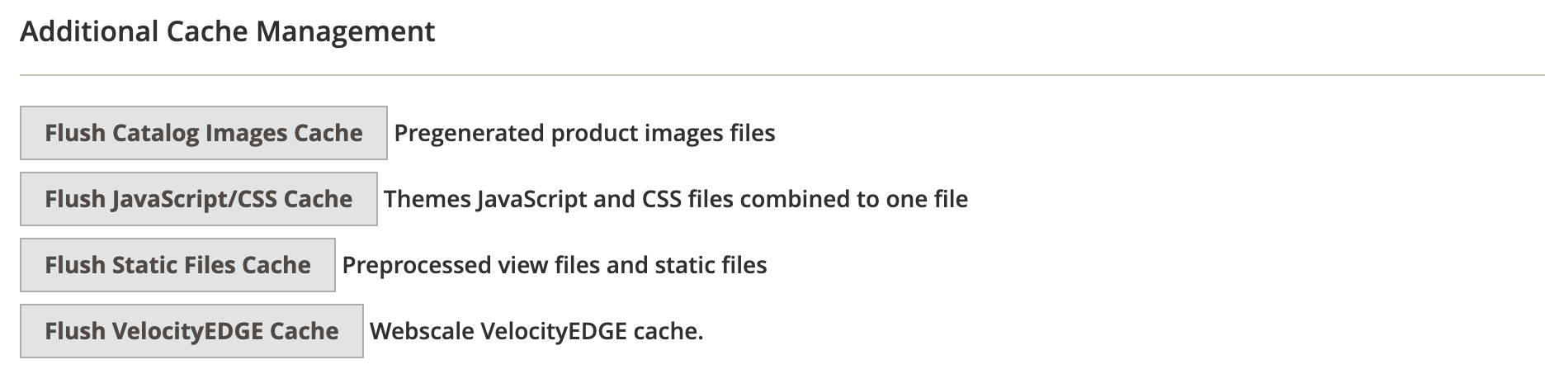webscale-networks / magento-varnish-api
Webscale Varnish magento extension
Installs: 9 958
Dependents: 1
Suggesters: 0
Security: 0
Stars: 0
Watchers: 2
Forks: 1
Open Issues: 4
Type:magento2-module
pkg:composer/webscale-networks/magento-varnish-api
Requires
- php: ^7.2 || ^8.1
- magento/magento2-base: 2.3.* || 2.4.*
- dev-main
- 1.2.6
- 1.2.5
- 1.2.4
- 1.2.3
- 1.2.2
- 1.2.1
- 1.2.0
- 1.1.1
- 1.1.0
- 1.0.0
- dev-documentation-refresh
- dev-release-1.2.5
- dev-fix-tags-pattern
- dev-release-1.2.4
- dev-urls-and-tags-additional-functional
- dev-mute-default-magento-varnish-error
- dev-SOL-2-mute-default-magento-varnish-call
- dev-flush-by-url
- dev-bugfix-required-field
- dev-WIC-82-add-start-time
- dev-WPS-44-compatibility-with-php-82
- dev-WPS-38-extension-throwing-an-error-during-install
- dev-scheduled-full-cache-flush
- dev-per-event-cache-flush
This package is not auto-updated.
Last update: 2025-12-12 18:22:39 UTC
README
Webscale Varnish is a Magento 2 extension that connects your store’s full page cache to the Webscale Control Plane, so your store is cached – and stays in sync – at the edge.
In short: Magento → Webscale Varnish (this extension) → Webscale Control Plane → Varnish at the edge.
- Supports: Magento
2.3.x,2.4.x - Needs: Webscale account (API token + Application ID / environment)
- Docs: See Further documentation
How it works (high level)
Webscale Varnish does not invent its own cache invalidation rules. Instead it relays Magento’s existing invalidations to the Webscale platform:
Magento → Webscale Varnish (this extension) → Webscale Control Plane → Varnish
- Magento generates cache invalidation events based on your store configuration.
- The Webscale Varnish extension receives those events and sends them to Webscale.
- The Webscale Control Plane applies the invalidations to your edge Varnish cache.
Misconfigured or overly aggressive invalidation in Magento will therefore still result in frequent cache flushes at the edge.
Requirements
- Magento:
2.3.xor2.4.x - A Webscale account with:
- API token
- Application ID / environment configured for your Magento store
Quick start (installation)
Run the following in your Magento root directory.
-
Add the Webscale repository
composer config repositories.webscale-networks-api git https://github.com/webscale-networks/magento-varnish-api.git
To avoid CI/CD issues with GitHub, set
"no-api": truein yourcomposer.json:"repositories": { "webscale-networks-api": { "type": "git", "url": "https://github.com/webscale-networks/magento-varnish-api.git", "no-api": true } }
-
Require the extension
composer require webscale-networks/magento-varnish-api
-
Enable the module and update Magento
php bin/magento module:enable Webscale_Varnish php bin/magento setup:upgrade bin/magento cache:clean
-
Log into the Magento Admin
After deployment, log into the Magento admin panel to complete configuration.
Configure Webscale Varnish
Once the module is installed, configure it in the Magento admin.
1. Configure Webscale credentials
-
In the Magento admin, go to:
Stores > Configuration > Webscale > Webscale Varnish -
Under General Configuration:
- Set Enabled to Yes.
- Enter your API token.
- Enter your Application Id (the Webscale application/environment that corresponds to this Magento store).
-
Click Save Config.
2. Use Varnish for Magento FPC
-
In the Magento admin, go to:
Stores > Configuration > Advanced > System > Full Page Cache -
In the Caching Application field, select Varnish Cache.
-
Save the configuration.
Your store’s full page cache will now be served by Varnish and integrated with Webscale via this extension.
Optional configuration
These options are available in the Webscale Varnish configuration section.
Debug mode
Enable Debug under the Developer section to get more detailed logs from the extension.
- Log file path:
var/log/webscale.login your Magento root. - Use this when troubleshooting cache behavior or connectivity with Webscale.
Cache events
The Cache Events section lists Magento events that trigger Webscale cache flushes. All events are selected by default.
- Deselect events to reduce how often the cache is invalidated.
- Keep only the events that are necessary for your business requirements.
Important
Too many invalidation events can increase load on your origin and APIs. Review events carefully on busy or heavily integrated stores.
Scheduled full cache flush
Webscale Varnish supports a scheduled full cache flush via cron.
- When Scheduled Full Cache Flush is enabled:
- Partial (per-tag) invalidation is disabled.
- The entire Webscale Varnish cache is flushed on a schedule.
You can choose one of three frequency modes:
- Hourly
- Daily
- Custom (provide a cron expression)
A cron expression helper in the UI shows the generated schedule.
Warning
Full cache flushes are expensive. Use scheduled full flush only when you need a predictable reset schedule and have validated the performance impact in a staging or non-production environment.
Managing Webscale Varnish cache from Magento
Webscale Varnish cache is automatically flushed in response to Magento’s native cache events (full cache flush and per-tag invalidation).
To flush only the Webscale Varnish cache from the Magento admin:
-
Go to:
System > Tools > Cache Management -
In Additional Cache Management, click Flush Webscale Varnish Cache.
This clears only the Webscale Varnish cache, without flushing all Magento caches.
Related extensions
- webscale-networks/magento-varnish-split-header
Sub-module that splits theX-Magento-Tagsheader when Varnish is selected as a cache solution, to avoid oversized headers.
Further documentation
Platform-wide Webscale and Varnish documentation, configuration guidance, and troubleshooting guides are available at: