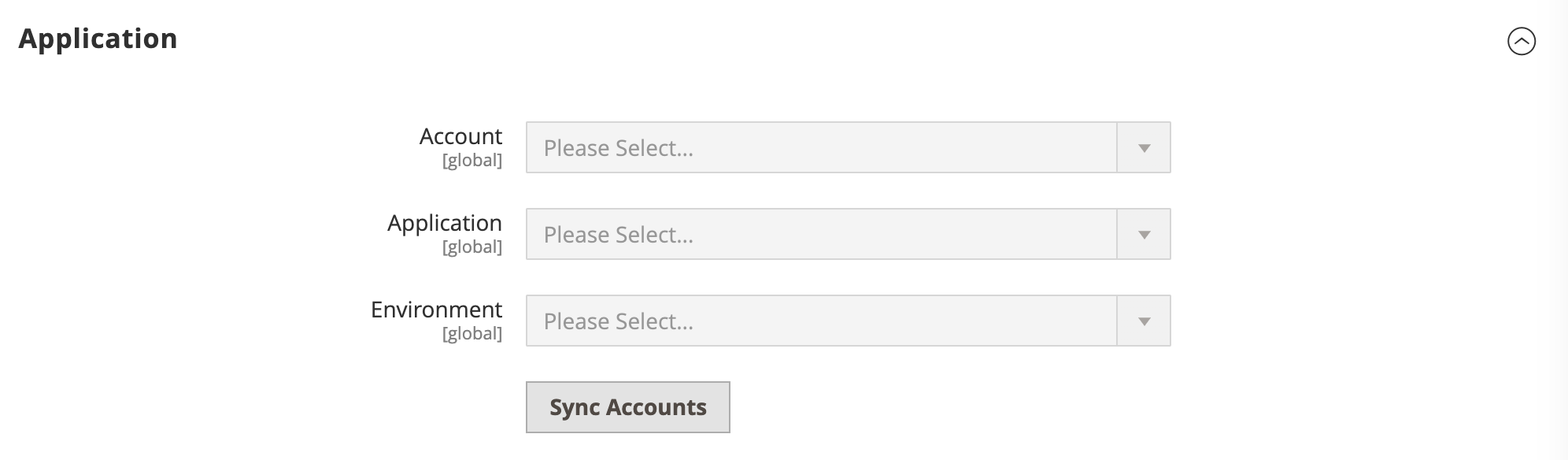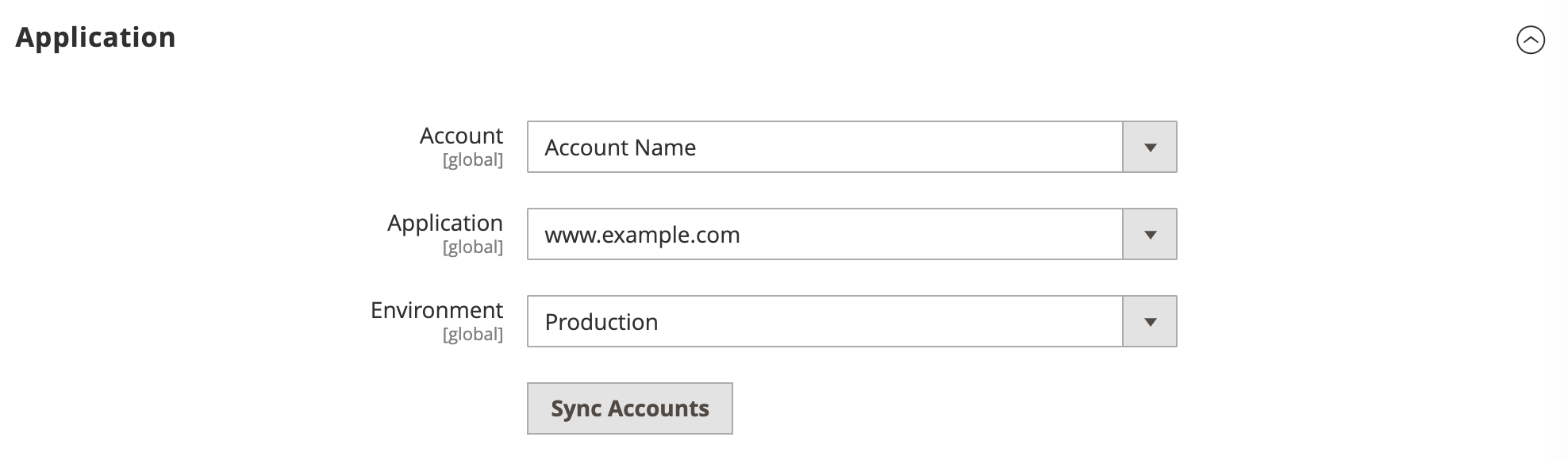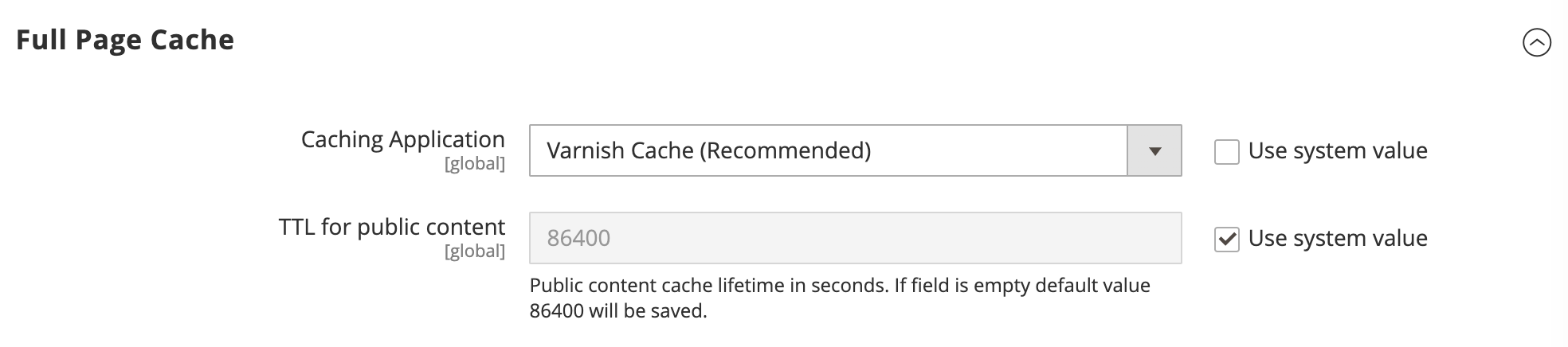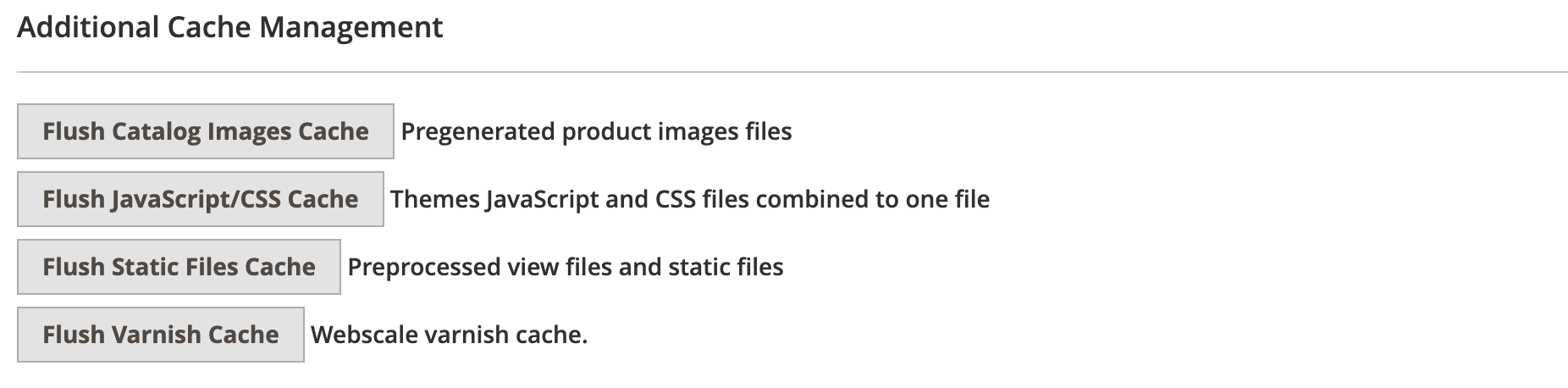webscale-networks / magento-varnish
Webscale module responsible for managing varnish cache
Installs: 173
Dependents: 0
Suggesters: 0
Security: 0
Stars: 1
Watchers: 11
Forks: 0
Open Issues: 0
Type:magento2-module
pkg:composer/webscale-networks/magento-varnish
Requires
- php: ^7.2 || ^8.1
- magento/magento2-base: 2.3.* || 2.4.*
README
Allows to setup and configure Webscale varnish cache implementation.
Installation
To install extension run the following in magento root directory:
composer config repositories.webscale-networks vcs https://github.com/webscale-networks/magento-varnish.git composer require webscale-networks/magento-varnish
After composer installs the package run next Magento commands:
php bin/magento module:enable Webscale_Varnish php bin/magento setup:upgrade bin/magento cache:clean
Once completed log in to the Magento admin panel and proceed to configuring the extension.
Configuration
To enter the credentials open a browser and log in to the Magento admin. Next, navigate to:
Stores > Configuration > Webscale > Varnish
Enable the module by switching Enabled to Yes under General Configuration section and enter API token:
Save the configuration. Next, click on Sync Accounts button under Application section:
Once accounts synced select Account, Application and Environment in the corresponding fields and save configuration.
After setting up Account and Application navigate to Stores > Configuration > Advanced > System, open Full Page Cache section and select Varnish Cache in Caching Application field:
Optional
You can also select Enable Debug under Developer section - this option will enable more detailed server logs:
Log file can be found at MAGENTO_ROOT/var/log/webscale.log.
Managing Varnish Cache
Webscale varnish cache will be flushed by default with all Magento native cache events, partial by tags or full cache flush.
To flush specifically Webscale varnish cache navigate to System > Tools > Cache Management and click Flush Varnish Cache button under Additional Cache Management section: