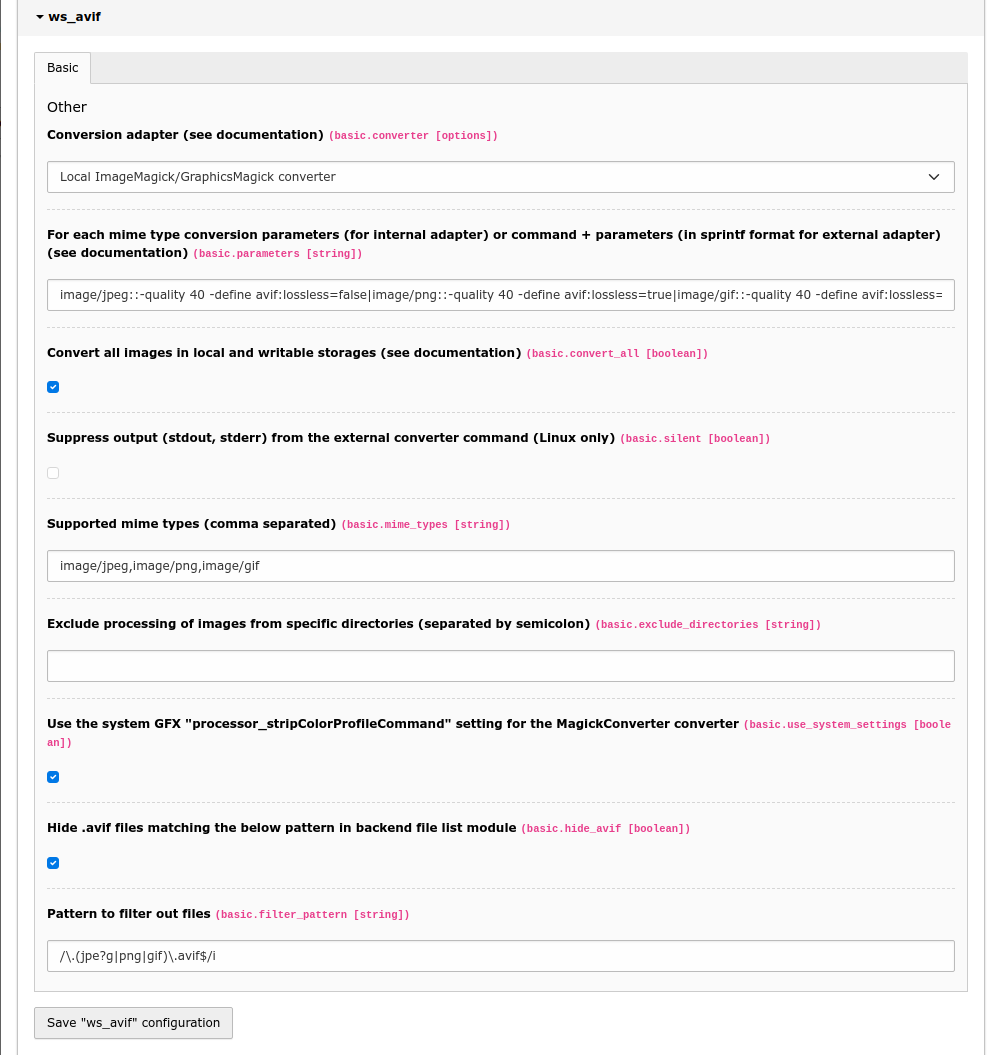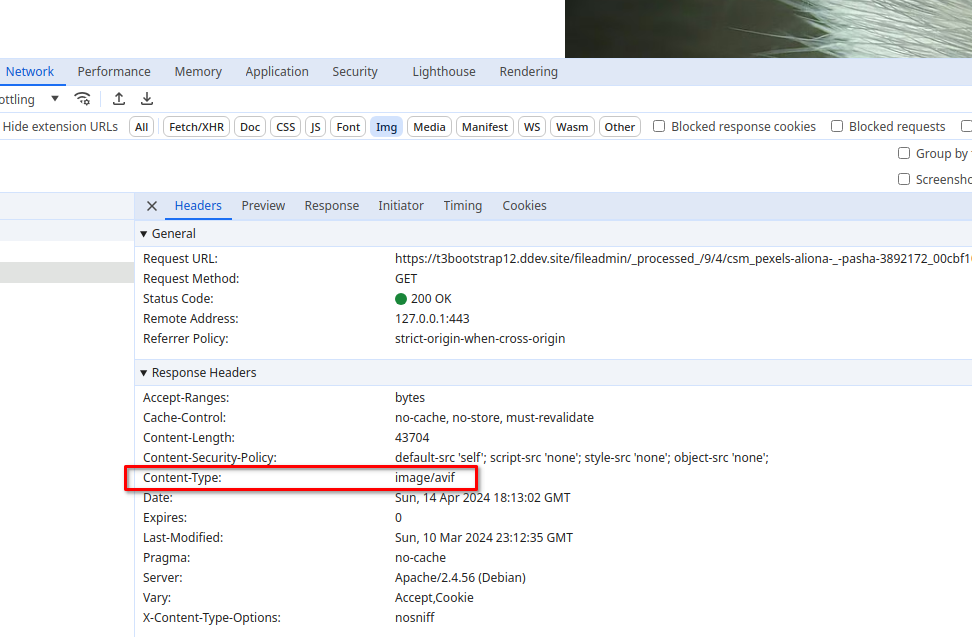wapplersystems / avif
Creates AVIF copies for images in TYPO3, based on webp extension
Installs: 2 996
Dependents: 0
Suggesters: 0
Security: 0
Stars: 3
Watchers: 0
Forks: 38
Open Issues: 0
Type:typo3-cms-extension
pkg:composer/wapplersystems/avif
Requires
- php: >=8.1
- typo3/cms-core: ^12.4
Requires (Dev)
- friendsofphp/php-cs-fixer: ^3.14
Suggests
- ext-gd: Use GD for image processing
This package is auto-updated.
Last update: 2025-12-15 00:25:43 UTC
README
What does it do?
Adds an automagically created Avif copy for every processed jpg/jpeg/png/gif image in the format
original.ext.avif
What is Avif and why do I want it?
AV1 Image File Format (AVIF) is an open, royalty-free image file format specification for storing images or image sequences compressed with AV1 in the HEIF container format.[1][2] It competes with HEIC, which uses the same container format built upon ISOBMFF, but HEVC for compression. Version 1.0.0 of the AVIF specification was finalized in February 2019.
In a number of tests by Netflix in 2020, AVIF showed better compression efficiency than JPEG as well as better detail preservation, fewer blocking artifacts and less color bleeding around hard edges in composites of natural images, text, and graphics
Installation
Add via composer:
composer require "wapplersystems/avif"
- Install and activate the extension in the Extension manager
- Flush TYPO3 and PHP Cache
- Clear the processed files in the Install Tool or Maintenance module
- Add rewrite rules for your webserver (see examples for Apache and nginx below)
Update
- Save the extension settings at least once (through
Admin Tools > Settings > Extension Configuration > ws_avif) after an update to save the new default settings in your local configuration
Requirements
You can either use the installed Imagemagick or GraphicsMagick you already use for TYPO3 image manipulation if it supports avif (see below) or you can use any other external binary available on your server (e.g. cavif).
You can test the support of GraphicsMagick with e.g.:
gm version | grep Avif
(should return yes)
or using ImageMagick with e.g.:
convert version | grep avif
(should return a list of supported formats including avif)
These are examples, check your system documentation for further information on how to verify avif support on your platform.
Extension settings
You can set parameters for the conversion in the extension configuration.
parameters
parameters = image/jpeg:-quality 40 -define avif:lossless=false|image/png:-quality 40 -define avif:lossless=true|image/gif::-quality 40 -define avif:lossless=true
You find a list of possible options here:
http://www.graphicsmagick.org/GraphicsMagick.html
If you want to use an external binary, you have to supply an option string with exactly two %s placeholders for the original file and the target file name.
E.g.:
image/jpeg::/usr/bin/cavif -jpeg_like %s -o %s|image/png::/usr/bin/cavif -lossless %s -o %s|image/gif::/usr/bin/gif2avif %s -o %s
https://developers.google.com/speed/avif/docs/cavif
Warning
Try to set a higher value for quality first if the image does not fit your expectations,
before trying to use avif:lossless=true, as this could even lead to a
higher filesize than the original!
convert_all
# cat=basic; type=boolean; label=Convert all images in local and writable storage and save a copy in Avif format; disable to convert images in the _processed_ folder only
convert_all = 1
Since version 1.1.0 all images in every local and writable storage will be saved as a copy in Avif format by default (instead of just images modified by TYPO3 in the storage's processed folder). If you want to revert to the previous behaviour, set this flag to false (disable the checkbox).
silent
# cat=basic; type=boolean; label=Suppress output (stdout, stderr) from the external converter command
silent = 1
Since version 2.2.0 you can suppress output (stdout, stderr) from the external converter (Linux only).
hide_avif
# cat=basic; type=boolean; label=Hide .avif files in backend file list module
hide_avif = 1
.avif files are hidden by default in the backend file list module. If you want to show them to the users, disable this option.
If you need a more customized behaviour for hiding or showing the generated files (e.g. for a specific BE user group),
you can always remove or change the $GLOBALS['TYPO3_CONF_VARS']['SYS']['fal']['defaultFilterCallbacks'] settings
(see ext_localconf.php for details) in your own extension.
exclude_directories
# cat=basic; type=string; label=Exclude processing of images from specific directories (separated by semicolon)
exclude_directories =
Here you can exclude processing of images from specific directories.
Example value: /fileadmin/demo/special;/another-storage/demo/exclusive
use_system_settings
# cat=basic; type=boolean; label=Use the system GFX "processor_stripColorProfileCommand" setting for the MagickConverter converter
use_system_settings = 1
When set (default) the value from $GLOBALS['TYPO3_CONF_VARS']['GFX']['processor_stripColorProfileCommand'] is appended
automatically to the configuration options for the MagickConverter converter, so you don't need to repeat the settings.
Webserver example configuration
Please adapt the following to your specific needs, this is only an example configuration.
nginx
Add a map directive in your global nginx configuration:
map $http_accept $avif_suffix {
default "";
"~*avif" ".avif";
}
If you use Cloudflare the following might better suit your needs:
map $http_accept $avifok {
default 0;
"~*avif" 1;
}
map $http_cf_cache_status $iscf {
default 1;
"" 0;
}
map $avifok$iscf $avif_suffix {
11 "";
10 ".avif";
01 "";
00 "";
}
Add these rules to your server configuration:
location ~* ^.+\.(png|gif|jpe?g)$ {
add_header Vary "Accept";
add_header Cache-Control "public, no-transform";
try_files $uri$avif_suffix $uri =404;
}
Make sure that there are no other rules that prevent further rules or already apply to the specified image formats and prevent further execution!
You can also add a browser restriction if your audience uses old versions of Safari, etc., so no avif is served to them.
location ~* ^.+\.(png|gif|jpe?g)$ {
if ($http_user_agent !~* (Chrome|Firefox|Edge)) {
set $avif_suffix "";
}
…
Apache (.htaccess example)
We assume that module mod_rewrite.c is enabled.
RewriteEngine On
AddType image/avif .avif
is already part of the TYPO3 htaccess template in
typo3/sysext/install/Resources/Private/FolderStructureTemplateFiles/root-htaccess
RewriteCond %{HTTP_ACCEPT} image/avif
RewriteCond %{REQUEST_FILENAME} (.*)\.(png|gif|jpe?g)$
RewriteCond %{REQUEST_FILENAME}\.avif -f
RewriteRule ^ %{REQUEST_FILENAME}\.avif [L,T=image/avif]
<IfModule mod_headers.c>
<FilesMatch "\.(png|gif|jpe?g)$">
Header append Vary Accept
</FilesMatch>
</IfModule>
Make sure that there are no other rules that prevent further rules or already apply to the specified image formats and prevent further execution!
You can also add a browser restriction if your audience uses old versions of Safari, etc., so no avif is served to them.
RewriteCond %{HTTP_ACCEPT} image/avif
RewriteCond %{HTTP_USER_AGENT} ^.*(Chrome|Firefox|Edge).*$ [NC]
…
Verify successful avif image generation and delivery
To make sure that everything works as expected you need to check two things:
- Avif image generation on the webserver
- successful delivery of Avif images to the client
Avif image generation
Go to fileadmin/_processed_ and check the subfolders for files with .avif extension. For every processed image file there should be a second file with the same filename plus .avif extension:
csm_foo-bar_4f3d6bb7d0.jpg
csm_foo-bar_4f3d6bb7d0.jpg.avif
Delivery of Avif images to the client
Open a processed jpg or png image (see above) in your browser, e.g. https://domain.tld/fileadmin/_processed_/b/2/csm_foo-bar_4f3d6bb7d0.jpg
Check the response headers in the developer tools of your browser. Despite the file suffix .jpg, you should get Content-Type: image/avif.
Troubleshooting and logging
If something does not work as expected take a look at the log file.
Every problem is logged to the TYPO3 log (since version 2.0), normally found in var/log/typo3_*.log
Converted files that are larger than the original are removed automatically (since version 2.1.0) and the conversion will not be retried with the same configuration.
If you find that your avif images don't look like the original images (much darker, for example), make sure you have the correct profile set in the system setting GFX/processor_colorspace (e.g. sRGB). Remember to clean up any processed files after this change.
Removing processed files
You can remove the created .avif files at any time within the TYPO3 CMS backend.
- Go to Admin Tools > Remove Temporary Assets
- Click the Scan temporary files button
- In the modal click the button with the path of the storage
Although the button names only the path of the _processed_ folder, all processed files of the storage are actually deleted!
Drawbacks to keep in mind
Note that this extension produces an additional load on your server (each processed image is reprocessed) and possibly creates a lot of additional files that consume disk space (size varies depending on your! configuration).
Inspiration
This extension is a modified version of the webp extension.