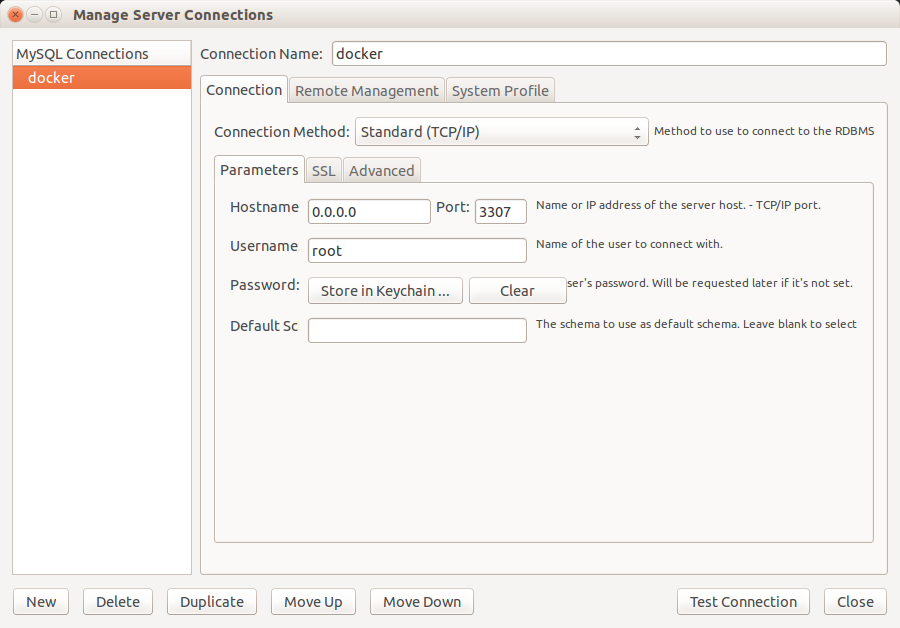visay / dockerjoomla
Docker Compose structure to quickly startup Joomla CMS projects
Installs: 19
Dependents: 0
Suggesters: 0
Security: 0
Stars: 1
Watchers: 2
Forks: 0
Open Issues: 2
Language:Shell
pkg:composer/visay/dockerjoomla
This package is not auto-updated.
Last update: 2025-12-21 02:18:31 UTC
README
DockerJoomla creates the necessary Docker containers (webserver, database, php, mail, redis, elasticsearch, couchdb)
to run your Joomla CMS project. The package provides a wrapper script in vendor/bin/dockerjoomla
which simplifies the handling of docker and does all the configuration necessary.
We created this package to make development on Joomla CMS projects easier and to create a simple reusable package which can easily be maintained and serves well for the standard project.
Development will continue further as the package is already reused in several projects. Contributions and feedback are very welcome.
Install docker
https://docs.docker.com/installation/ (tested with docker v1.11)
Install docker-compose
We use docker-compose to do all the automatic configuration:
http://docs.docker.com/compose/install/ (tested with docker-compose v1.6)
The repository contains a Dockerfile which will automatically be built in the docker hub after each change and used by docker-compose to build the necessary containers.
Install DockerJoomla into your distribution
Add visay/dockerjoomla as dev dependency in your composer, using the latest stable release is highly recommended.
Example:
composer require --dev visay/dockerjoomla dev-master
Note:
DockerJoomla uses port 80 for web access so you need to make sure that your host machine does not have any software using that port. Usually this happens if you have apache or nginx installed in your host machine, so you can stop it with:
sudo service apache2 stop
sudo service nginx stop
Run DockerJoomla
vendor/bin/dockerjoomla up -d
The command will echo the url with which you can access your project. Add the hostname then to your /etc/hosts
and set the ip to your docker host (default for linux is 0.0.0.0). You can also use any subdomain with *.hostname and
it will point to the same server. What you need to do is to add exact subdomain name to your /etc/hosts.
The parameter -d will keep it running in the background until you run:
vendor/bin/dockerjoomla stop
Setup Database Connection
<?php
class JConfig {
public $offline = '0';
public $offline_message = 'This site is down for maintenance.<br />Please check back again soon.';
public $display_offline_message = '1';
public $offline_image = '';
public $sitename = 'Joomla Demo';
public $editor = 'tinymce';
public $captcha = '0';
public $list_limit = '20';
public $access = '1';
public $debug = '0';
public $debug_lang = '0';
public $dbtype = 'mysqli';
public $host = 'db';
public $user = 'root';
public $password = 'root';
public $db = 'dockerjoomla';
public $dbprefix = 'vi7fd_';
public $live_site = '';
public $secret = 'rVwOsoPiMdAdQRqx';
public $gzip = '0';
public $error_reporting = 'default';
public $helpurl = 'https://help.joomla.org/proxy/index.php?option=com_help&keyref=Help{major}{minor}:{keyref}';
public $ftp_host = '';
public $ftp_port = '';
public $ftp_user = '';
public $ftp_pass = '';
public $ftp_root = '';
public $ftp_enable = '0';
public $offset = 'UTC';
public $mailonline = '1';
public $mailer = 'mail';
public $mailfrom = 'keo@visay.info';
public $fromname = 'Joomla Demo';
public $sendmail = '/usr/sbin/sendmail';
public $smtpauth = '0';
public $smtpuser = '';
public $smtppass = '';
public $smtphost = 'localhost';
public $smtpsecure = 'none';
public $smtpport = '25';
public $caching = '0';
public $cache_handler = 'file';
public $cachetime = '15';
public $cache_platformprefix = '0';
public $MetaDesc = 'This is Joomla Demo';
public $MetaKeys = '';
public $MetaTitle = '1';
public $MetaAuthor = '1';
public $MetaVersion = '0';
public $robots = '';
public $sef = '1';
public $sef_rewrite = '0';
public $sef_suffix = '0';
public $unicodeslugs = '0';
public $feed_limit = '10';
public $feed_email = 'none';
public $log_path = '/var/www/logs';
public $tmp_path = '/var/www/tmp';
public $lifetime = '15';
public $session_handler = 'database';
}
Check the status
vendor/bin/dockerjoomla ps
This will show the running containers. The data container can be inactive to do it's work.
Tips & Tricks
Configure remote debugging from your host to container
DockerJoomla installs by the default xdebug with the following config on the server:
xdebug.remote_enable = On
xdebug.remote_host = 'dockerhost'
xdebug.remote_port = '9001'
xdebug.max_nesting_level = 500
So you can do remote debugging from your host to the container through port 9001. From your IDE, you need to configure the port accordingly. If you are using PHPStorm, this link may be useful for you to configure your IDE properly.
Running a shell in one of the service containers
vendor/bin/dockerjoomla run SERVICE /bin/bash
SERVICE can currently be app, web, data, db, redis, elasticsearch or couchdb.
Access database inside container from docker host
While you can easily login to shell of the db container with vendor/bin/dockerjoomla run db /bin/bash
and execute your mysql commands, there are some cases that you want to run mysql commands directly
from your host without having to login to the db container first. One of the best use cases,
for example, is to access the databases inside the container from MySQL Workbench tool.
To be able to do that, we have mapped database port inside the container (which is 3306) to your
host machine through 3307 port.
Access CouchDB
From your host machine, you can access couchdb from web interface or command line:
Web: http://0.0.0.0:5984/_utils/
Cli: curl -X GET http://0.0.0.0:5984/_all_dbs
From inside your app container, you can also access couchdb through the command line:
vendor/bin/dockerjoomla run app /bin/bash
curl -X GET http://couchdb:5984/_all_dbs
Attach to a running service
Run vendor/bin/dockerjoomla ps and copy the container's name that you want to attach to.
Run docker exec -it <containername> /bin/bash with the name you just copied.
With this you can work in a running container instead of creating a new one.
Check open ports in a container
vendor/bin/dockerjoomla run SERVICE netstat --listen