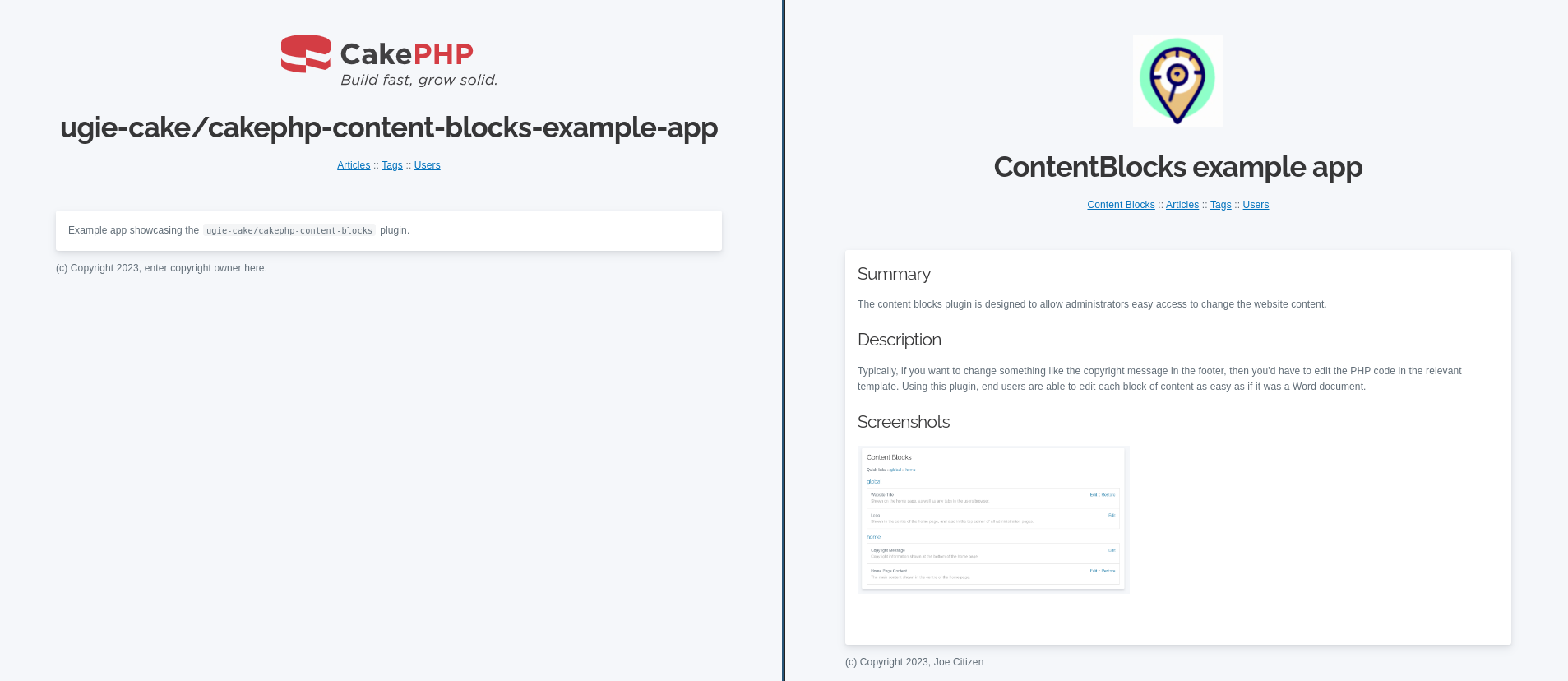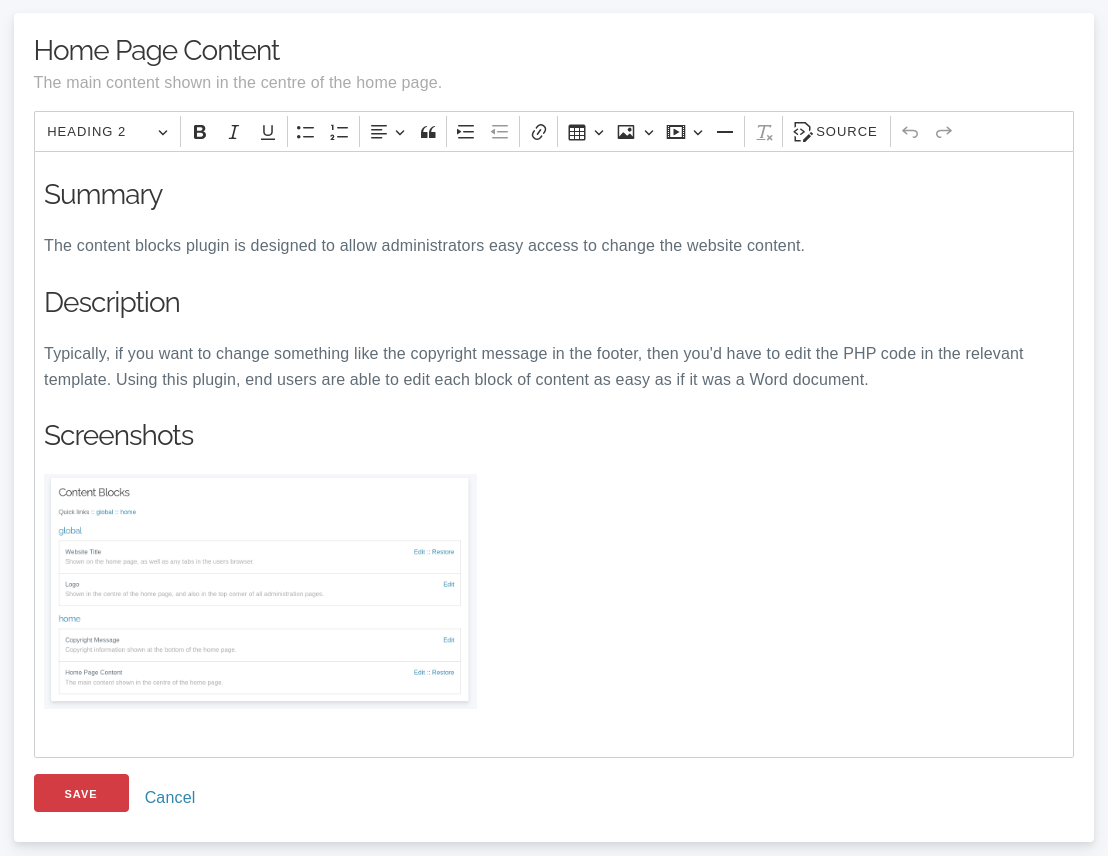ugie-cake / cakephp-content-blocks
ContentBlocks plugin for CakePHP
Installs: 6 037
Dependents: 0
Suggesters: 0
Security: 0
Stars: 2
Watchers: 1
Forks: 3
Open Issues: 7
Type:cakephp-plugin
pkg:composer/ugie-cake/cakephp-content-blocks
Requires
- php: >=8.1
- ext-json: *
- cakephp/cakephp: ^5.0
- ezyang/htmlpurifier: ^4.16
Requires (Dev)
- phpunit/phpunit: ^8.5 || ^9.3
README
About
Make previously-static parts of your website dynamic. Allow administrators and end users to edit blocks of content on the website without having to edit template files.
The left and right screenshots below show the same view + layout, but the administrator was able to modify the logo, title, main content, and footer text. All this with only a few lines of code in the CakePHP application:
And here is the administration interface for viewing and editing content blocks:
Usage
Install plugin via composer
Install this plugin into your CakePHP application using composer.
composer require ugie-cake/cakephp-content-blocks
Load the plugin
You can either use the cake CLI:
bin/cake plugin load ContentBlocks
or manually add the following:
// In src/Application.php for CakePHP <= 4.x public function bootstrap(): void { // ... // Load more plugins here $this->addPlugin('ContentBlocks'); } // In config/plugins.php for CakePHP >= 5.x return [ // ... // Additional plugins here 'ContentBlocks' => [], ];
$this->addPlugin('ContentBlocks');
Load the View Helper
Add the following line to the initialize() function of your src/View/AppView.php file:
$this->loadHelper('ContentBlocks.ContentBlock');
Create the content_blocks table in your database
NOTE: This must be done for each environment you deploy your website to (localhost, dev, prod, etc). It also requires you to have setup your
app.phporapp_local.phpfile with an appropriateDatasourcesblock to connect to the database.
bin/cake migrations migrate --plugin=ContentBlocks
Define content blocks
Prior to showing content in your templates, you must first define what blocks are available.
This is done by inserting records into the content_blocks table, which is most easily done via Seeds.
Here is an example seed to create one content block of each type (html, text, and image):
<?php declare(strict_types=1); use Migrations\AbstractSeed; class ContentBlocksSeed extends AbstractSeed { public function run(): void { $data = [ [ 'parent' => 'global', 'label' => 'Website Title', 'description' => 'Shown on the home page, as well as any tabs in the users browser.', 'slug' => 'website-title', 'type' => 'text', 'value' => 'ugie-cake/cakephp-content-blocks-example-app', ], [ 'parent' => 'global', 'label' => 'Logo', 'description' => 'Shown in the centre of the home page, and also in the top corner of all administration pages.', 'slug' => 'logo', 'type' => 'image', ], [ 'parent' => 'home', 'label' => 'Home Page Content', 'description' => 'The main content shown in the centre of the home page.', 'slug' => 'home-content', 'type' => 'html', 'value' => '<p>Example app showcasing the <code>ugie-cake/cakephp-content-blocks</code> plugin.</p>', ], [ 'parent' => 'home', 'label' => 'Copyright Message', 'description' => 'Copyright information shown at the bottom of the home page.', 'slug' => 'copyright-message', 'type' => 'text', 'value' => '(c) Copyright 2023, enter copyright owner here.', ], ]; $table = $this->table('content_blocks'); $table->insert($data)->save(); } }
Insert defined content blocks into database
Once you have defined your content blocks in a seed (see above), then you can run the "Seed" to create the records in the database:
# Replace 'ContentBlocksSeed' with the name of your seed class from the previous step.
bin/cake migrations seed --seed ContentBlocksSeed
Link to the admin interface
In order for your administrators to be able to access the content blocks admin page,
your template needs to link to the ContentBlocks controller index action:
<?= $this->Html->link('Content Blocks', ['plugin' => 'ContentBlocks', 'controller' => 'ContentBlocks', 'action' => 'index']) ?>
Use content blocks in views
Instead of hard coding content into views, output relevant content blocks. This means that administrators never need to make code changes (or employ someone to make code changes) if they require changes to most parts of the template.
This is done using the relevant ContentBlocksHelper functions:
<?= $this->ContentBlock->html('home-content'); ?> <?= $this->ContentBlock->image('logo'); ?> <?= $this->ContentBlock->text('website-title'); ?>
Overriding admin page templates
For various reasons, you may want to customise the appearance of the admin pages. If this is the case, you can override the provided templates by creating a folder in your CakePHP application's templates folder called plugin (if you have not already), and creating the path ContentBlocks/ContentBlocks (that is, a folder inside a folder) inside the plugin folder. The directory structure should look like so:
templates/plugin/ContentBlocks/ContentBlocks/
Skipping Authorization check
You may see error messages such as The request to `/content-blocks/content-blocks` did not apply any authorization checks if you have implemented Authorization plugin in your project, but did not add policies required. You may need to skip the authorization check in the content-blocks plugin by adding the following configuration key:
// In /config/app_local.php add:
'ContentBlocks' => [
'ignoreAuthorization' => true,
]
Reference
HTML Block
Adding a HTML block
Add a new record to the content_blocks table with a type of html.
An example seed can be found in the HtmlBlockSeed.php file:
<?php # File: config/Seeds/HtmlBlockSeed.php class HtmlBlockSeed extends \Migrations\AbstractSeed { public function run(): void { $data = [ [ 'parent' => 'about-us', 'slug' => 'about-us-content', 'label' => 'About Us - Main Content', 'description' => 'Main block of code shown on the About Us page.', 'type' => 'html', 'value' => ' <h2>Our Story</h2> <p>We are a small business, established in 2023 who sell candles to sick children.</p> ', ], ]; $this->table('content_blocks')->insert($data)->save(); } }
Rendering a HTML block
In a layout or view template, add the following:
<?= $this->ContentBlock->html('block-name') ?>
Text Block
Adding an text block
Add a new record to the content_blocks table with a type of text.
An example seed can be found in the TextBlockSeed.php file:
<?php # File: config/Seeds/TextBlockSeed.php class TextBlockSeed extends \Migrations\AbstractSeed { public function run(): void { $data = [ [ 'parent' => 'home', 'slug' => 'website-title', 'label' => 'Website Title', 'description' => 'Heading shown on the main page, and also in the browser tab.', 'type' => 'text', 'value' => 'CakePHP Content Blocks Plugin', ], ]; $this->table('content_blocks')->insert($data)->save(); } }
Image Block
Adding an image block
Add a new record to the content_blocks table with a type of image.
An example seed can be found in the ImageBlockSeed.php file:
<?php # File: config/Seeds/ImageBlockSeed.php class ImageBlockSeed extends \Migrations\AbstractSeed { public function run(): void { $data = [ [ 'parent' => 'global', 'slug' => 'logo', 'label' => 'Logo', 'description' => 'Shown on the home page, and also in the top left of each other page.', 'type' => 'image', ], ]; $this->table('content_blocks')->insert($data)->save(); } }