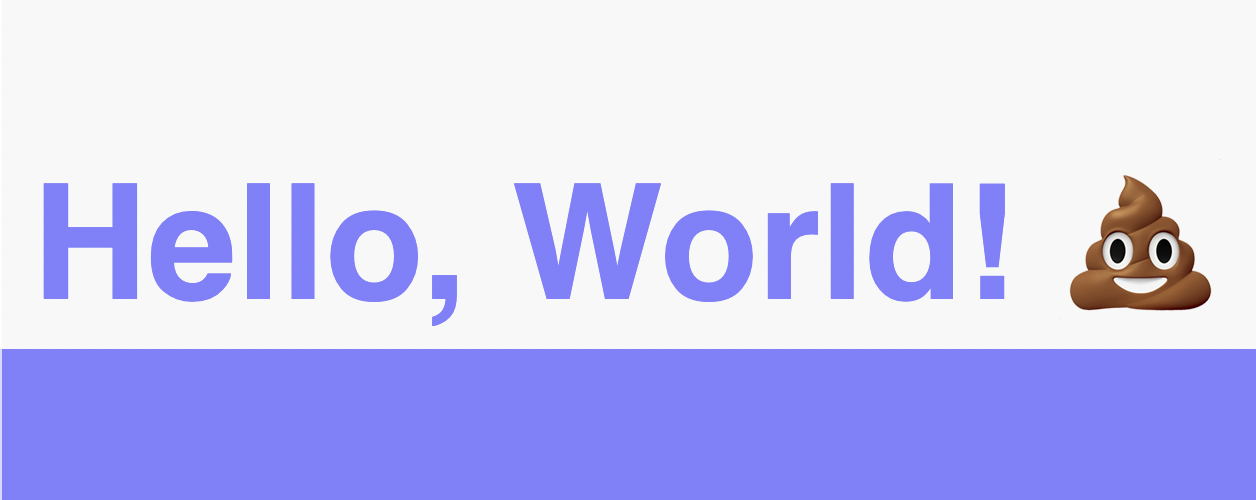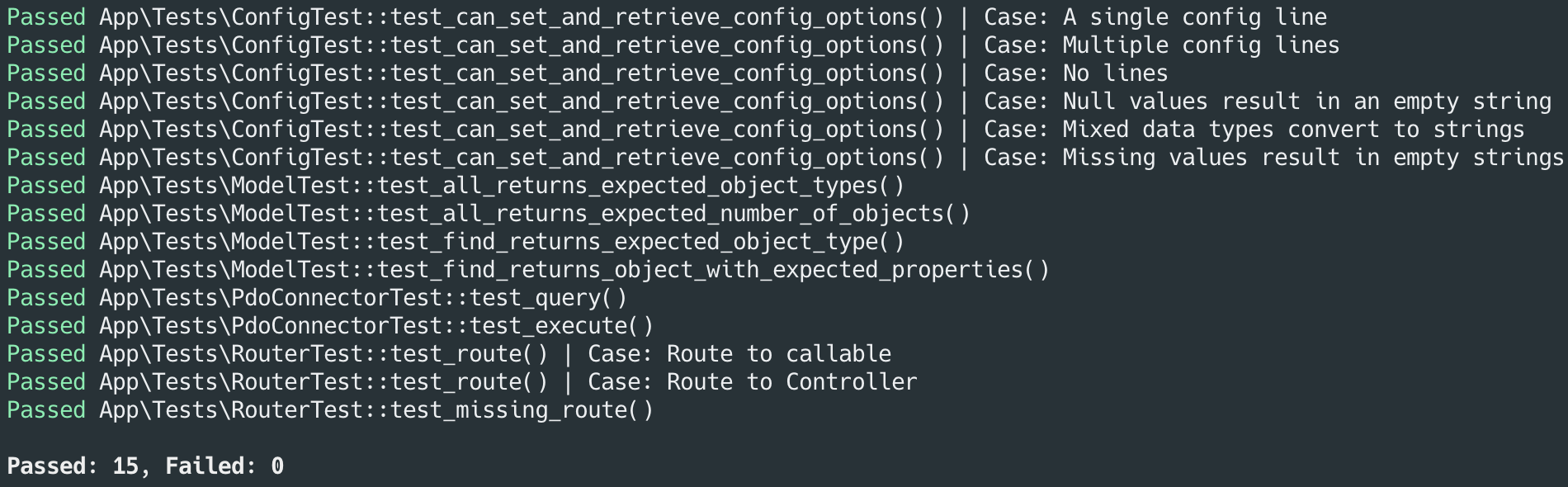totallyquiche / crudy
A proof-of-concept MVC framework.
Installs: 10
Dependents: 0
Suggesters: 0
Security: 0
Stars: 0
Watchers: 2
Forks: 0
Open Issues: 0
pkg:composer/totallyquiche/crudy
Requires
- php: >=8.1
README
CRUDy is a proof-of-concept PHP framework with no dependencies.
But why?
For fun, of course! After all, learning is FUNdamental! 🌈
CRUDy is helping me hone my PHP skills and understand more about the concepts popular PHP frameworks are built on.
CRUDy is not meant to be used in production. CRUDy development starts with the naive approach instead of with existing standards (e.g. PSR). I then develop these implementations over time as I learn the pros and cons of different patterns. Compatibility, performance, and even security are not priorities and are not guaranteed.
Feedback is still welcome! You can even open up a Pull Request if you'd like. :smile:
Features
- Autoloading
- Page caching
- Environment variables (.env)
- Database Abstraction Layer (DBAL)
- Headless execution
- MVC architecture
- Routing
- Templates
- Testing
Getting Started
- Clone the repo:
git clone git@github.com:totallyquiche/CRUDy.git - Create your config file:
cp .env.example .env - Start your PHP server:
php -S localhost:80 - Open
http://localhostin your browser
Technically, that's it! CRUDy is up and running! But you probably want to do more than that...
Create a New Page
Add a new route to the $routes array in ./App/Http/routes.php. You can
either specify a controller and method or an anonymous function. The
method/function you define should return a string (this is what gets rendered).
$routes = [ '/' => 'HomeController::index' ];
$routes = [ '/' => fn() => 'Hello, World!' );
Create a Controller
Create a new class in App/Controllers/Http that extends
App\Http\Controllers\HttpController. The class name should end with
Controller (e.g. HomeController). The file name should be the class name
plus .php (e.g. HomeController.php).
The controller should contain methods matching any register routes you have. For
example, if I have registerd a route referencing HomeController::index, then I
should have a controller named HomeController with a method named index()
which returns a string.
Create a View
Create a new .php file in App/View/Templates. Load the view from your
controller by calling $this->renderView($view_name, $args) in the controller
method.
The first parameter is the name of the view (without .php). The second
parameter is an optional array of data to be passed to the view. The key/value
pairs in the array are turned into variables with assigned values.
For example, calling the below method call will result in the the show_object
view (App/View/Templates/show_object.php) being loaded. The view will have
access to a variable called $object_name with the value Object Name;
$this->renderView('show_object', [ 'object_name' => 'Object Name'; ]);
A values in $args can also be a Callable. For example, calling the method
below will give the view access to a variable called $message with the value
Hello, World!:
$this->renderView('view_name', [ 'message' => fn() => return 'Hello, World!', ]);
Templates
Templates may be used to support a type of single-inheritance View in which the
string {{ 💩 }} in the Template is replaced with the contents of the View.
Using a Template
To use a Template, ensure that the first line of your View file contains a
string like {{ TEMPLATE_NAME }}, wherein TEMPLATE_NAME is the file name of
the Template without .php. For example, the following View would utilize a
template located at App\View\Templates\page.php:
{{ page }}
<h1>Hello, World!</h1>
Creating a Template
Templates are files with names matching [a-zA-Z]+\.php (e.g. page.php) and
live in App\View\Templates. The should contain a single placeholder, {{ 💩 }}
for embedding View within them. For example:
<!DOCTYPE html> <html lang="en"> <head> <meta charset="UTF-8"> <meta http-equiv="X-UA-Compatible" content="IE=edge"> <meta name="viewport" content="width=device-width, initial-scale=1.0"> <title><?= $site_title ?></title> </head> <body> {{ 💩 }} </body> </html>
which, with the following View...
{{ page }}
<h1>Hello, World!</h1>
...results in the following being rendered:
<!DOCTYPE html> <html lang="en"> <head> <meta charset="UTF-8"> <meta http-equiv="X-UA-Compatible" content="IE=edge"> <meta name="viewport" content="width=device-width, initial-scale=1.0"> <title><?= $site_title ?></title> </head> <body> <h1>Hello, World!</h1> </body> </html>
View Caching
After a View has been fully compiled, it is written to a cache located at
./App/View/Templates/Cache. That cached file is used each time the
corresponding page is requested until the cache period expires (the number of
seconds the VIEW_CACHE_SECONDS_TO_EXPIRY environment variable is set to).
Testing
Writing Tests
Create a new class in ./App/Tests that extends App\Tests\Test. The class
name should end with Test (e.g. HomeControllerTest). The file name should be
the class name plus .php (e.g. HomeControllerTest.php).
Your test methods should be public, should start with test_, and should
return a boolean indicating whether the test passed.
public function test_that_true_is_true() : bool { return true === true; }
Running Tests
As long as you follow the above naming conventions, your tests will be run automatically through the following command:
php index.php tests:run
You can run specific tests by passing in their name as arguments:
php index.php tests:run "App\Tests\ModelTest" "App\Tests\RouterTest"
Test results
After running your tests, you will see the results printed to the screen.
Each test cass will be displayed starting with Passed or Failed. The total
pass/fail counts will be displayed at the end.