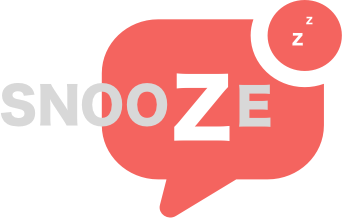thomasjohnkane / laravel-snooze
Schedule future notifications and reminders in Laravel
Installs: 977
Dependents: 0
Suggesters: 0
Security: 0
Stars: 908
Watchers: 12
Forks: 98
Open Issues: 15
pkg:composer/thomasjohnkane/laravel-snooze
Requires
- php: ^8.2
- illuminate/support: ^10.0 | ^11.0 | ^12.0
Requires (Dev)
- orchestra/testbench: ^8.0 | ^9.0 | ^10.0
- phpunit/phpunit: ^10.0 | ^11.0
- timacdonald/log-fake: ^2
This package is auto-updated.
Last update: 2025-11-30 14:45:02 UTC
README
Schedule future notifications and reminders in Laravel
Why use this package?
- Ever wanted to schedule a future notification to go out at a specific time? (was the delayed queue option not enough?)
- Want a simple on-boarding email drip?
- How about happy birthday emails?
Common use cases
- Reminder system (1 week before appt, 1 day before, 1 hour before, etc)
- Follow-up surveys (2 days after purchase)
- On-boarding Email Drips (Welcome email after sign-up, additional tips after 3 days, upsell offer after 7 days)
- Short-Term Recurring reports (send every week for the next 4 weeks)
Installation
Install via composer
composer require thomasjohnkane/snooze
php artisan migrate
Publish Configuration File
php artisan vendor:publish --provider="Thomasjohnkane\Snooze\ServiceProvider" --tag="config"
Usage
Using the model trait
Snooze provides a trait for your model, similar to the standard Notifiable trait.
It adds a notifyAt() method to your model to schedule notifications.
use Thomasjohnkane\Snooze\Traits\SnoozeNotifiable; use Illuminate\Notifications\Notifiable; class User extends Model { use Notifiable, SnoozeNotifiable; // ... } // Schedule a birthday notification $user->notifyAt(new BirthdayNotification, Carbon::parse($user->birthday)); // Schedule for a week from now $user->notifyAt(new NextWeekNotification, Carbon::now()->addDays(7)); // Schedule for new years eve $user->notifyAt(new NewYearNotification, Carbon::parse('last day of this year'));
Using the ScheduledNotification::create helper
You can also use the create method on the ScheduledNotification.
ScheduledNotification::create( Auth::user(), // Target new ScheduledNotificationExample($order), // Notification Carbon::now()->addHour() // Send At );
This is also useful for scheduling anonymous notifications (routed direct, rather than on a model).
$target = (new AnonymousNotifiable) ->route('mail', 'hello@example.com') ->route('sms', '56546456566'); ScheduledNotification::create( $target, // Target new ScheduledNotificationExample($order), // Notification Carbon::now()->addDay() // Send At );
An important note about scheduling the snooze:send command
Creating a scheduled notification will add the notification to the database. It will be sent by running snooze:send command at (or after) the stored sendAt time.
The snooze:send command is scheduled to run every minute by default. You can change this value (sendFrequency) in the published config file. Available options are everyMinute, everyFiveMinutes, everyTenMinutes, everyFifteenMinutes, everyThirtyMinutes, hourly, and daily.
The only thing you need to do is make sure schedule:run is also running. You can test this by running php artisan schedule:run in the console. To make it run automatically, read here.
Note: If you would prefer snooze to not automatically schedule the commands, you can set the
scheduleCommandsconfig value tofalse
Setting the send tolerance
If your scheduler stops working, a backlog of scheduled notifications will build up. To prevent users receiving all of
the old scheduled notifications at once, the command will only send mail within the configured tolerance.
By default this is set to 24 hours, so only mail scheduled to be sent within that window will be sent. This can be
configured (in seconds) using the SCHEDULED_NOTIFICATION_SEND_TOLERANCE environment variable or in the snooze.php config file.
Setting the prune age
The package can prune sent and cancelled messages that were sent/cancelled more than x days ago. You can
configure this using the SCHEDULED_NOTIFICATION_PRUNE_AGE environment variable or in the snooze.php config file
(unit is days). This feature is turned off by default.
Detailed Examples
- Delayed Notification (1 week)
- Simple On-boarding Email Drip
- Exposing Custom Data to the Notification/Email
Cancelling Scheduled Notifications
$notification->cancel();
Note: you cannot cancel a notification that has already been sent.
Rescheduling Scheduled Notifications
$rescheduleAt = Carbon::now()->addDay(1) $notification->reschedule($rescheduleAt)
Note: you cannot reschedule a notification that has already been sent or cancelled.
If you want to duplicate a notification that has already been sent or cancelled, pass a truthy second parameter along with the new send date; reschedule($date, true), or use the scheduleAgainAt($date) method shown below.
Duplicate a Scheduled Notification to be sent again
$notification->scheduleAgainAt($newDate); // Returns the new (duplicated) $notification
Check a scheduled notification's status
// Check if a notification is already cancelled $result = $notification->isCancelled(); // returns a bool // Check if a notification is already sent $result = $notification->isSent(); // returns a bool
Conditionally interrupt a scheduled notification
If you'd like to stop an email from being sent conditionally, you can add the shouldInterrupt() method to any notification. This method will be checked immediately before the notification is sent.
For example, you might not send a future drip notification if a user has become inactive, or the order the notification was for has been canceled.
public function shouldInterrupt($notifiable) { return $notifiable->isInactive() || $this->order->isCanceled(); }
If this method is not present on your notification, the notification will not be interrupted. Consider creating a shouldInterupt trait if you'd like to repeat conditional logic on groups of notifications.
Scheduled Notification Meta Information
It's possible to store meta information on a scheduled notification, and then query the scheduled notifications by this meta information at a later stage.
This functionality could be useful for when you store notifications for a future date, but some change in the system requires you to update them. By using the meta column, it's possible to more easily query these scheduled notifications from the database by something else than the notifiable.
Storing Meta Information
Using the ScheduledNotification::create helper
ScheduledNotification::create( $target, // Target new ScheduledNotificationExample($order), // Notification Carbon::now()->addDay(), // Send At, ['foo' => 'bar'] // Meta Information );
Using the notifyAt trait
$user->notifyAt(new BirthdayNotification, Carbon::parse($user->birthday), ['foo' => 'bar']);
Retrieving Meta Information from Scheduled Notifications
You can call the getMeta function on an existing scheduled notification to retrieve the meta information for the specific notification.
Passing no parameters to this function will return the entire meta column in array form.
Passing a string key (getMeta('foo')), will retrieve the specific key from the meta column.
Querying Scheduled Notifications using the ScheduledNotification::findByMeta helper
It's possible to query the database for scheduled notifications with certain meta information, by using the findByMeta helper.
ScheduledNotification::findByMeta('foo', 'bar'); //key and value
The first parameter is the meta key, and the second parameter is the value to look for.
Note: The index column doesn't currently make use of a database index
Conditionally turn off scheduler
If you would like to disable sending of scheduled notifications, set an env variable of SCHEDULED_NOTIFICATIONS_DISABLED to true. You will still be able to schedule notifications, and they will be sent once the scheduler is enabled.
This could be useful for ensuring that scheduled notifications are only sent by a specific server, for example.
Enable onOneServer
If you would like the snooze commands to utilise the Laravel Scheduler's onOneServer functionality, you can use the following environment variable:
SCHEDULED_NOTIFICATIONS_ONE_SERVER = true
Running the Tests
composer test
Security
If you discover any security related issues, please email instead of using the issue tracker.
Contributing
- Fork it (https://github.com/thomasjohnkane/snooze/fork)
- Create your feature branch (
git checkout -b feature/fooBar) - Commit your changes (
git commit -am 'Add some fooBar') - Push to the branch (
git push origin feature/fooBar) - Create a new Pull Request
Credits
This package is bootstrapped with the help of melihovv/laravel-package-generator.