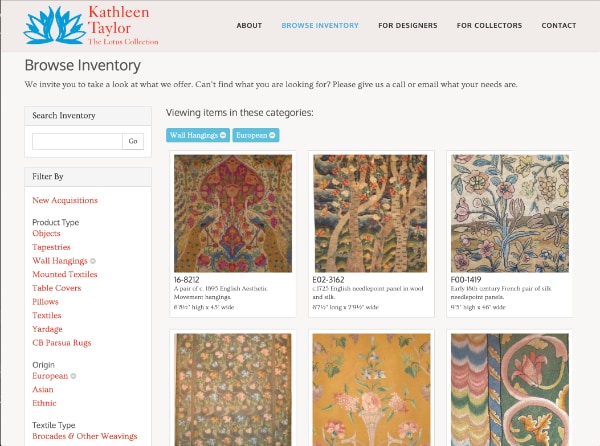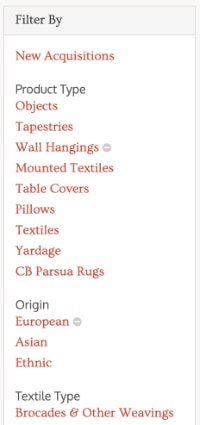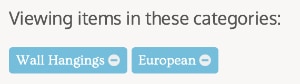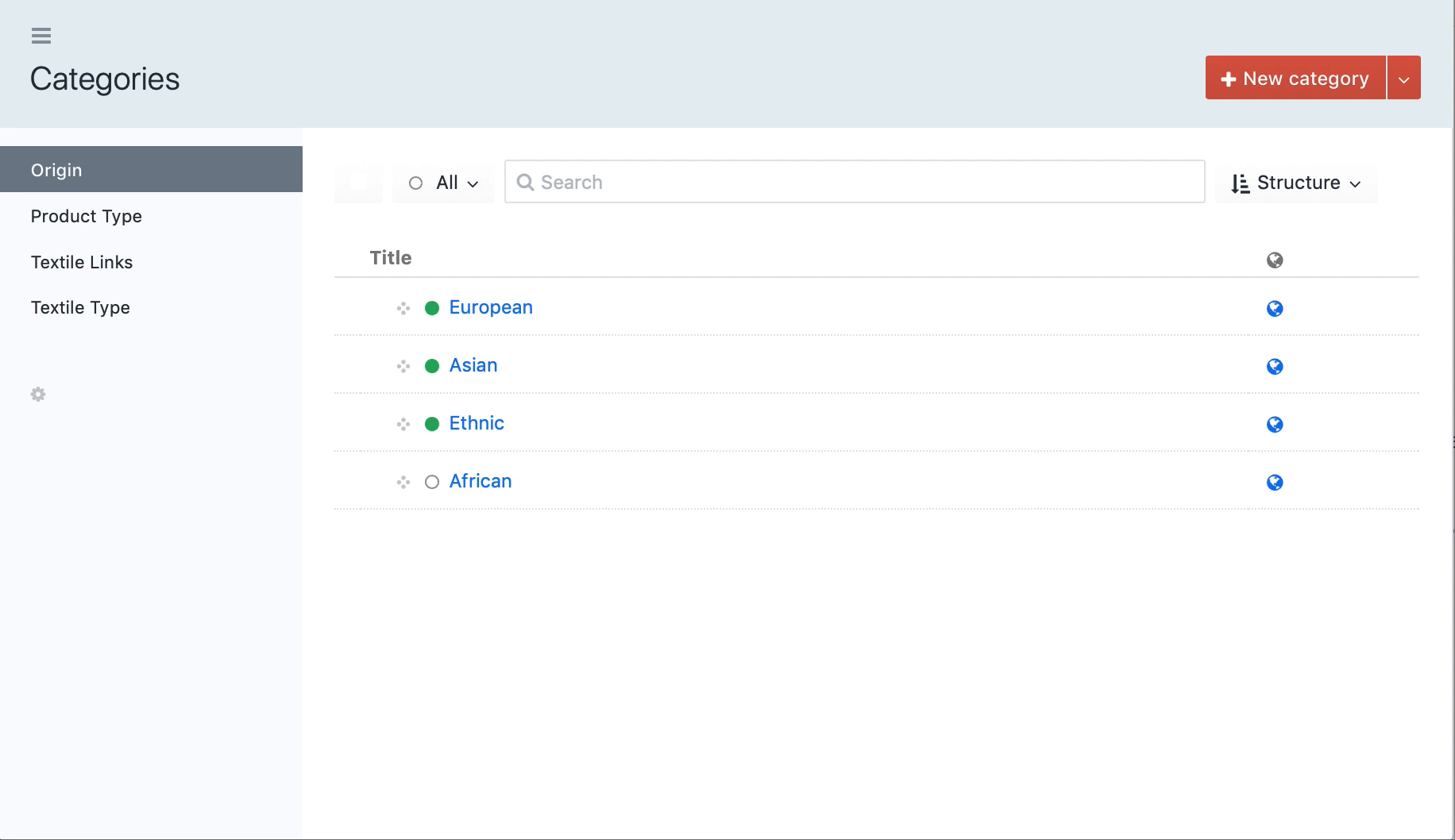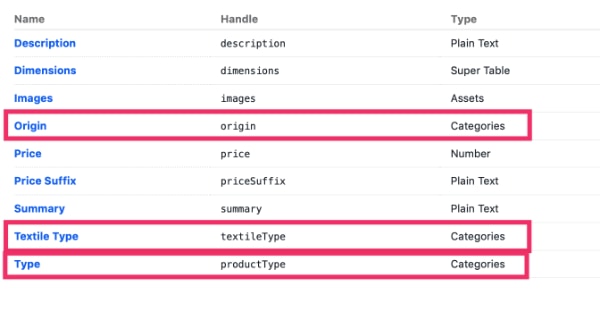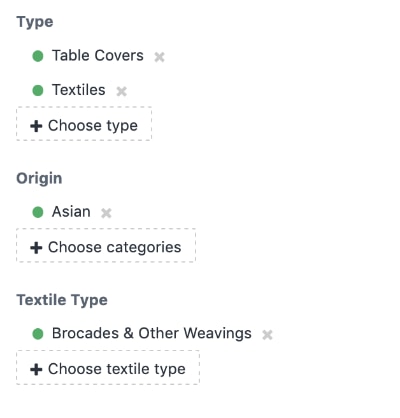swishdigital / faceted-navigation
Provides faceted navigation of entries, using categories, which allows site users to narrow the list of entries they see by applying multiple filters (think Amazon or eBay left sidebar).
Installs: 2 381
Dependents: 0
Suggesters: 0
Security: 0
Stars: 15
Watchers: 1
Forks: 2
Open Issues: 0
Type:craft-plugin
pkg:composer/swishdigital/faceted-navigation
Requires
- craftcms/cms: ^4.0.0-alpha.1|^5.0.x-dev|^5.0.0
This package is auto-updated.
Last update: 2025-12-27 01:17:19 UTC
README
Provides faceted navigation of entries, using categories, which allows site users to narrow the list of entries they see by applying multiple facets (think Amazon or eBay left sidebar).
Adapted with permission from its original author, the incomparable Iain Urquhart (http://iain.co.nz)
Requirements
This plugin requires Craft CMS 3.0.0-beta.23 or later, Craft CMS 4.0.0-alpha.1 or later, or Craft CMS 5.x or later.
Installation
To install the plugin, follow these instructions.
Craft Plugin Store
Locate Faceted Navigation in the plugin store and click install
Manual Installation
-
Open your terminal and go to your Craft project:
cd /path/to/project -
Then tell Composer to load the plugin:
composer require helloswish/craft-faceted-navigation -
In the Control Panel, go to Settings → Plugins and click the “Install” button for Faceted Navigation.
Settings
Version 1.1.1 introduced a single setting in the Control Panel, which allows you to choose if users can select multiple filters per filter group. By default, users can not select multiple filters per filter group.
Faceted Navigation Overview
This plugin provides the functionality necessary to implement faceted navigation on a site built with Craft CMS 3 or 4. To read more about faceted navigation, check out this 2010 A List Apart article.
You can see examples of this plugin in action, and try it out, on the following sites:
The plugin provides the following functionality:
- Ability to use a single category group, or multiple category groups for filtering
- Ability to add as many categories as the user likes to filter the list of entries
- Add and Remove links for each category to add or remove the category from the list of categories being provided to the entries query to filter on
- A list of currently added categories, with remove links, that can be shown independently of the full categories list
- Ability to provide either AND or OR filtering with multiple facets (only one or the other for all facets applied, not a combination of AND and OR)
Note: this plugin will only work with category groups that use 1 level of categories.
Screenshots
Implementing Faceted Navigation
I'll be using The Lotus Collection (linked above) implmentation to demonstrate how to setup the plugin.
1. Add Route
Add this route to your config/routes.php file:
'inventory/<path:.*?>' => ['template' => 'inventory/index']
(this example assumes the faceted navigation will be located at https://domain.com/inventory and the template that is shown for that url is located in your Craft templates folder at inventory/index)
This route will ensure that all requests that begin with inventory and include any number of facets in the url will be directed to the correct template. All other implementation is done in your template code.
2. Setup Channel, Categories, Fields, and Entries
Note: this plugin will only work with category groups that use 1 level of categories.
Create a channel for your entries in the Craft Control Panel. For this example, we'll call it Inventory.
Create one or more category groups in the Craft Control Panel. For The Lotus Collection, I created 3 groups. The handles are productType, productOrigin, and textileType.
Add your categories to each group.
Create category fields, one for each category group, and assign them to your inventory channel.
Add your entries, and assign all the appropriate categories to them.
Template Code
Calling craft.facetedNavigation.buildFacets allows you to render your navigation sets and output current filters, as well as build a parameter for your main craft.entries call when outputting your entries.
Basic Tag Set
At or near the top of your inventory/index template, paste in the basic set tag, along with an array of your category group handles. We'll also setup the relationParam variable, which can be AND or OR, depending on how you want your facets to filter your entries query. Finally, we'll setup a params array to feed into our entries query later.
{% set navItems = craft.facetedNavigation.buildFacets(['productType', 'productOrigin', 'textileType']) %}
{% set relationParam = ['and'] %}
{% set params = {
section: 'inventory'
}
%}
You should add other craft.entries parameters to the params array here, as we'll be appending to it later.
Output Category Facets
In order to apply categories as facets on your entry query, you need to first display the categories in your template. Those categories must be linked so that when clicked, they are each added to the group of categories being used to filter the entries query. When a category is currently added, a remove link can be displayed.
{% for categoryGroup in navItems.categoryGroups %}
<h3>{{ categoryGroup.name }}</h5>
<ul>
{% for category in attribute(
navItems.categories, categoryGroup.handle
) %}
<li{% if category.active %} class="active"{% endif %}>
<a href="{{ url('inventory'~category.url.add) }}" class="add">{{ category.title}}</a>
{% if category.active %} <a href="{{ url('inventory'~category.url.remove) }}" class="remove" title="Remove this filter">Remove</a> {% endif %}
</li>
{% endfor %}
</ul>
{% endfor %}
A few notes about the above code:
- This will loop through all category groups that you provided to the basic tag set (above). Then within each group, it loops through and displays the categories.
category.activeis a boolean that istrueif the category is currently applied.category.url.addcreates the link to add the category. Use{{ url('inventory'~category.url.add) }}to create the link.category.url.removecreates the link to remove the category. Use{{ url('inventory'~category.url.remove) }}to create the link.
Output Currently Added Categories
You may want to show a list of currently applied facets. This is also a good place to build our relatedTo variable, which will become a parameter for the craft.entries query.
{% if navItems.activeCategories|length %}
<nav>
<h4>Viewing items in these categories:</h4>
<ul>
{% for category in navItems.activeCategories %}
{% set relationParam = relationParam|merge([{ targetElement:category }]) %}
<li>{{ category.title }} <a href="{{ url('inventory'~category.url.remove) }}">Remove</a></li>
{% endfor %}
</ul>
</nav>
{% endif %}
A few notes about the above code:
{% if navItems.activeCategories|length %}tests to see if there are currently added categories. If not, this entire block of code is skipped.{% set relationParam = relationParam|merge([{ targetElement:category }]) %}adds another parameter to therelationParamarray that we set anove in the basic tag set. For each added category, another parameter is added to that array.- We're again using
{{ url('inventory'~category.url.remove) }}to create the remove link.
Run the Entries Query
We've now collected all the parameters we need to feed into craft.entries:
{% if relationParam|length > 1 %}
{% set params = params|merge({relatedTo: relationParam}) %}
{% endif %}
{% set inventory = craft.entries(params) %}
{% for product in inventory.all() %}
...
{% endfor %}
A note about the above code:
- We're only merging the
relationParamarray into theparamsarray (set at the top in the basic tag set) if there are any added categories. Otherwise the craft.entries query only gets the parameters set initially on that array, which, in this example, is the section handleinventory.
Full Code Example
Here is the full code I used on The Lotus Collection site. It includes surrounding HTML and other Craft functionality: https://gist.github.com/chadcrowell/890e78f7af38e02d5ba1bcd497d1441c
Brought to you by Swish Digital