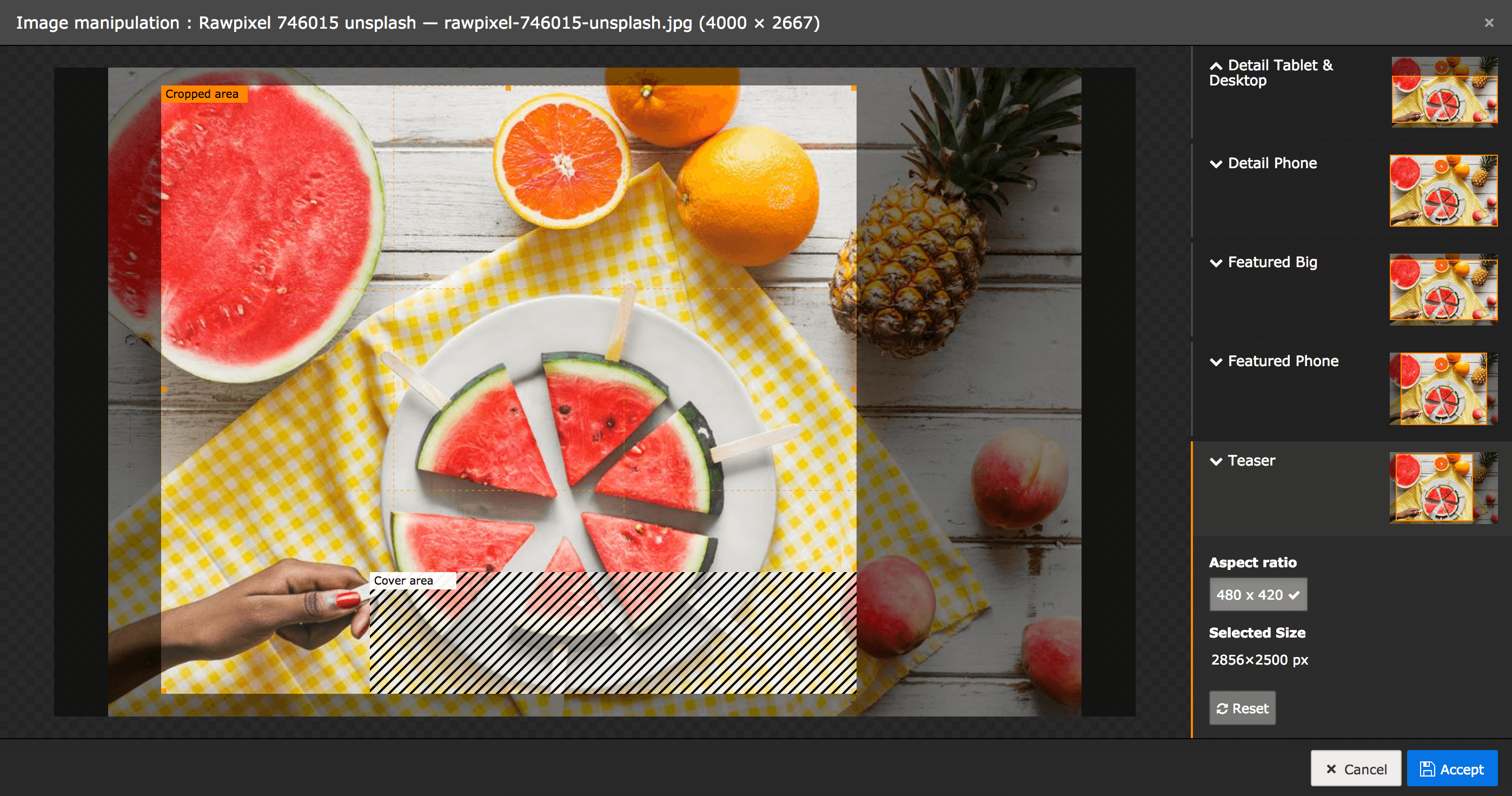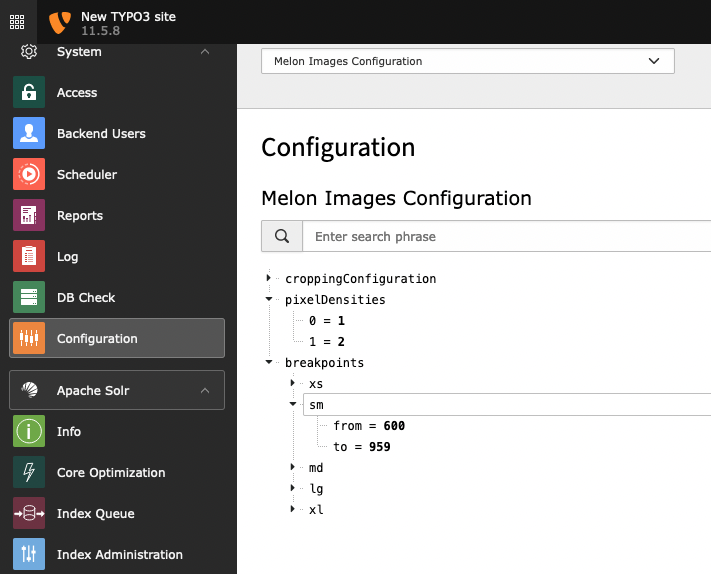smichaelsen / melon-images
Responsive Image Management
Installs: 85 009
Dependents: 0
Suggesters: 0
Security: 0
Stars: 24
Watchers: 7
Forks: 8
Open Issues: 14
Type:typo3-cms-extension
pkg:composer/smichaelsen/melon-images
Requires
- php: >=7.4.0
- typo3/cms-core: ^11.5 || ^12.0
Requires (Dev)
- friendsofphp/php-cs-fixer: ^2.12
- dev-main
- 4.0.0
- 3.4.0
- 3.3.0
- 3.2.0
- 3.1.0
- 3.0.4
- 3.0.3
- 3.0.2
- 3.0.1
- 3.0.0
- 2.0
- 1.1.0
- 1.0.2
- 1.0.1
- 1.0.0
- 0.11.1
- 0.11.0
- 0.10.0
- 0.9.0
- 0.8.0
- 0.7.2
- 0.7.1
- 0.6.1
- 0.6.0
- 0.5.0
- 0.4.0
- 0.3.1
- 0.3.0
- 0.2.0
- 0.1.0
- dev-topic/tca-service-field
- dev-topic/fix-cover-focus
- dev-topic/update-wizards
- dev-topic/v13
- dev-task/v12
- dev-topic/usecase-config
- dev-feature/webp
- dev-feature/debug-mode
- dev-release/2
- dev-task/migrate-scheduler-task
- dev-task/yaml-config
- dev-master
- dev-task/functional-tests
This package is auto-updated.
Last update: 2025-12-18 09:30:17 UTC
README
Responsive Image Management for TYPO3
This package uses the powerful responsive image cropping capabilities of TYPO3 and provides easy frontend rendering.
TYPO3 comes with the powerful feature of cropVariants, which lets you define use cases for your image including allowedAspectRatios and optionally coverAreas.
This package simplifies the configuration and frontend rendering of this feature.
Configuration:
Files
You can write configuration in YAML, JSON or as PHP arrays. All examples below are in YAML, just use the same structure in JSON and in PHP.
From all loaded packages if any of the following configuration files exist, they will automatically be loaded:
Configuration/MelonImages.yamlConfiguration/MelonImages.ymlConfiguration/MelonImages.jsonConfiguration/MelonImages.config.php
Structure
The example below configures 4 variants of the tx_news_domain_model_news.fal_media field,
that are detail, featured, teaser and square. The use case is we want to use the same image in different views with different cropping. Each
variant can also have different sizes. The detail variant for example is available in the sizes big (for tablet and desktop
viewport sizes) and phone.
See "Configuration Reference" bellow for a more detailed explanation
breakpoints: # phone from 0 to 479 phone: to: 479 # tablet from 480 to 1023 tablet: from: 480 to: 1023 # desktop from 1024 desktop: from: 1024 # render images in 1x and 2x pixelDensities: [ 1, 2 ] croppingConfiguration: tx_news_domain_model_news: # "_all" means for all news types _all: fal_media: variants: default: sizes: # The small and big size both allow free ratio and will therefore automatically be grouped in the backend with the name "Free" big: breakpoints: [ tablet, desktop ] width: 943 ratio: free small: breakpoints: [ phone ] width: 320 ratio: free detail: sizes: big: breakpoints: [ tablet, phone ] width: 943 height: 419 phone: breakpoints: phone allowedRatios: 3by2: title: 3:2 width: 480 height: 320 2by3: title: 2:3 width: 320 height: 480 featured: sizes: desktop: breakpoints: desktop width: 1280 ratio: 16/9 # The desktop and tablet size share the same ratio and will therefore automatically be grouped in the backend with the name "Featured 16/9" tablet: breakpoints: tablet width: 748 ratio: 16/9 phone: breakpoints: phone width: 480 height: 400 teaser: sizes: all: width: 480 height: 420 coverAreas: - x: 0.3 width: 0.7 y: 0.8 height: 0.2 square: sizes: all: width: 512 height: 512
View the configuration
Beginning with TYPO3 v11 you can view your Melon Images configuration in the Configuration module.
Rendering
Auto Render
To render the responsive image with the correct cropping use the ResponsivePictureViewHelper:
<html xmlns:f="http://typo3.org/ns/TYPO3/CMS/Fluid/ViewHelpers" xmlns:melon="http://typo3.org/ns/Smichaelsen/MelonImages/ViewHelpers" data-namespace-typo3-fluid="true" > <melon:responsivePicture fileReference="{newsItem.falMedia.0}" variant="featured"/> </html>
The rendering (with the above config) looks something like this:
<picture> <source srcset="fileadmin/_processed_/e/d/myimage_a6510d9ea7.jpg 1x, fileadmin/_processed_/e/d/myimage_7ca6b4a05b.jpg 2x" media="(min-width: 480px) and (max-width: 1023px), (min-width: 1024px)"> <source srcset="fileadmin/_processed_/e/d/myimage_e9798f5526.jpg 1x, fileadmin/_processed_/e/d/myimage_23053285d0.jpg 2x" media="(max-width: 479px)"> <img src="fileadmin/_processed_/e/d/myimage_712c5e4398.jpg" alt=""> </picture>
Custom markup
The rendering as responsive <picture> tag is not always desirable. You can also get the data of the sources and fallback image and use it in your own markup:
<html xmlns:f="http://typo3.org/ns/TYPO3/CMS/Fluid/ViewHelpers" xmlns:melon="http://typo3.org/ns/Smichaelsen/MelonImages/ViewHelpers" xmlns:n="http://typo3.org/ns/GeorgRinger/News/ViewHelpers" data-namespace-typo3-fluid="true" > <melon:responsivePicture fileReference="{newsItem.falMedia.0}" variant="square" as="pictureData"> <n:metaTag property="og:image" content="{pictureData.fallbackImage.src}" forceAbsoluteUrl="1" /> <n:metaTag property="og:image:width" content="{pictureData.fallbackImage.dimensions.width}" /> <n:metaTag property="og:image:height" content="{pictureData.fallbackImage.dimensions.height}" /> </melon:responsivePicture> </html>
The rendering looks something like this:
<meta property="og:image" content="https://www.example.com/fileadmin/_processed_/e/d/myimage_e7a4c74e8b.jpg" /> <meta property="og:image:width" content="512" /> <meta property="og:image:height" content="512" />
ViewHelper Reference
\Smichaelsen\MelonImages\ViewHelpers\ResponsivePictureViewHelper
Arguments:
fileReference: Accepts a\TYPO3\CMS\Core\Resource\FileReference, a\TYPO3\CMS\Extbase\Domain\Model\FileReference, asys_file_referencerecord array or a file reference uid.variant: Name of the variant to render. The names of variants are arbitrarily chosen in your configuration.fallbackImageSize: If you have an image with multiple sizes, by the last one (order is determined by order in configuration) will be used as fallback, i.e. for browsers that do not support srcset. Here you can specify which size to use as fallback.as: The image data will be available with this variable name for custom markup rendering.additionalImageAttributes: Array of attributes that is applied to the<img/>tag.absolute: Set totrueif you want image URLs to be absolute.useCroppingFrom: Here you can provide an additional FileReference that is used to crop thefileReference. Useful if you want to crop 2 images in exactly the same way. Accepts file references in the same form asfileReference.- Universal tag attributes (
class,id,title, ...) are available to add attributes to the<picture/>tag.
Configuration Reference
1. Breakpoints
breakpoints
Array of breakpoint names you can arbitrarily choose. Reference their names in the Size Configuration to indicate which is image size is intended for which breakpoint.
1.1 Breakpoint range
breakpoints.<breakpointName>
from (optional): The lower end of the breakpoint range in pixels.
to (optional): Indicates the upper end of the breakpoint range in pixels.
The breakpoint range is used for a media query in the responsive picture rendering in the frontend. Make sure your breakpoint ranges follow each other without gap or overlapping to ensure correct frontend rendering.
Example:
breakpoints: # phone from 0 to 470 phone: to: 479 # tablet from 480 to 1023 tablet: from: 480 to: 1023 # desktop from 1024 desktop: from: 1024
2. Pixel Densities
pixelDensities
Array or comma separated list of pixel densities that are rendered in the responsive picture elements.
If you don't know what values you should put here 1,2 is good choice.
It renders images in standard size (1) and double size for displays that support double pixel density (2).
Example:
pixelDensities: - 1 - 2
3. Progressive Image File Formats
imageFileFormats
By default TYPO3 will automatically choose broadly supported file formats like jpg or png, depending on the source image. You can override this behavior by specifying a list of file formats that should be used for progressive image rendering.
Example:
imageFileFormats: - webp - _default
This will add <source> elements to the responsive picture element with the webp file formats. As well as the default file format. You can also omit the default file format:
imageFileFormats: - webp
The fallback image will always be rendered in the _default file format to support legacy browsers.
Make sure you add the desired file extensions to $GLOBALS['TYPO3_CONF_VARS']['GFX']['imagefile_ext'].
4. Per Table and Type Configuration
croppingConfiguration.<table>.<recordType>
If the configuration should apply to all records of the <table> regardless of the <recordType>, use _all as record type.
Example:
croppingConfiguration: tx_news_domain_model_news: _all: # "_all" means for all news types tt_content: textmedia: # applies only to tt_content records with type (CType) textmedia
5. Per Field Configuration
croppingConfiguration.<table>.<recordType>.<fieldName>
The field must be:
- Either a FAL field (i.e. an
inlinetype field holdingsys_file_referencerecords)
or
- A field of the type
inline,selectorgroupreferencing other records (See 7. Inline Records)
6. Variants
croppingConfiguration.<table>.<recordType>.<fieldName>.variants
Array of variant names you can arbitrarily choose. Think of a variant as of situations you want to use an image in. If want to use it in a list view, a detail view and a social media sharing format, your structure could look like in this example:
croppingConfiguration: tx_news_domain_model_news: _all: variants: list: # ... detail: # ... openGraph: # ...
Reuse the variant name in the variant attribute of the melon:responsivePicture ViewHelper.
6.1 Variant Configuration
croppingConfiguration.<table>.<recordType>.<fieldName>.variants.<variantName>
title (optional): Title of the variant that is shown to the backend user. Per default the variant name (with the first letter uppercased) is used.
7. Sizes
croppingConfiguration.<table>.<recordType>.<fieldName>.variants.<variantName>.sizes
Array of size names you can arbitrarily choose. Here you define how many different sizes you need of your image in the given variant. Imagine you need to render the detail image of an article in 3 different sizes, but the list image only in one size because a responsive grid in the frontend takes care of the images always being displayed in the same size on all devices, your structure could look like in this example:
croppingConfiguration: tx_news_domain_model_news: _all: variants: list: sizes: unisize: # ... detail: sizes: small: # ... medium: # ... big: # ...
7.1 Size Configuration
croppingConfiguration.<table>.<recordType>.<fieldName>.variants.<variantName>.sizes.<sizeName>
breakpoints (optional): Comma separated list of breakpoint names (See 1. Breakpoints) that this size is used for. If omitted the size will have no media query condition is used on all screens - recommended if you use only one size for the given variant.
width (optional): Width in pixels the image is rendered in.
height (optional): Height in pixels the image is rendered in.
ratio (optional): If the ratio is given (in the x/y, e.g. 16/9) the width or the height may be omitted.
The height can be calculated by width and ratio. The width can be calculated by height and ratio.
It is also possible to specify a ratio as free, which configures the cropping editor to allow croppings with arbitrary image dimensions.
If multiple sizes share the same ratios they are grouped in the backend so that the editor sets a single cropping for them.
In the frontend they are still rendered as different sizes for different breakpoints.
If you provide width and height it results in a fixed aspect ratio that is enforced in the backend cropping tool. Neat!
7.1.1 Cover Areas
croppingConfiguration.<table>.<recordType>.<fieldName>.variants.<variantName>.sizes.<sizeName>.coverAreas
Array of cover areas. See the TCA Reference for details on that feature.
Each cover area needs has following properties:
x: Horizontal position of the upper left corner of the cover area from 0 to 1 (0 is the left, 1 the right edge of the image)
y: Vertical Position of the upper left corner of the cover area from 0 to 1 (0 is the top, 1 the bottom edge of the image)
width Width of the cover area from 0 to 1 (1 being 100% of the image width)
height Height of the cover area from 0 to 1 (1 being 100% of the image height)
Example:
croppingConfiguration: tx_news_domain_model_news: _all: variants: detail: sizes: big: coverAreas: - # Indicate to the editor that the right half of the image might be covered in the frontend x: 0.5 y: 0 width: 0.5 height: 1
7.1.2 Focus Area
croppingConfiguration.<table>.<recordType>.<fieldName>.variants.<variantName>.sizes.<sizeName>.focusArea
See the TCA Reference for details on that feature.
x: Horizontal position of the upper left corner of the initial focus area from 0 to 1 (0 is the left, 1 the right edge of the image)
y: Vertical Position of the upper left corner of the initial focus area from 0 to 1 (0 is the top, 1 the bottom edge of the image)
width Width of the initial focus area from 0 to 1 (1 being 100% of the image width)
height Height of the initial focus area from 0 to 1 (1 being 100% of the image height)
The position and dimensions of the focus area can be adjusted by the editor in the backend to mark the crucial area of the image.
Setting a focus area will have no effect on the backend image processing or its rendering with the melon:responsivePicture ViewHelper.
If you want to use this feature you need to take care of the frontend implementation.
Example:
croppingConfiguration: tx_news_domain_model_news: _all: variants: detail: sizes: big: focusArea: x: 0.4 y: 0.4 width: 0.2 height: 0.2
8. Inline Records (Nested Records)
croppingConfiguration.<table>.<recordType>.<fieldName>.<subType>.<subField>
If your field references other records that have image fields in them you can use this structure to configure.
Example: You have a "Contacts" content element, which a field field, that holds an arbitrary number of contact records. Each contact has a square photo.
croppingConfiguration: # We want to target content elements of the type tx_myext_contacts tt_content: tx_myext_contacts: # Field "contacts" holds the relation to the contact records contacts: # The configuration is valid for any type of contact record _all: # Field "image" holds the photo of a contact image: # variant "list" with one size "unisize" variants: list: sizes: unisize: width: 200 height: 200
You can nest this configuration as deep as you need it to be.
Power user hints
If you use YAML anchors to reuse certain configuration snippets, prefix them with __. This way they will only be
available during YAML parsing and will automatically be stripped afterwards in the parsed configuration.
# This follows facebook's recommendation for og:image of 1200x630
__openGraph: &open-graph
title: Social Sharing
sizes:
all:
width: 1200
ratio: 1.91/1
Breaking Changes
From 2.x to 3.x
Configuration in TypoScript is not possible anymore. Just convert it to YAML, the same scheme is still supported.
From 1.x to 2.x
If you're using custom markup to output your image the width and height are now enclosed in a \Smichaelsen\MelonImages\Domain\Dto\Dimensions object.
In practice this means you will have to change fallbackImageData.width to fallbackImageData.dimensions.width.
From 0.8 to 0.9
With upgrading you will lose all cropping information. You need to crop the images again the backend.