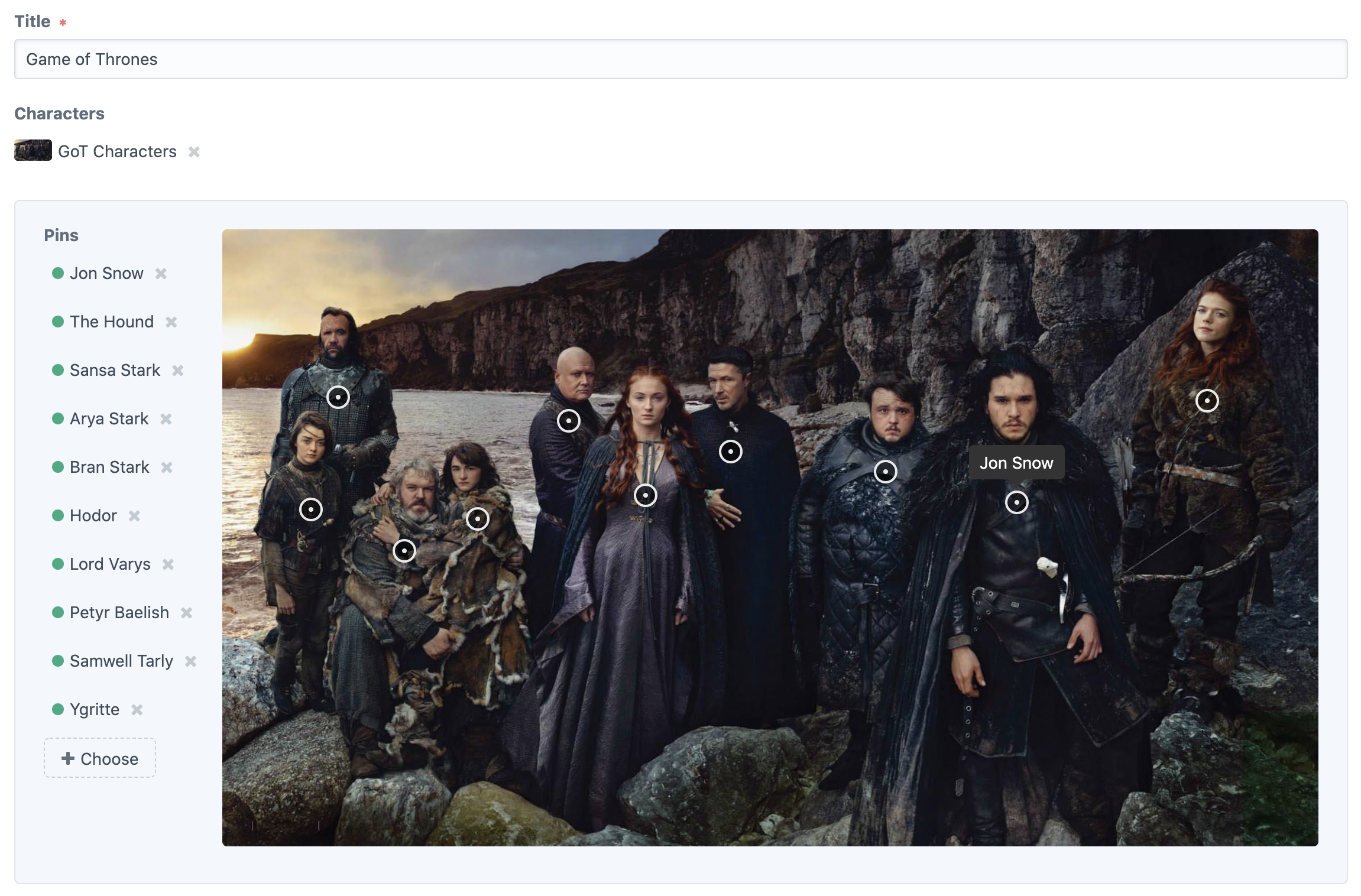simplygoodwork / craft-donkeytail
Fieldtype that allows you to quickly and easily content manage points on images. You can use it for locations on a faux map, showcasing multiple products within an image, or even pinning the tail on a donkey.
Installs: 15 127
Dependents: 0
Suggesters: 0
Security: 0
Stars: 52
Watchers: 4
Forks: 7
Open Issues: 14
Type:craft-plugin
pkg:composer/simplygoodwork/craft-donkeytail
Requires
- php: ^8.2.0
- craftcms/cms: ^5.0.0-beta.1
Requires (Dev)
- craftcms/rector: dev-main
This package is auto-updated.
Last update: 2025-12-16 16:11:57 UTC
README
Donkeytail is a Craft CMS 4 fieldtype that allows you to quickly and easily content manage element points on images. You can use it for locations on a faux map, showcasing multiple products within an image, or even pinning the tail on a donkey.
Follow the @simplygoodwork Twitter account for updates.
Requirements
This plugin requires Craft CMS 4.0.0-alpha or later.
Installation
To install the plugin, follow these instructions.
-
Open your terminal and go to your Craft project:
cd /path/to/project -
Then tell Composer to load the plugin:
composer require simplygoodwork/craft-donkeytail -
In the Control Panel, go to Settings → Plugins and click the “Install” button for Donkeytail.
Usage
Terminology
In Donkeytail, the image asset you’re adding points to is called the canvas and the point entries you’re adding are called pins.
Templating
The following attributes are available from your donkeytail field:
-
canvas: The canvas asset element. -
pins: Array of pins attached to canvas:-
element: The pin element. -
x: The left percentage value of the pin's anchor point in relation to the canvas (without % suffix). -
left: The left percentage value of the pin's anchor point in relation to the canvas (with % suffix). -
y: The top percentage value of the pin's anchor point in relation to the canvas (without % suffix). -
top: The top percentage value of the pin's anchor point in relation to the canvas (with % suffix). -
style: Returns the top and left percentages as CSS style properties and values.- For example
top: 42.121%; left: 88.1337%;.
- For example
-
GraphQL
The following attributes are available from your donkeytail field when accessed via graphql:
-
canvas: The canvas asset element. -
pins: Pins attached to canvas:-
x: The left percentage value of the pin's anchor point in relation to the canvas (without % suffix). -
y: The top percentage value of the pin's anchor point in relation to the canvas (without % suffix).
-
-
{
entry,asset,user,category,product,variant}: The pin element.
Real world example
You’ll need to render the canvas asset yourself as you normally would within a template.
A real world example would likely have the canvas in a parent container with position: relative. The dots can then be set to position: absolute and their positions output using an inline style attribute and {{ entry.donkeytailField.style }}. Don't forget to use negative margins or similar to move your frontend marker’s point to the match the anchor point of the dot, and to replace {donkeytailField} with your Donkeytail Field handle:
<div style="width: 50%; position: relative;">
<img src="{{ entry.{donkeytailField}.canvas.url }}">
{% for pin in entry.{donkeytailField}.pins %}
<div style="position: absolute; z-index: 10; width: 10px; height: 10px; background-color: red; top:{{ pin.y }}%;left:{{ pin.x }}%;"></div>
{% endfor %}
</div>
Or, if you want to show captions by default:
<div style="width: 50%; position: relative;">
<img src="{{ entry.{donkeytailField}.canvas.url }}">
{% for pin in entry.{donkeytailField}.pins %}
<div style="position: absolute; z-index: 10; width: 10px; height: 10px; background-color: red; top:{{ pin.y }}%;left:{{ pin.x }}%;"></div>
<div style="position: absolute; z-index: 10; background-color: rgba(0,0,0,.8); color: white; top:{{ pin.y }}%;left:{{ pin.x }}%;transform:translate(-50%, 100%);">
{{ pin.element.title }}
</div>
{% endfor %}
</div>
Brought to you by Good Work. Happy Pinning!