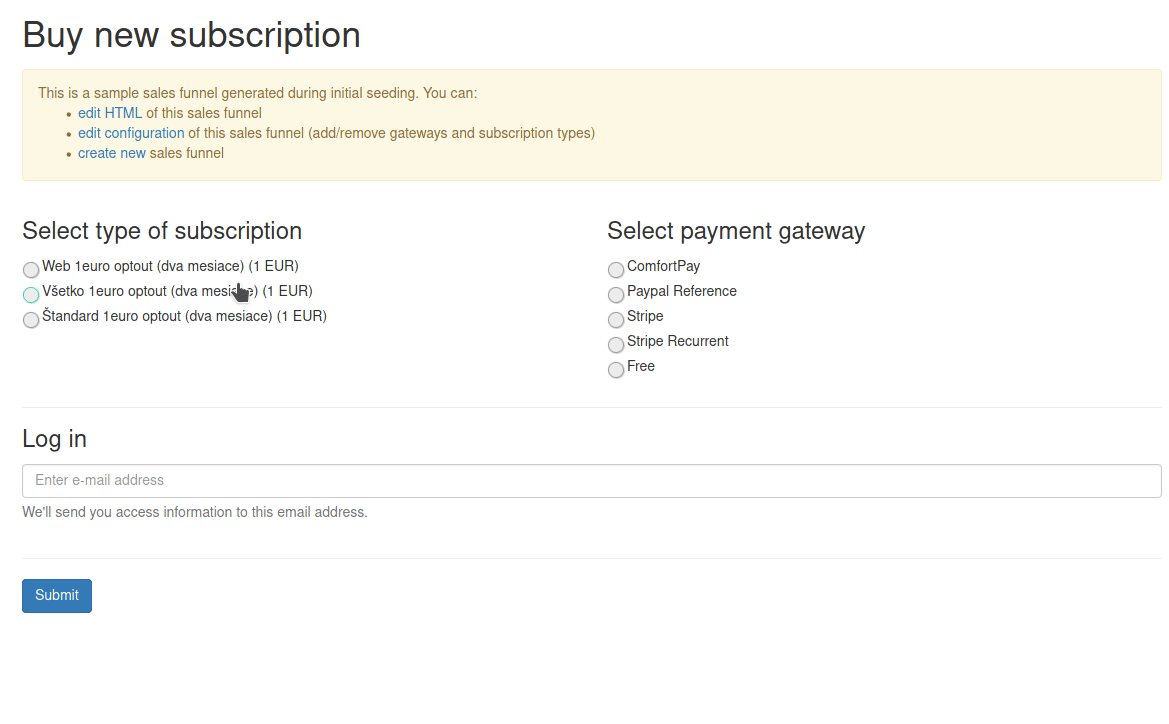remp / crm-stripe-module
CRM Stripe Module
Installs: 7 904
Dependents: 1
Suggesters: 0
Security: 0
Stars: 1
Watchers: 8
Forks: 0
Open Issues: 0
pkg:composer/remp/crm-stripe-module
Requires
- php: ^8.2
- stripe/stripe-php: ~v18.0
- dev-master
- 4.4.0
- 4.3.0
- 4.2.0
- 4.1.0
- 4.0.0
- 3.7.0
- 3.6.0
- 3.5.0
- 3.4.0
- 3.3.0
- 3.2.0
- 3.1.0
- 3.0.0
- 2.11.0
- 2.10.0
- 2.9.0
- 2.8.0
- 2.7.0
- 2.6.0
- 2.5.0
- 2.4.0
- 2.3.0
- 2.2.0
- 2.1.0
- 2.0.0
- 1.2.0
- 1.1.0
- 1.0.0
- 1.0.0-beta2
- 1.0.0-beta1
- 0.39.0
- 0.38.0
- 0.37.0
- 0.36.0
- 0.35.0
- 0.34.0
- 0.33.0
- 0.32.0
- 0.31.0
- 0.30.0
- 0.29.0
- 0.28.0
- 0.27.0
- 0.26.0
- 0.25.0
- 0.24.0
- 0.23.0
- 0.22.0
- 0.21.0
- 0.20.0
- 0.18.0
- 0.17.0
- 0.16.0
- 0.15.0
- 0.14.0
- 0.13.0
- 0.12.0
- 0.11.0
- 0.10.0
- 0.9.0
This package is auto-updated.
Last update: 2026-01-12 08:54:37 UTC
README
Installation
We recommend using Composer for installation and update management. To add CRM Stripe extension to your REMP CRM application use following command:
composer require remp/crm-stripe-module
Enable installed extension in your app/config/config.neon file:
extensions: # ... - Crm\StripeModule\DI\StripeModuleExtension
Seed Stripe payment gateway and its configuration:
php bin/command.php application:seed
Configuration & API keys
Enter Stripe API keys to CRM
- Visit to CRM admin settings (gear icon) - Payments
- Enter Stripe publishable key
- Enter Stripe secret key
Keys can be found at Stripe Dashboard. If you don't have the account already, you'll need to create one.
Using module
Stripe Checkout
Stripe Checkout is the most secure and robust scenario of processing payments with Stripe. User is redirected to Stripe's checkout page where he/she enters card details and submits the payment.
We recommend using this scenario as Stripe optimizes the page for various devices. Stripe Checkout is the default flow when this module is enabled.
If you use remp2020/crm-salesfunnel-module, all you need to do is to enable both Stripe and Stripe Recurrent gateways in your sales funnels (CRM Admin - Sales funnels - Detail - Payment gateways). You can test the integration with our sample funnel, which will display the new gateways right away after you enable them.
Stripe Elements
Stripe Elements provide a secure way how to collect card data directly in your sales funnel. To use Stripe elements, include following snippets to your sales funnel.
Include Stripe JS library.
<script src="https://js.stripe.com/v3/"></script>
Add elements that will be initialized to collect the data.
<div> <label>Card holder</label> <input id="cardholder-name" class="form-control mb-4" type="text"> <!-- placeholder for Elements --> <div id="card-element" class="form-control"></div> <!-- Used to display form errors --> <div id="card-errors" role="alert"></div> <!-- Used to store generated payment method ID as payment metadata --> <input type="hidden" name="payment_metadata[payment_method_id]" id="stripePaymentMethodId"> </div>
Initialize Stripe Elements and use your Stripe publishable key instead of the placeholder we prepared.
<script type="text/javascript"> var stripe = Stripe('-- INCLUDE YOUR PUBLISHABLE KEY HERE --'); var elements = stripe.elements(); var cardElement = elements.create("card"); cardElement.mount("#card-element"); cardElement.addEventListener('change', function(event) { var displayError = document.getElementById('card-errors'); if (event.error) { displayError.textContent = event.error.message; } else { displayError.textContent = ''; } }); </script>
Attach Stripe handlers to the form submission process.
function processStripe(form) { var paymentMethodIdField = $('#stripePaymentMethodId'); var cardholderName = $('#cardholder-name'); var selectedGateway = $('input[name=payment_gateway]').val(); if (selectedGateway === 'stripe') { stripe.createPaymentMethod('card', cardElement, { billing_details: {name: cardholderName.value } }).then(function(result) { if (result.error) { alert(result.error.message); } else { paymentMethodIdField.val(result.paymentMethod.id); debugger; form.submit(); } }); return false; } if (selectedGateway === 'stripe_recurrent') { $.post('/api/v1/stripe/setup-intent', function($data) { stripe.confirmCardSetup( $data['client_secret'], { payment_method: { card: cardElement, billing_details: { name: cardholderName.value, }, } }, ).then(function(result) { if (result.error) { alert(result.error.message); } else { paymentMethodIdField.val(result.setupIntent.payment_method); form.submit(); } }); }, 'json'); return false; } } $(form).submit(function() { processStripe(); });
Stripe Module also seeded funnel example with Stripe Elements usage. You can find it in CRM Admin - Sales Funnels - stripe-elements-sample. To make it work, search for -- INCLUDE YOUR PUBLISHABLE KEY HERE -- and replace it with the Stripe publishable key available at your Stripe Dashboard.
Wallet payments (ApplePay/GooglePay) - Stripe Payment Request Button
For using ApplePay or GooglePay you have to use StripeWallet payment gateway. Configuration in CRM is the same as with Stripe Elements, but you can setup one more config - Stripe Display Name. This text is used as name of merchant, used as label for total amount in payment window.
This payment gateway handles ApplePay and GooglePay via the exact implementation where Stripe shows the correct payment button in the end.
RECOMMENDATION: In the sales funnel, please use javascript from documentation and enable/disable this payment method based on client browser support. It doesn't make sense to show the customer ApplePay/GooglePay as a valid payment option if it is unavailable. You can use javascript from official documentation -
It looks like this:
var stripe = Stripe("you-public-key", { apiVersion: "2020-08-27", }); var paymentRequest = stripe.paymentRequest({ country: "SK", currency: "eur", total: { label: "something", amount: 100, // 1 eur is OK right now }, }); const elements = stripe.elements(); const prButton = elements.create('paymentRequestButton', { paymentRequest: paymentRequest, }); // Check the availability of the Payment Request API first. paymentRequest.canMakePayment().then(function(result) { if (result) { if (result.applePay == true) { // applePay is available // you can unhide payment method } else if (result.googlePay == true) { // googlePay is available // you can unhide payment method } } else { // no wallet payment method is available // you shoud hide payment methods here, but i recommend to keep it hidden by default } });
Known limitation:
- You have to copy your stripe public key to each sale funnel where you would like to check the support of wallet payment options.
- We don't support:
- Importing shipping addresses from wallets (but it's possible).
- Importing email of the customer from wallets (but it's possible).
- Recurrent payments (but it looks possible).
- Use of StripeWallet in our CRM ProductsModule (eshop).