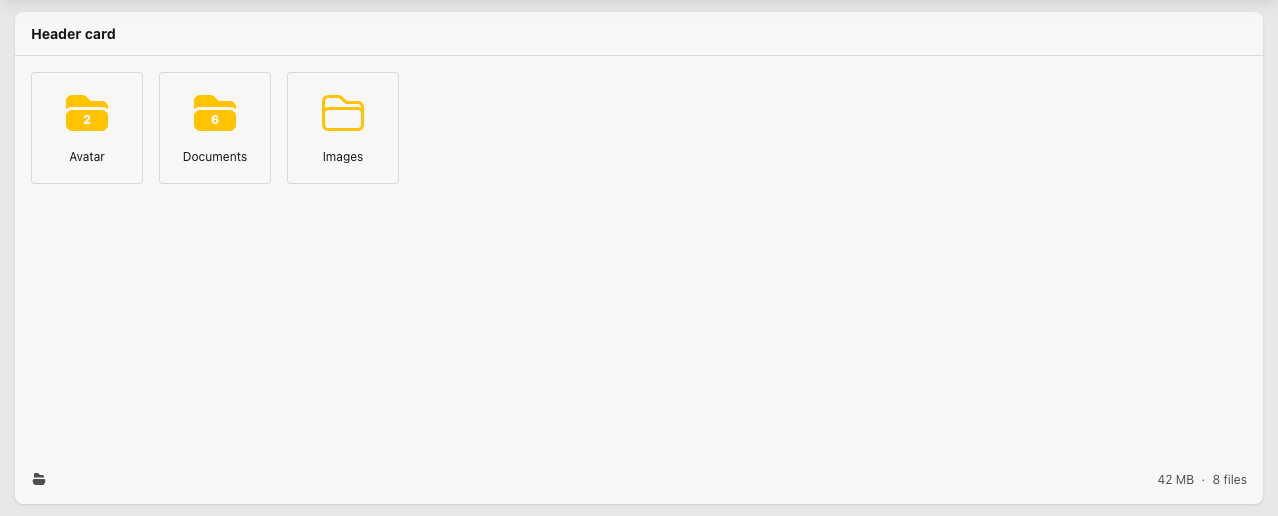q2softwarenl / spatie-medialibrary-manager
A file manager for Laravel applications using Spatie Laravel Medialibrary.
Installs: 62
Dependents: 0
Suggesters: 0
Security: 0
Stars: 0
Watchers: 0
Forks: 0
Open Issues: 0
Language:Blade
pkg:composer/q2softwarenl/spatie-medialibrary-manager
Requires
- php: ^8.0.2
- djl997/blade-shortcuts: ^1.0.0
- laravel/framework: ^10.0|^11.0|^12.0
- livewire/livewire: ^3.0
- spatie/laravel-medialibrary: ^11.0.0
- spatie/pdf-to-image: ^2.2
README
A file manager for Laravel applications using the famous Spatie Laravel Medialibrary package.
Features
- Manage multiple media collections via one interactive GUI
- Manage singlefile and multifile collections
- Download, rename or delete media
- Move media between collections
- Manage policies via native Laravel Policies or set policies directly on the component.
PRO-features
- Set policies for individual collections, rather than just the full model.
- Add custom actions to collections and files.
- Upload multiple versions of the same file.
- Alternative GUI for single file collections.
Roadmap
Note! We are currently in active development of "Spatie Medialibrary Manager Pro". We plan to publish a free version here on Github. There are a few things that need to be fixed before we can publish the package.
- alpha Bug: Decide if thumbs are a requirement
- alpha Refactor: Use json translation as much as possible and avoid legacy php arrays
- beta Feature: Filesize validation
- beta Feature: Add active folder to url.
- beta Improve single file collections.
- v1.1 Add support for darkmode.
The alpha version is released at the end of April. The beta version is scheduled for release at the end of May.
Requirements
- Laravel 10+
- Tailwindcss 4
- Spatie Medialibrary 11+
Base installation
Please note that this package requires a installation of Laravel Media Library and that the Laravel Models are prepared. Do this first if you haven't done so already.
Spatie Medialibrary Manager can be installed via Composer. To do so, follow the basic installation instructions below.
composer require q2softwarenl/spatie-medialibrary-manager
Add the manager javascript to your app resources/js/app.js file:
import './bootstrap';
+ import './../../vendor/q2softwarenl/spatie-medialibrary-manager/resources/js/manager';
Import the manager styles to your app app.css file and run npm run build:
@import 'tailwindcss'; @source '../../vendor/laravel/framework/src/Illuminate/Pagination/resources/views/*.blade.php'; @source '../../storage/framework/views/*.php'; @source '../**/*.blade.php'; @source '../**/*.js'; + @import './../../vendor/q2softwarenl/spatie-medialibrary-manager/resources/css/manager.css'; + @import './../../vendor/q2softwarenl/spatie-medialibrary-manager/resources/css/theme/default.css';
Configure the model policy before you can use the manager. After that, you can configure the manager with custom language files, custom configuration and display. Use the following policies for each model that has media and implements the Spatie Medialibrary Manager:
spatieMedialibraryManagerEditMediaspatieMedialibraryManagerDeleteMediaspatieMedialibraryManagerMoveMediaspatieMedialibraryManagerUploadMediaspatieMedialibraryManagerDownloadMediaspatieMedialibraryManagerDownloadAllMedia- Take a look at the UserPolicy.php sample file
- Policies can be overruled to be
false(optional)
Add the component to a view. The manager will auto-detect registered mediacollections after you have prepared your models. How to register a media collection?
<livewire:spatie-medialibrary-manager :model="$user" />
Only required for PRO users: Follow the steps in the PRO documentation "Preparing Laravel Models"-section.
Register a media collection
Create a function called registerMediaCollections in the model where you want to use media. In this example we are using the User model.
Example:
use Spatie\MediaLibrary\InteractsWithMedia; use Spatie\MediaLibrary\HasMedia; class User extends Authenticatable implements HasMedia { use InteractsWithMedia; public function registerMediaCollections() : void { $this->addMediaCollection('avatar')->singleFile(); $this->addMediaCollection('images'); } }
Language
Naming of collections is out of the box translated. Create a file lang\en\mediaCollections.php and add the table name of the model:
return [ 'users' => [ 'avatar' => 'Avatar' 'images' => 'Pictures' ] ];
Spatie Medialibrary Manager uses default translation strings. You can edit this in you applications lang\<your-locale>.json file.
Publish the language file to set other translations:
vendor:publish --provider="Q2softwarenl\SpatieMedialibraryManager\SpatieMedialibraryManagerServiceProvider" --tag="lang"
Policies
Take a look at the UserPolicy.php sample file.
Overrule policies
Sometimes, you want the MediaManager to be readonly or download only, etc., even if the user is according to policies able to do write actions. You can overrule policies that return true:
canUpload(default: true, fallback to policy) (if set tofalse, this prevents all upload actions)canDownload(default: true, fallback to policy) (if set tofalse, this prevents all download actions)canEdit(default: true, fallback to policy) (if set tofalse, this prevents all rename actions)canMove(default: true, fallback to policy) (if set tofalse, this prevents all move actions)canDelete(default: true, fallback to policy) (if set tofalse, this prevents all delete actions)
Example:
<livewire:spatie-medialibrary-manager ... :canUpload="false" :canDownload="false" :canEdit="false" :canMove="false" :canDelete="false" />
Note! You cannot force true if the policy returns false. Make sure your policy covers the basics and manage functional policies via the component attributes.
Change the appearance
You can set a background by wrapping the component in a div:
<div class="bg-white shadow rounded-lg"> <livewire:spatie-medialibrary-manager ... /> </div>
By default, the manager doesn't have a height or max-heigth. It will get as big as the content requires. You can add CSS-classes to modify the inner height of the component:
<!-- Min-height of 400px, growing if more files are added --> <livewire:spatie-medialibrary-manager ... innerClass="min-h-[400px]" /> <!-- Or a fixed height with overflow-y-scroll if more files are added --> <livewire:spatie-medialibrary-manager ... innerClass="h-[400px] overflow-y-scroll overflow-x-hidden" /> <!-- Or a max height with overflow-y-scroll if more files are added --> <livewire:spatie-medialibrary-manager ... innerClass="max-h-[400px] overflow-y-scroll overflow-x-hidden" />