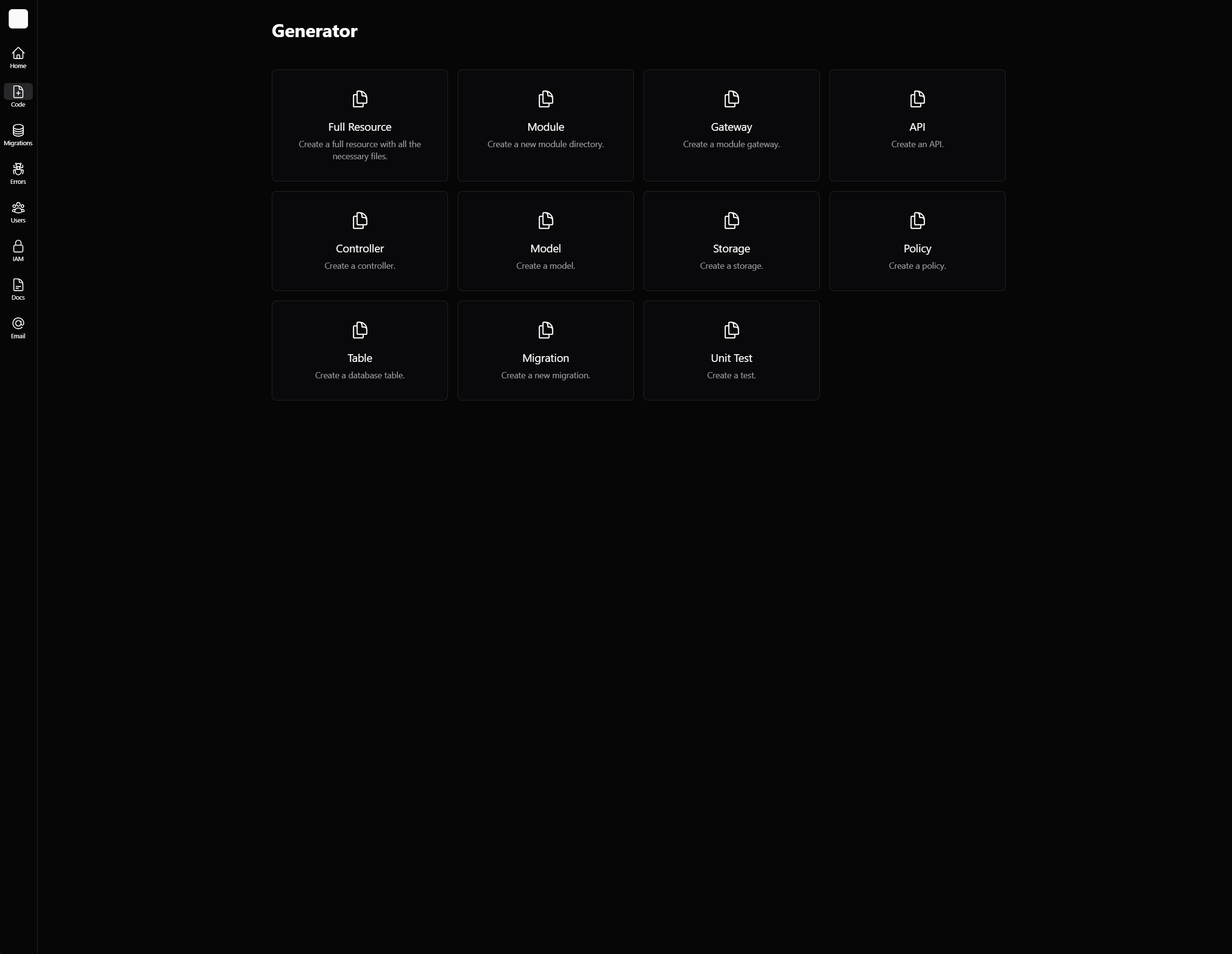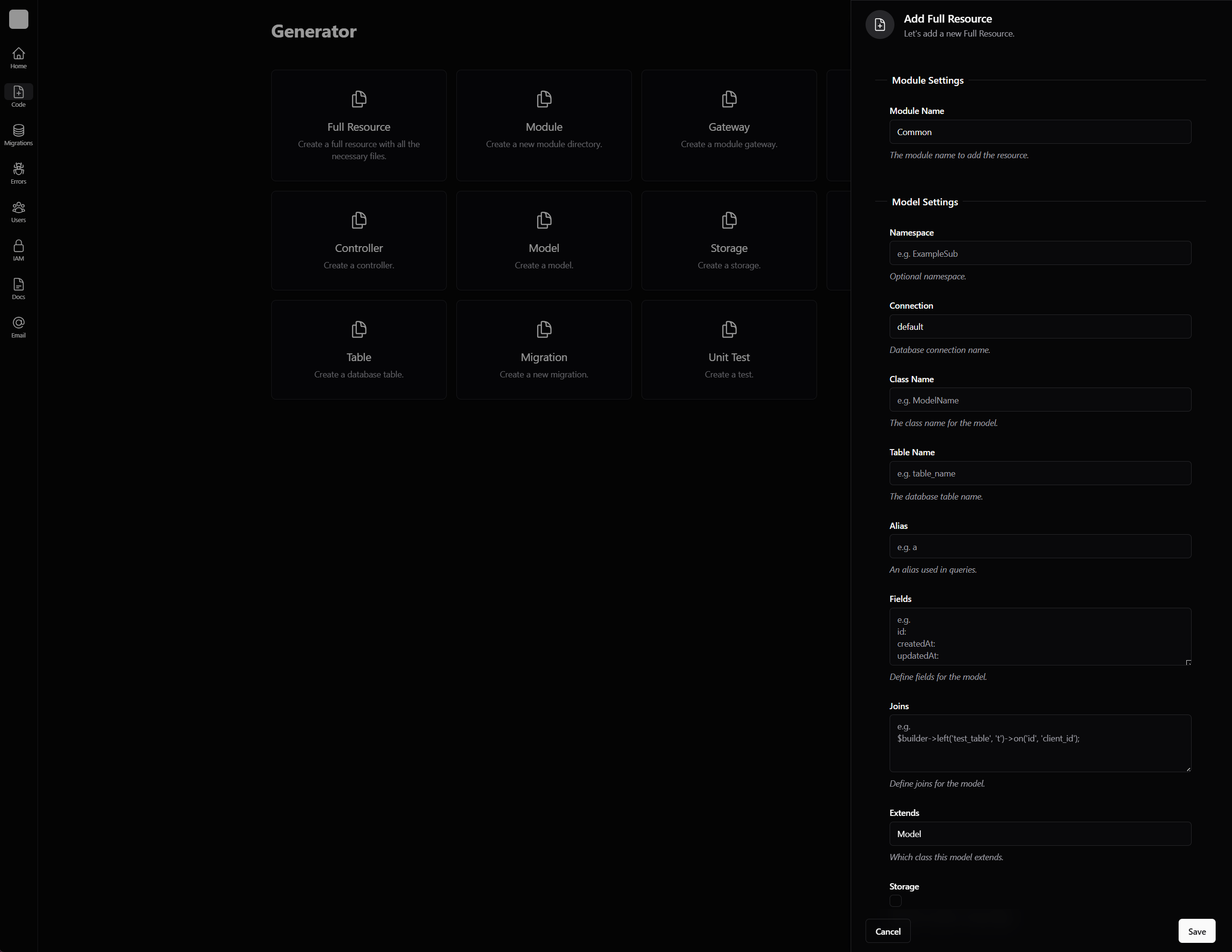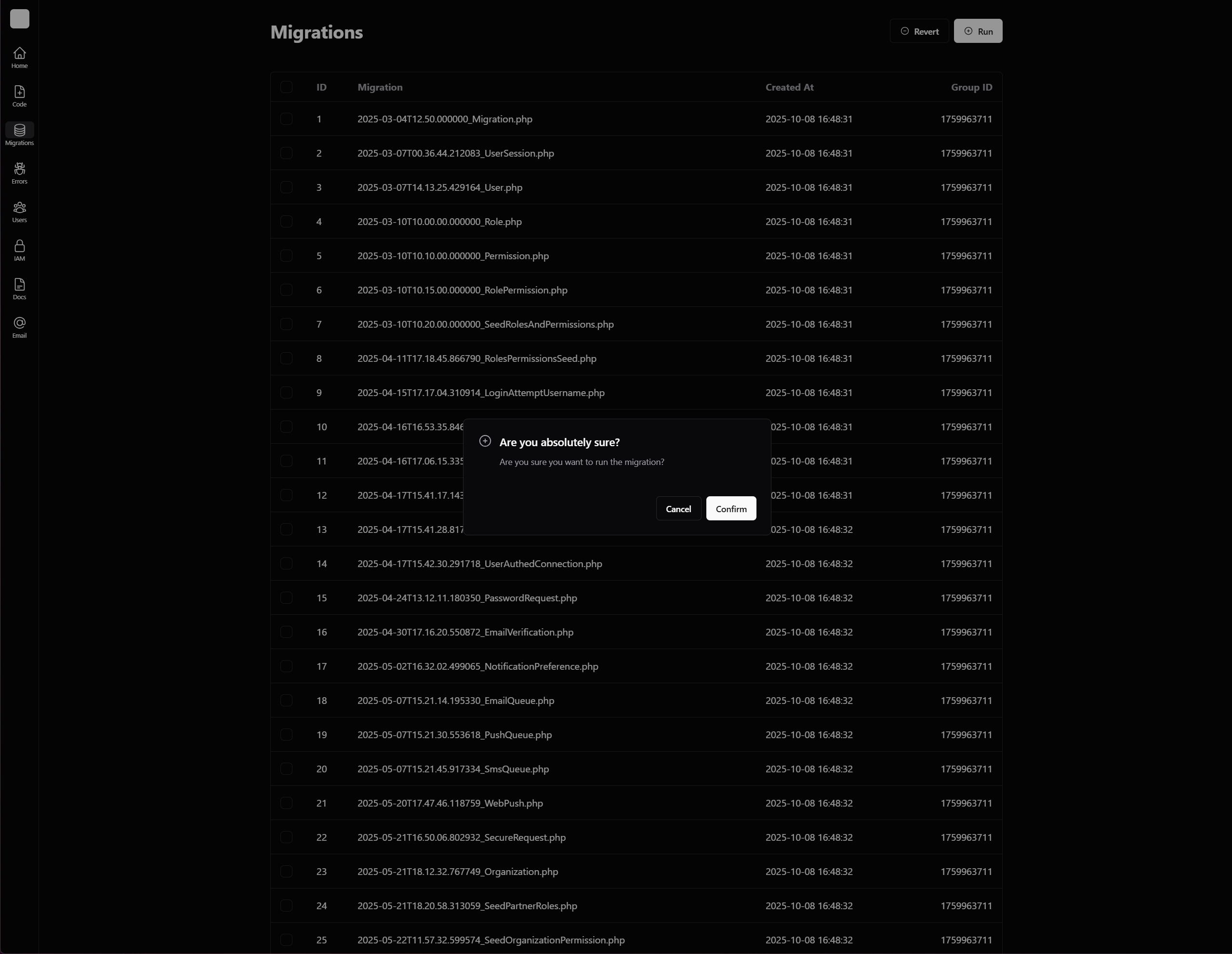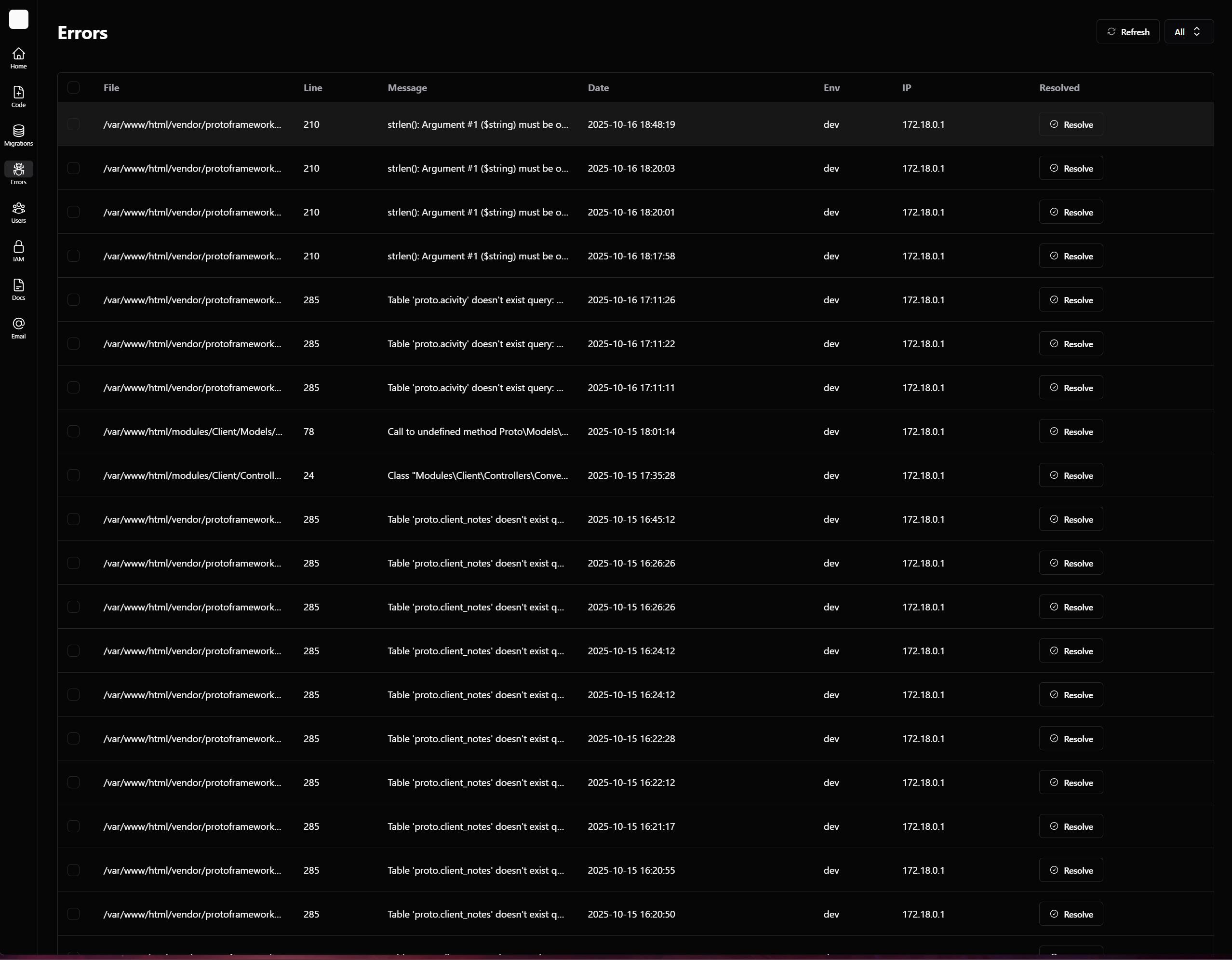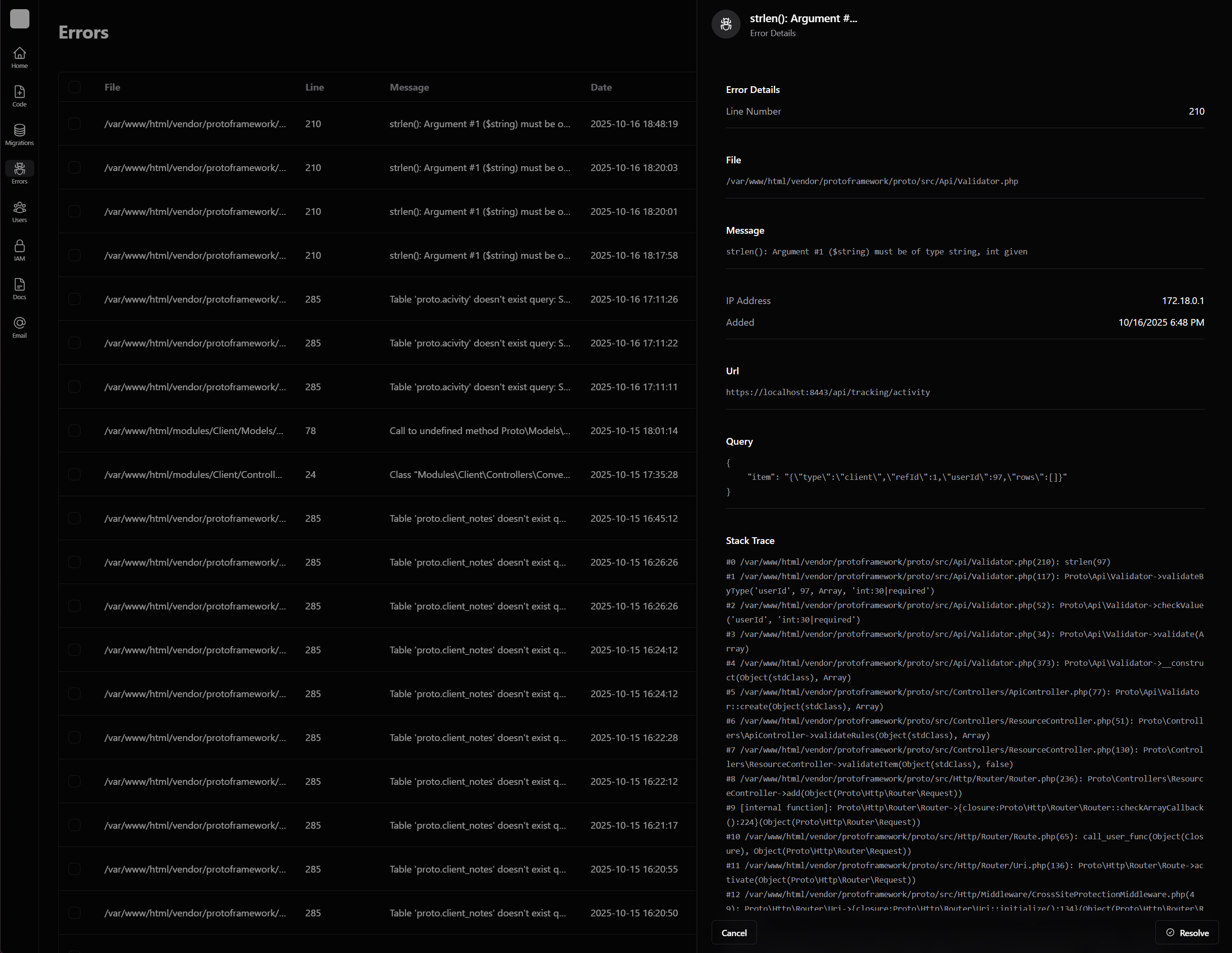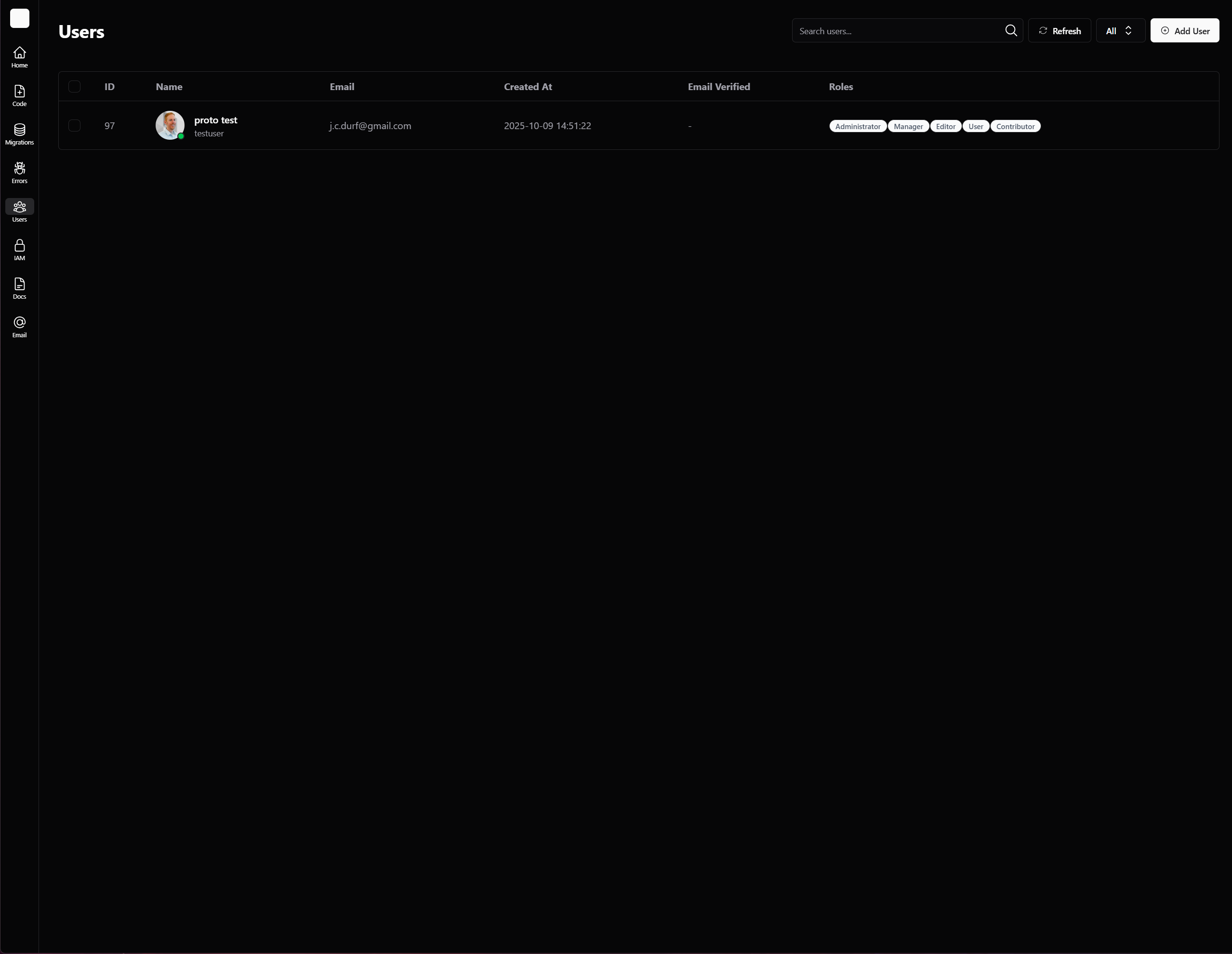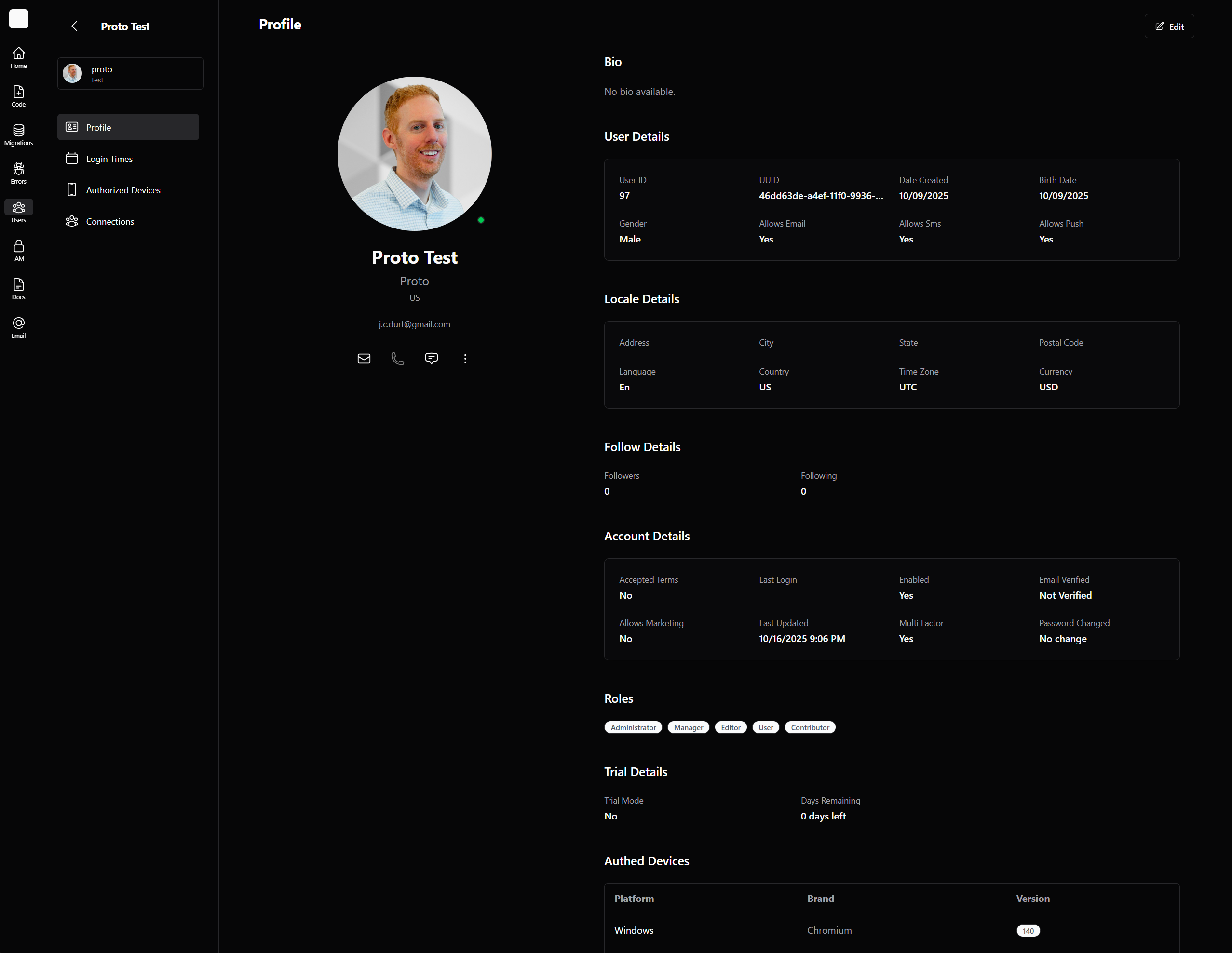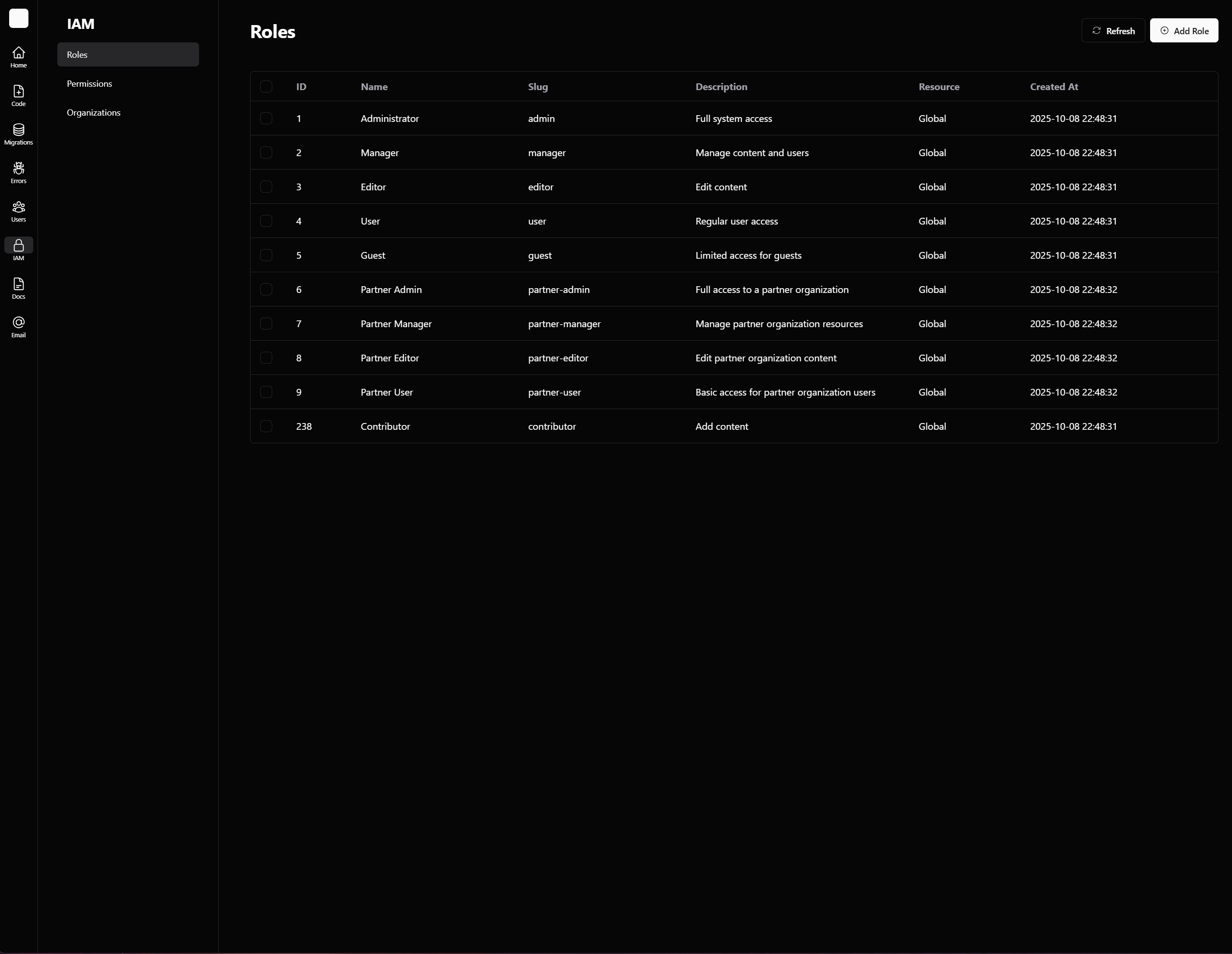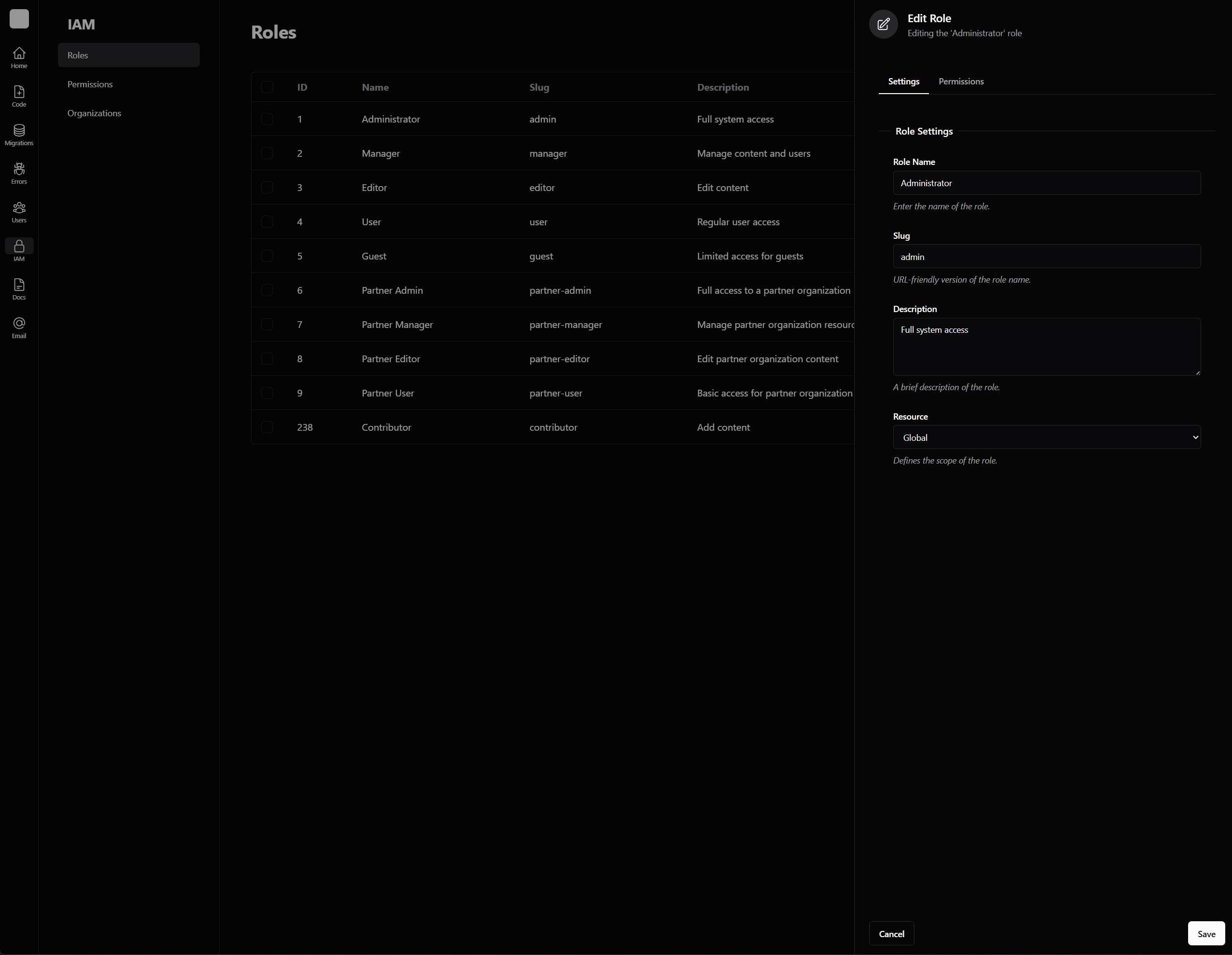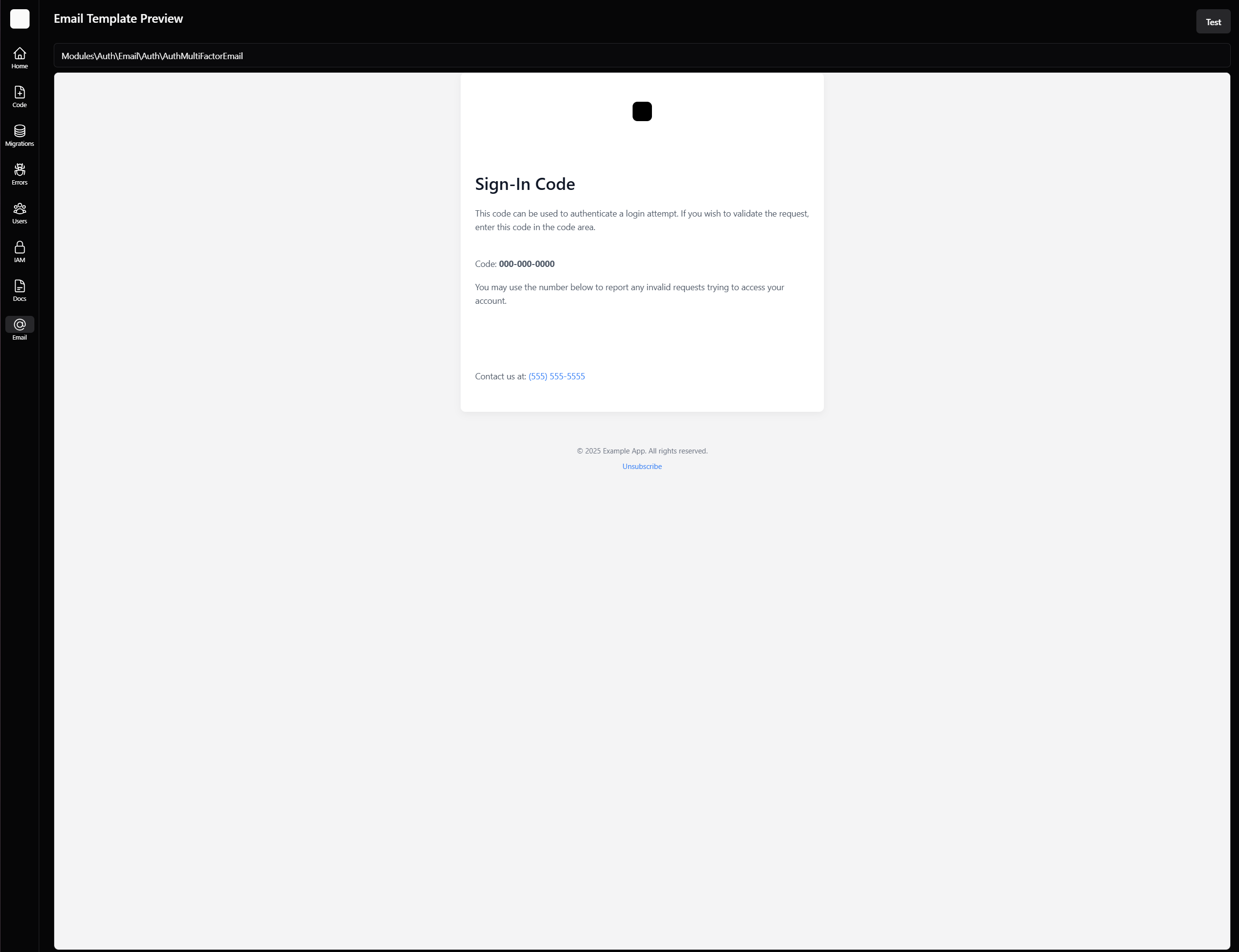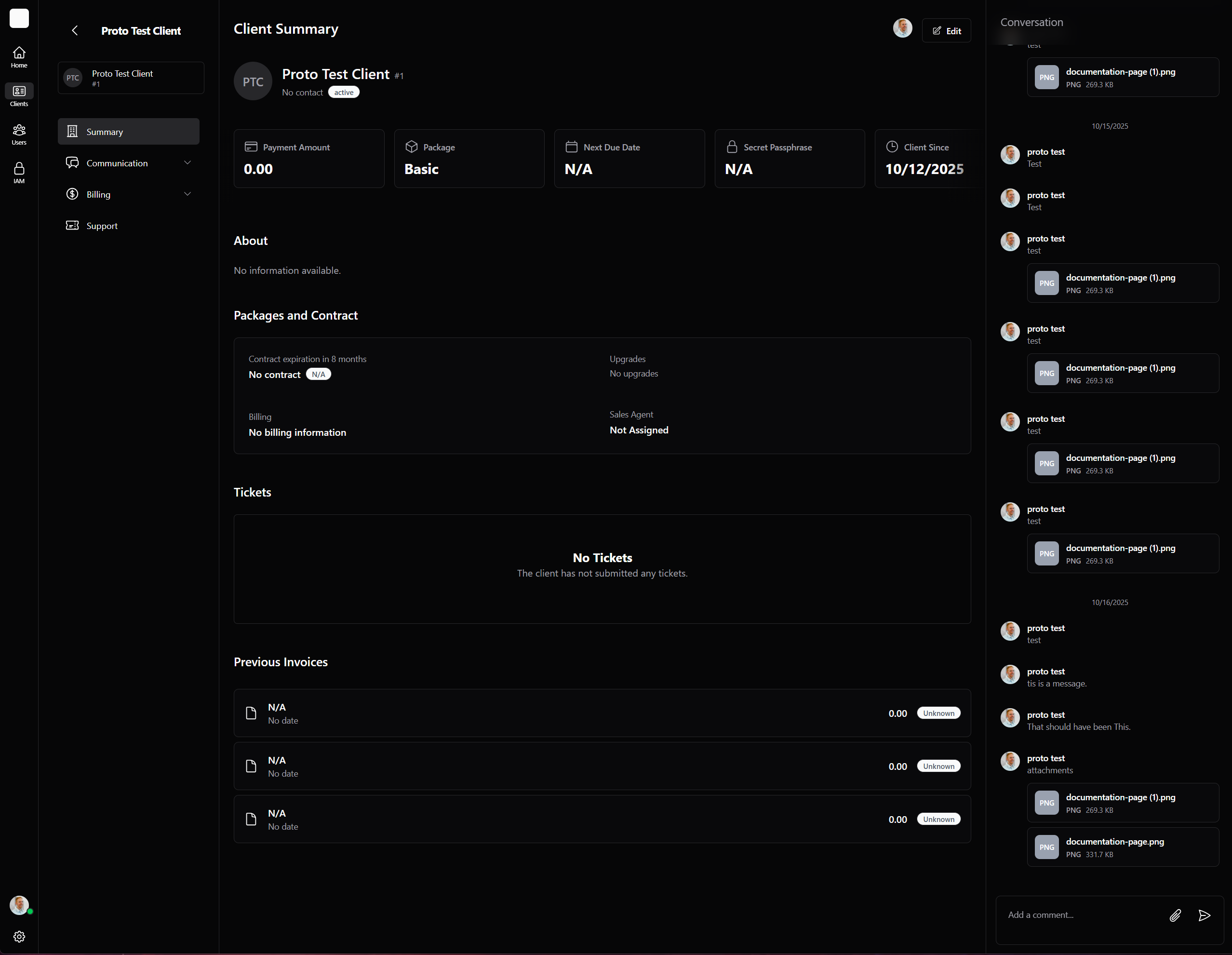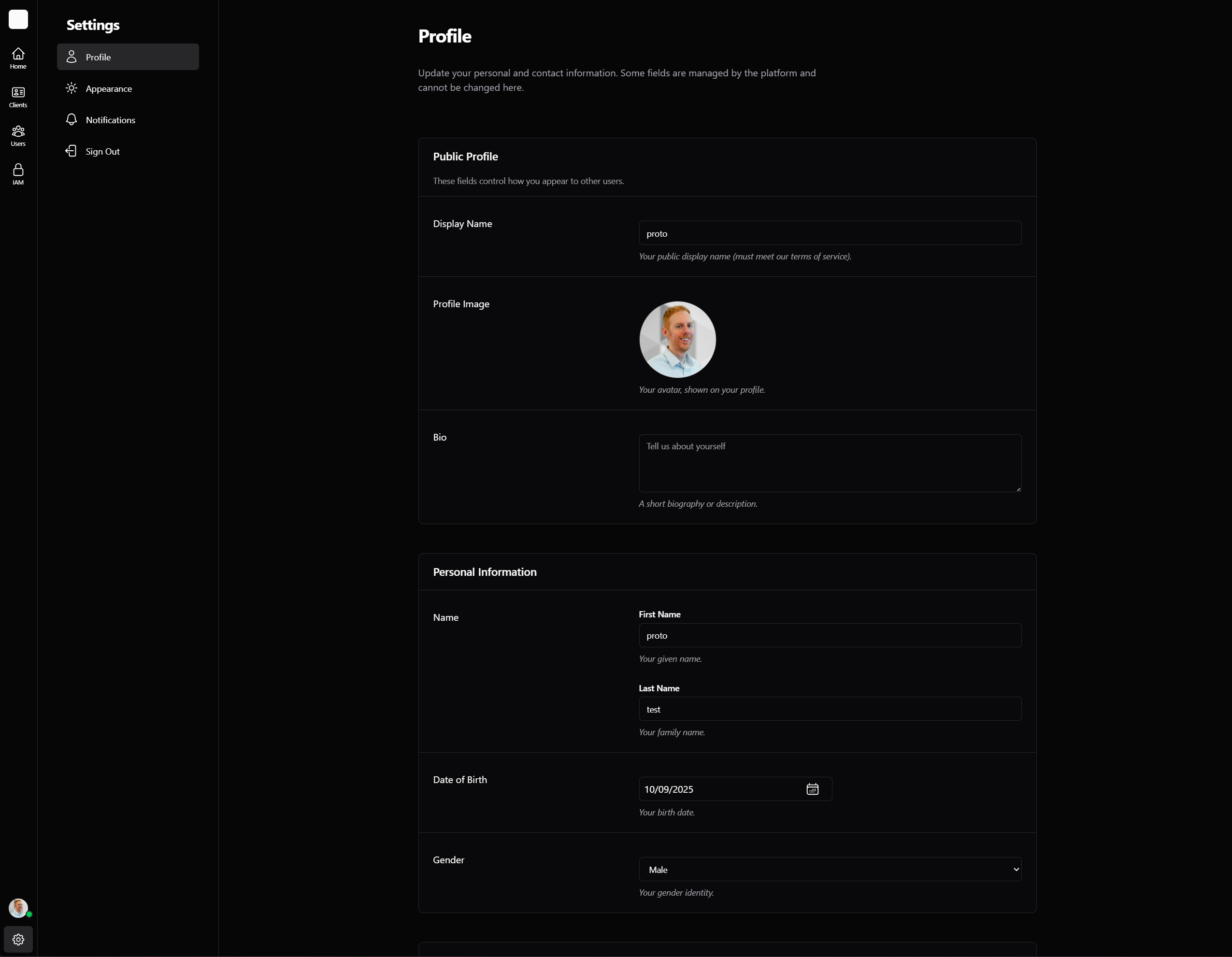protoframework / proto-project
This is a project that uses the Proto Framework.
Installs: 5
Dependents: 0
Suggesters: 0
Security: 0
Stars: 0
Watchers: 0
Forks: 0
Open Issues: 0
Language:JavaScript
Type:project
pkg:composer/protoframework/proto-project
Requires
- php: >=8.4
- orhanerday/open-ai: ^5.3
- protoframework/proto: ^1.0
Requires (Dev)
- fakerphp/faker: ^1.24
- phpstan/phpstan: ^1.12
- phpunit/phpunit: ^10.5
- dev-main
- 1.0.44
- 1.0.43
- 1.0.42
- 1.0.41
- 1.0.40
- 1.0.39
- 1.0.38
- 1.0.37
- 1.0.36
- 1.0.35
- 1.0.34
- 1.0.33
- 1.0.32
- 1.0.31
- 1.0.30
- 1.0.29
- 1.0.28
- 1.0.27
- 1.0.26
- 1.0.25
- 1.0.24
- 1.0.23
- 1.0.22
- 1.0.21
- 1.0.20
- 1.0.19
- 1.0.18
- 1.0.16
- 1.0.15
- 1.0.14
- 1.0.13
- 1.0.12
- 1.0.11
- 1.0.10
- 1.0.9
- 1.0.8
- 1.0.7
- 1.0.6
- 1.0.5
- 1.0.4
- 1.0.3
- 1.0.2
- 1.0.1
- 1.0.0
This package is auto-updated.
Last update: 2025-12-12 00:38:28 UTC
README
This repository is a project skeleton for building applications on the Proto Framework, with Base Framework on the front end. It includes the files, settings, and configuration you need to bootstrap a large, multi-app platform.
The project is published on Packagist and can be set up in just a few commands. It uses Docker, Composer, NPM, Vite, Base, PHP 8.4+, MariaDB, Redis, and more.
It wires up Docker, a sensible folder structure, and a minimal entry point so you can start writing modules and apps right away. It also includes a companion document to help AI agents understand the project structure, dependencies, and configuration.
The template ships with three front-end apps—Main (Consumer), CRM (Admin), and Developer—built with Base + Vite, plus a PHP backend API service. These apps connect to the Proto backend via REST APIs and WebSockets for real-time features.
Each app includes the Base UI package for pre-built components and styles to speed up development. All apps are PWAs with install prompts, support for light/dark mode, and theme customization.
Out of the box, the front end includes working user auth flows: login, password reset, “forgot password,” multi-factor authentication, user activity tracking, session resume, session heartbeat, push-notification support, caching, and more.
The application layer includes a robust user system with roles, permissions, organizations, followers/following, blocking, and more.
On the backend, an integrated OpenAI service powers AI features such as chat, completions, embeddings, and other intelligent workflows.
� Prerequisites
For Containerized Development (Recommended)
- Docker Desktop (Windows/macOS) or Docker Engine (Linux or if you are using WSL2)
- Git
- Composer
- Node.js (for frontend development)
For Traditional Development
- Git
- PHP 8.4+
- Composer
- MySQL/MariaDB
- Node.js (for frontend development)
Framework Requirements
- Proto Framework: v1.0+
�📦 Installation
Choose one of the two approaches:
1. Create a brand-new project via Composer (Recommended)
composer create-project protoframework/proto-project my-app
cd my-app
composer install
2. Clone & install
git clone https://github.com/protoframework/proto-project.git my-app
cd my-app
composer install
🐳 Local Development (Hybrid Setup)
This project uses a hybrid development approach that combines the best of both worlds:
- Backend services run in Docker containers (no local PHP/MySQL needed)
- Frontend apps run locally with Vite for lightning-fast hot reload
Configuration Sync
First, create your Common/Config/.env file by copying the example:
cp ./common/Config/.env-example ./common/Config/.env
Update the environment variables as needed. Then, sync your Proto configuration to Docker:
# Generate Docker .env from Proto configuration ./infrastructure/scripts/run.sh sync-config # Or run directly: node infrastructure/scripts/sync-config.js
Quick Start
1. Start Backend Services:
docker compose -f infrastructure/docker-compose.yaml up -d # Start development
✨ Automatic Setup:
- First run will build the Docker image (may take 2-3 minutes)
- Dependencies install automatically if
vendor/is missing- Database migrations run automatically (disable with
AUTO_MIGRATE=false)- Bind mounts provide live code editing while keeping container benefits
2. Start Frontend Apps (in separate terminals):
# Main App cd apps/main npm install # (first time only) npm run dev # CRM App cd apps/crm npm install # (first time only) npm run dev # Developer App cd apps/developer npm install # (first time only) npm run dev
Available Services
| Service | URL | Description |
|---|---|---|
| 🌐 Main App | http://localhost:3000 | Main application (Vite dev server) |
| 🌐 CRM App | http://localhost:3001 | CRM interface (Vite dev server) |
| 🌐 Developer Tools | http://localhost:3002 | Developer UI with scaffolding tools (Vite dev server) |
| 🚀 HTTPS API Server | https://localhost:8443 | PHP backend API (containerized) |
| 🚀 API Server | http://localhost:8080 | PHP backend API (containerized) |
| 🗄️ PHPMyAdmin | http://localhost:8081 | Database management interface |
| 🗄️ Database | localhost:3307 | MariaDB 11.7.2 server |
| 📝 Cache | localhost:6380 | Redis server |
Development Workflow
Backend Changes:
# View API logs docker compose -f infrastructure/docker-compose.yaml logs -f web # Access PHP container docker compose -f infrastructure/docker-compose.yaml exec web bash # Restart backend if needed docker compose -f infrastructure/docker-compose.yaml restart web # Manual migration control (if AUTO_MIGRATE=false) docker compose -f infrastructure/docker-compose.yaml exec web php infrastructure/scripts/run-migrations.php
Frontend Changes:
- Edit any
.js,.css, or other frontend files - Changes appear instantly in browser (hot module reload)
- No need to restart anything!
Database Management:
# Access database directly docker compose -f infrastructure/docker-compose.yaml exec mariadb mariadb -uroot -proot proto # Or use phpMyAdmin at http://localhost:8081
Why This Approach?
✅ Lightning Fast HMR: Native Vite performance on your host machine
✅ Instant Updates: File changes reflect immediately in browser
✅ Clean Architecture: Backend and frontend properly separated
✅ Easy API Access: Frontend apps automatically proxy /api requests to containerized backend
✅ No Setup Complexity: No need for local PHP/MySQL installation
✅ Auto-Migration: Database schema automatically updates on container start
For detailed setup instructions, see infrastructure/docs/DEVELOPMENT.md.
🤖 Automated Features
The Docker setup includes several automation features to streamline development:
Build-Time Automation
When you build the Docker image (docker-compose -f infrastructure/docker-compose.yaml build), the following happens automatically:
- ✅ Configuration Sync: Reads
common/Config/.envand generates Docker environment variables - ✅ PHP Validation: Checks PHP syntax across the codebase
- ✅ Apache Module Setup: Enables all required modules for
.htaccessfunctionality - ✅ Build Verification: Ensures all critical files and directories are present
Runtime Automation
When you start the container (docker-compose -f infrastructure/docker-compose.yaml up), the following happens automatically:
- ✅ Service Dependencies: Waits for database and Redis to be ready before starting
- ✅ Database Migrations: Runs pending migrations automatically (configurable)
- ✅ Health Checks: Verifies autoloader and critical dependencies
- ✅ Apache Startup: Starts Apache with optimized configuration
Migration Control
By default, database migrations run automatically for convenience:
# Default behavior - migrations run automatically
docker compose -f infrastructure/docker-compose.yaml up -d
For production or when you want manual control:
# Disable auto-migrations echo "AUTO_MIGRATE=false" >> .env docker compose -f infrastructure/docker-compose.yaml up -d # Then run migrations manually when ready docker compose -f infrastructure/docker-compose.yaml exec web php infrastructure/scripts/run-migrations.php
SSL Setup (Manual)
For security reasons, SSL certificate setup remains manual:
# Set up SSL certificates (production only)
./infrastructure/scripts/run.sh setup-ssl yourdomain.com your-email@yourdomain.com
This automation makes the development experience much smoother while maintaining production safety controls.
🏗️ Directory Layout
proto-project/
├─ apps/ # Frontend PWAs (main, crm, developer)
├─ common/ # Shared Proto framework code
├─ modules/ # Proto framework feature modules
├─ public/ # HTTP entrypoints & public assets
├─ vendor/ # Composer dependencies
├─ infrastructure/ # Development & deployment infrastructure
│ ├─ config/ # Configuration files
│ │ ├─ domain.config.js # Domain configuration system
│ │ ├─ docker-compose.production.yaml # Production Docker setup
│ │ └─ docker-compose.traefik.yaml # Traefik reverse proxy
│ ├─ docker/ # Docker-related files
│ │ ├─ apache-subdomain.conf # Apache virtual host config
│ │ ├─ apache-vhost.conf # Standard Apache config
│ │ ├─ Dockerfile # Docker image definition
│ │ ├─ entrypoint.sh # Container startup script
│ │ ├─ php/ # PHP configuration
│ │ └─ mysql/ # MySQL initialization scripts
│ ├─ docs/ # Documentation
│ │ ├─ DEVELOPMENT.md # Development setup guide
│ │ ├─ SSL-SETUP.md # SSL certificate setup
│ │ ├─ SUBDOMAIN-DEPLOYMENT.md # Production deployment
│ │ └─ ... # Other documentation
│ ├─ scripts/ # Build and setup scripts
│ │ ├─ build-production.* # Production build scripts
│ │ ├─ setup-ssl.* # SSL certificate setup
│ │ ├─ sync-config.* # Configuration sync scripts
│ │ ├─ run.sh / run.bat # Script runner
│ │ └─ ... # Other utility scripts
│ ├─ docker-compose.yaml # Development Docker setup
│ └─ sync-config.js # Configuration sync utility
└─ README.md # This file
🚀 Quick Commands
# Configuration docker compose -f infrastructure/docker-compose.yaml down # Stop all services ./infrastructure/scripts/run.sh sync-config # Sync Proto config to Docker node infrastructure/scripts/sync-config.js # Alternative: direct sync # Development docker compose -f infrastructure/docker-compose.yaml up -d # Start backend services (auto-migrates by default) cd apps/main && npm run dev # Start main app cd apps/crm && npm run dev # Start CRM app cd apps/developer && npm run dev # Start developer tools # Database AUTO_MIGRATE=false docker compose -f infrastructure/docker-compose.yaml up -d # Start without auto-migration ./infrastructure/scripts/run.sh migrations # Run database migrations manually docker compose -f infrastructure/docker-compose.yaml exec web php infrastructure/scripts/run-migrations.php # Alternative manual migration # Production # SSL & Production ./infrastructure/scripts/run.sh setup-ssl yourdomain.com your-email@domain.com # Setup SSL ./infrastructure/scripts/run.sh build # Build all apps for production docker compose -f infrastructure/config/docker-compose.production.yaml up -d # Deploy production # Utilities ./infrastructure/scripts/run.sh help # Show all available scripts docker compose -f infrastructure/docker-compose.yaml logs -f web # Watch container startup and migration logs
Application Settings
Your application-specific settings live in common/Config/.env. Proto reads JSON-encoded environment variables from there:
{
"APP_ENV": "dev",
"siteName": "My Application",
"domain": {
"production": "yourdomain.com",
"development": "localhost",
"subdomains": {
"api": "api",
"main": "app",
"crm": "crm",
"developer": "dev"
},
"ssl": true,
"ports": {
"development": {
"api": 8443,
"main": 3000,
"crm": 3001,
"developer": 3002
}
}
}
}
Domain Configuration
The project uses a hybrid domain configuration system that automatically adapts URLs based on your environment:
Development Mode:
- All apps use
localhostwith specific ports - No SSL/HTTPS required for local development
Production Mode:
- Uses subdomains with your configured domain
- Automatic SSL/HTTPS based on configuration
- All frontend apps automatically use correct API endpoints
To change your domain:
- Edit the
"production"value incommon/Config/.env - All apps will automatically use the new domain
- No code changes required in individual apps
The domain configuration is handled by domain.config.js, which reads from your Proto configuration and provides fallback defaults if needed.
SSL Certificate Setup (Production)
For production deployment with HTTPS, use the automated SSL setup:
Quick SSL Setup:
# Linux/macOS ./infrastructure/scripts/run.sh setup-ssl yourdomain.com your-email@yourdomain.com # Windows infrastructure\scripts\run.bat setup-ssl yourdomain.com your-email@yourdomain.com
This automatically:
- ✅ Requests free Let's Encrypt SSL certificates for all subdomains
- ✅ Sets up certificate renewal scripts
- ✅ Configures Apache for HTTPS
- ✅ Creates production-ready deployment files
Manual SSL Setup: See infrastructure/docs/SSL-SETUP.md for detailed SSL configuration options including custom certificates and Traefik reverse proxy setup.---
⚙️ Configuration
All you need in your front-controller is:
<?php declare(strict_types=1); // public/api/index.php require __DIR__ . '/../../vendor/autoload.php'; // Kick off your API router (or any other Proto component) Proto\Api\ApiRouter::initialize();
Behind the scenes Composer’s autoloader handles:
Proto\…via the core framework invendor/protoframework/protoModules\…,Common\…, andApps\…via your local folders
📦 Creating a New Module
-
Make a directory under
modules/YourFeature -
Define your namespace in PHP files:
<?php declare(strict_types=1); namespace Modules\YourFeature\Api; // … your controllers, routers, etc.
-
In
modules/YourFeature/Api/api.phpregister routes:<?php declare(strict_types=1); namespace Modules\YourFeature\Api; use Modules\YourFeature\Controllers\FeatureController; router() ->resource('feature', FeatureController::class);
🛠️ Developer Tools
A simple admin UI lets you:
- Scaffold modules, controllers, models, migrations, etc.
- Run migrations, view error logs, dispatch jobs
- Manage users, permissions, and system settings
Access Developer Tools:
- Start backend:
docker-compose -f infrastructure/docker-compose.yaml up -d - Start developer app:
cd apps/developer && npm run dev - Visit: http://localhost:3002
Screenshots
🧪 Testing
Running Tests
This project uses PHPUnit for backend testing. Tests are organized into Unit and Feature test suites.
# Run all tests docker compose -f infrastructure/docker-compose.yaml exec web vendor/bin/phpunit # Run specific test suite docker compose -f infrastructure/docker-compose.yaml exec web vendor/bin/phpunit --testsuite=Feature docker compose -f infrastructure/docker-compose.yaml exec web vendor/bin/phpunit --testsuite=Unit # Run specific test file docker compose -f infrastructure/docker-compose.yaml exec web vendor/bin/phpunit modules/User/Tests/Unit/UserRolesTest.php # Generate coverage report docker compose -f infrastructure/docker-compose.yaml exec web vendor/bin/phpunit --coverage-html coverage/
Test Documentation
- Quick Test Guide - Templates, examples, and patterns for writing tests quickly
🔧 Troubleshooting
Common Issues
Docker not starting:
- Ensure Docker Desktop is running
- Check that virtualization is enabled in BIOS/UEFI
- On Windows, ensure WSL2 is installed and updated
Port conflicts:
- Default ports: 3000-3002 (Vite dev servers), 8080 (API), 8081 (PHPMyAdmin), 3307 (DB), 6380 (Redis)
- Stop conflicting services or modify ports in
infrastructure/docker-compose.yaml(backend) orvite.config.js(frontend)
Database connection issues:
# Check if containers are running docker compose -f infrastructure/docker-compose.yaml ps # Restart database docker compose -f infrastructure/docker-compose.yaml restart mariadb # Check logs docker compose -f infrastructure/docker-compose.yaml logs mariadb
Frontend issues:
# Clear Vite cache rm -rf apps/*/node_modules/.vite # Reinstall dependencies cd apps/main && npm install cd ../crm && npm install cd ../developer && npm install
API connectivity issues:
- Frontend apps proxy
/apirequests tohttps://localhost:8443 - Check if backend container is running:
docker compose -f infrastructure/docker-compose.yaml ps - Test API directly: visit
https://localhost:8443/api/auth/csrf-token
For more detailed troubleshooting, see DEVELOPMENT.md.
🤝 Contributing
- Fork this repo
- Create a branch (
git checkout -b feature/xyz) - Make your changes, commit & push
- Open a Pull Request against
main - We’ll review & merge!
Please follow our CONTRIBUTING.md for code standards.
📄 License
This project is licensed under MIT. See LICENSE.
Build fast, stay modular, ship secure. — The Proto Framework Team