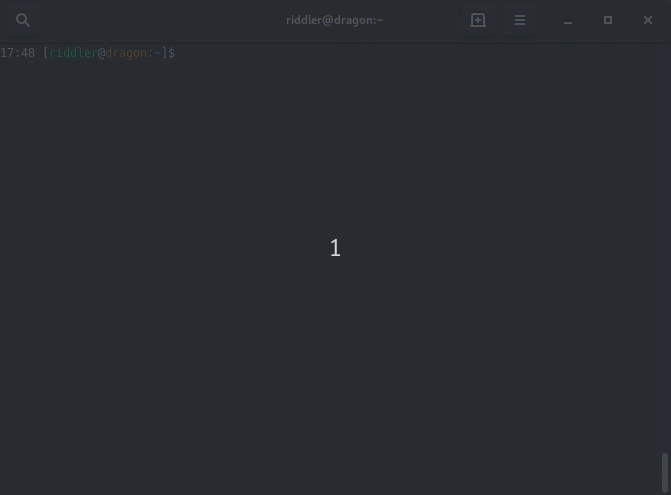orange35 / phpv
PHP Wrapper to run a correct PHP CLI version specified in the .htaccess_dev, .htaccess or .phpv file
Installs: 7
Dependents: 0
Suggesters: 0
Security: 0
Stars: 1
Watchers: 2
Forks: 1
Open Issues: 0
Language:Shell
pkg:composer/orange35/phpv
This package is auto-updated.
Last update: 2025-12-25 04:56:27 UTC
README
orange35/phpv is a php wrapper which replaces the php command and executes a PHP CLI version specified in the one of the following files:
- .htaccess_dev *1
- .htaccess
- .phpv
For example:
When you run the following command
php -v
PHP Wrapper searches for first of following files:
- ./.phpv
- ./.htaccess_dev
- ./.htaccess
- ./public/.htaccess_dev
- ./public/.htaccess
- ./www/.htaccess_dev
- ./www/.htaccess
- ./public_html/.htaccess_dev
- ./public_html/.htaccess
If it is either a .htaccess_dev or .htaccess file it is looks for a string like:
SetHandler proxy:fcgi://php71
or
AddHandler application/x-httpd-php71 .php
if it is a .phpv file the wrapper reads its content which will be a cli command name e.g.:
php71
and executes php71 -v instead of php -v
The commands like php71, php72 and so on must be available in your system. If not, please see the installation notes #4-6 below.
If there is no PHP version specified in the .phpv, .htaccess_dev or .htaccess file then either:
- a version specified in the PHPV_DEFAULT env variable will be used (if exists)
- a default php version of your system will be used (if exists), e.g.: /usr/bin/php
- the PHPV: can't find PHP CLI error message will be thrown
Installation
-
Install composer if not available
-
Install the package
composer global require orange35/phpv -
If there are already commands like php71, php72 and so on in your system then skip the steps 4-6.
-
Make sure the PATHs order is the following in your
~/.bashrcor~/.profile:PATH=$HOME/bin:$HOME/.composer/vendor/bin:$PATH -
Logout your bash/SSH console and log in again to execute new changes in the
~/.bashrcor~/.profile. -
Create symlinks in the
~/binto different php version, e.g:php70 -> /opt/php7.0/bin/php php71 -> /opt/php7.1/bin/php php72 -> /opt/php7.2/bin/php php73 -> /opt/php7.3/bin/php php74 -> /opt/php7.4/bin/php
Usage
-
go to your project
cd ~/public_html/example.com -
check what is php version
$ php -v PHP 7.0.33 (cli) ... -
create an .htaccess_dev file if doesn't exist
cp .htaccess .htaccess_dev -
specify a PHP version in the .htaccess_dev file
# The next line affects the Apache + mod_suphp configuration AddHandler application/x-httpd-php73 .php # # The next lines affects the Apache + php-fpm configuration <IfModule !mod_suphp.c> <FilesMatch \.php$> SetHandler proxy:fcgi://php73 </FilesMatch> </IfModule> -
check what is php version now
$ php -v PHP 7.3.9 (cli) ...
Notes
*1 - The .htaccess_dev file may be used (if exists) instead of .htaccess if you have the following Apache configuration:
AccessFileName .htaccess_dev .htaccess
It is very convenient to have a development version of .htaccess file which doesn't affect the production version.