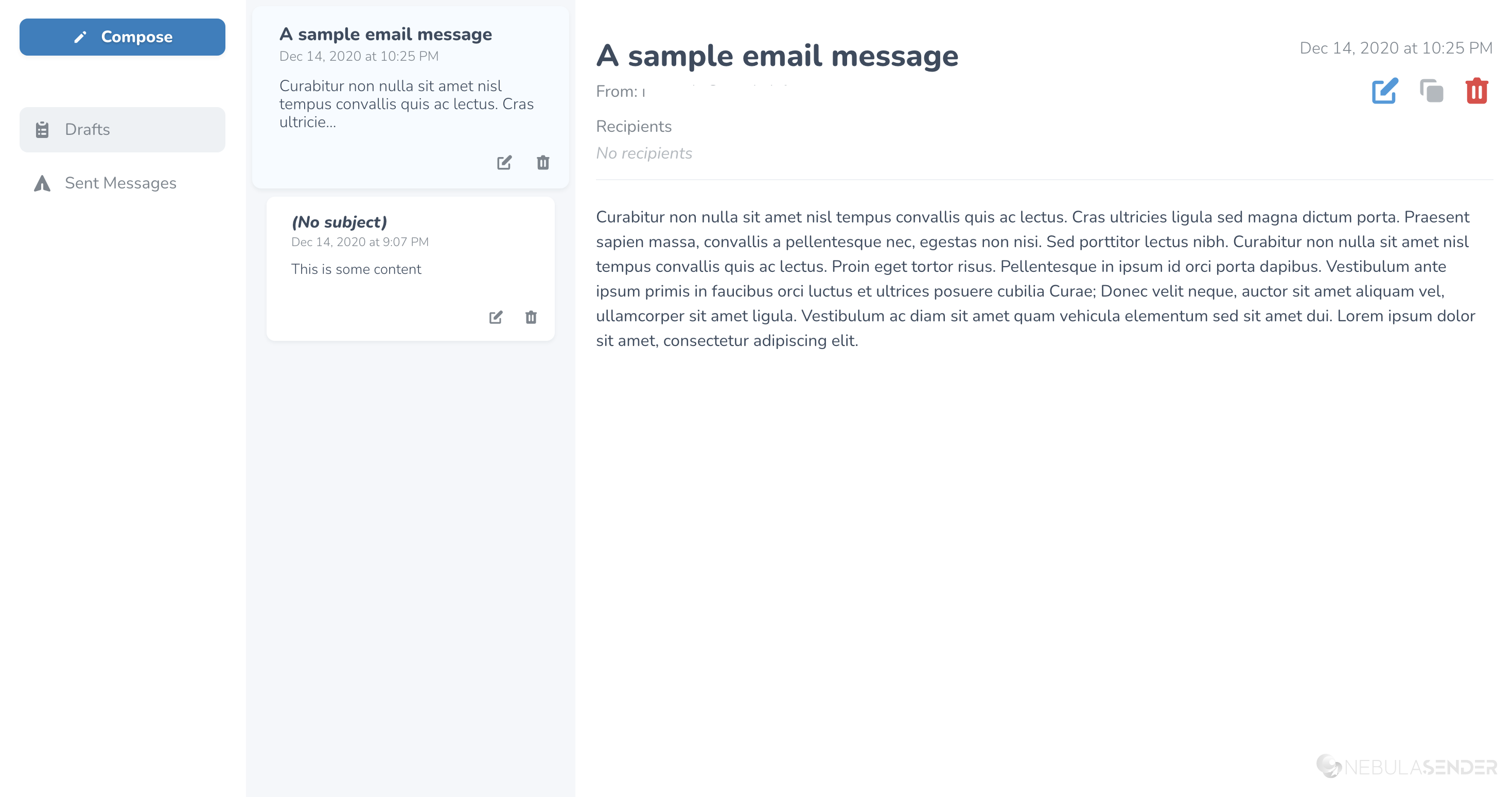moirei / custom-email-sender
A tool for Laravel's Nova administrator panel that allows you to send custom email messages that within your application that leverages the applications existing settings and configurations.
Installs: 6
Dependents: 0
Suggesters: 0
Security: 0
Stars: 0
Watchers: 1
Forks: 16
Language:Vue
pkg:composer/moirei/custom-email-sender
Requires
- php: >=7.1.0
- illuminate/support: ^5.8|^6.0
README
This is a tool for Laravel's Nova administrator panel that allows you to send custom email messages that within your application that leverages the applications existing settings and configurations; from address, email driver, etc.
Features
- Inherits your Laravel application's notification Blade layout with any and all modifications and customizations.
- Existing email template can be published to the
views/vendordirectory - Allows you to provide a custom Blade template (with the appropriate variables applied)
- Existing email template can be published to the
- Provides three methods of sending messages:
- Search the provided model by name and email
- Via ad-hoc email input with email address validation
- A simple toggle to send the message to all of your users
- Leverages the Quill WYSIWYG editor with the ability to customize the available buttons/functionality for your users
- Upload a basic HTML file to pre-populate the content for your message
- Language localization
- Preview the message before it's sent
- Various settings to adjust this tool to your installation
Installation
You can install the package via composer:
composer require dniccum/custom-email-sender
You will then need to publish the package's configuration and blade view files to your applications installation:
php artisan vendor:publish --provider="Dniccum\CustomEmailSender\ToolServiceProvider"
If you would only like to publish a portion of the vendor assets, you may use the following tags:
- config
- views
- lang
with the necessary artisan command like so:
php artisan vendor:publish --provider="Dniccum\CustomEmailSender\ToolServiceProvider" --tag=config
Inside App\Providers\NovaServiceProviderupdate the tools function. This will include the link on the sidebar.
use Dniccum\CustomEmailSender\CustomEmailSender;
...
public function tools()
{
return [new CustomEmailSender()];
}
Upgrade from version 1.X
If you are upgrading from version 1.X AND you have modified the tool's default configuration, some please note the changes made to the 'from' property and update your configuration file accordingly.
Send From settings
Below the is the "out-of-the-box" configuration for the 'from' setting:
'from' => [ 'default' => config('mail.from.address'), 'options' => [ [ 'address' => config('mail.from.address'), 'name' => config('mail.from.name'), ] ], ],
If you have a custom from address and name, add them as an associative array to the 'options' array, and indicate the default as you see fit.
Models
You can now send emails to multiple models instead of singular model like before.
'model' => [ 'classes' => [ \App\User::class, ], ]
- The 'class' value within the 'model' configuration is no longer used.
- A new 'classes' value has taken it's place and accepts an array of Eloquent model classes to be passed to it.
Configuration
The configuration items listed below can be found in the novaemailsender.php configuration file.
Example
<?php return [ /* |-------------------------------------------------------------------------- | Mail Driver |-------------------------------------------------------------------------- | | The mail driver with which the message will be sent with. | */ 'provider' => config('mail.driver'), /* |-------------------------------------------------------------------------- | Priority |-------------------------------------------------------------------------- | | The priority in which the emails sent will be added to the queue driver. | In order to take advantage of this feature, you must specify queue | priority in your worker like so: php artisan queue:work --queue=high,low | */ 'priority' => 'low', /* |-------------------------------------------------------------------------- | Mail Driver options |-------------------------------------------------------------------------- | | The name and associated email address options from which the message will be sent. | */ 'from' => [ 'default' => config('mail.from.address'), 'options' => [ [ 'address' => config('mail.from.address'), 'name' => config('mail.from.name'), ] ], ], /* |-------------------------------------------------------------------------- | Default User Model |-------------------------------------------------------------------------- | | To use the "send all" feature, define the model class and the accompanying | properties to populate the message with. | */ 'model' => [ 'classes' => [ \App\User::class, ], 'email' => 'email', 'name' => null, 'first_name' => 'first_name', 'last_name' => 'last_name', ], /* |-------------------------------------------------------------------------- | Email Template |-------------------------------------------------------------------------- | | The Blade template used to send the email and if the mailable should parse | it as markdown. By default this template utilizes the existing notification | layout template. So any modifications that you have made to this layout | template (like the header, colors, etc) will be inherited by the view | supplied by this package. | | IMPORTANT: If you decide to supply your own Blade template, make sure that | it includes a {!! $content !!} tag as this is what is used to parse the | WYSIWYG's content | */ 'template' => [ 'markdown' => true, 'view' => 'vendor.custom-email-sender.email' ], /* |-------------------------------------------------------------------------- | Quill WYSIWYG editor configuration |-------------------------------------------------------------------------- | | The basic buttons that come enabled out of the box. These were chosen to | eliminate the potential intrusion of the email layout. Other options are | available and documented on the Quill website: https://quilljs.com/docs | */ 'editor' => [ 'toolbar' => [ [ 'header' => 1 ], [ 'header' => 2 ], [ 'list' => 'ordered' ], [ 'list' => 'bullet' ], 'bold', 'italic', 'link', ] ], /* |-------------------------------------------------------------------------- | Validation |-------------------------------------------------------------------------- | Email Validation Settings | */ 'validation' => [ 'max-characters' => 250000, ], ];
Modifying "Send From" names and addresses
You have the ability to indicate which email addresses and associated names that your messages come from using the from property in the configuration file:
'from' => [ 'default' => config('mail.from.address'), 'options' => [ [ 'address' => config('mail.from.address'), 'name' => config('mail.from.name'), ] ], ],
You can define them via associative array using hard-coded strings, environment variables or configuration variables. Once complete, you may set the default with the 'default' property.
Adding content
When adding content to your message, you have two methods in which to do so. You can either:
- add content using the provided WYSIWYG editor
- upload an HTML file with coded content
Using the file upload method
To upload HTML-based content to use within your message, begin creating a very basic HTML document like so, and save this file anywhere in a local environment (Desktop, Documents, Dropbox, etc):
<html> <head></head> <body> <h1>Content</h1> <p>Your content goes here</p> <!-- continue adding your content --> </body> </html>
Within the <body> tag, add the necessary content and any other inline-CSS styles that you wish. Please keep in mind that any CSS you add will override the template that is selected in the configuration.
Once complete, simply toggle the HTML File toggle, click the Select File button to select the file, and then click the Preview button at the bottom to view your content.
Localization / Translation
After the vendor files have been published, you may edit the necessary placeholders in the resources/lang/vendor/custom-email-sender directory.
To Do
- Email preview (thanks @Yelles for the idea!)
- Localization
- Add dynamic autocomplete for app's user Model
- Add support for Laravel action button components
- Polish up UI
- Add additional options to further customize the Quill editor
Credits
License
The Nova Custom Email Sender is free software licensed under the MIT license.