mgrechanik / yii2-categories-and-tags
Active Record hierarchical categories and tags for Yii2 framework
Installs: 231
Dependents: 1
Suggesters: 0
Security: 0
Stars: 5
Watchers: 1
Forks: 1
Open Issues: 0
Type:yii2-extension
pkg:composer/mgrechanik/yii2-categories-and-tags
Requires
- mgrechanik/yii2-materialized-path: ~1.0.0
- mgrechanik/yii2-universal-module-sceleton: ~1.0.0
- yiisoft/yii2: ~2.0
Requires (Dev)
- phpunit/phpunit: 7.*
This package is auto-updated.
Last update: 2025-11-20 20:36:00 UTC
README
Table of contents
- Goal
- Demo
- Installing
- Default AR category model of this extension
- Using your own AR model
- Module settings
- Example of displaying a categories tree at frontend
Goal
This extension gives you the module with the next functionality:
-
It connects
Active Recordmodels of one table to a tree according toMaterialized pathalgorithm using this extension -
You can use your own
ActiveRecordmodel with fields you need by inheriting it from base category model of this extension. Details -
This module follows approach of universal module
-
In fact you will have a set of
Active Recordmodels connected into a tree withCRUDoperations with them at backend section- This module gives no frontend section since we are not aware of what will be put into category
- It will also fit to serve for tags system (if they are organized hierarchically)
- Functionality of
CRUDpages provides a possibility to set up/change a position of each node in the tree to any valid position - The futher work with a category tree is meant by using Materialized path extension ! Example
- The index page of viewing a categories tree assumes that all category needs to be displayed, without pagination or filtering
Demo
The functionality of backend section will look like:
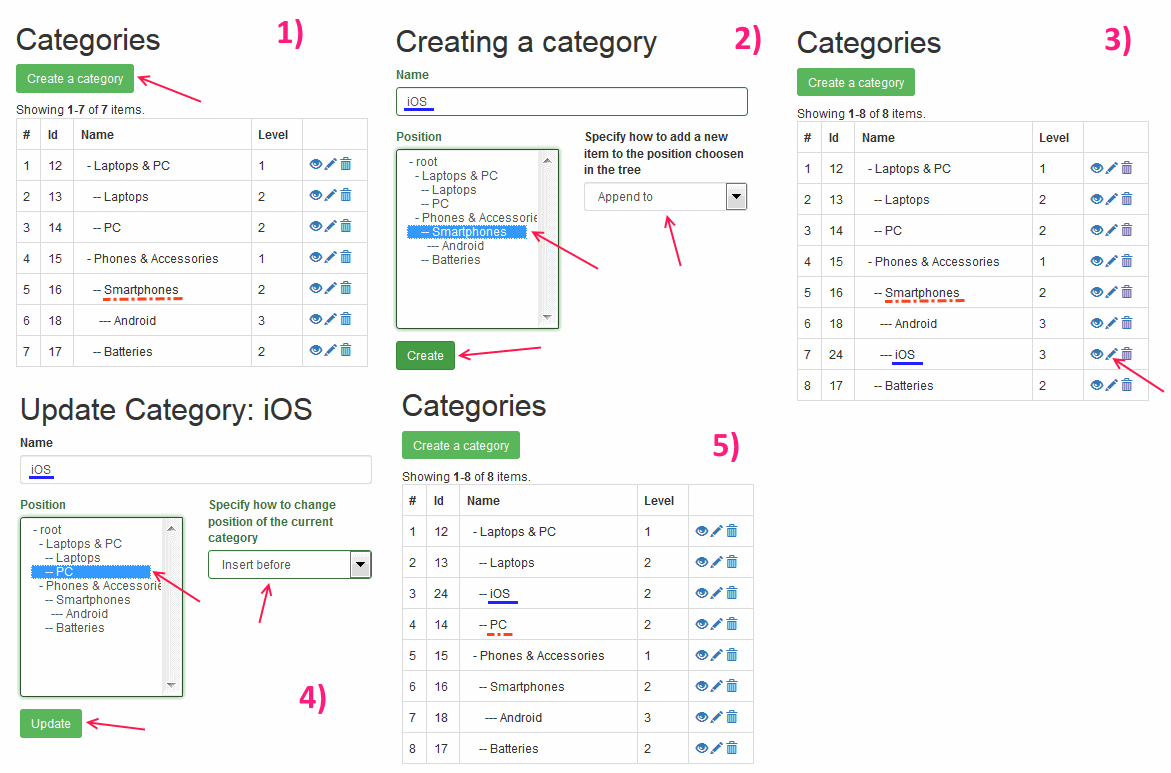
Installing
Installing through composer:
The preferred way to install this extension is through composer.:
Either run
composer require --prefer-dist mgrechanik/yii2-categories-and-tags
or add
"mgrechanik/yii2-categories-and-tags" : "~1.0.0"
to the require section of your composer.json
Migrations
If you do not need additional fields to category Active Record model (details) then the table for default category
can be created by running:
php yii migrate --migrationPath=@vendor/mgrechanik/yii2-categories-and-tags/src/console/migrations
Setting the module up
As was mentioned before this module follows the approach of universal module, and since it gives you
only backend pages when you set it up into your application specify the next mode :
'modules' => [ 'category' => [ 'class' => 'mgrechanik\yii2category\Module', 'mode' => 'backend', // Other module settings ], // ... ],
Done. When you access /category page you will see all your categories in a form of a tree.
Default AR category model of this extension
The required fields for category model are id, path, level, weight (id is the primary key),
they serve to saving tree position. The rest of the fields are ones you need.
If you are satisfied with only one additional text field - name - then this extension provides
Category model which is set as the default category model of the module.
The work precisely with it is shown at demo above.
Using your own AR model
If having one additional name field default category model gives is not enough
there is a way to use your own model with fields you need which will serve as a category model.
To do this you need to follow the next steps:
А) Setting up your AR model
-
Generate the class of your AR model starting from table created by migration similar to Category model migration. The main point here are required fields
-
Change the code of your AR model exactly like we did the same with Category model:
- change the table name
- make it to be inherited from
BaseCategoryclass - Set up your additional fields in
rules(), attributeLabels()
-
Set up your module to use this category model by using it's
$categoryModelClassproperty -
If your model does not have
namefield you need to set up$indentedNameCreatorCallbackmodule property
B) Setting up your category form model
AR model and form model are separated so the steps similar to A) need to be performed to your form model.
-
Create your form model starting from CategoryForm. In the default form we added only one field -
namebut you need to add your own. Do not forget about inheritance fromBaseCategoryForm -
Set up your module to use this category form model by using it's
$categoryFormModelClassproperty
C) Setting up views
This module has an opportunity to set up which views to use.
The ones of them with information which vary needs to be copied, changed as needed and set up to module.
Ready to use examples of this module variations
Nowadays there are the next variations of this module:
Module settings
Setting up the module into application we can use it's next properties:
$categoryModelClass
- Which category AR model class to use
$categoryFormModelClass
- Which category form model class to use
$indentedNameCreatorCallback
- Callback which will create the label of the category at the categories page considering indent needed to show categories as a tree
$categoryIndexView, $categoryCreateView, $categoryUpdateView, $categoryFormView, $categoryViewView
- The corresponding views for module to use. For it's format look into documentation
$redirectToIndexAfterCreate
- Whether to redirect to the categories page after new element has been created.
True by default. With false the redirect will be to category view page
$redirectToIndexAfterUpdate
- Similar to the previous property but for updation task
$validateCategoryModel
- Whether to validate category model before saving.
Default false when we consider that the validation form performes is enough
$creatingSuccessMessage, $updatingSuccessMessage, $deletingSuccessMessage
- The texts of flash messages.
If you change them do not forget about their translations in the yii2category source
Example of displaying a categories tree at frontend
If you need to output your categories tree into any template just run:
use mgrechanik\yiimaterializedpath\ServiceInterface; // This is our default category model: use mgrechanik\yii2category\models\Category; use mgrechanik\yiimaterializedpath\widgets\TreeToListWidget; // get the trees managing service $service = \Yii::createObject(ServiceInterface::class); // Get the element relevant to who we build the tree. // In our case it is the Root node $root = $service->getRoot(Category::class); // Build the tree from descendants of the Root node $tree = $service->buildDescendantsTree($root); // Print at the page print TreeToListWidget::widget(['tree' => $tree]);
You will see the next tree:
- Laptops & PC
- Laptops
- PC
- Phones & Accessories
- Smartphones
- Android
- iOS
- Batteries
- Smartphones
