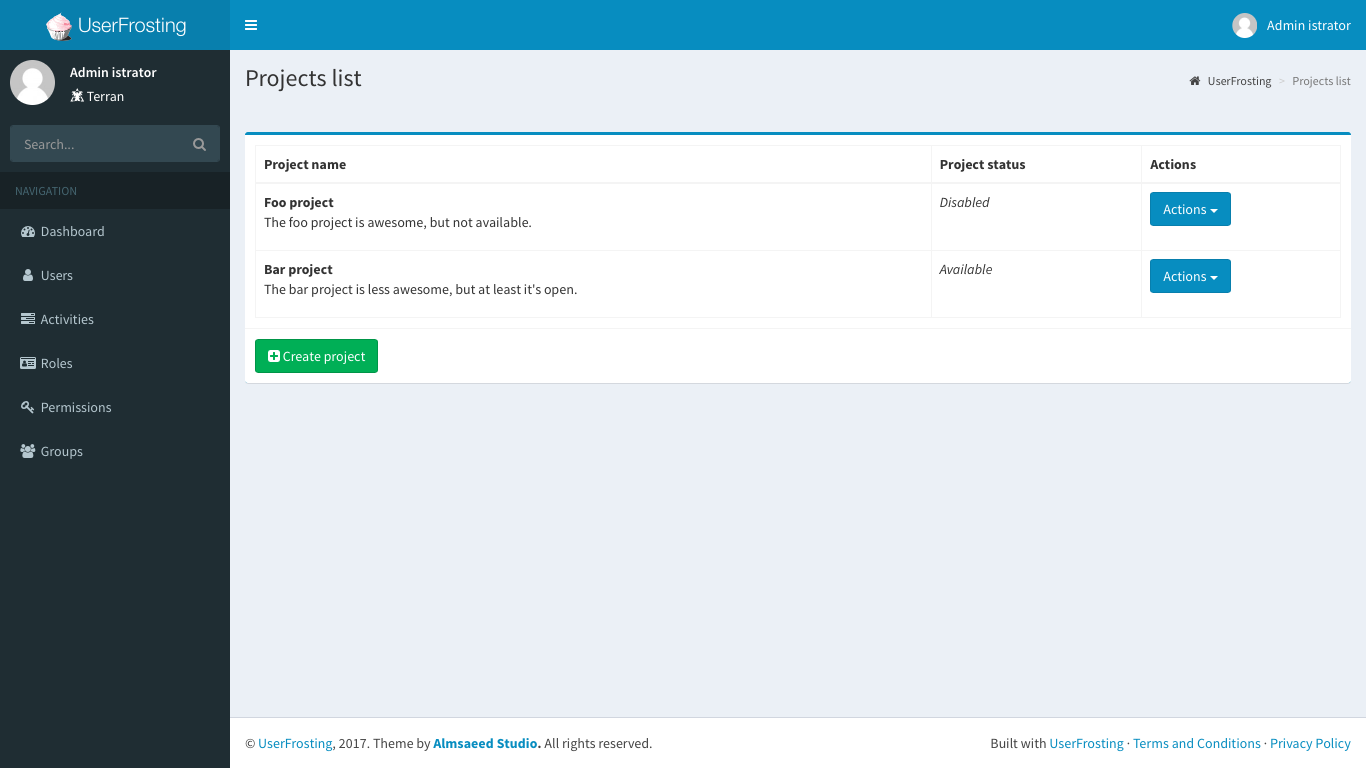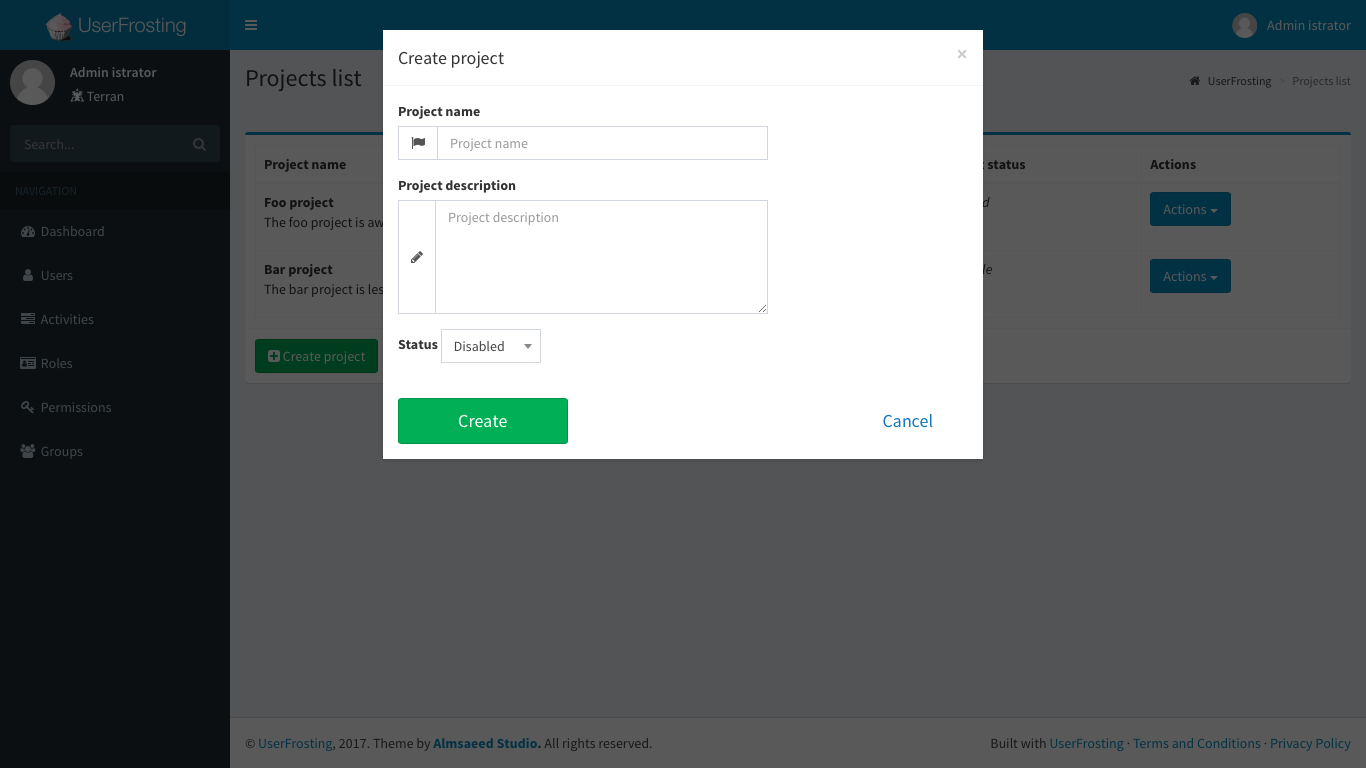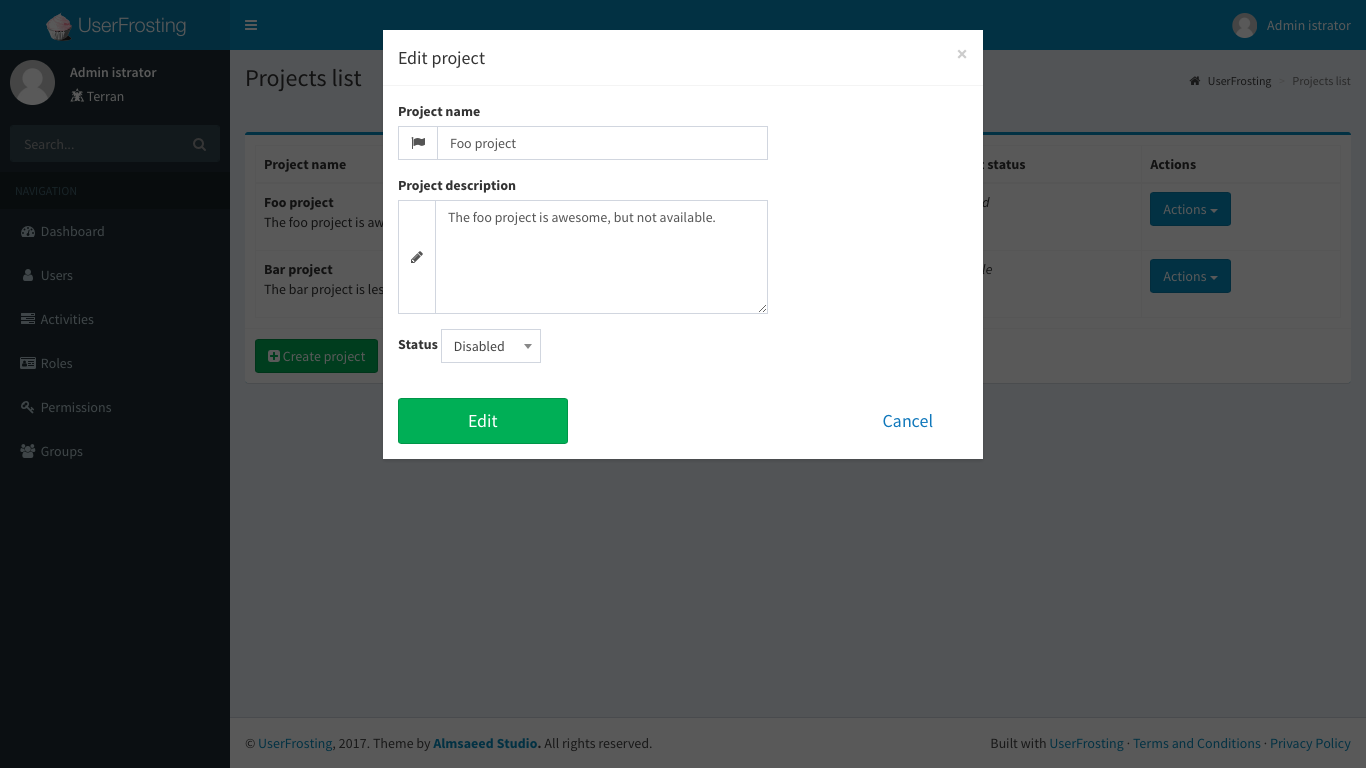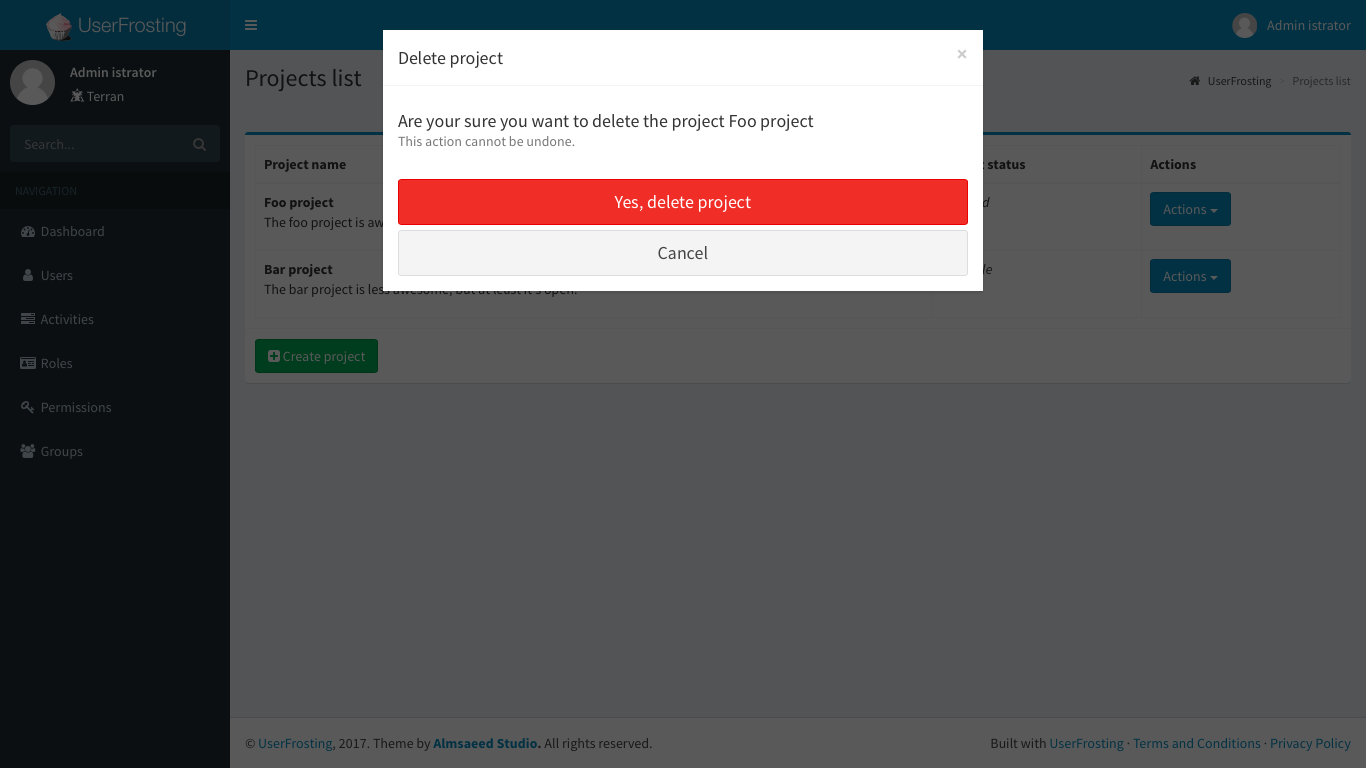lcharette / uf_formgenerator
Form generator for UserFrosting V5
Fund package maintenance!
Ko Fi
Installs: 8 654
Dependents: 5
Suggesters: 0
Security: 0
Stars: 17
Watchers: 2
Forks: 4
Open Issues: 6
Type:userfrosting-sprinkle
pkg:composer/lcharette/uf_formgenerator
Requires
- php: ^8.0
- userfrosting/framework: ~5.1.0
- userfrosting/sprinkle-core: ~5.1.0
Requires (Dev)
- friendsofphp/php-cs-fixer: ^3.0
- league/factory-muffin: ^3.0
- league/factory-muffin-faker: ^2.0
- phpstan/phpstan: ^1.1
- phpstan/phpstan-deprecation-rules: ^1.0
- phpstan/phpstan-phpunit: ^1.0
- phpstan/phpstan-strict-rules: ^1.0
- phpunit/phpunit: ^9.5
- userfrosting/theme-adminlte: ^5.0
README
This Sprinkle provides helper classes, Twig template and JavaScript plugins to generate HTML forms, modals and confirm modal bases on UserFrosting validation schemas.
Help and Contributing
If you need help using this sprinkle or found any bug, feels free to open an issue or submit a pull request. You can also find me on the UserFrosting Chat most of the time for direct support.
Versions and UserFrosting support
| UserFrosting Version | FormGenerator Version |
|---|---|
| 5.1.x | 5.1.x |
| 5.0.x | 5.0.x |
| 4.4.x | 4.x.x |
| 4.3.x | 3.0.x & 4.0.x |
| 4.2.x | 3.0.x |
| 4.1.x | 2.0.x |
| 4.0.x | No Support |
Installation
To install FormGenerator in your sprinkle :
-
Install FormGenerator through Composer:
composer require lcharette/uf_formgenerator "~5.1.0" -
Add
UserFrosting\Sprinkle\FormGenerator\FormGeneratorto your Sprinkle Recipe sprinkle method. -
To use the frontend helper, first install the npm dependency:
npm install --save @lcharette/formgenerator@~5.1.0 -
Then add this entry to your
webpack.config.js, in thesprinkleslist :FormGenerator: require('@lcharette/formgenerator/webpack.entries'),
-
Each template file where you want to use the frontend helper, add this line to
{% block scripts_page %}:{{ encore_entry_script_tags('widget.formGenerator') }} -
Run
php bakery baketo finish installation of the sprinkle.
Alternatively, you can add @lcharette/formgenerator/app/assets/js/widget-formGenerator.js globally in your app main js file.
Working example
The public/ directory serves as an example of FormGenerator. You can clone this repository and install as any UserFrosting 5 sprinkle :
composer installphp bakery bakephp -S localhost:8080 -t public
This demo is not linked to any database tables, so changes are not actually saved ;)
Features and usage
Before starting with FormGenerator, you should read the main UserFrosting guide to familiarize yourself with validation schemas: (https://learn.userfrosting.com/routes-and-controllers/client-input/validation).
Form generation
Defining the fields in the schema
This sprinkle uses the schemas used by UserFrosting to validate form data to build form. To achieve this, a new form key is simply added to the fields found in a schema file.
For example, here's a simple schema used to validate a form used to create a project. The form will contain a name, description and status fields.
{
"name" : {
"validators" : {
"length" : {
"min" : 1,
"max" : 100
},
"required" : {
"message" : "PROJECT.VALIDATE.REQUIRED_NAME"
}
}
},
"description" : {
"validators" : {}
},
"status" : {
"validators" : {
"member_of" : {
"values" : [
"0", "1"
]
},
"required" : {
"message" : "PROJECT.VALIDATE.STATUS"
}
}
}
}
Note: FormGenerator works with json and YAML schemas.
At this point, with typical UserFrosting setup, you would be going into your controller and Twig files to manually create your HTML form. This can be easy if you have a two or three fields, but can be a pain with a dozen fields and more. This is where FormGenerator steps in with the use of a new form attribute. Let's add it to our project form :
{
"name" : {
"validators" : {
"length" : {
"min" : 1,
"max" : 100
},
"required" : {
"message" : "VALIDATE.REQUIRED_NAME"
}
},
"form" : {
"type" : "text",
"label" : "NAME",
"icon" : "fa-flag",
"placeholder" : "NAME"
}
},
"description" : {
"validators" : {},
"form" : {
"type" : "textarea",
"label" : "DESCRIPTION",
"icon" : "fa-pencil",
"placeholder" : "DESCRIPTION",
"rows" : 5
}
},
"status" : {
"validators" : {
"member_of" : {
"values" : [
"0", "1"
]
},
"required" : {
"message" : "VALIDATE.STATUS"
}
},
"form" : {
"type" : "select",
"label" : "STATUS",
"options" : {
"0" : "Active",
"1" : "Disabled"
}
}
}
}
Let's look closer at the name field :
"form" : { "type" : "text", "label" : "PROJECT.NAME", "icon" : "fa-flag", "placeholder" : "PROJECT.NAME" }
Here you can see that we define the type, label, icon and placeholder value for this name field. You can define any standard form attributes, plus the icon, label and default attributes. data-* attributes can also be defined in your schema if you need them. For the select element, a special options attribute containing an array of key : value can be used to define the dropdown options. The select options (as any other attributes) can also be set in PHP (see further below).
And of course, the values of the label and placeholder attributes can be defined using translation keys.
Currently, FormGenerator supports the following form elements :
- text (and any input supported by the HTML5 standard : number, tel, password, etc.)
- textarea
- select
- checkbox
- hidden
- alert (Display a static alert box in the form)
The controller part
Once your fields defined in the schema json or yaml file, you need to load that schema in your controller.
First thing to do is add FormGenerator's Form class to your "use" list :
use UserFrosting\Sprinkle\FormGenerator\Form;
Next, where you load the schema and setup the validator, you simply add the new Form creation:
// Load validator rules $schema = new RequestSchema("schema://project.json"); $validator = new JqueryValidationAdapter($schema, $this->translator); // Create the form $form = new Form($schema, $project);
In this example, $project can contain the default (or current value) of the fields. A data collection fetched from the database with eloquent can also be passed directly. That second argument can also be omitted to create an empty form.
Last thing to do is send the fields to Twig. In the list of returned variables to the template, add the fields variable:
$view->render($response, "pages/myPage.html.twig", [ "fields" => $form->generate(), "validators" => $validator->rules('json', true) ]);
The Twig template part
Now it's time to display the form in myPage.html.twig !
<form name="MyForm" method="post" action="/Path/to/Controller/Handling/Form"> {% include "forms/csrf.html.twig" %} <div id="form-alerts"></div> <div class="row"> <div class="col-sm-8"> {% include 'FormGenerator/FormGenerator.html.twig' %} </div> </div> <div class="row"> <button type="submit" class="btn btn-block btn-lg btn-success">Submit</button> </div> </form>
That's it! No need to list all the field manually. The ones defined in the fields variable will be displayed by FormGenerator/FormGenerator.html.twig. Note that this will only load the fields, not the form itself. The <form> tag and submit button needs to be added manually.
Modal form
What if you want to show a form in a modal window? Well, FormGenerator makes it even easier! It's basically three steps:
- Setup your form schema (as described above)
- Setup the form in your controller
- Call the modal from your template
Setup the form in your controller
With your schema in hand, it's time to create a controller and route to load your modal. The controller code will be like any basic UserFrosting modal, plus the $form part above and one changes in the render part. For example :
$view->render($response, "FormGenerator/modal.html.twig", [ "box_id" => $get['box_id'], "box_title" => "PROJECT.CREATE", "submit_button" => "CREATE", "form_action" => '/project/create', "fields" => $form->generate(), "validators" => $validator->rules('json', true) ]);
As you can see, instead of rendering your own Twig template, you simply have to specify FormGenerator's modal template. This template requires the following variables:
box_id: This should always be$get['box_id']. This is used by the JavaScript code to actually display the modal.box_title: The title of the modal.submit_button: The label of the submit button. Optional. Default toSUBMIT(localized).form_action: The route where the form will be sentfields: The fields. Should always be$form->generate()validators: Client side validators
Call the modal from your template
So at this point you have a controller that displays the modal at a /path/to/controller route. Time to show that modal. Again, two steps:
First, define a link or a button that will call the modal when clicked. For example :
<button class="btn btn-success js-displayForm" data-formUrl="/path/to/controller">Create</button>
The important part here is the data-formUrl attribute. This is the route that will load your form. js-displayForm is used here to bind the button to the action.
Second, load the FormGenerator JavaScript widget. Add this to your Twig file:
{% block scripts_page %}
{{ assets.js('js/FormGenerator') | raw }}
{% endblock %}
By default, the formGenerator plugin will bind a form modal to every element with the js-displayForm class.
Modal confirmation
One side features of FormGenerator is the ability to add a confirmation modal to your pages with simple HTML5 attributes. The process is similar to adding a modal form, without the need to create any controller or route.
Let's look at a delete button / confirmation for our project :
<a href="#" class="btn btn-danger js-displayConfirm" data-confirm-title="Delete project ?" data-confirm-message="Are you sure you want to delete this project?" data-confirm-button="Yes, delete project" data-post-url="/project/delete"><i class="fa fa-trash-o"></i> Delete</a>
(Note that content of data attributes can be translation keys)
If not already done, make sure the FormGenerator assets are included in your template.
{% block scripts_page %}
{{ assets.js('js/FormGenerator') | raw }}
{% endblock %}
By default, the formGenerator plugin will bind a confirmation modal to every element with the js-displayConfirm class.
Advance usage
Defining attributes in PHP
setInputArgument
Form field input attributes can also be added or edited from PHP. This can be useful when dynamically defining a Select input options. To do this, simply use the setInputArgument($inputName, $property, $data) method. For example, to add a list to a clients select :
// Get clients from the db model $clients = Clients::all(); $form = new Form($schema); $form->setInputArgument('clients', 'options', $clients);
setData
If you want to set the form values once the form instance is created, you can use the setData($data) method:
$form = new Form($schema); $form->setData($clients, $project);
setValue
Similar to the setData method, you can set a specific input value using the setValue($inputName, $value) method :
$currentClient = ... $form = new Form($schema, $project); $form->setValue('clients', $currentClient);
setFormNamespace
When dealing with multiple form on the same page or a dynamic number of input (you can use the new Loader system in 4.1 to build dynamic schemas!), it can be useful to wrap form elements in an array using the setFormNamespace($namespace) method. This can also your the input names to contains dot syntaxt.
For example, $form->setFormNamespace("data"); will transform all the input names from <input name="foo" [...] /> to <input name="data[foo]" [...] />.
registerType
If you want to overwrite or add a new element type,
First, you need to create the element itself. This class needs to extends the UserFrosting\Sprinkle\FormGenerator\Element\Input class. In there you can define the default attributes, and do other transformation. For example, to define a new Date element type :
<?php namespace UserFrosting\Sprinkle\MySprinkle\Element; use UserFrosting\Sprinkle\FormGenerator\Element\Input; class Date extends Input { protected function applyTransformations(): void { $this->element = array_merge([ 'class' => 'myDateElement', 'value' => $this->getValue(), 'name' => $this->name, 'id' => 'field_' . $this->name, 'date-foo' => //... ], $this->element); } }
Next, you need to register your Date element type. If the date type is already registered, it will be overwritten by your custom class.
$form = new Form($schema, $project); $form->registerType('date', UserFrosting\Sprinkle\MySprinkle\Element\Date::class);
Javascript Plugin
By default, the formGenerator plugin will bind a form modal to every element with the js-displayForm class and will bind a confirmation modal to every element with the js-displayConfirm class. You can
Options
The following options are available:
Just pass an object with those
mainAlertElement(jQuery element). The element on the main page where the main alerts will be displayed. Default to$('#alerts-page').redirectAfterSuccess(bool). If set to true, the page will reload when the form submission or confirmation is successful. Default totrue.
Example:
$(".project-edit-button").formGenerator({redirectAfterSuccess: false});
Events
You can listen for some events returned by FormGenerator. Those events can be used to apply some actions when the modal is displayed or the form is successfully sent. For example, this is can be used with redirectAfterSuccess on false to refresh the data on the page when the form is submitted successfully.
formSuccess.formGeneratordisplayForm.formGeneratordisplayConfirmation.formGeneratorconfirmSuccess.formGeneratorerror.formGenerator
Example:
$(".project-edit-button").on("formSuccess.formGenerator", function () { // Refresh data });
Running tests
FormGenerator comes with some unit tests. Before submitting a new Pull Request, you need to make sure all tests are a go. With the sprinkle added to your UserFrosting installation, simply execute the php bakery test FormGenerator command to run the tests.
License
By Louis Charette. Copyright (c) 2020, free to use in personal and commercial software as per the MIT license.