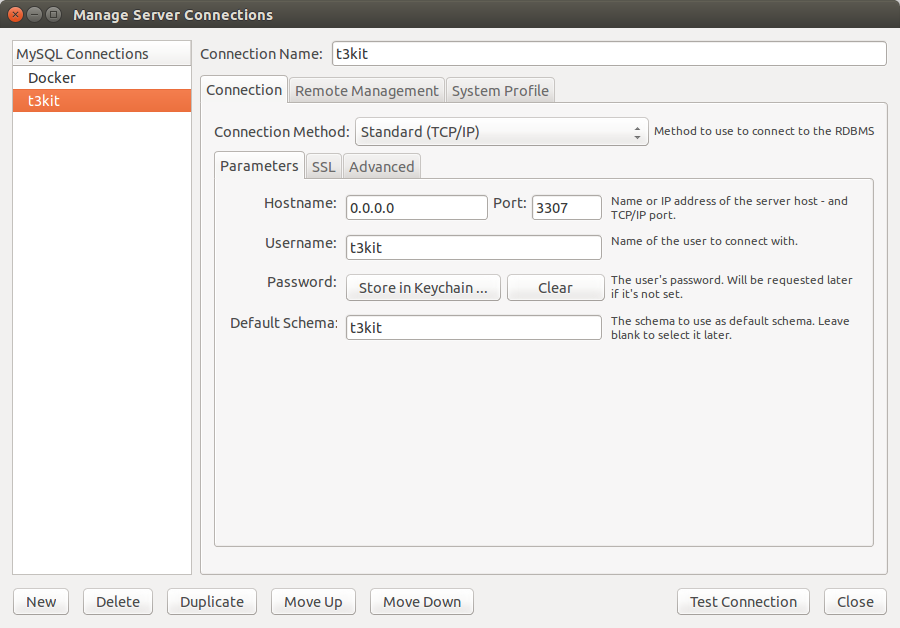lauri / dockert3kit
Docker Compose structure to quickly startup t3kit based TYPO3 CMS projects
Installs: 226
Dependents: 0
Suggesters: 0
Security: 0
Stars: 0
Watchers: 6
Forks: 7
Language:Shell
pkg:composer/lauri/dockert3kit
Requires
- typo3/cms: *
This package is not auto-updated.
Last update: 2026-01-04 02:27:05 UTC
README
Important Use t3kit_docker repository to run t3kit. This repository only provides the wrapper to be used by it.
DockerT3kit creates the necessary Docker containers (webserver, database, php, mail and solr)
to run your t3kit based TYPO3 CMS project. The package provides a wrapper script in vendor/bin/dockert3kit
which simplifies the handling of docker and does all the configuration necessary.
We created this package to make development on TYPO3 CMS projects easier and to create a simple reusable package which can easily be maintained and serves well for the standard project. The package is specifically targeted for t3kit starter kit.
Development will continue further as the package is already reused in several projects. Contributions and feedback are very welcome.
Install docker
https://docs.docker.com/installation/ (tested with docker v1.9 - v1.12)
Install docker-compose
We use docker-compose to do all the automatic configuration:
http://docs.docker.com/compose/install/ (tested with docker-compose v1.5 - v1.6)
The repository contains a Dockerfile which will automatically be built in the docker hub after each change and used by docker-compose to build the necessary containers.
On a Mac or Windows
It has been tested working with docker for Mac but not yet with docker for Windows. Feel free to try out and let us know if you cannot wait.
Install dockert3kit into your distribution
Add lauri/dockert3kit as dev dependency in your composer.
Note
If you are using EXT:solr = 6.0.0 please use the 4.0.0 release
Example:
composer require --dev lauri/dockert3kit '~4.0.0'
If you are using EXT:solr = 6.1.0 please use the 5.0.0 release
Example:
composer require --dev lauri/dockert3kit '~5.0.0'
Note:
DockerT3kit uses port 80 for web access so you need to make sure that your host machine does not have any software using that port. Usually this happens if you have apache or nginx installed in your host machine, so you can stop it with:
sudo service apache2 stop
sudo service nginx stop
Run dockert3kit
vendor/bin/dockert3kit up -d
The command will echo the url with which you can access your project. Since version 2.1, the hostname is pointed automatically
to the web container so you can start browsing right away without adding entry to /etc/hosts like before.
You can also use any subdomain with *.hostname but you need to point each of them manually in your /etc/hosts, e.g: 0.0.0.0 test.hostname.
The parameter -d will keep it running in the background until you run:
vendor/bin/dockert3kit stop
The default database configuration for your AdditionalConfiguration.php is:
<?php
if (!defined ('TYPO3_MODE')) {
die ('Access denied.');
}
## Database connection
$GLOBALS['TYPO3_CONF_VARS']['DB']['host'] = 'db';
$GLOBALS['TYPO3_CONF_VARS']['DB']['password'] = 't3kit1234';
$GLOBALS['TYPO3_CONF_VARS']['DB']['username'] = 't3kit';
$GLOBALS['TYPO3_CONF_VARS']['DB']['database'] = 't3kit';
Also note that there is a second database dockertypo3_test available for your testing context. The testing context url
would be test.hostname and this hostname should be added to your /etc/hosts too.
Check the status
vendor/bin/dockert3kit ps
This will show the running containers. The data container can be inactive to do it's work.
Tips & Tricks
Using different TYPO3_CONTEXT
TYPO3_CONTEXT=Production vendor/bin/dockert3kit up -d
DockerT3kit also setup a sub-context for testing depends on the current context you are running. In the above example,
it would be Production/Testing. Anyway, you can only use the parent context with the vendor/bin/dockert3kit command. So when
there is a need to execute command for the testing context, you need to first get into app container and then call the
command prefixed by the context variable.
TYPO3_CONTEXT=Production vendor/bin/dockert3kit up -d
vendor/bin/dockert3kit run app /bin/bash
TYPO3_CONTEXT=Production/Testing <YOUR COMMAND>
Configure remote debugging from your host to container
DockerT3kit installs by the default xdebug with the following config on the server:
xdebug.remote_enable = On
xdebug.remote_host = 'dockerhost'
xdebug.remote_port = '9001'
xdebug.max_nesting_level = 500
So you can do remote debugging from your host to the container through port 9001. From your IDE, you need to configure the port accordingly. If you are using PHPStorm, this link may be useful for you to configure your IDE properly.
Running a shell in one of the service containers
vendor/bin/dockert3kit run SERVICE /bin/bash
SERVICE can currently be app, web, data, db or solr.
Access project url when inside app container
As of current docker doesn't support bi-directional link, you cannot access web container from app container.
But in some case you will need this connection. For example in behat tests without selenium, you need the url of
your site in Testing context while running the tests has to be done inside the app container.
DockerT3kit adds additional script after starting all containers to fetch the IP address of web container and
append it to /etc/hosts inside app container as below:
WEB_CONTAINER_IP project-url
WEB_CONTAINER_IP test.project-url
You need to define the default test suite url in your behat.yml to use http://test.project-url and then you can
run the behat tests without having to connect external selenium server
vendor/bin/dockert3kit run app vendor/bin/behat -c Path/To/Your/Package/Tests/Behaviour/behat.yml
Access database inside container from docker host
While you can easily login to shell of the db container with vendor/bin/dockert3kit run db /bin/bash
and execute your mysql commands, there are some cases that you want to run mysql commands directly
from your host without having to login to the db container first. One of the best use cases,
for example, is to access the databases inside the container from MySQL Workbench tool.
To be able to do that, we have mapped database port inside the container (which is 3306) to your
host machine through 3307 port.
Access Apache Solr server
From your host machine, you can access Apache Solr server from web interface:
Web: http://hostname:8983/solr/ -> replace hostname with project domain
From inside your app container, Apache Solr server will be available with following url: http://solr:8983/solr/
Make sure you have following settings in solr extension file Configuration/TypoScript/Solr/constants.txt
plugin.tx_solr {
solr {
scheme = http
host = solr
port = 8983
path = /solr/core_en/
}
search {
targetPage = 0
results {
resultsPerPage = 10
}
}
}
Attach to a running service
Run vendor/bin/dockert3kit ps and copy the container's name that you want to attach to.
Run docker exec -it <containername> /bin/bash with the name you just copied.
With this you can work in a running container instead of creating a new one.
Check open ports in a container
vendor/bin/dockert3kit run SERVICE netstat --listen