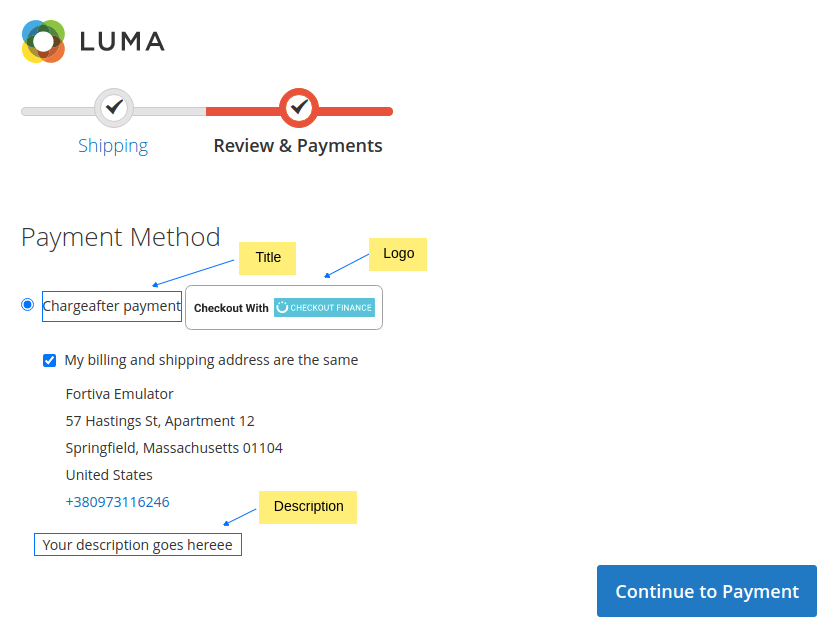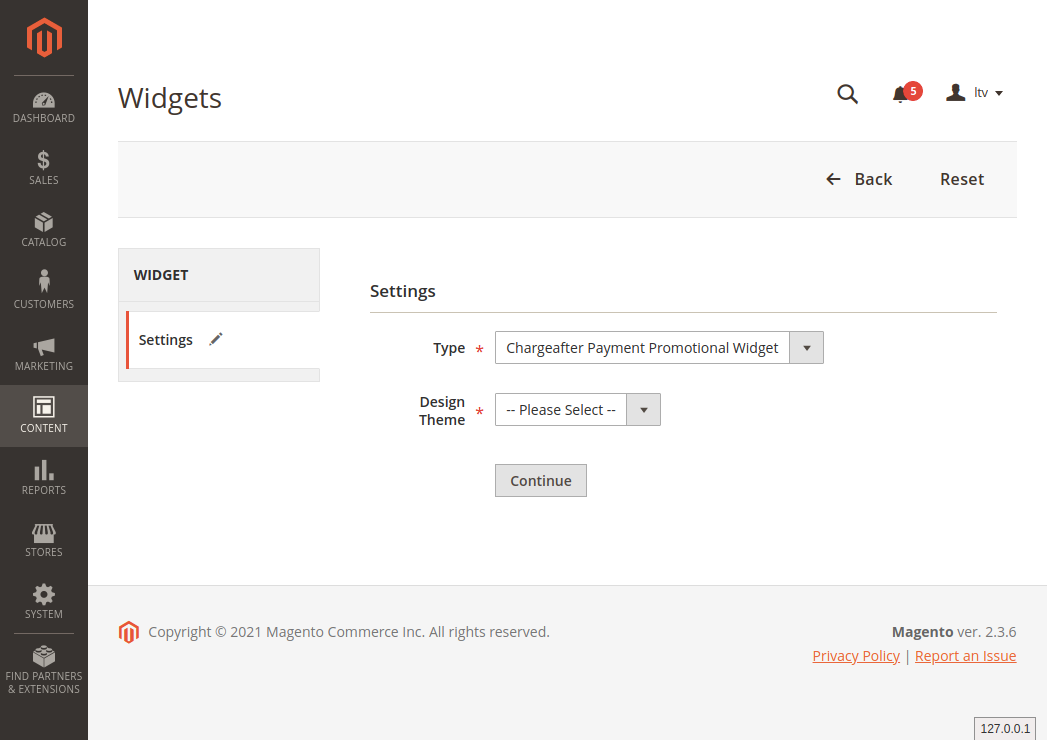lagant / charge-after
N/A
Installs: 0
Dependents: 0
Suggesters: 0
Security: 0
Stars: 0
Watchers: 1
Forks: 0
Open Issues: 0
Type:magento2-module
pkg:composer/lagant/charge-after
Requires
- php: ~7.1.3||~7.2.0||~7.3.0
- ext-json: *
- magento/module-checkout: 100.3.*
- magento/module-payment: 100.3.*
- magento/module-paypal: 100.3.*
- magento/module-sales: 102.0.*
This package is not auto-updated.
Last update: 2025-12-19 12:19:03 UTC
README
Magento 2 install extension using command line
Your Magento 2.x extensions can be installed in a few minutes by going through these following steps:
- Download/purchase the extension (like zip or tar.gz archive)
- Login to your Magento 2.x Hosting site using SSH connection (for details contact your hosting provider)
- After successful SSH login, using the command line (shell), open the Magento root directory where Magento 2.x is installed
- Create directory app/code/Chargeafter/Payment:
mkdir –p app/code/Chargeafter/Payment
- Upload Extension (as Zip or tar.gz) to your Magento 2.x installation root directory
- Unzip Extension file in directory app/code/Chargeafter/Payment:
unzip package.zip -d app/code/Chargeafter/Payment
- Remove Extension file from Magento 2.x installation root directory:
rm package.zip
- Run the Magento 2.x install command from root:
php bin/magento setup:upgrade
- The module should now be installed and visible:
php bin/magento module:status Chargeafter_Payment
Magento 2 extension configuration
- Login to the Magento 2 Admin Dashboard
- Go to Store > Configuration > Sales > Payment Methods.
- All installed payment methods will appears in this section.
- Click on OTHER PAYMENT METHODS section and click "Configure" button and update the following configurations.
Creating a Widget
The process of creating a widget is nearly the same for each widget type. You can follow the first part of the instructions, and then complete the last part for the specific type of widget you want.
Step 1: Choose the type
- On the Admin sidebar, go to Content > Elements > Widgets.
- Click
Add Widget. - In the Settings section:
- Click
Continue.
Step 2: Specify storefront properties and layout
- In the Storefront Properties section:
- For Widget Title, enter a descriptive title for the widget.
This title is visible only from the Admin. - For Assign to Store Views, select the store views where the widget will be visible.
You can select a specific store view, or All Store Views. To select multiple views, hold down the Ctrl key (PC) or the Command key (Mac) and click each option. - (Optional) For Sort Order, enter a number to determine the order this item appears with others in the same part of the page. (0 = first, 1 = second, 3 = third, and so on.)
- For Widget Title, enter a descriptive title for the widget.
- In the Layout Updates section, click
Add Layout Update. - Set Display On to the type of page where it is to appear.
- In the Container list, choose the area of the page layout where it is to be placed.